How to eliminate the Equidae malicious browser extension
AdwareAlso Known As: Equidae unwanted extension
Get free scan and check if your device is infected.
Remove it nowTo use full-featured product, you have to purchase a license for Combo Cleaner. Seven days free trial available. Combo Cleaner is owned and operated by RCS LT, the parent company of PCRisk.com.
What kind of software is Equidae?
Equidae is a malicious extension compatible with Google Chrome and Microsoft Edge. This software can manipulate and manage browsers, and these functionalities can be used for a variety of harmful activities. Additionally, this browser extension collects vulnerable information.
Our research team discovered an installation setup containing Equidae on a deceptive webpage found during a routine investigation of untrustworthy sites.
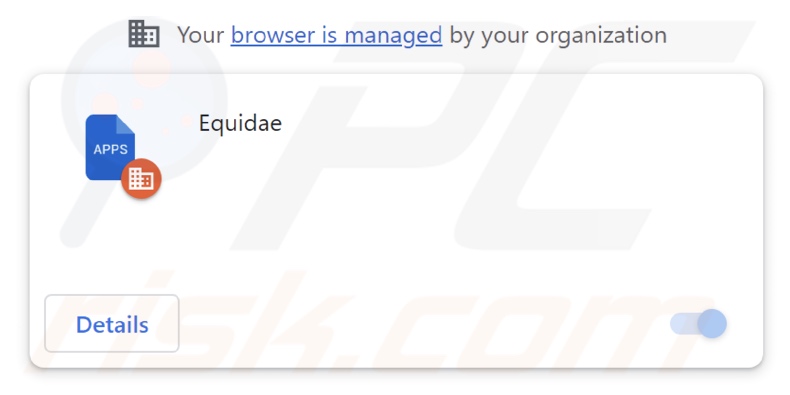
Equidae overview
Equidae's ability to manage browsers' apps, extensions, themes, and other content/settings enables it to manipulate this software. Browsers' appearances and operation may be altered by this malicious extension. Additionally, Equidae might exploit potential browser vulnerabilities and cause further infection.
The "Managed by your organization" feature of Chrome and Edge is utilized by Equidae as well. It is used to gain more control over the browsers and as a persistence-ensuring mechanism to complicate removal and prevent recovery.
Furthermore, Equidae reads browsing histories and can extract data stored on browsers. Targeted information may include: visited URLs, viewed pages, searched queries, Internet cookies, usernames/passwords, personally identifiable details, finance-related data, etc. The collected information can then be monetized via sale to third-parties.
In summary, the presence of software like Equidae on devices may result in system infections, serious privacy issues, financial losses, and even identity theft.
| Name | Equidae unwanted extension |
| Threat Type | Malicious Extension, Unwanted Extension |
| Browser Extension(s) | Equidae |
| Detection Names (installer) | Gridinsoft (no cloud) (PUP.Win32.Chromnius.dg!c), Full List Of Detections (VirusTotal) |
| Symptoms | The "Managed by your organization" feature is activated in Chrome/Edge browser, decreased Internet browsing speed, your computer becomes slower than usual. |
| Distribution Methods | Dubious websites, malicious installers, deceptive pop-up ads, free software installers (bundling), torrent file downloads. |
| Damage | Decreased computer performance, browser tracking - privacy issues, possible additional malware infections. |
| Malware Removal (Windows) |
To eliminate possible malware infections, scan your computer with legitimate antivirus software. Our security researchers recommend using Combo Cleaner. Download Combo CleanerTo use full-featured product, you have to purchase a license for Combo Cleaner. 7 days free trial available. Combo Cleaner is owned and operated by RCS LT, the parent company of PCRisk.com. |
Similar software examples
We have analyzed countless rogue browser extensions; PsittacosaurusMongoliensis, DiprotodonOptatum, and EchinaceaPurpurea are merely a couple examples of ones similar to Equidae.
While Equidae does not mimic a legitimate or common type of software, disguises are standard in malicious extensions. Users are enticed into download/installation by promises of various "handy" and "advantageous" features. However, these functions seldom work as advertised, and in most cases – they do not work at all.
It must be stressed that even if a browser extension or an application operates as indicated by its promotional material – that is not a guarantee of safety or legitimacy.
How did Equidae install on my computer?
We downloaded an installer containing Equidae from a deceptive page. Most visitors enter webpages of this kind via redirects caused by sites using rogue advertising networks, mistyped URLs, spam browser notifications, intrusive ads, or installed adware.
Installation setups like the one carrying Equidae are commonly bundled with browser hijackers, adware, PUAs, etc. Dubious download channels are also used to distribute bundled/harmful software, e.g., freeware and free file-hosting websites, Peer-to-Peer sharing networks, and other third-party sources.
Intrusive advertisements proliferate unwanted software as well. When clicked on, some of the adverts can execute scripts to perform stealthy downloads/installations.
How to avoid installation of unwanted software?
We highly recommend researching software and downloading it only from official/verified channels. Furthermore, installation processes must be treated with caution, e.g., by reading terms, inspecting available options, using the "Custom" or "Advanced" settings, and opting out of all additional apps, extensions, features, tools, etc.
We also advise being vigilant while browsing since fake and malicious online content usually appears genuine and innocuous. For example, despite their ordinary/harmless appearance – intrusive ads redirect to unreliable and questionable sites (e.g., scam-promoting, gambling, pornography, adult dating, etc.).
In case of continuous encounters with such adverts/redirects, inspect the system and immediately remove all suspicious applications and browser extensions/plug-ins. If your computer is already infected with Equidae, we recommend running a scan with Combo Cleaner Antivirus for Windows to automatically eliminate this rogue software.
Screenshot of the website used to promote an installer containing Equidae:
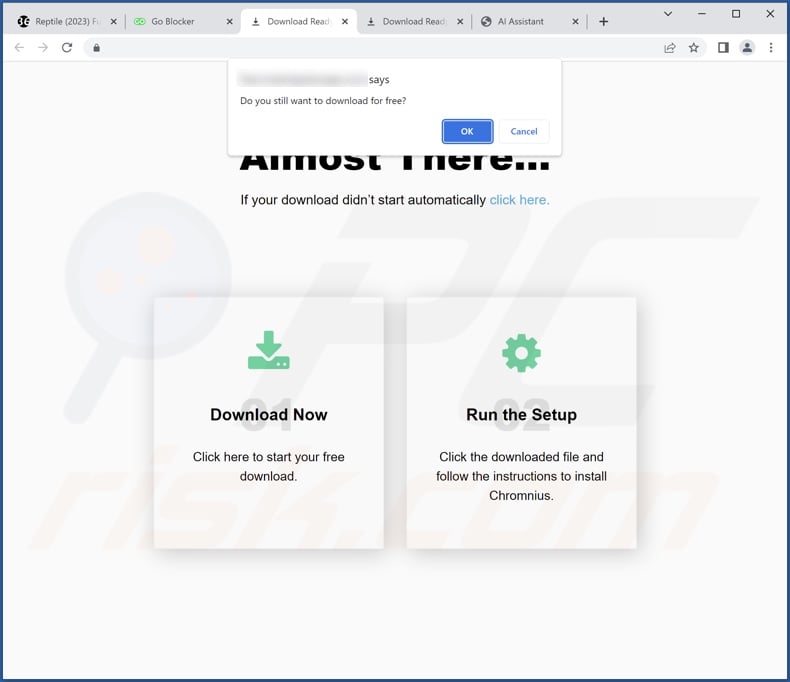
Screenshot of Equidae extension's detailed information:
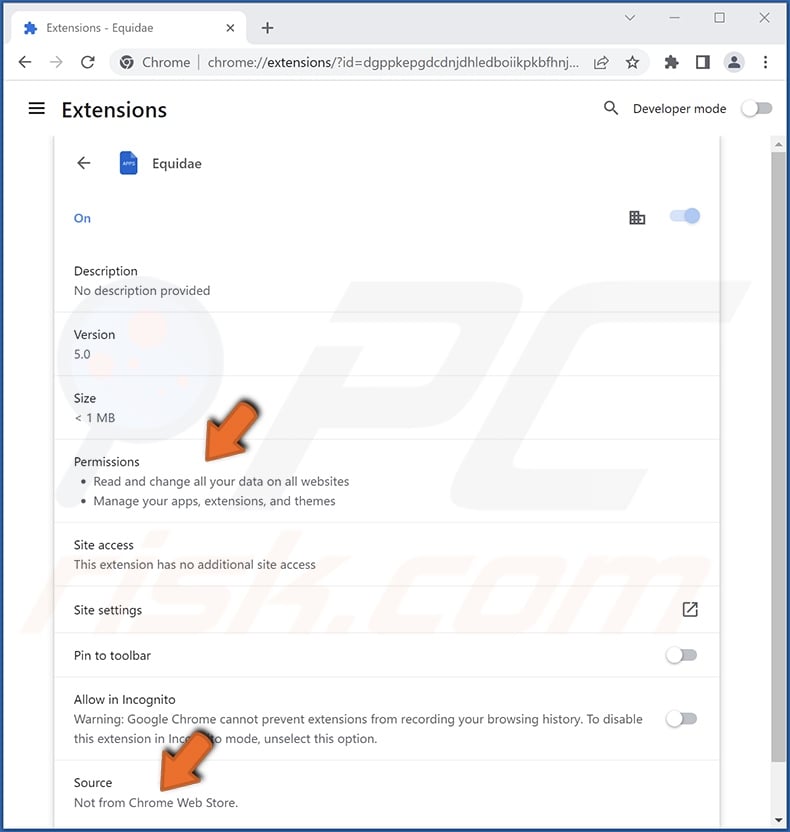
Screenshot of Equidae extension installed on Microsoft Edge:
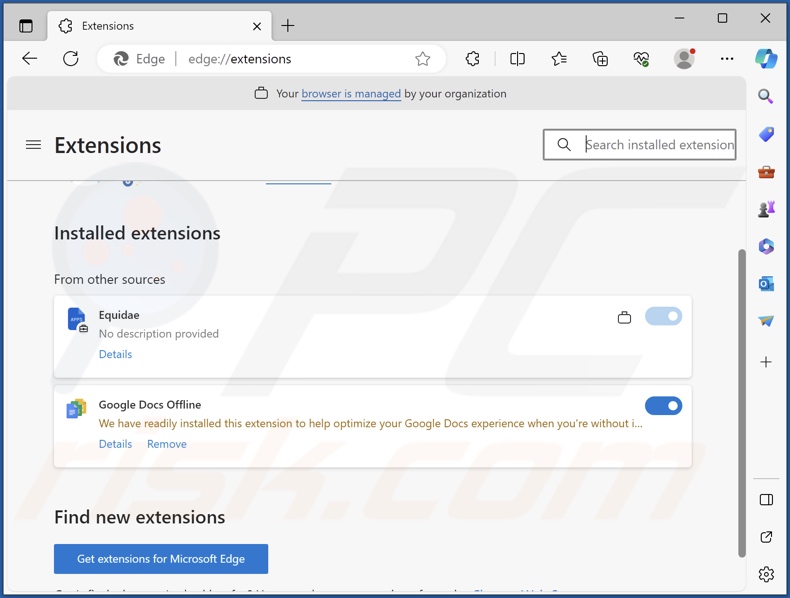
Instant automatic malware removal:
Manual threat removal might be a lengthy and complicated process that requires advanced IT skills. Combo Cleaner is a professional automatic malware removal tool that is recommended to get rid of malware. Download it by clicking the button below:
DOWNLOAD Combo CleanerBy downloading any software listed on this website you agree to our Privacy Policy and Terms of Use. To use full-featured product, you have to purchase a license for Combo Cleaner. 7 days free trial available. Combo Cleaner is owned and operated by RCS LT, the parent company of PCRisk.com.
Quick menu:
- What is Equidae?
- STEP 1. Uninstall unwanted applications using Control Panel.
- STEP 2. Remove rogue extensions from Google Chrome.
- STEP 3. Remove rogue extensions from Mozilla Firefox.
- STEP 4. Remove rogue extensions from Safari.
- STEP 5. Remove rogue plug-ins from Microsoft Edge.
Unwanted software removal:
Windows 11 users:

Right-click on the Start icon, select Apps and Features. In the opened window search for the application you want to uninstall, after locating it, click on the three vertical dots and select Uninstall.
Windows 10 users:

Right-click in the lower left corner of the screen, in the Quick Access Menu select Control Panel. In the opened window choose Programs and Features.
Windows 7 users:

Click Start (Windows Logo at the bottom left corner of your desktop), choose Control Panel. Locate Programs and click Uninstall a program.
macOS (OSX) users:

Click Finder, in the opened screen select Applications. Drag the app from the Applications folder to the Trash (located in your Dock), then right click the Trash icon and select Empty Trash.
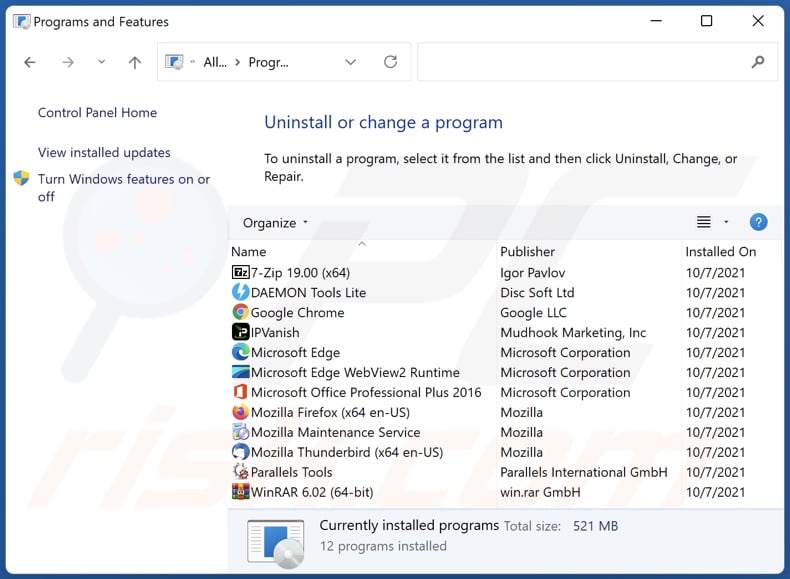
In the uninstall programs window, look for any unwanted applications, select these entries and click "Uninstall" or "Remove".
After uninstalling the unwanted applications, scan your computer for any remaining unwanted components or possible malware infections. To scan your computer, use recommended malware removal software.
DOWNLOAD remover for malware infections
Combo Cleaner checks if your computer is infected with malware. To use full-featured product, you have to purchase a license for Combo Cleaner. 7 days free trial available. Combo Cleaner is owned and operated by RCS LT, the parent company of PCRisk.com.
Remove rogue extensions from Internet browsers:
Video showing how to remove potentially unwanted browser add-ons:
 Remove malicious extensions from Google Chrome:
Remove malicious extensions from Google Chrome:

Click the Chrome menu icon ![]() (at the top right corner of Google Chrome), select "Extensions" and click "Manage Extensions". Locate "Equidae" and all other recently-installed suspicious extensions, select these entries and click "Remove".
(at the top right corner of Google Chrome), select "Extensions" and click "Manage Extensions". Locate "Equidae" and all other recently-installed suspicious extensions, select these entries and click "Remove".
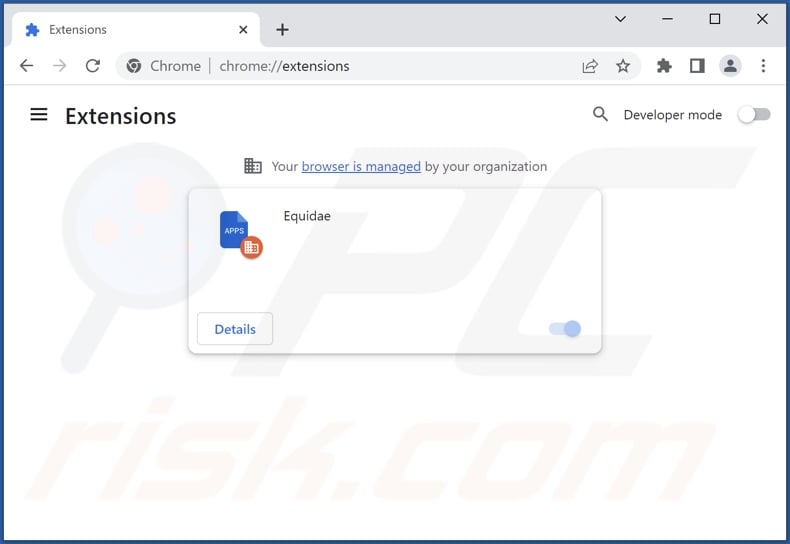
Optional method:
If you continue to have problems with removal of the equidae unwanted extension, reset your Google Chrome browser settings. Click the Chrome menu icon ![]() (at the top right corner of Google Chrome) and select Settings. Scroll down to the bottom of the screen. Click the Advanced… link.
(at the top right corner of Google Chrome) and select Settings. Scroll down to the bottom of the screen. Click the Advanced… link.

After scrolling to the bottom of the screen, click the Reset (Restore settings to their original defaults) button.

In the opened window, confirm that you wish to reset Google Chrome settings to default by clicking the Reset button.

 Remove malicious plugins from Mozilla Firefox:
Remove malicious plugins from Mozilla Firefox:
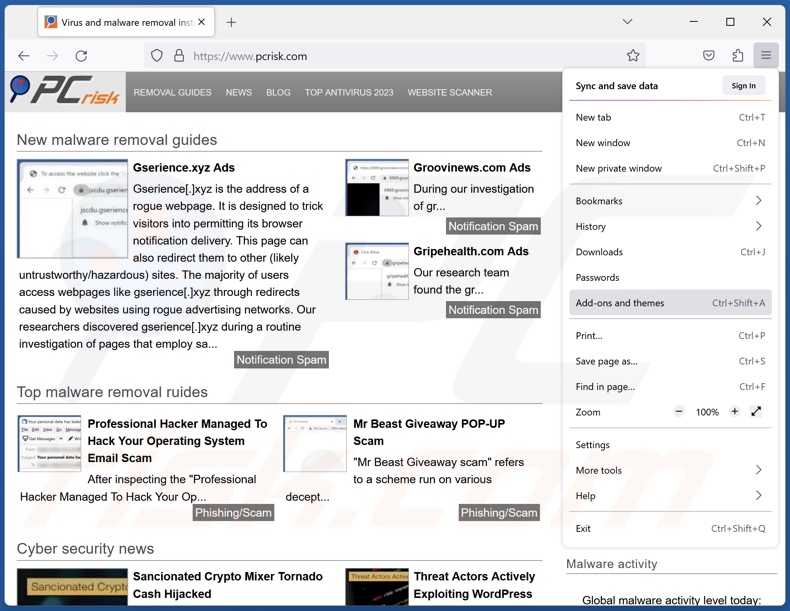
Click the Firefox menu ![]() (at the top right corner of the main window), select "Add-ons and themes". Click "Extensions", in the opened window locate recently-installed suspicious extensions, click on the three dots and then click "Remove".
(at the top right corner of the main window), select "Add-ons and themes". Click "Extensions", in the opened window locate recently-installed suspicious extensions, click on the three dots and then click "Remove".
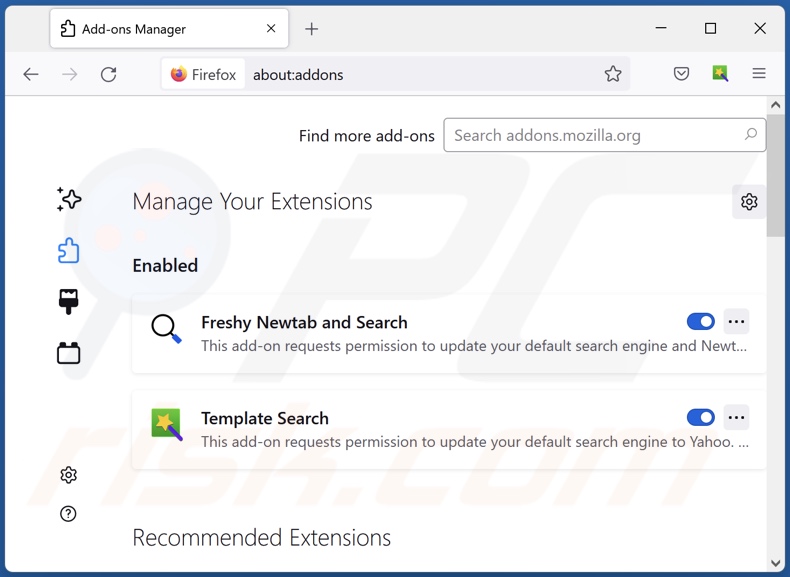
Optional method:
Computer users who have problems with equidae unwanted extension removal can reset their Mozilla Firefox settings.
Open Mozilla Firefox, at the top right corner of the main window, click the Firefox menu, ![]() in the opened menu, click Help.
in the opened menu, click Help.

Select Troubleshooting Information.

In the opened window, click the Refresh Firefox button.

In the opened window, confirm that you wish to reset Mozilla Firefox settings to default by clicking the Refresh Firefox button.

 Remove malicious extensions from Safari:
Remove malicious extensions from Safari:

Make sure your Safari browser is active, click Safari menu, and select Preferences....

In the opened window click Extensions, locate any recently installed suspicious extension, select it and click Uninstall.
Optional method:
Make sure your Safari browser is active and click on Safari menu. From the drop down menu select Clear History and Website Data...

In the opened window select all history and click the Clear History button.

 Remove malicious extensions from Microsoft Edge:
Remove malicious extensions from Microsoft Edge:

Click the Edge menu icon ![]() (at the upper-right corner of Microsoft Edge), select "Extensions". Locate all recently-installed suspicious browser add-ons and click "Remove" below their names.
(at the upper-right corner of Microsoft Edge), select "Extensions". Locate all recently-installed suspicious browser add-ons and click "Remove" below their names.

Optional method:
If you continue to have problems with removal of the equidae unwanted extension, reset your Microsoft Edge browser settings. Click the Edge menu icon ![]() (at the top right corner of Microsoft Edge) and select Settings.
(at the top right corner of Microsoft Edge) and select Settings.

In the opened settings menu select Reset settings.

Select Restore settings to their default values. In the opened window, confirm that you wish to reset Microsoft Edge settings to default by clicking the Reset button.

- If this did not help, follow these alternative instructions explaining how to reset the Microsoft Edge browser.
Summary:
 Commonly, adware or potentially unwanted applications infiltrate Internet browsers through free software downloads. Note that the safest source for downloading free software is via developers' websites only. To avoid installation of adware, be very attentive when downloading and installing free software. When installing previously-downloaded free programs, choose the custom or advanced installation options – this step will reveal any potentially unwanted applications listed for installation together with your chosen free program.
Commonly, adware or potentially unwanted applications infiltrate Internet browsers through free software downloads. Note that the safest source for downloading free software is via developers' websites only. To avoid installation of adware, be very attentive when downloading and installing free software. When installing previously-downloaded free programs, choose the custom or advanced installation options – this step will reveal any potentially unwanted applications listed for installation together with your chosen free program.
Post a comment:
If you have additional information on equidae unwanted extension or it's removal please share your knowledge in the comments section below.
Frequently Asked Questions (FAQ)
What harm can Equidae cause?
Equidae's ability to manipulate browsers enables it to perform various harmful activities. It can change browsers' appearances and mode of operation, as well as exploit existing vulnerabilities. The latter can lead to further infection. Additionally, Equidae has data-tracking functionalities – hence, it is considered to be a privacy threat.
What does Equidae do?
Equidae can manage browsers' apps, extensions, themes, and other content/settings. This piece of software utilizes the "Managed by your organization" browser feature. Equidae collects private information as well.
How do Equidae developers generate revenue?
Information gathered by Equidae could be sold to third-parties or otherwise abused for profit. Generally, rogue browser extensions also generate revenue by displaying advertisements and/or by generating redirects.
Will Combo Cleaner remove malicious extensions?
Yes, Combo Cleaner can scan systems and eliminate all manner of threats. It is noteworthy that manual removal (performed without security tools) might not be a perfect solution. In some cases, various remnants (files) stay hidden within the system after the software has been manually removed. Furthermore, the remaining components might continue to run and cause problems. Therefore, it is paramount to eliminate software thoroughly.
Share:

Tomas Meskauskas
Expert security researcher, professional malware analyst
I am passionate about computer security and technology. I have an experience of over 10 years working in various companies related to computer technical issue solving and Internet security. I have been working as an author and editor for pcrisk.com since 2010. Follow me on Twitter and LinkedIn to stay informed about the latest online security threats.
PCrisk security portal is brought by a company RCS LT.
Joined forces of security researchers help educate computer users about the latest online security threats. More information about the company RCS LT.
Our malware removal guides are free. However, if you want to support us you can send us a donation.
DonatePCrisk security portal is brought by a company RCS LT.
Joined forces of security researchers help educate computer users about the latest online security threats. More information about the company RCS LT.
Our malware removal guides are free. However, if you want to support us you can send us a donation.
Donate
▼ Show Discussion