How to remove MediaService from your computer
AdwareAlso Known As: MediaService unwanted application
Get free scan and check if your device is infected.
Remove it nowTo use full-featured product, you have to purchase a license for Combo Cleaner. Seven days free trial available. Combo Cleaner is owned and operated by RCS LT, the parent company of PCRisk.com.
What kind of application is MediaService?
Our assessment reveals that MediaService is a potentially harmful application distributed through a malicious installer. The installation of MediaService occurs simultaneously with various other undesirable components. Users are advised to remove MediaService and all related files as soon as possible.
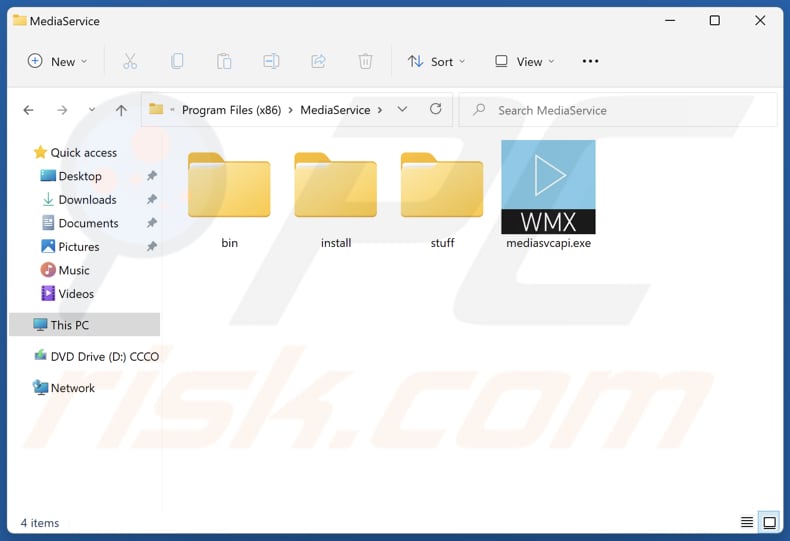
MediaService in detail
The true intent of MediaService remains unclear, giving rise to worries about its possible undertakings. MediaService could possess the ability to gather diverse data from the system in question, encompassing details about hardware setup, installed software, and conceivably even user actions, such as browsing history.
Moreover, the MediaService program could be formulated to generate a profile of the infected system, acquiring specifics about the operating system, network configuration, and other parameters. This collected information could be of significance for the purpose of targeting specific vulnerabilities.
Additionally, MediaService may utilize system resources during its operations, potentially resulting in a decline in overall system performance. This could encompass aspects such as CPU usage, memory consumption, or network bandwidth.
When users install MediaService, it comes with more unwanted elements. Among these, there is a possibility of getting browser hijackers, adware, and other unwanted programs. The presence of browser hijackers is concerning because they can change the settings of web browsers. Adware can display annoying ads and lead to potentially malicious pages.
Hence, it is recommended for users to use trustworthy methods, like reputable security software, to remove MediaService and all the components installed with it.
| Name | MediaService unwanted application |
| Threat Type | Malicious Application |
| Detection Names (Installer) |
Avast (Win64:MalwareX-gen [Trj]), Combo Cleaner (Gen:Variant.Tedy.497839), ESET-NOD32 (A Variant Of Generik.MWAOQED), Kaspersky (Trojan.Win32.Scar.txaq), Full List (VirusTotal) |
| Detection Names (Application) |
Avast (FileRepMalware [Adw]), Bkav Pro (W32.AIDetectMalware), ESET-NOD32 (A Variant Of Win32/Kryptik.HVKA), Kaspersky (UDS:DangerousObject.Multi.Generic), Full List (VirusTotal) |
| Symptoms | Slower computer performance, suspicious components have appeared on the operating system, questionable processes running in the Task Manager. |
| Distribution methods | Untrustworhty websites, malicious installers, misleading online advertisements, social engineering, software 'cracks'. |
| Damage | Potential information theft, high CPU usage, installation adware or other unwanted software. |
| Malware Removal (Windows) |
To eliminate possible malware infections, scan your computer with legitimate antivirus software. Our security researchers recommend using Combo Cleaner. Download Combo CleanerTo use full-featured product, you have to purchase a license for Combo Cleaner. 7 days free trial available. Combo Cleaner is owned and operated by RCS LT, the parent company of PCRisk.com. |
Conclusion
In conclusion, MediaService raises significant concerns for users due to its ambiguous purpose, potential data collection capabilities, and association with a range of potentially unwanted elements like adware and browser hijackers. The potential threats posed by MediaService underscore the need for proactive measures in order to mitigate risks and safeguard user privacy and system integrity.
An example of a similar threat is an app called SpaceRaces.
How did unwanted software install on my computer?
MediaService infiltrates systems via a malicious installer discovered on questionable websites. After the installation process is finished, this program, along with supplementary components, becomes integrated into the user's system.
Users can unintentionally install dubious apps through various means, including one common method known as software bundling. In this scenario, seemingly legitimate programs are packaged with additional applications. Users unknowingly install these apps when they do not change the provided options (e.g., "Advanced" or "Custom") or untick checkboxes.
Furthermore, interacting with deceptive advertisements and pop-ups on unreliable websites can result in inadvertent downloads and installations. Also, users may be deceived through social engineering tactics, including phishing emails or false system alerts, prompting them install undesired applications.
How to avoid installation of unwanted applications?
Download applications (and files) from reliable sources such as official websites and reliable app stores. Always check installers for settings and checkboxes indicating additional installations and deselect unwanted components before finishing installations. Avoid agreeing to receive notifications from dubious websites.
Do not trust ads and links on suspicious websites. Use reliable security software, keep it up to date, and conduct routine system scans to identify and eliminate potentially unwanted applications. If your computer is already infected with rogue applications, we recommend running a scan with Combo Cleaner Antivirus for Windows to automatically eliminate them.
Website hosting the installer used to distribute MediaService:
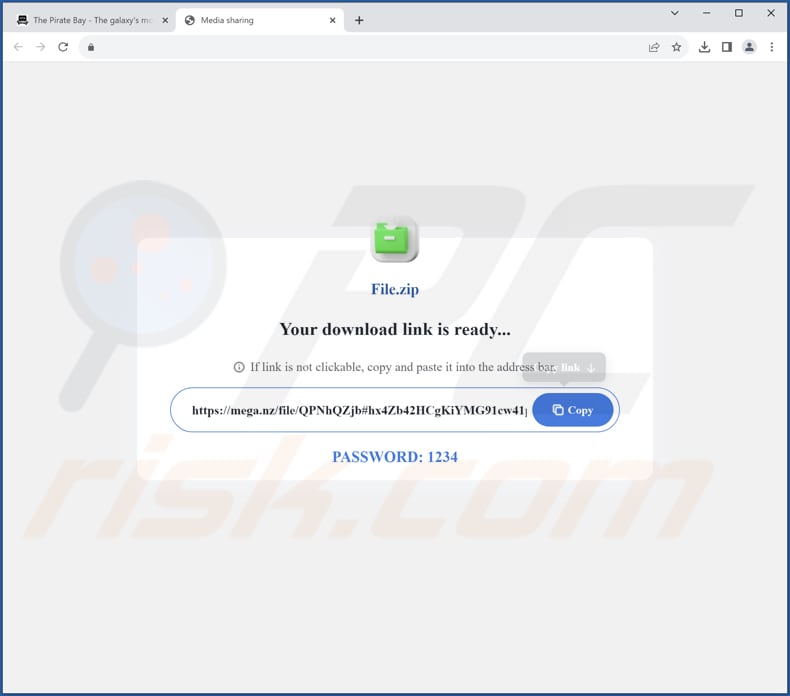
Instant automatic malware removal:
Manual threat removal might be a lengthy and complicated process that requires advanced IT skills. Combo Cleaner is a professional automatic malware removal tool that is recommended to get rid of malware. Download it by clicking the button below:
DOWNLOAD Combo CleanerBy downloading any software listed on this website you agree to our Privacy Policy and Terms of Use. To use full-featured product, you have to purchase a license for Combo Cleaner. 7 days free trial available. Combo Cleaner is owned and operated by RCS LT, the parent company of PCRisk.com.
Quick menu:
- What is MediaService?
- STEP 1. Uninstall unwanted applications using Control Panel.
- STEP 2. Remove rogue plug-ins from Google Chrome.
- STEP 3. Remove unwanted extensions from Mozilla Firefox.
- STEP 4. Remove malicious extensions from Safari.
- STEP 5. Remove rogue plug-ins from Microsoft Edge.
Unwanted software removal:
Windows 11 users:

Right-click on the Start icon, select Apps and Features. In the opened window search for the application you want to uninstall, after locating it, click on the three vertical dots and select Uninstall.
Windows 10 users:

Right-click in the lower left corner of the screen, in the Quick Access Menu select Control Panel. In the opened window choose Programs and Features.
Windows 7 users:

Click Start (Windows Logo at the bottom left corner of your desktop), choose Control Panel. Locate Programs and click Uninstall a program.
macOS (OSX) users:

Click Finder, in the opened screen select Applications. Drag the app from the Applications folder to the Trash (located in your Dock), then right click the Trash icon and select Empty Trash.
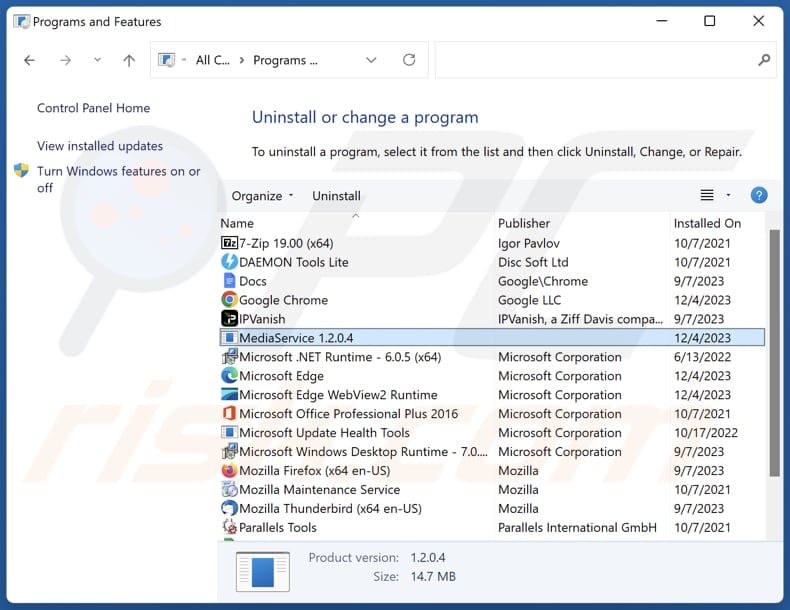
In the uninstall programs window, look for any unwanted applications, select these entries and click "Uninstall" or "Remove".
After uninstalling the unwanted application, scan your computer for any remaining unwanted components or possible malware infections. To scan your computer, use recommended malware removal software.
DOWNLOAD remover for malware infections
Combo Cleaner checks if your computer is infected with malware. To use full-featured product, you have to purchase a license for Combo Cleaner. 7 days free trial available. Combo Cleaner is owned and operated by RCS LT, the parent company of PCRisk.com.
Remove unwanted apps from Internet browsers:
Video showing how to remove unwanted browser add-ons:
 Remove malicious extensions from Google Chrome:
Remove malicious extensions from Google Chrome:
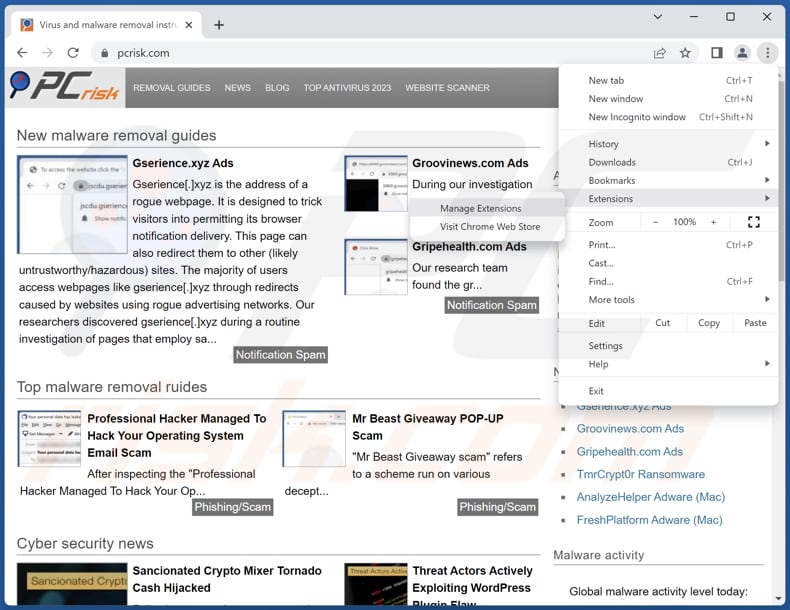
Click the Chrome menu icon ![]() (at the top right corner of Google Chrome), select "Extensions" and click "Manage Extensions". Locate all recently-installed suspicious extensions, select these entries and click "Remove".
(at the top right corner of Google Chrome), select "Extensions" and click "Manage Extensions". Locate all recently-installed suspicious extensions, select these entries and click "Remove".
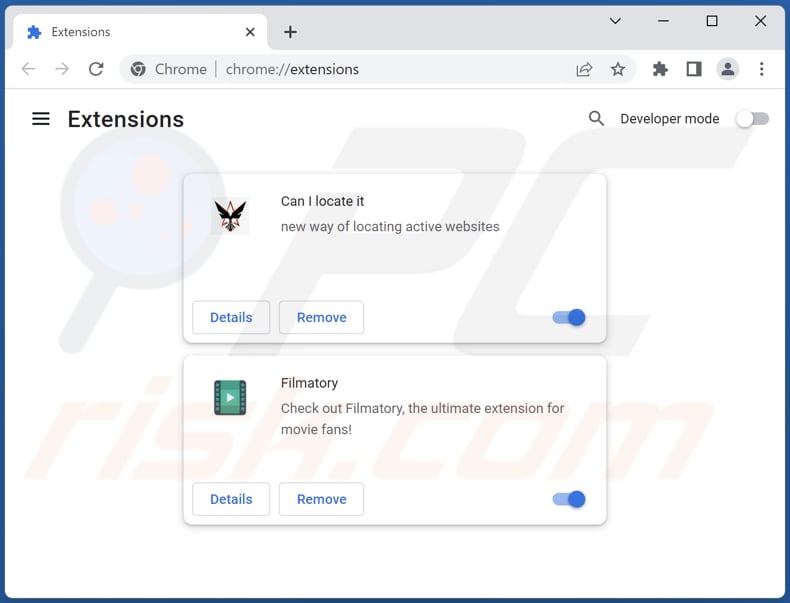
Optional method:
If you continue to have problems with removal of the mediaservice unwanted application, reset your Google Chrome browser settings. Click the Chrome menu icon ![]() (at the top right corner of Google Chrome) and select Settings. Scroll down to the bottom of the screen. Click the Advanced… link.
(at the top right corner of Google Chrome) and select Settings. Scroll down to the bottom of the screen. Click the Advanced… link.

After scrolling to the bottom of the screen, click the Reset (Restore settings to their original defaults) button.

In the opened window, confirm that you wish to reset Google Chrome settings to default by clicking the Reset button.

 Remove malicious plug-ins from Mozilla Firefox:
Remove malicious plug-ins from Mozilla Firefox:
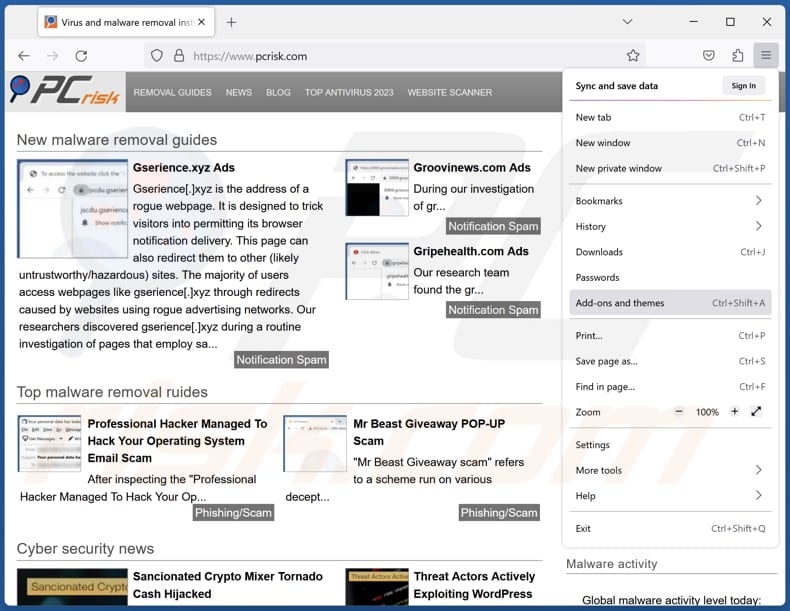
Click the Firefox menu ![]() (at the top right corner of the main window), select "Add-ons and themes". Click "Extensions", in the opened window locate all recently-installed suspicious extensions, click on the three dots and then click "Remove".
(at the top right corner of the main window), select "Add-ons and themes". Click "Extensions", in the opened window locate all recently-installed suspicious extensions, click on the three dots and then click "Remove".
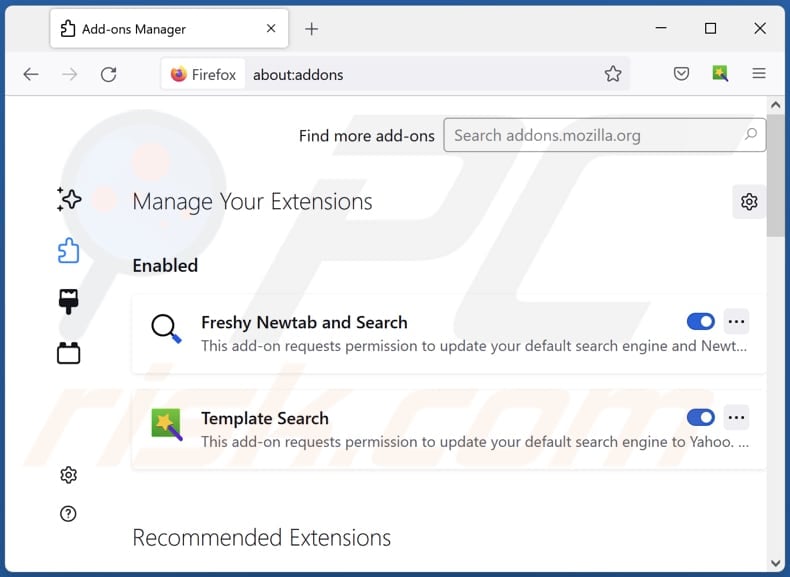
Optional method:
Computer users who have problems with mediaservice unwanted application removal can reset their Mozilla Firefox settings.
Open Mozilla Firefox, at the top right corner of the main window, click the Firefox menu, ![]() in the opened menu, click Help.
in the opened menu, click Help.

Select Troubleshooting Information.

In the opened window, click the Refresh Firefox button.

In the opened window, confirm that you wish to reset Mozilla Firefox settings to default by clicking the Refresh Firefox button.

 Remove malicious extensions from Safari:
Remove malicious extensions from Safari:

Make sure your Safari browser is active, click Safari menu, and select Preferences....

In the opened window click Extensions, locate any recently installed suspicious extension, select it and click Uninstall.
Optional method:
Make sure your Safari browser is active and click on Safari menu. From the drop down menu select Clear History and Website Data...

In the opened window select all history and click the Clear History button.

 Remove malicious extensions from Microsoft Edge:
Remove malicious extensions from Microsoft Edge:

Click the Edge menu icon ![]() (at the upper-right corner of Microsoft Edge), select "Extensions". Locate all recently-installed suspicious browser add-ons and click "Remove" below their names.
(at the upper-right corner of Microsoft Edge), select "Extensions". Locate all recently-installed suspicious browser add-ons and click "Remove" below their names.

Optional method:
If you continue to have problems with removal of the mediaservice unwanted application, reset your Microsoft Edge browser settings. Click the Edge menu icon ![]() (at the top right corner of Microsoft Edge) and select Settings.
(at the top right corner of Microsoft Edge) and select Settings.

In the opened settings menu select Reset settings.

Select Restore settings to their default values. In the opened window, confirm that you wish to reset Microsoft Edge settings to default by clicking the Reset button.

- If this did not help, follow these alternative instructions explaining how to reset the Microsoft Edge browser.
Summary:
 Commonly, adware or potentially unwanted applications infiltrate Internet browsers through free software downloads. Note that the safest source for downloading free software is via developers' websites only. To avoid installation of adware, be very attentive when downloading and installing free software. When installing previously-downloaded free programs, choose the custom or advanced installation options – this step will reveal any potentially unwanted applications listed for installation together with your chosen free program.
Commonly, adware or potentially unwanted applications infiltrate Internet browsers through free software downloads. Note that the safest source for downloading free software is via developers' websites only. To avoid installation of adware, be very attentive when downloading and installing free software. When installing previously-downloaded free programs, choose the custom or advanced installation options – this step will reveal any potentially unwanted applications listed for installation together with your chosen free program.
Post a comment:
If you have additional information on mediaservice unwanted application or it's removal please share your knowledge in the comments section below.
Frequently Asked Questions (FAQ)
My computer is infected with MediaService, should I format my storage device to get rid of it?
Avoid formatting your storage device. Instead, utilize a reliable antivirus tool such as Combo Cleaner to eliminate MediaService and its related components from your computer.
What are the biggest issues that malware can cause?
Malicious software can lead to significant problems, such as data loss, system instability, compromised privacy, financial loss, and other harm, such as data encryption, to a computer or network.
What is the purpose of MediaService?
The precise intent of MediaService remains uncertain, but there are suspicions that it may entail activities like gathering information about PC hardware, browsing data, and potentially exhibiting adware-like or more malicious behavior.
How did SpaceRaces infiltrate my computer?
It is probable that SpaceRaces entered your computer via a malicious installer found on an untrustworthy website. The program, along with additional components, was installed as part of the completion of the installation process.
Will Combo Cleaner protect me from harmful applications?
Combo Cleaner has the capability to eliminate malicious programs from computers. It is crucial to be aware that malware can hide deeply within the operating system. Consequently, users should initiate a full system scan to eliminate high-end malware.
Share:

Tomas Meskauskas
Expert security researcher, professional malware analyst
I am passionate about computer security and technology. I have an experience of over 10 years working in various companies related to computer technical issue solving and Internet security. I have been working as an author and editor for pcrisk.com since 2010. Follow me on Twitter and LinkedIn to stay informed about the latest online security threats.
PCrisk security portal is brought by a company RCS LT.
Joined forces of security researchers help educate computer users about the latest online security threats. More information about the company RCS LT.
Our malware removal guides are free. However, if you want to support us you can send us a donation.
DonatePCrisk security portal is brought by a company RCS LT.
Joined forces of security researchers help educate computer users about the latest online security threats. More information about the company RCS LT.
Our malware removal guides are free. However, if you want to support us you can send us a donation.
Donate
▼ Show Discussion