Get free scan and check if your device is infected.
Remove it nowTo use full-featured product, you have to purchase a license for Combo Cleaner. Seven days free trial available. Combo Cleaner is owned and operated by RCS LT, the parent company of PCRisk.com.
What kind of application is DynamicTable?
During our examination, we discovered that DynamicTable is an application of concern, as it exhibits unwanted advertisements. Consequently, DynamicTable is categorized as adware. Apart from displaying ads, DynamicTable has the potential to collect user data. Typically, applications similar to DynamicTable are disseminated through dubious channels.
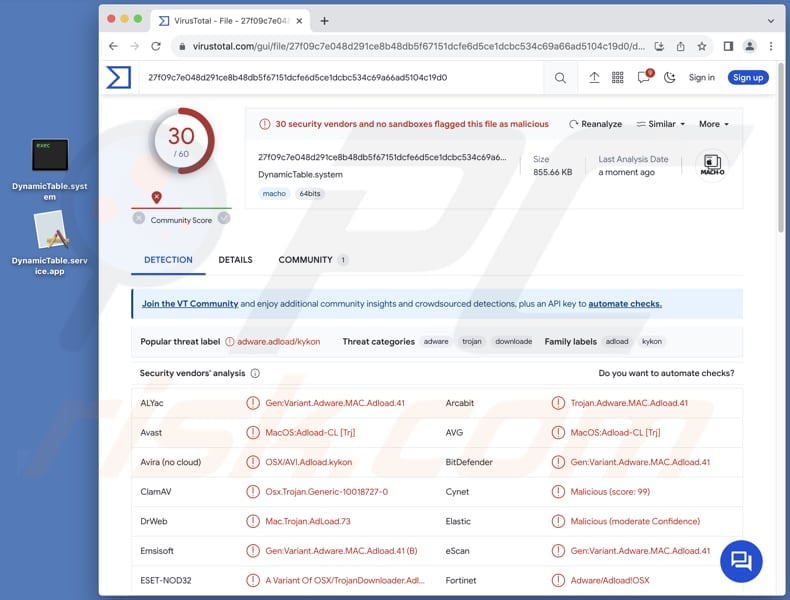
DynamicTable adware in detail
DynamicTable is known to showcase a variety of ads, ranging from pop-ups to banners, within its interface. These advertisements can be intrusive and disruptive to the user experience, often appearing at inconvenient moments. Moreover, there is a heightened risk that these ads may lead users to potentially harmful online destinations.
Individuals who engage with DynamicTable's advertisements may face redirection to questionable websites or be prompted to click on misleading links. These destinations pose potential risks, including exposure to malware, phishing schemes, and other cybersecurity threats.
Trusting DynamicTable's ads may lead users to inadvertently download malicious software onto their devices, compromising the security and functionality of their systems. Users might also become targets of identity theft, with cybercriminals exploiting the shared sensitive information for fraudulent activities. Moreover, falling for scams within these ads could result in financial losses.
Beyond its intrusive advertising tactics, there is a concern that DynamicTable may stealthily gather sensitive personal information from users' devices. This could include browsing history, login credentials, and other confidential data, putting users at risk of privacy breaches and identity theft.
The collected data might be exploited for various purposes, such as targeted advertising, unauthorized access to personal accounts, or even sold to third parties for malicious intent.
| Name | Ads by DynamicTable |
| Threat Type | Adware, Mac malware, Mac virus |
| Detection Names | Avast (MacOS:Adload-CL [Trj]), Combo Cleaner (Gen:Variant.Adware.MAC.Adload.41), ESET-NOD32 (A Variant Of OSX/TrojanDownloader.Adload.AS), Kaspersky (HEUR:Trojan-Downloader.OSX.Agent.ad), Full List (VirusTotal) |
| Symptoms | Your Mac becomes slower than normal, you see unwanted pop-up ads, you are redirected to dubious websites. |
| Distribution methods | Deceptive pop-up ads, free software installers (bundling), torrent file downloads. |
| Damage | Internet browser tracking (potential privacy issues), display of unwanted ads, redirects to dubious websites, loss of private information. |
| Malware Removal (Windows) |
To eliminate possible malware infections, scan your computer with legitimate antivirus software. Our security researchers recommend using Combo Cleaner. Download Combo CleanerTo use full-featured product, you have to purchase a license for Combo Cleaner. 7 days free trial available. Combo Cleaner is owned and operated by RCS LT, the parent company of PCRisk.com. |
Conclusion
In conclusion, DynamicTable emerges as an application with a dual threat: intrusive adware behavior and the potential for unauthorized data collection. Users interacting with this app face risks ranging from disruptive advertisements and financial scams to the compromise of sensitive personal information.
Thus, it is highly advisable not to trust such apps and remove them from already affected systems. More examples of apps similar to DynamicTable are AccessibleTool, CreatePremium, and Fearful.app.
How did DynamicTable install on my computer?
Users may unknowingly install adware by downloading software from untrustworthy sources like third-party app stores, downloaders, or dubious web pages. Clicking on deceptive ads, pop-ups, or engaging with unreliable content also poses a risk of adware infiltration.
Furthermore, adware installations frequently occur when users install free or other software with adware included in the package. These installations typically feature pre-selected checkboxes or settings like "Advanced" or "Custom", which users may overlook or misinterpret during the installation process.
How to avoid installation of unwanted applications?
For secure app or file downloads, it is recommended to rely on official websites and reputable app stores. During software installation, opt for custom or advanced settings to carefully examine and unselect any extra software or toolbars that come bundled with the main program.
Be cautious when encountering deceptive advertisements, especially those offering free software or updates, and avoid clicking on misleading links or pop-ups. Ensure your operating system and software are consistently updated to address vulnerabilities that adware might exploit.
Boost your system's security by installing trustworthy antivirus and anti-malware software, and perform regular scans to enhance overall protection. If your computer is already infected with DynamicTable, we recommend running a scan with Combo Cleaner Antivirus for Windows to automatically eliminate this adware.
A warning that is displayed before installing DynamicTable:
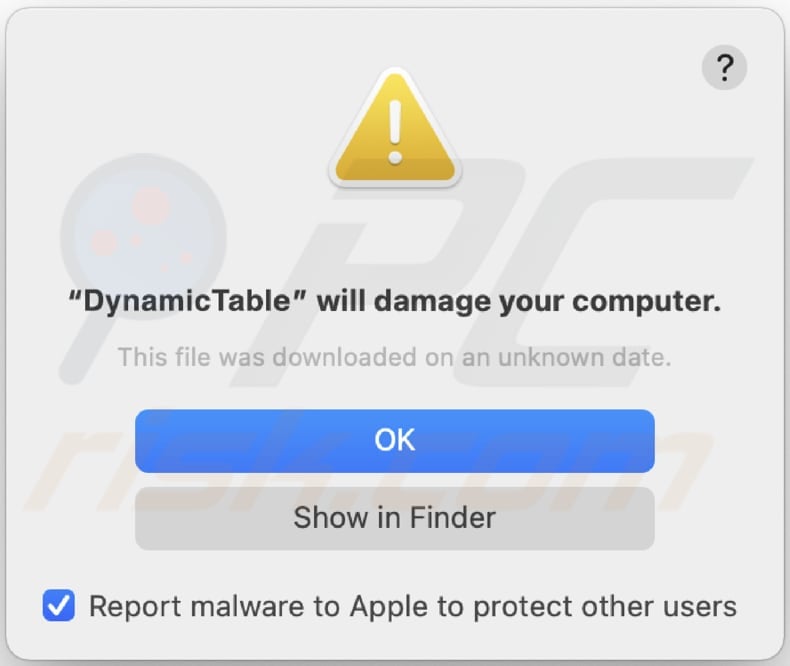
Text in this warning:
"DynamicTable" will damage your computer.
This file was downloaded on an unknown date.
Files related to the AdvancedSprint adware that need to be removed:
- ~/Library/Application Support/.[random_string]/Services/com.AdvancedSprint.service.app
- ~/Library/LaunchAgents/com.AdvancedSprint.service.plist
- /Library/Application Support/.[random_string]/System/com.AdvancedSprint.system
- /Library/LaunchDaemons/com.AdvancedSprint.system.plist
IMPORTANT NOTE! In some cases malicious applications like DynamicTable alter system proxy settings, thereby causing unwanted redirects to a variety of questionable websites.
The redirects are likely to remain even after removing the application itself. Thus, you'll have to restore them manually.
Step 1: Click on the gear icon in the Dock to navigate to the system settings. If the icon is not present in the Dock, you can find it in the Launchpad.

Step 2: Navigate to the Network settings.

Step 3: Select the connected network and click "Advanced...".

Step 4: Click on the "Proxies" tab and untick all the protocols. You should also set the settings of each protocol to default - "*.local, 169.254/16".

Instant automatic malware removal:
Manual threat removal might be a lengthy and complicated process that requires advanced IT skills. Combo Cleaner is a professional automatic malware removal tool that is recommended to get rid of malware. Download it by clicking the button below:
DOWNLOAD Combo CleanerBy downloading any software listed on this website you agree to our Privacy Policy and Terms of Use. To use full-featured product, you have to purchase a license for Combo Cleaner. 7 days free trial available. Combo Cleaner is owned and operated by RCS LT, the parent company of PCRisk.com.
Quick menu:
- What is DynamicTable?
- STEP 1. Remove DynamicTable related files and folders from OSX.
- STEP 2. Remove DynamicTable ads from Safari.
- STEP 3. Remove DynamicTable adware from Google Chrome.
- STEP 4. Remove DynamicTable ads from Mozilla Firefox.
Video showing how to remove DynamicTable adware using Combo Cleaner:
DynamicTable adware removal:
Remove DynamicTable-related potentially unwanted applications from your "Applications" folder:

Click the Finder icon. In the Finder window, select "Applications". In the applications folder, look for "MPlayerX", "NicePlayer", or other suspicious applications and drag them to the Trash. After removing the potentially unwanted application(s) that cause online ads, scan your Mac for any remaining unwanted components.
DOWNLOAD remover for malware infections
Combo Cleaner checks if your computer is infected with malware. To use full-featured product, you have to purchase a license for Combo Cleaner. 7 days free trial available. Combo Cleaner is owned and operated by RCS LT, the parent company of PCRisk.com.
Remove adware-related files and folders

Click the Finder icon, from the menu bar. Choose Go, and click Go to Folder...
 Check for adware generated files in the /Library/LaunchAgents/ folder:
Check for adware generated files in the /Library/LaunchAgents/ folder:

In the Go to Folder... bar, type: /Library/LaunchAgents/

In the "LaunchAgents" folder, look for any recently-added suspicious files and move them to the Trash. Examples of files generated by adware - "installmac.AppRemoval.plist", "myppes.download.plist", "mykotlerino.ltvbit.plist", "kuklorest.update.plist", etc. Adware commonly installs several files with the exact same string.
 Check for adware generated files in the ~/Library/Application Support/ folder:
Check for adware generated files in the ~/Library/Application Support/ folder:

In the Go to Folder... bar, type: ~/Library/Application Support/

In the "Application Support" folder, look for any recently-added suspicious folders. For example, "MplayerX" or "NicePlayer", and move these folders to the Trash.
 Check for adware generated files in the ~/Library/LaunchAgents/ folder:
Check for adware generated files in the ~/Library/LaunchAgents/ folder:

In the Go to Folder... bar, type: ~/Library/LaunchAgents/

In the "LaunchAgents" folder, look for any recently-added suspicious files and move them to the Trash. Examples of files generated by adware - "installmac.AppRemoval.plist", "myppes.download.plist", "mykotlerino.ltvbit.plist", "kuklorest.update.plist", etc. Adware commonly installs several files with the exact same string.
 Check for adware generated files in the /Library/LaunchDaemons/ folder:
Check for adware generated files in the /Library/LaunchDaemons/ folder:

In the "Go to Folder..." bar, type: /Library/LaunchDaemons/

In the "LaunchDaemons" folder, look for recently-added suspicious files. For example "com.aoudad.net-preferences.plist", "com.myppes.net-preferences.plist", "com.kuklorest.net-preferences.plist", "com.avickUpd.plist", etc., and move them to the Trash.
 Scan your Mac with Combo Cleaner:
Scan your Mac with Combo Cleaner:
If you have followed all the steps correctly, your Mac should be clean of infections. To ensure your system is not infected, run a scan with Combo Cleaner Antivirus. Download it HERE. After downloading the file, double click combocleaner.dmg installer. In the opened window, drag and drop the Combo Cleaner icon on top of the Applications icon. Now open your launchpad and click on the Combo Cleaner icon. Wait until Combo Cleaner updates its virus definition database and click the "Start Combo Scan" button.

Combo Cleaner will scan your Mac for malware infections. If the antivirus scan displays "no threats found" - this means that you can continue with the removal guide; otherwise, it's recommended to remove any found infections before continuing.

After removing files and folders generated by the adware, continue to remove rogue extensions from your Internet browsers.
Remove malicious extensions from Internet browsers
 Remove malicious Safari extensions:
Remove malicious Safari extensions:

Open the Safari browser, from the menu bar, select "Safari" and click "Preferences...".

In the preferences window, select "Extensions" and look for any recently-installed suspicious extensions. When located, click the "Uninstall" button next to it/them. Note that you can safely uninstall all extensions from your Safari browser - none are crucial for regular browser operation.
- If you continue to have problems with browser redirects and unwanted advertisements - Reset Safari.
 Remove malicious extensions from Google Chrome:
Remove malicious extensions from Google Chrome:

Click the Chrome menu icon ![]() (at the top right corner of Google Chrome), select "More Tools" and click "Extensions". Locate all recently-installed suspicious extensions, select these entries and click "Remove".
(at the top right corner of Google Chrome), select "More Tools" and click "Extensions". Locate all recently-installed suspicious extensions, select these entries and click "Remove".

- If you continue to have problems with browser redirects and unwanted advertisements - Reset Google Chrome.
 Remove malicious extensions from Mozilla Firefox:
Remove malicious extensions from Mozilla Firefox:

Click the Firefox menu ![]() (at the top right corner of the main window) and select "Add-ons and themes". Click "Extensions", in the opened window locate all recently-installed suspicious extensions, click on the three dots and then click "Remove".
(at the top right corner of the main window) and select "Add-ons and themes". Click "Extensions", in the opened window locate all recently-installed suspicious extensions, click on the three dots and then click "Remove".

- If you continue to have problems with browser redirects and unwanted advertisements - Reset Mozilla Firefox.
Frequently Asked Questions (FAQ)
What harm can adware cause?
Adware can lead to issues like a degraded browsing experience, compromised privacy through data collection, decreased system speed, and heightened vulnerability to security threats such as malware and phishing attacks.
What does adware do?
Adware exhibits intrusive ads and may be programmed to gather user data and take control of web browsers.
How do adware developers generate revenue?
Adware developers typically earn money by promoting various products, websites, or services, primarily through engagement in affiliate programs. The majority of their income comes from these activities.
Will Combo Cleaner remove DynamicTable adware?
Combo Cleaner will scan your computer to detect and eliminate any installed adware-type applications. Manual removal may prove ineffective, as residual files could persist in the system. Even after uninstalling the software, certain components may endure and continue to function.
Share:

Tomas Meskauskas
Expert security researcher, professional malware analyst
I am passionate about computer security and technology. I have an experience of over 10 years working in various companies related to computer technical issue solving and Internet security. I have been working as an author and editor for pcrisk.com since 2010. Follow me on Twitter and LinkedIn to stay informed about the latest online security threats.
PCrisk security portal is brought by a company RCS LT.
Joined forces of security researchers help educate computer users about the latest online security threats. More information about the company RCS LT.
Our malware removal guides are free. However, if you want to support us you can send us a donation.
DonatePCrisk security portal is brought by a company RCS LT.
Joined forces of security researchers help educate computer users about the latest online security threats. More information about the company RCS LT.
Our malware removal guides are free. However, if you want to support us you can send us a donation.
Donate
▼ Show Discussion