Get free scan and check if your device is infected.
Remove it nowTo use full-featured product, you have to purchase a license for Combo Cleaner. Seven days free trial available. Combo Cleaner is owned and operated by RCS LT, the parent company of PCRisk.com.
What kind of malware is Solan?
Solan, a Python-based information-stealing malware, is known for its stealthy operations in pilfering sensitive data from various sources, including web browsers and social media platforms like Facebook. Additionally, Solan specifically targets a browser extension associated with cryptocurrency activities.
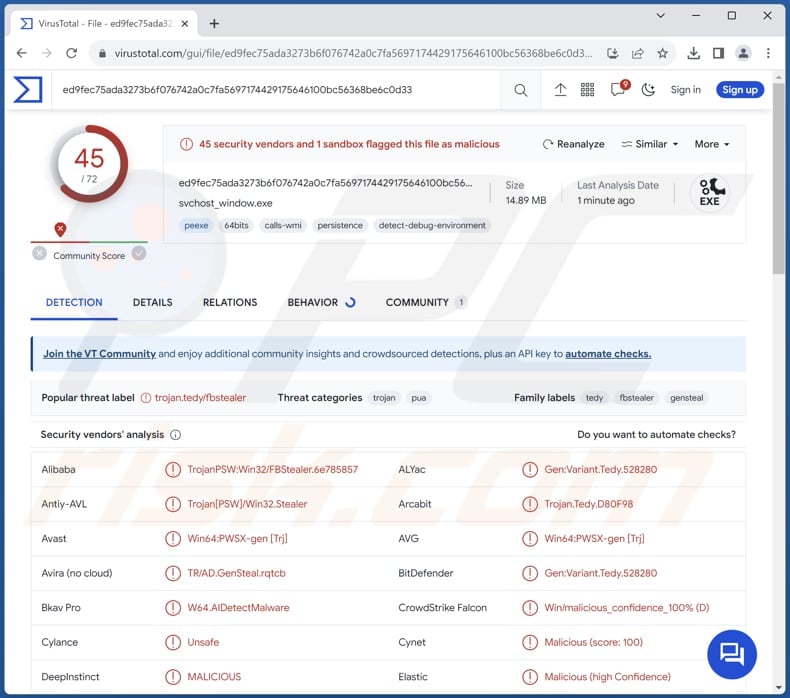
More about Solan
Solan exhibits a multifaceted approach to data theft, targeting various sensitive information stored within the targeted browser. One of its primary objectives is to pilfer cookies and passwords. By targeting session cookies, Solan aims to exploit the authentication tokens and user session information contained within these files.
Session cookies play a crucial role in maintaining user sessions across websites, allowing for seamless authentication and interaction. However, in the hands of cybercriminals, these cookies can be leveraged to impersonate users, bypass login screens, and gain illicit access to online accounts.
By accessing stored passwords, Solan can compromise user accounts across various online platforms, including email accounts, social media profiles, and financial services. This clandestine data theft undermines user privacy and poses a considerable risk of identity theft, fraud, and unauthorized access to sensitive information.
Moreover, Solan extends its reach beyond traditional browser data theft by targeting social media platforms like Facebook. With access to Facebook data, Solan can harvest a wealth of personal information, including user profiles, friends lists, private messages, and more. This data can be exploited for various malicious purposes, ranging from identity theft and fraud to social engineering attacks.
In addition to targeting social media platforms, Solan sets its sights on MetaMask, a popular software cryptocurrency wallet. MetaMask allows users to manage their Ethereum-based assets and interact with decentralized applications on the Ethereum blockchain.
By infiltrating MetaMask, Solan accesses users' cryptocurrency holdings, private keys, and transaction histories. This presents a significant risk to individuals involved in cryptocurrency trading and investment, as unauthorized access to MetaMask can result in substantial financial losses and compromise the security of digital assets.
An infection with Solan can have severe consequences, including the theft of sensitive information, compromised online accounts, financial fraud, degraded system performance, and potential loss of cryptocurrency assets.
| Name | Solan information stealer |
| Threat Type | Stealer |
| Detection Names | Avast (Win64:PWSX-gen [Trj]), Combo Cleaner (Gen:Variant.Tedy.528280), Emsisoft (Gen:Variant.Tedy.528280 (B)), Kaspersky (Trojan-PSW.Win32.FBStealer.ji), Microsoft (Trojan:Win32/Wacatac.B!ml), Full List (VirusTotal) |
| Symptoms | Typically, stealers stealthily infiltrate the victim's computer and remain silent, and thus no particular symptoms are clearly visible on an infected machine. |
| Distribution methods | Infected email attachments, malicious online advertisements, social engineering, software 'cracks', pirated software. |
| Damage | Stolen passwords and cookies, identity theft, monetary loss, compromised online accounts, and more. |
| Malware Removal (Windows) |
To eliminate possible malware infections, scan your computer with legitimate antivirus software. Our security researchers recommend using Combo Cleaner. Download Combo CleanerTo use full-featured product, you have to purchase a license for Combo Cleaner. 7 days free trial available. Combo Cleaner is owned and operated by RCS LT, the parent company of PCRisk.com. |
Conclusion
Overall, Solan's comprehensive approach to data theft, targeting cookies, passwords, Facebook data, and cryptocurrency wallets like MetaMask, highlights the evolving threat landscape users face in the digital age. To mitigate the risks posed by sophisticated malware like Solan, individuals must prioritize cybersecurity best practices, including regular software updates, the use of reputable security software, and vigilant monitoring of online accounts for suspicious activity.
More examples of information stealers are Ov3r_Stealer, Rage, and Prime.
How did Solan infiltrate my computer?
Users can inadvertently infect their computers with malware through various means, including downloading malicious files or software (e.g., pirated software) from untrusted websites, clicking on malicious links or advertisements, opening infected email attachments, and using infected USB drives or other removable media.
Additionally, malware can exploit vulnerabilities in outdated software or operating systems to gain unauthorized access to a user's device. Malware can be distributed through various types of files, including executable files (.exe), script files (.bat, .vbs), document files (.doc, .xls), compressed files (.zip, .rar), and even image files (.jpg, .png).
How to avoid installation of malware?
Only download files and programs from reputable sources, such as official websites or trusted app stores, and avoid clicking on suspicious links, pop-ups, or ads. Keep your software and operating system up to date with the latest security patches to protect against known vulnerabilities that malware often exploits.
Also, never download pirated software or use cracking tools to activate legitimate software. Additionally, utilize reliable antivirus or anti-malware software and scan for and remove potential threats before they can cause harm.
If you believe that your computer is already infected, we recommend running a scan with Combo Cleaner Antivirus for Windows to automatically eliminate infiltrated malware.
Telegram account promoting Solan:
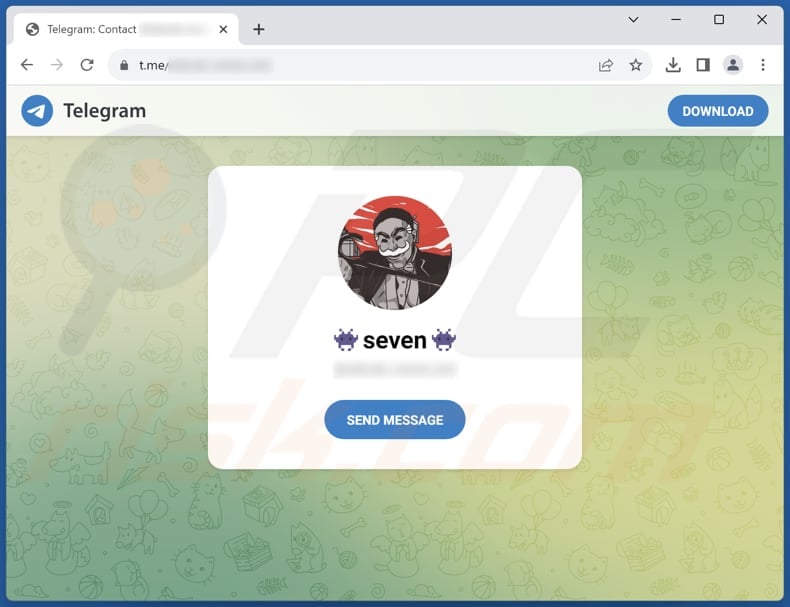
Instant automatic malware removal:
Manual threat removal might be a lengthy and complicated process that requires advanced IT skills. Combo Cleaner is a professional automatic malware removal tool that is recommended to get rid of malware. Download it by clicking the button below:
DOWNLOAD Combo CleanerBy downloading any software listed on this website you agree to our Privacy Policy and Terms of Use. To use full-featured product, you have to purchase a license for Combo Cleaner. 7 days free trial available. Combo Cleaner is owned and operated by RCS LT, the parent company of PCRisk.com.
Quick menu:
How to remove malware manually?
Manual malware removal is a complicated task - usually it is best to allow antivirus or anti-malware programs to do this automatically. To remove this malware we recommend using Combo Cleaner Antivirus for Windows.
If you wish to remove malware manually, the first step is to identify the name of the malware that you are trying to remove. Here is an example of a suspicious program running on a user's computer:

If you checked the list of programs running on your computer, for example, using task manager, and identified a program that looks suspicious, you should continue with these steps:
 Download a program called Autoruns. This program shows auto-start applications, Registry, and file system locations:
Download a program called Autoruns. This program shows auto-start applications, Registry, and file system locations:

 Restart your computer into Safe Mode:
Restart your computer into Safe Mode:
Windows XP and Windows 7 users: Start your computer in Safe Mode. Click Start, click Shut Down, click Restart, click OK. During your computer start process, press the F8 key on your keyboard multiple times until you see the Windows Advanced Option menu, and then select Safe Mode with Networking from the list.

Video showing how to start Windows 7 in "Safe Mode with Networking":
Windows 8 users: Start Windows 8 is Safe Mode with Networking - Go to Windows 8 Start Screen, type Advanced, in the search results select Settings. Click Advanced startup options, in the opened "General PC Settings" window, select Advanced startup.
Click the "Restart now" button. Your computer will now restart into the "Advanced Startup options menu". Click the "Troubleshoot" button, and then click the "Advanced options" button. In the advanced option screen, click "Startup settings".
Click the "Restart" button. Your PC will restart into the Startup Settings screen. Press F5 to boot in Safe Mode with Networking.

Video showing how to start Windows 8 in "Safe Mode with Networking":
Windows 10 users: Click the Windows logo and select the Power icon. In the opened menu click "Restart" while holding "Shift" button on your keyboard. In the "choose an option" window click on the "Troubleshoot", next select "Advanced options".
In the advanced options menu select "Startup Settings" and click on the "Restart" button. In the following window you should click the "F5" button on your keyboard. This will restart your operating system in safe mode with networking.

Video showing how to start Windows 10 in "Safe Mode with Networking":
 Extract the downloaded archive and run the Autoruns.exe file.
Extract the downloaded archive and run the Autoruns.exe file.

 In the Autoruns application, click "Options" at the top and uncheck "Hide Empty Locations" and "Hide Windows Entries" options. After this procedure, click the "Refresh" icon.
In the Autoruns application, click "Options" at the top and uncheck "Hide Empty Locations" and "Hide Windows Entries" options. After this procedure, click the "Refresh" icon.

 Check the list provided by the Autoruns application and locate the malware file that you want to eliminate.
Check the list provided by the Autoruns application and locate the malware file that you want to eliminate.
You should write down its full path and name. Note that some malware hides process names under legitimate Windows process names. At this stage, it is very important to avoid removing system files. After you locate the suspicious program you wish to remove, right click your mouse over its name and choose "Delete".

After removing the malware through the Autoruns application (this ensures that the malware will not run automatically on the next system startup), you should search for the malware name on your computer. Be sure to enable hidden files and folders before proceeding. If you find the filename of the malware, be sure to remove it.

Reboot your computer in normal mode. Following these steps should remove any malware from your computer. Note that manual threat removal requires advanced computer skills. If you do not have these skills, leave malware removal to antivirus and anti-malware programs.
These steps might not work with advanced malware infections. As always it is best to prevent infection than try to remove malware later. To keep your computer safe, install the latest operating system updates and use antivirus software. To be sure your computer is free of malware infections, we recommend scanning it with Combo Cleaner Antivirus for Windows.
Frequently Asked Questions (FAQ)
My computer is infected with Solan malware, should I format my storage device to get rid of it?
Formatting your storage device may indeed remove the Solan malware, but it is a drastic step with potential consequences. Before resorting to formatting, consider other options, such as running reputable antivirus software like Combo Cleaner to try to remove the malware.
What are the biggest issues that malware can cause?
Malware can cause various issues, such as data theft, system damage (e.g., data encryption or system crashes), identity theft, financial loss, and privacy breaches.
What is the purpose of Solan malware?
The purpose of Solan malware is to steal sensitive information from infected computers, including data from web browsers, Facebook accounts and targeted cryptocurrency-related browser extensions like MetaMask.
How did a malware infiltrate my computer?
Malware can infiltrate your computer through various means, including malicious email attachments, infected software downloads (e.g., pirated software or cracking tools), deceptive advertisements, compromised websites, and vulnerabilities in software or operating systems.
Will Combo Cleaner protect me from malware?
Combo Cleaner has the ability to identify and remove nearly all recognized malware infections. Sophisticated malware often conceals itself deeply within the system. Thus, a thorough system scan is required to ensure comprehensive detection and removal.
Share:

Tomas Meskauskas
Expert security researcher, professional malware analyst
I am passionate about computer security and technology. I have an experience of over 10 years working in various companies related to computer technical issue solving and Internet security. I have been working as an author and editor for pcrisk.com since 2010. Follow me on Twitter and LinkedIn to stay informed about the latest online security threats.
PCrisk security portal is brought by a company RCS LT.
Joined forces of security researchers help educate computer users about the latest online security threats. More information about the company RCS LT.
Our malware removal guides are free. However, if you want to support us you can send us a donation.
DonatePCrisk security portal is brought by a company RCS LT.
Joined forces of security researchers help educate computer users about the latest online security threats. More information about the company RCS LT.
Our malware removal guides are free. However, if you want to support us you can send us a donation.
Donate
▼ Show Discussion