How to remove VietCredCare malware from the operating system
TrojanAlso Known As: VietCredCare information stealer
Get free scan and check if your device is infected.
Remove it nowTo use full-featured product, you have to purchase a license for Combo Cleaner. Seven days free trial available. Combo Cleaner is owned and operated by RCS LT, the parent company of PCRisk.com.
What kind of malware is VietCredCare?
VietCredCare, an information-stealing tool previously unidentified, has been circulating since at least August 2022. This software, distributed through a stealer-as-a-service model, is believed to be managed by individuals proficient in Vietnamese. Typically, malware of this type is utilized for harvesting sensitive data.
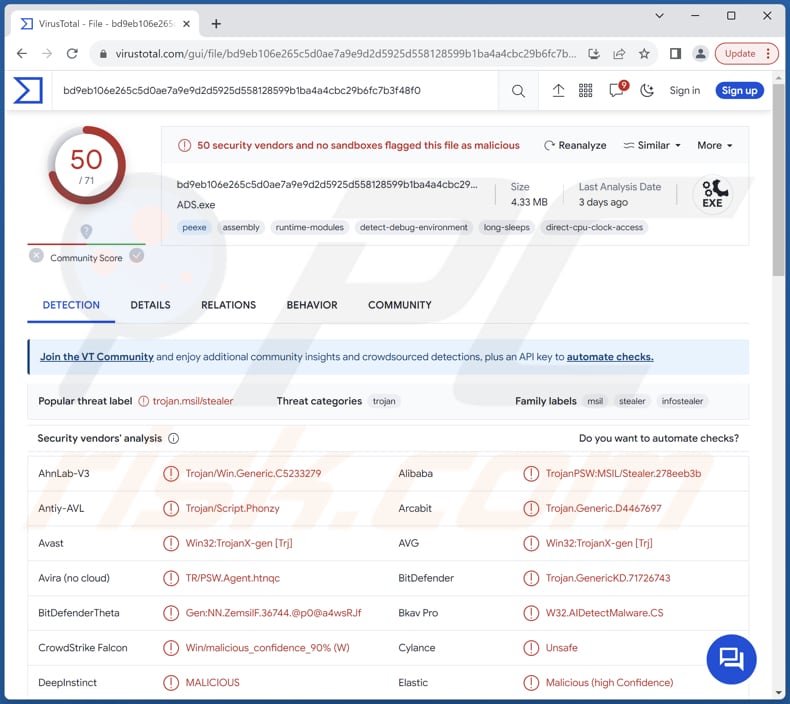
More about VietCredCare
VietCredCare is programmed to automatically sift through credentials and session cookies from Facebook.com, with a particular focus on identifying accounts actively running advertisements and holding a positive balance of Meta ad credits, the currency utilized for Facebook ads.
This capability is likely intended to assist malicious actors in gaining control of Facebook profiles associated with prominent businesses and organizations. Such profiles typically have a large subscriber base, providing a broad audience for spreading politically motivated content or conducting financially motivated phishing attacks, scams, or the sale of compromised credentials to other cybercriminals.
While VietCredCare can be employed against individuals without discrimination, it appears that its primary targets are individuals managing Facebook profiles for prominent business pages, aiming to wrest control of these profiles. Furthermore, the operators of VietCredCare have integrated Telegram Bot functionalities to extract compromised data from infected devices.
Like many information-stealing tools, VietCredCare operates under the stealer-as-a-service model, enabling developers to rent or sell the malware to other cybercriminals via the underground market.
| Name | VietCredCare information stealer |
| Threat Type | Information Stealer |
| Detection Names | Avast (Win32:TrojanX-gen [Trj]), Combo Cleaner (Trojan.GenericKD.71726743), ESET-NOD32 (A Variant Of MSIL/PSW.Agent.RRZ), Kaspersky (HEUR:Trojan-PSW.MSIL.Stealer.gen), Microsoft (Trojan:Win32/Wacatac.B!ml), Full List (VirusTotal) |
| Symptoms | Info stealers are designed to stealthily infiltrate the victim's computer and remain silent, and thus no particular symptoms are clearly visible on an infected machine. |
| Distribution methods | Phishing websites delivered via email and social media, malicious online advertisements, software 'cracks', pirated software, infected USB drives, or similar channels. |
| Damage | Stolen Facebook accounts, monetary loss, identity theft, and privacy breaches, etc. |
| Malware Removal (Windows) |
To eliminate possible malware infections, scan your computer with legitimate antivirus software. Our security researchers recommend using Combo Cleaner. Download Combo CleanerTo use full-featured product, you have to purchase a license for Combo Cleaner. 7 days free trial available. Combo Cleaner is owned and operated by RCS LT, the parent company of PCRisk.com. |
Possible damage
In conclusion, VietCredCare represents a significant threat in the realm of cybercrime, with its ability to target Facebook accounts, particularly those associated with prominent businesses and organizations. Its sophisticated functionalities, including the automatic filtering of credentials and session cookies, coupled with the utilization of Telegram Bot functionalities for data exfiltration, underscore its malicious intent and potential for widespread damage.
More examples of information-stealing malware are Srry, Elusive, and Asuka.
How did VietCredCare infiltrate my computer?
VietCredCare is probably disseminated via phishing websites that are promoted through social media posts and messaging platforms. These websites purported to provide legitimate software downloads, with threat actors camouflaging the payload under the guise of programs such as Acrobat Reader, MS Excel, or Word.
Other possible methods for malware distribution include emails with malicious attachments files or links, drive-by downloads from compromised or malicious websites, malvertising (malicious ads), infected USB drives or removable media, vulnerabilities in outdated software, and social engineering tactics, such as fake software updates or fake antivirus alerts.
How to avoid installation of malware?
Ensure your operating system, antivirus program, and other applications are always up to date. Exercise discretion when opening email attachments or clicking links, particularly in unsolicited or unexpected emails from unfamiliar or suspicious sources. Avoid downloading software or files from untrusted websites, and be wary of pop-ups, ads, and other content on shady pages.
Ensure your operating system, antivirus program, and other applications are always up to date. Exercise discretion when opening email attachments or clicking links, particularly in unsolicited or unexpected emails from unfamiliar or suspicious sources. Avoid downloading software or files from untrusted websites, and be wary of pop-ups, ads, and other content on shady pages.
If you believe that your computer is already infected, we recommend running a scan with Combo Cleaner Antivirus for Windows to automatically eliminate infiltrated malware.
Instant automatic malware removal:
Manual threat removal might be a lengthy and complicated process that requires advanced IT skills. Combo Cleaner is a professional automatic malware removal tool that is recommended to get rid of malware. Download it by clicking the button below:
DOWNLOAD Combo CleanerBy downloading any software listed on this website you agree to our Privacy Policy and Terms of Use. To use full-featured product, you have to purchase a license for Combo Cleaner. 7 days free trial available. Combo Cleaner is owned and operated by RCS LT, the parent company of PCRisk.com.
Quick menu:
- What is VietCredCare?
- STEP 1. Manual removal of VietCredCare malware.
- STEP 2. Check if your computer is clean.
How to remove malware manually?
Manual malware removal is a complicated task - usually it is best to allow antivirus or anti-malware programs to do this automatically. To remove this malware we recommend using Combo Cleaner Antivirus for Windows.
If you wish to remove malware manually, the first step is to identify the name of the malware that you are trying to remove. Here is an example of a suspicious program running on a user's computer:

If you checked the list of programs running on your computer, for example, using task manager, and identified a program that looks suspicious, you should continue with these steps:
 Download a program called Autoruns. This program shows auto-start applications, Registry, and file system locations:
Download a program called Autoruns. This program shows auto-start applications, Registry, and file system locations:

 Restart your computer into Safe Mode:
Restart your computer into Safe Mode:
Windows XP and Windows 7 users: Start your computer in Safe Mode. Click Start, click Shut Down, click Restart, click OK. During your computer start process, press the F8 key on your keyboard multiple times until you see the Windows Advanced Option menu, and then select Safe Mode with Networking from the list.

Video showing how to start Windows 7 in "Safe Mode with Networking":
Windows 8 users: Start Windows 8 is Safe Mode with Networking - Go to Windows 8 Start Screen, type Advanced, in the search results select Settings. Click Advanced startup options, in the opened "General PC Settings" window, select Advanced startup.
Click the "Restart now" button. Your computer will now restart into the "Advanced Startup options menu". Click the "Troubleshoot" button, and then click the "Advanced options" button. In the advanced option screen, click "Startup settings".
Click the "Restart" button. Your PC will restart into the Startup Settings screen. Press F5 to boot in Safe Mode with Networking.

Video showing how to start Windows 8 in "Safe Mode with Networking":
Windows 10 users: Click the Windows logo and select the Power icon. In the opened menu click "Restart" while holding "Shift" button on your keyboard. In the "choose an option" window click on the "Troubleshoot", next select "Advanced options".
In the advanced options menu select "Startup Settings" and click on the "Restart" button. In the following window you should click the "F5" button on your keyboard. This will restart your operating system in safe mode with networking.

Video showing how to start Windows 10 in "Safe Mode with Networking":
 Extract the downloaded archive and run the Autoruns.exe file.
Extract the downloaded archive and run the Autoruns.exe file.

 In the Autoruns application, click "Options" at the top and uncheck "Hide Empty Locations" and "Hide Windows Entries" options. After this procedure, click the "Refresh" icon.
In the Autoruns application, click "Options" at the top and uncheck "Hide Empty Locations" and "Hide Windows Entries" options. After this procedure, click the "Refresh" icon.

 Check the list provided by the Autoruns application and locate the malware file that you want to eliminate.
Check the list provided by the Autoruns application and locate the malware file that you want to eliminate.
You should write down its full path and name. Note that some malware hides process names under legitimate Windows process names. At this stage, it is very important to avoid removing system files. After you locate the suspicious program you wish to remove, right click your mouse over its name and choose "Delete".

After removing the malware through the Autoruns application (this ensures that the malware will not run automatically on the next system startup), you should search for the malware name on your computer. Be sure to enable hidden files and folders before proceeding. If you find the filename of the malware, be sure to remove it.

Reboot your computer in normal mode. Following these steps should remove any malware from your computer. Note that manual threat removal requires advanced computer skills. If you do not have these skills, leave malware removal to antivirus and anti-malware programs.
These steps might not work with advanced malware infections. As always it is best to prevent infection than try to remove malware later. To keep your computer safe, install the latest operating system updates and use antivirus software. To be sure your computer is free of malware infections, we recommend scanning it with Combo Cleaner Antivirus for Windows.
Frequently Asked Questions (FAQ)
My computer is infected with VietCredCare malware, should I format my storage device to get rid of it?
Formatting your storage device is a viable method to eliminate malware such as VietCredCare since it wipes out all data, including any malicious software. Nonetheless, this should only be used as a final option, given that it will erase all files and programs. Prior to resorting to formatting, it is advisable to attempt removal using trusted antivirus or anti-malware tools like Combo Cleaner.
What are the biggest issues that malware can cause?
The biggest problems that malware can cause include data theft, data encryption, financial loss, system damage, identity theft, additional infections, and disruption of operations.
What is the purpose of VietCredCare?
The purpose of VietCredCare is to steal sensitive information, particularly credentials and session cookies from Facebook accounts, with a focus on targeting accounts associated with businesses and organizations that run advertisements.
How did VietCredCare infiltrate my computer?
VietCredCare likely infiltrated your computer through phishing sites opened via social media or links in emails received from cybercriminals. Also, this malware may be delivered via malicious ads, software vulnerabilities, infected USB drives, P2P networks, third-party downloaders, pirated software, cracking tools, and similar avenues.
Will Combo Cleaner protect me from malware?
Combo Cleaner has the ability to identify and eradicate nearly all malware. It is important to note that advanced malware often conceals itself deeply within the system. Thus, users are advised to run a full system scan to ensure thorough detection and removal.
Share:

Tomas Meskauskas
Expert security researcher, professional malware analyst
I am passionate about computer security and technology. I have an experience of over 10 years working in various companies related to computer technical issue solving and Internet security. I have been working as an author and editor for pcrisk.com since 2010. Follow me on Twitter and LinkedIn to stay informed about the latest online security threats.
PCrisk security portal is brought by a company RCS LT.
Joined forces of security researchers help educate computer users about the latest online security threats. More information about the company RCS LT.
Our malware removal guides are free. However, if you want to support us you can send us a donation.
DonatePCrisk security portal is brought by a company RCS LT.
Joined forces of security researchers help educate computer users about the latest online security threats. More information about the company RCS LT.
Our malware removal guides are free. However, if you want to support us you can send us a donation.
Donate
▼ Show Discussion