Get free scan and check if your device is infected.
Remove it nowTo use full-featured product, you have to purchase a license for Combo Cleaner. Seven days free trial available. Combo Cleaner is owned and operated by RCS LT, the parent company of PCRisk.com.
What kind of page is optynamoom[.]com?
During our examination, we discovered that optynamoom[.]com employs a deceptive clickbait tactic to trick visitors into accepting notifications from it and redirects users to other untrustworthy websites. Consequently, optynamoom[.]com is deemed untrustworthy and should be avoided.
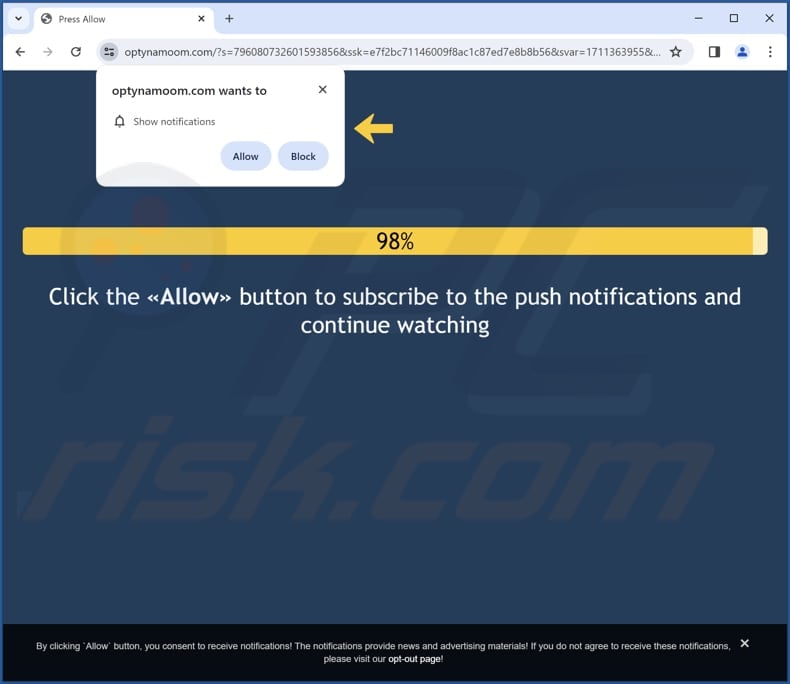
Optynamoom[.]com in detail
Optynamoom[.]com presents a fake loading bar that progresses to 99%, accompanied by a message suggesting that the site's content (purportedly a video) will be completely loaded upon clicking the "Allow" button. However, clicking the "Allow" button on this page grants it permission to send notifications to the user's device.
These notifications could be used for spamming, delivering malicious content, or other unwanted activities that compromise the user's privacy and security. We found that optynamoom[.]com shows notifications posing as warnings from McAfee. Interacting with them can lead to unreliable sites.
The notifications could contain links to malicious websites that may host malware or unwanted software. Also, they might lure users into providing sensitive information, such as login credentials, credit card details, or personal data, through fraudulent schemes designed to steal their information.
Furthermore, notifications from optynamoom[.]com might lead users to fraudulent schemes or scams, such as fake offers, surveys, or contests, which could result in financial losses if users are deceived into making purchases or revealing financial information.
Therefore, it is crucial for users to exercise caution and avoid granting permissions or interacting with notifications from untrusted sources like optynamoom[.]com. As we mentioned in the introduction, optynamoom[.]com can cause unwanted redirects. During our analysis, optynamoom[.]com redirected to a site promoting some app that seems to be a browser hijacker or adware.
| Name | Ads by optynamoom.com |
| Threat Type | Push notifications ads, Unwanted ads, Pop-up ads |
| Detection Names | Combo Cleaner (Phishing), ESET (Phishing), Fortinet (Malware), Sophos (Phishing), Full List Of Detections (VirusTotal) |
| Serving IP Address | 139.45.197.162 |
| Symptoms | Seeing advertisements not originating from the sites you are browsing. Intrusive pop-up ads. Decreased Internet browsing speed. |
| Distribution Methods | Deceptive pop-up ads, false claims within visited websites, unwanted applications (adware) |
| Damage | Decreased computer performance, browser tracking - privacy issues, possible additional malware infections. |
| Malware Removal (Windows) |
To eliminate possible malware infections, scan your computer with legitimate antivirus software. Our security researchers recommend using Combo Cleaner. Download Combo CleanerTo use full-featured product, you have to purchase a license for Combo Cleaner. 7 days free trial available. Combo Cleaner is owned and operated by RCS LT, the parent company of PCRisk.com. |
More about similar websites
Typically, users are redirected to pages like optynamoom[.]com through sites associated with rogue advertising networks (e.g., torrent sites or illegal movie streaming pages) or other unreliable sites. Links in deceptive emails, misleading advertisements, and pop-ups can also lead to these websites. Users do not visit them intentionally.
Examples of websites similar to optynamoom[.]com are aucaint[.]com, checkoutallc[.]com, and check-tl-ver-12-7[.]top.
How did optynamoom[.]com gain permission to deliver spam notifications?
When you visit a website like optynamoom[.]com that asks for permission to send notifications, you will typically see a message within your browser asking if you want to receive notifications from that site. It means you clicked the "Allow" or similar button while visiting optynamoom[.]com.
How to prevent deceptive sites from delivering spam notifications?
If you come across a dubious website requesting permission to send notifications, select options such as "Block", "Block Notifications", "Deny", or similar choices to reject the request. After declining the request, it is recommended to close the website to avoid any potential risks or unwanted interactions.
If you are receiving unwanted notifications, we recommend running a scan with Combo Cleaner Antivirus for Windows to automatically eliminate them.
Appearance of optynamoom[.]com website (GIF):
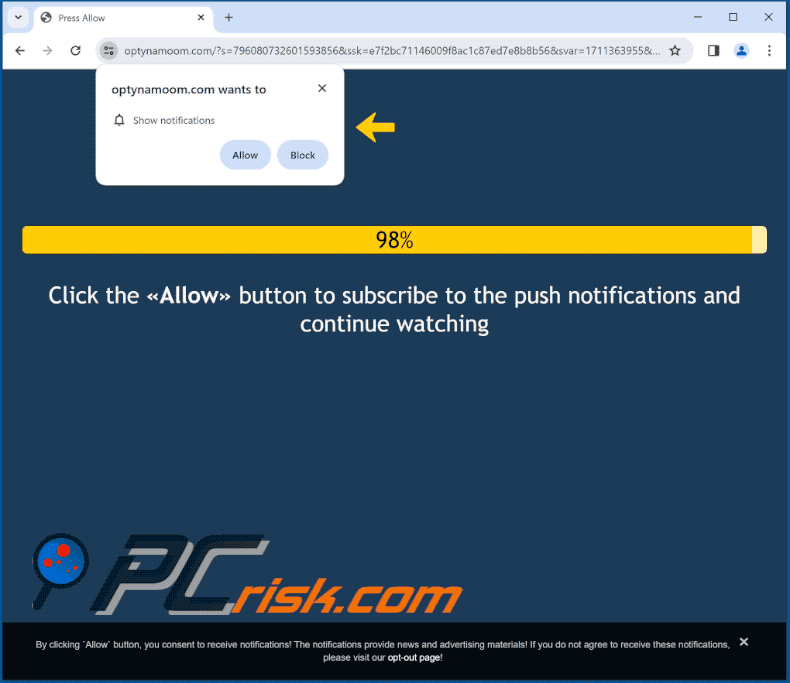
Notification from optynamoom[.]com:
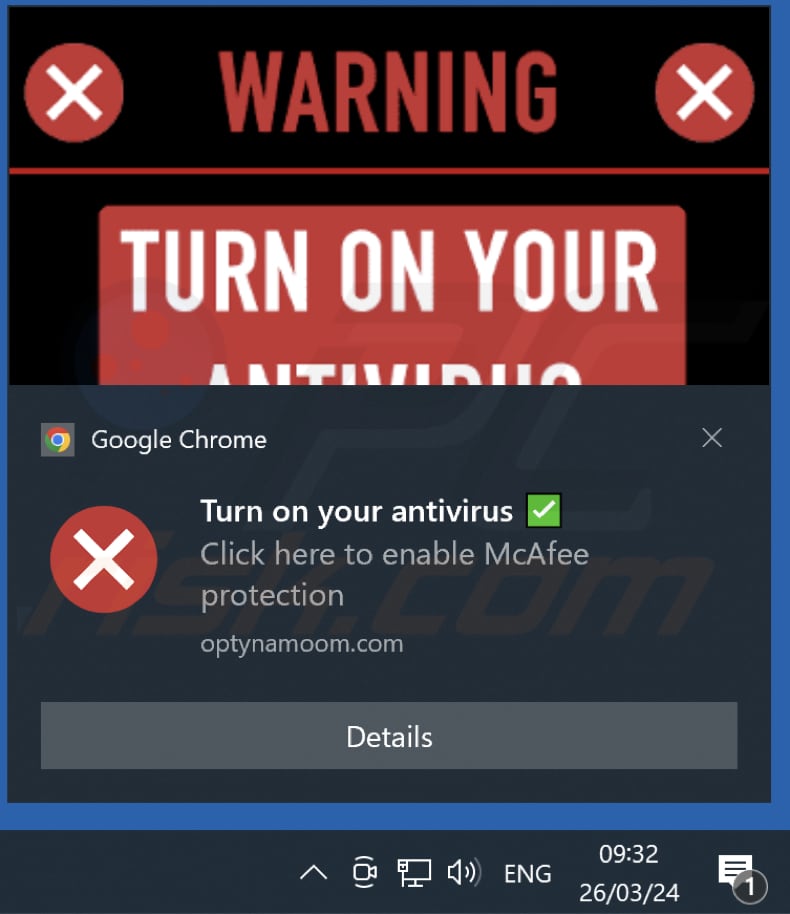
Video showing how to eliminate ads delivered by optynamoom[.]com using Combo Cleaner:
Instant automatic malware removal:
Manual threat removal might be a lengthy and complicated process that requires advanced IT skills. Combo Cleaner is a professional automatic malware removal tool that is recommended to get rid of malware. Download it by clicking the button below:
DOWNLOAD Combo CleanerBy downloading any software listed on this website you agree to our Privacy Policy and Terms of Use. To use full-featured product, you have to purchase a license for Combo Cleaner. 7 days free trial available. Combo Cleaner is owned and operated by RCS LT, the parent company of PCRisk.com.
Quick menu:
- What is Ads by optynamoom.com?
- STEP 1. Remove spam notifications from Google Chrome
- STEP 2. Remove spam notifications from Google Chrome (Android)
- STEP 3. Remove spam notifications from Mozilla Firefox
- STEP 4. Remove spam notifications from Microsoft Edge
- STEP 5. Remove spam notifications from Safari (macOS)
Disable unwanted browser notifications:
Video showing how to disable web browser notifications:
 Remove spam notifications from Google Chrome:
Remove spam notifications from Google Chrome:
Click the Menu button (three dots) on the right upper corner of the screen and select "Settings". In the opened window select "Privacy and security", then click on "Site Settings" and choose "Notifications".

In the "Allowed to send notifications" list search for websites that you want to stop receiving notifications from. Click on the three dots icon near the website URL and click "Block" or "Remove" (if you click "Remove" and visit the malicious site once more, it will ask to enable notifications again).

 Remove spam notifications from Google Chrome (Android):
Remove spam notifications from Google Chrome (Android):
Tap the Menu button (three dots) on the right upper corner of the screen and select "Settings". Scroll down, tap on "Site settings" and then "Notifications".

In the opened window, locate all suspicious URLs and tap on them one-by-one. Once the pop-up shows up, select either "Block" or "Remove" (if you tap "Remove" and visit the malicious site once more, it will ask to enable notifications again).

 Remove spam notifications from Mozilla Firefox:
Remove spam notifications from Mozilla Firefox:
Click the Menu button (three bars) on the right upper corner of the screen. Select "Settings" and click on "Privacy & Security" in the toolbar on the left hand side of the screen. Scroll down to the "Permissions" section and click the "Settings" button next to "Notifications".

In the opened window, locate all suspicious URLs and block them using the drop-down menu or either remove them by clicking "Remove Website" at the bottom of the window (if you click "Remove Website" and visit the malicious site once more, it will ask to enable notifications again).

 Remove spam notifications from Microsoft Edge:
Remove spam notifications from Microsoft Edge:
Click the menu button (three dots) on the right upper corner of the Edge window and select "Settings". Click on "Cookies and site permissions" in the toolbar on the left hand side of the screen and select "Notifications".

Click three dots on the right hand side of each suspicious URL under "Allow" section and click "Block" or "Remove" (if you click "Remove" and visit the malicious site once more, it will ask to enable notifications again).

 Remove spam notifications from Safari (macOS):
Remove spam notifications from Safari (macOS):
Click "Safari" button on the left upper corner of the screen and select "Preferences...". Select the "Websites" tab and then select "Notifications" section on the left pane.

Check for suspicious URLs and apply the "Deny" option using the drop-down menu or either remove them by clicking "Remove" at the bottom of the window (if you click "Remove" and visit the malicious site once more, it will ask to enable notifications again)

How to avoid browser notification spam?
Internet users should be very skeptical when being asked to allow notifications. While this is a useful feature that allows you to receive timely news from websites you like, deceptive marketers frequently abuse it.
Only allow notifications from websites that you fully trust. For added security - use an anti-malware application with a real-time web browsing monitor to block shady websites that tries to trick you into allowing spam notifications. We recommend using Combo Cleaner Antivirus for Windows.
Frequently Asked Questions (FAQ)
Why am I seeing ads (browser notifications) delivered by optynamoom[.]com in the right lower corner of my desktop?
In order for a website to send browser notifications, the user must first grant permission. Therefore, if you are receiving notifications from optynamoom[.]com, it is probable that you have already visited the site and granted it permission to do so.
I have clicked on notification ads, is my computer infected?
Interacting with a notification typically poses no direct harm. However, the concern lies in the potential danger of the websites to which these notifications redirect users.
Is optynamoom[.]com a virus?
Websites such as optynamoom[.]com are not typically classified as viruses themselves. However, most of them promote various scams and fraudulent schemes, sahdy applications and unreliable websites.
Will Combo Cleaner remove optynamoom[.]com ads automatically or manual steps are still required?
Combo Cleaner will conduct a scan of your computer, effectively revoking any permissions previously given to optynamoom[.]com. Furthermore, it will proactively prevent any future access to optynamoom[.]com, eliminating the need for additional steps on your end.
Share:

Tomas Meskauskas
Expert security researcher, professional malware analyst
I am passionate about computer security and technology. I have an experience of over 10 years working in various companies related to computer technical issue solving and Internet security. I have been working as an author and editor for pcrisk.com since 2010. Follow me on Twitter and LinkedIn to stay informed about the latest online security threats.
PCrisk security portal is brought by a company RCS LT.
Joined forces of security researchers help educate computer users about the latest online security threats. More information about the company RCS LT.
Our malware removal guides are free. However, if you want to support us you can send us a donation.
DonatePCrisk security portal is brought by a company RCS LT.
Joined forces of security researchers help educate computer users about the latest online security threats. More information about the company RCS LT.
Our malware removal guides are free. However, if you want to support us you can send us a donation.
Donate
▼ Show Discussion