How to stop selfdefscan.site from showing unwanted notifications
Notification SpamAlso Known As: Ads by selfdefscan.site
Get free scan and check if your device is infected.
Remove it nowTo use full-featured product, you have to purchase a license for Combo Cleaner. Seven days free trial available. Combo Cleaner is owned and operated by RCS LT, the parent company of PCRisk.com.
What kind of page is selfdefscan[.]site?
After analyzing selfdefscan[.]site, we concluded that it is a deceptive website crafted to showcase counterfeit messages and other elements, aiming to deceive visitors into taking specific actions. Typically, users stumble upon such sites through similar platforms or other suspicious channels. It is recommended to steer clear of selfdefscan[.]site to avoid potential risks.
![selfdefscan[.]site ads](/images/stories/screenshots202404/selfdefscan-site-ads-main.jpg)
Selfdefscan[.]site in detail
Selfdefscan[.]site performs a fake system scan that supposedly detects threats on the operating system. Also, selfdefscan[.]site is designed to instill fear and urgency in the visitor by falsely claiming that their Windows system is infected with viruses and other malicious applications.
It asserts that immediate action is required to remove the viruses and repair system damage. The message urges the visitor to proceed with a virus removal procedure immediately. Additionally, a warning is issued, stating that if the visitor leaves the site without taking action, their computer will supposedly remain damaged and vulnerable to further attacks.
This tactic aims to pressure the visitor into following the instructions provided on selfdefscan[.]site. The website prompts visitors to renew their McAfee license, creating a sense of urgency regarding the expiration of their antivirus protection. Upon clicking the "Renew License" button, users are redirected to a legitimate McAfee page.
Closer inspection reveals that the URL contains an affiliate's ID, indicating that the operators behind selfdefscan[.]site are receiving a commission for McAfee products sold through their link. It is important to note that McAfee is a legitimate software company that does not use sites like selfdefscan[.]site to promote its products.
Also, none of the warnings and claims on selfdefscan[.]site are true. Another detail about selfdefscan[.]site is that it wants to send notifications. If allowed, it may bombard users with more fake warnings and similar messages that could lead to potentially malicious pages, various scams, etc.
Thus, selfdefscan[.]site should not be allowed to send notifications to avoid computer infections, monetary loss, identity theft, or other problems.
| Name | Ads by selfdefscan.site |
| Threat Type | Push notifications ads, Unwanted ads, Pop-up ads |
| Detection Names | N/A (VirusTotal) |
| Serving IP Address | 38.180.80.89 |
| Symptoms | Seeing advertisements not originating from the sites you are browsing. Intrusive pop-up ads. Decreased Internet browsing speed. |
| Distribution Methods | Deceptive pop-up ads, false claims within visited websites, unwanted applications (adware) |
| Damage | Decreased computer performance, browser tracking - privacy issues, possible additional malware infections. |
| Malware Removal (Windows) |
To eliminate possible malware infections, scan your computer with legitimate antivirus software. Our security researchers recommend using Combo Cleaner. Download Combo CleanerTo use full-featured product, you have to purchase a license for Combo Cleaner. 7 days free trial available. Combo Cleaner is owned and operated by RCS LT, the parent company of PCRisk.com. |
More about similar websites
Users often find themselves on pages like selfdefscan[.]site due to redirects from websites linked with untrustworthy advertising networks. These networks tend to be used by torrent sites, illegal movie streaming pages, and other unreliable platforms. Deceptive emails, misleading ads, and pop-ups may also lead users to these websites.
Generally, users do not intentionally seek out such pages but rather end up there unwittingly due to various online activities or encounters with deceptive online content.
Examples of similar pages are myultimatesafeguard[.]com, yourequiredatanalysis[.]info, and ultimatesafeguard[.]com.
How did selfdefscan[.]site gain permission to deliver spam notifications?
When you visit a website such as selfdefscan[.]site, your browser typically presents a prompt with options to either allow or decline notifications from the site. Consequently, notifications from selfdefscan[.]site are activated because you clicked the "Allow" or a similar button during your interaction with the site.
It is important to note that no webpage can send notifications without first obtaining permission from the user.
How to prevent deceptive sites from delivering spam notifications?
When faced with a suspicious website attempting to send you notifications, consider selecting options like "Block", "Block Notifications", "Deny", or similar choices. By rejecting the request, you prevent the site from sending notifications to your device. It is also advisable to promptly close the website to minimize potential risks.
If you are receiving unwanted notifications, we recommend running a scan with Combo Cleaner Antivirus for Windows to automatically eliminate them.
Appearance of selfdefscan[.]site website (GIF):
![selfdefscan[.]site website appearance (GIF)](/images/stories/screenshots202404/selfdefscan-site-ads-appearance.gif)
Notification from selfdefscan.site:
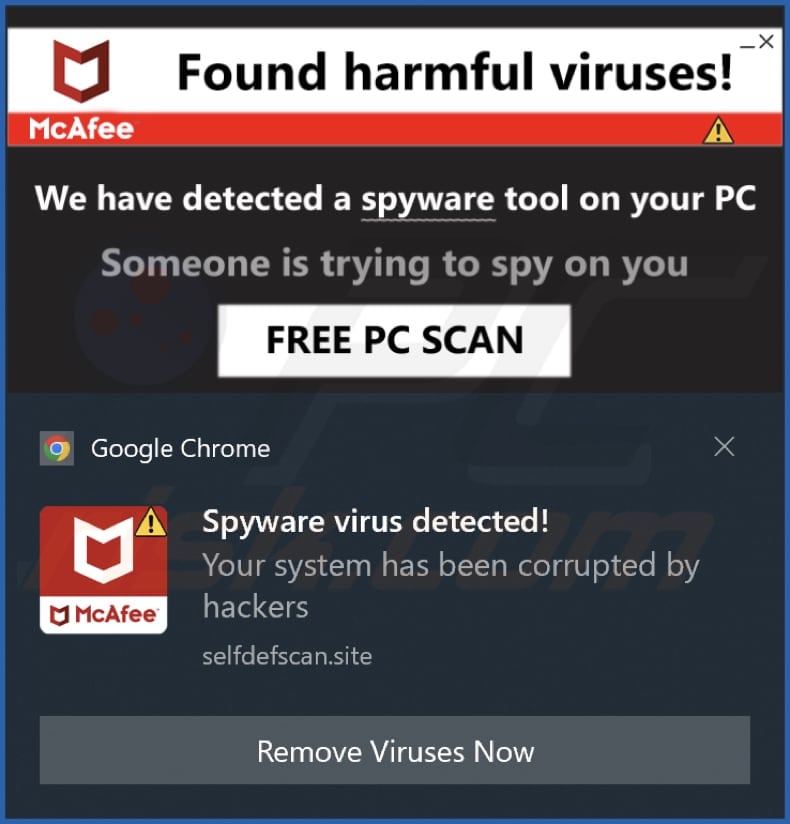
Instant automatic malware removal:
Manual threat removal might be a lengthy and complicated process that requires advanced IT skills. Combo Cleaner is a professional automatic malware removal tool that is recommended to get rid of malware. Download it by clicking the button below:
DOWNLOAD Combo CleanerBy downloading any software listed on this website you agree to our Privacy Policy and Terms of Use. To use full-featured product, you have to purchase a license for Combo Cleaner. 7 days free trial available. Combo Cleaner is owned and operated by RCS LT, the parent company of PCRisk.com.
Quick menu:
- What is Ads by selfdefscan.site?
- STEP 1. Remove spam notifications from Google Chrome
- STEP 2. Remove spam notifications from Google Chrome (Android)
- STEP 3. Remove spam notifications from Mozilla Firefox
- STEP 4. Remove spam notifications from Microsoft Edge
- STEP 5. Remove spam notifications from Safari (macOS)
Disable unwanted browser notifications:
Video showing how to disable web browser notifications:
 Remove spam notifications from Google Chrome:
Remove spam notifications from Google Chrome:
Click the Menu button (three dots) on the right upper corner of the screen and select "Settings". In the opened window select "Privacy and security", then click on "Site Settings" and choose "Notifications".

In the "Allowed to send notifications" list search for websites that you want to stop receiving notifications from. Click on the three dots icon near the website URL and click "Block" or "Remove" (if you click "Remove" and visit the malicious site once more, it will ask to enable notifications again).

 Remove spam notifications from Google Chrome (Android):
Remove spam notifications from Google Chrome (Android):
Tap the Menu button (three dots) on the right upper corner of the screen and select "Settings". Scroll down, tap on "Site settings" and then "Notifications".

In the opened window, locate all suspicious URLs and tap on them one-by-one. Once the pop-up shows up, select either "Block" or "Remove" (if you tap "Remove" and visit the malicious site once more, it will ask to enable notifications again).

 Remove spam notifications from Mozilla Firefox:
Remove spam notifications from Mozilla Firefox:
Click the Menu button (three bars) on the right upper corner of the screen. Select "Settings" and click on "Privacy & Security" in the toolbar on the left hand side of the screen. Scroll down to the "Permissions" section and click the "Settings" button next to "Notifications".

In the opened window, locate all suspicious URLs and block them using the drop-down menu or either remove them by clicking "Remove Website" at the bottom of the window (if you click "Remove Website" and visit the malicious site once more, it will ask to enable notifications again).

 Remove spam notifications from Microsoft Edge:
Remove spam notifications from Microsoft Edge:
Click the menu button (three dots) on the right upper corner of the Edge window and select "Settings". Click on "Cookies and site permissions" in the toolbar on the left hand side of the screen and select "Notifications".

Click three dots on the right hand side of each suspicious URL under "Allow" section and click "Block" or "Remove" (if you click "Remove" and visit the malicious site once more, it will ask to enable notifications again).

 Remove spam notifications from Safari (macOS):
Remove spam notifications from Safari (macOS):
Click "Safari" button on the left upper corner of the screen and select "Preferences...". Select the "Websites" tab and then select "Notifications" section on the left pane.

Check for suspicious URLs and apply the "Deny" option using the drop-down menu or either remove them by clicking "Remove" at the bottom of the window (if you click "Remove" and visit the malicious site once more, it will ask to enable notifications again)

How to avoid browser notification spam?
Internet users should be very skeptical when being asked to allow notifications. While this is a useful feature that allows you to receive timely news from websites you like, deceptive marketers frequently abuse it.
Only allow notifications from websites that you fully trust. For added security - use an anti-malware application with a real-time web browsing monitor to block shady websites that tries to trick you into allowing spam notifications. We recommend using Combo Cleaner Antivirus for Windows.
Frequently Asked Questions (FAQ)
Why am I seeing ads (browser notifications) delivered by selfdefscan[.]site in the right lower corner of my desktop?
Before a website can deliver browser notifications, user consent is required. Therefore, if you are receiving notifications from selfdefscan[.]site, you have previously visited the site and granted it permission to do so.
I have clicked on notification ads, is my computer infected?
Although clicking on notifications may not seem immediately threatening, it is important to recognize that websites accessed through notifications from sites like selfdefscan[.]site can harbor malicious applications or other harmful content.
Is selfdefscan[.]site a virus?
Websites like selfdefscan[.]site are not viruses themselves. However, they often utilize deceptive tactics to lure users into engaging with fraudulent content or downloading potentially harmful software. As a result, users are exposed to risks concerning their online security and privacy.
Will Combo Cleaner remove selfdefscan[.]site ads automatically or manual steps are still required?
Combo Cleaner will revoke all permissions given to selfdefscan[.]site and prevent any future access to this unreliable page. Once Combo Cleaner finishes its process, there is no need for further action on your part.
Share:

Tomas Meskauskas
Expert security researcher, professional malware analyst
I am passionate about computer security and technology. I have an experience of over 10 years working in various companies related to computer technical issue solving and Internet security. I have been working as an author and editor for pcrisk.com since 2010. Follow me on Twitter and LinkedIn to stay informed about the latest online security threats.
PCrisk security portal is brought by a company RCS LT.
Joined forces of security researchers help educate computer users about the latest online security threats. More information about the company RCS LT.
Our malware removal guides are free. However, if you want to support us you can send us a donation.
DonatePCrisk security portal is brought by a company RCS LT.
Joined forces of security researchers help educate computer users about the latest online security threats. More information about the company RCS LT.
Our malware removal guides are free. However, if you want to support us you can send us a donation.
Donate
▼ Show Discussion