How stop topreosclub.com from sending notifications
Notification SpamAlso Known As: Ads by topreosclub.com
Get free scan and check if your device is infected.
Remove it nowTo use full-featured product, you have to purchase a license for Combo Cleaner. Seven days free trial available. Combo Cleaner is owned and operated by RCS LT, the parent company of PCRisk.com.
What kind of page is topreosclub[.]com?
We have analyzed topreosclub[.]com and found that its sole purpose is to trick unsuspecting visitors into granting it permission to deliver notifications. This site uses a clickbait technique to achieve it. It is worth mentioning that users rarely visit pages like topreosclub[.]com on purpose. If encountered, topreosclub[.]com should be closed.
![topreosclub[.]com ads](/images/stories/screenshots202405/topreosclub-com-ads-main.jpg)
Topreosclub[.]com in detail
When we checked topreosclub[.]com, we saw that it shows a picture of robots and a misleading message to trick visitors. Topreosclub[.]com makes it seem like users need to click "Allow" to prove they are not robots (to pass a CAPTCHA). However, if users click "Allow" while they are on the site, they are actually giving it permission to send them notifications.
During our inspection, topreosclub[.]com sent notifications claiming to be from McAfee, warning about a detected high-risk Trojan and urging to remove the detected threat. It is important to mention that McAfee is a legitimate computer security company. It does not own topreosclub[.]com or use deceptive methods to promote its products.
Notifications from topreosclub[.]com can take uses to various unreliable pages. Users may end up visiting phishing sites designed to extract credit card details, login credentials, and other sensitive information. Also, topreosclub[.]com may deliver notifications designed to trick users into pages hosting unwanted or even malicious apps.
Additionally, notifications displayed by topreosclub[.]com may promote fake giveaways, lotteries, surveys, technical support scams, and other fraudulent schemes. Thus, users should be careful when encountering sites like topreosclub[.]com and avoid permitting them to send notifications.
| Name | Ads by topreosclub.com |
| Threat Type | Push notifications ads, Unwanted ads, Pop-up ads |
| Detection Names | Google Safebrowsing (Phishing), Seclookup (Malicious), Full List Of Detections (VirusTotal) |
| Serving IP Address | 104.21.41.246 |
| Symptoms | Seeing advertisements not originating from the sites you are browsing. Intrusive pop-up ads. Decreased Internet browsing speed. |
| Distribution Methods | Deceptive pop-up ads, false claims within visited websites, unwanted applications (adware) |
| Damage | Decreased computer performance, browser tracking - privacy issues, possible additional malware infections. |
| Malware Removal (Windows) |
To eliminate possible malware infections, scan your computer with legitimate antivirus software. Our security researchers recommend using Combo Cleaner. Download Combo CleanerTo use full-featured product, you have to purchase a license for Combo Cleaner. 7 days free trial available. Combo Cleaner is owned and operated by RCS LT, the parent company of PCRisk.com. |
More about similar pages
Typically, users stumble upon websites like topreosclub[.]com while browsing torrent sites, illegal movie streaming platforms, and other sites connected to shady advertising networks. Engaging with pop-ups, advertisements, buttons, and similar elements on dubious websites can also direct users to such web pages.
Additionally, users might be lured into visiting sites like topreosclub[.]com through deceitful emails or messages containing links, as well as advertisements generated by installed adware. It is worth noting that there are numerous examples of pages like topreosclub[.]com. Some of them are: buycetsblog[.]com, vamtoacm[.]com, and news-yepiwu[.]cc.
How did topreosclub[.]com gain permission to deliver spam notifications?
When users visit a website like topreosclub[.]com, their browser shows a pop-up asking if they want to receive notifications from that site. This pop-up usually has options like "Allow" or "Block". So, if you are getting notifications from topreosclub[.]com, it is because you clicked "Allow" when you visited the site.
How to prevent deceptive sites from delivering spam notifications?
If you prefer not to receive notifications from a particular site, your browser typically offers options like "Block", "Block Notifications", "Deny", or similar choices. Choose these options to prevent a page from showing notifications. If you are receiving unwanted notifications, we recommend running a scan with Combo Cleaner Antivirus for Windows to automatically eliminate them.
Appearance of topreosclub[.]com website (GIF):
![topreosclub[.]com website appearance (GIF)](/images/stories/screenshots202405/topreosclub-com-ads-appearance.gif)
A deceptive notification from topreosclub[.]com:
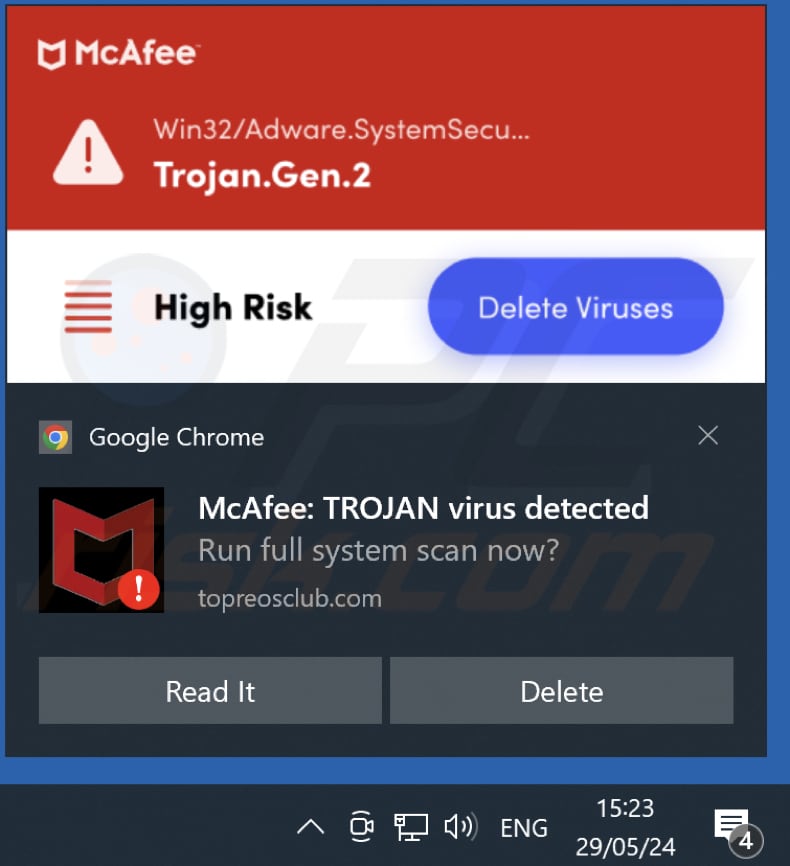
Instant automatic malware removal:
Manual threat removal might be a lengthy and complicated process that requires advanced IT skills. Combo Cleaner is a professional automatic malware removal tool that is recommended to get rid of malware. Download it by clicking the button below:
DOWNLOAD Combo CleanerBy downloading any software listed on this website you agree to our Privacy Policy and Terms of Use. To use full-featured product, you have to purchase a license for Combo Cleaner. 7 days free trial available. Combo Cleaner is owned and operated by RCS LT, the parent company of PCRisk.com.
Quick menu:
- What is Ads by topreosclub.com?
- STEP 1. Remove spam notifications from Google Chrome
- STEP 2. Remove spam notifications from Google Chrome (Android)
- STEP 3. Remove spam notifications from Mozilla Firefox
- STEP 4. Remove spam notifications from Microsoft Edge
- STEP 5. Remove spam notifications from Safari (macOS)
Disable unwanted browser notifications:
Video showing how to disable web browser notifications:
 Remove spam notifications from Google Chrome:
Remove spam notifications from Google Chrome:
Click the Menu button (three dots) on the right upper corner of the screen and select "Settings". In the opened window select "Privacy and security", then click on "Site Settings" and choose "Notifications".

In the "Allowed to send notifications" list search for websites that you want to stop receiving notifications from. Click on the three dots icon near the website URL and click "Block" or "Remove" (if you click "Remove" and visit the malicious site once more, it will ask to enable notifications again).

 Remove spam notifications from Google Chrome (Android):
Remove spam notifications from Google Chrome (Android):
Tap the Menu button (three dots) on the right upper corner of the screen and select "Settings". Scroll down, tap on "Site settings" and then "Notifications".

In the opened window, locate all suspicious URLs and tap on them one-by-one. Once the pop-up shows up, select either "Block" or "Remove" (if you tap "Remove" and visit the malicious site once more, it will ask to enable notifications again).

 Remove spam notifications from Mozilla Firefox:
Remove spam notifications from Mozilla Firefox:
Click the Menu button (three bars) on the right upper corner of the screen. Select "Settings" and click on "Privacy & Security" in the toolbar on the left hand side of the screen. Scroll down to the "Permissions" section and click the "Settings" button next to "Notifications".

In the opened window, locate all suspicious URLs and block them using the drop-down menu or either remove them by clicking "Remove Website" at the bottom of the window (if you click "Remove Website" and visit the malicious site once more, it will ask to enable notifications again).

 Remove spam notifications from Microsoft Edge:
Remove spam notifications from Microsoft Edge:
Click the menu button (three dots) on the right upper corner of the Edge window and select "Settings". Click on "Cookies and site permissions" in the toolbar on the left hand side of the screen and select "Notifications".

Click three dots on the right hand side of each suspicious URL under "Allow" section and click "Block" or "Remove" (if you click "Remove" and visit the malicious site once more, it will ask to enable notifications again).

 Remove spam notifications from Safari (macOS):
Remove spam notifications from Safari (macOS):
Click "Safari" button on the left upper corner of the screen and select "Preferences...". Select the "Websites" tab and then select "Notifications" section on the left pane.

Check for suspicious URLs and apply the "Deny" option using the drop-down menu or either remove them by clicking "Remove" at the bottom of the window (if you click "Remove" and visit the malicious site once more, it will ask to enable notifications again)

How to avoid browser notification spam?
Internet users should be very skeptical when being asked to allow notifications. While this is a useful feature that allows you to receive timely news from websites you like, deceptive marketers frequently abuse it.
Only allow notifications from websites that you fully trust. For added security - use an anti-malware application with a real-time web browsing monitor to block shady websites that tries to trick you into allowing spam notifications. We recommend using Combo Cleaner Antivirus for Windows.
Frequently Asked Questions (FAQ)
Why am I seeing ads (browser notifications) delivered by topreosclub[.]com in the right lower corner of my desktop?
Topreosclub[.]com displays notifications because you have granted it permission to do so when prompted. Without consent from visitors, web pages are unable to send notifications.
I have clicked on notification ads, is my computer infected?
Notifications themselves cannot infect computers. However, they can direct users to deceptive web pages designed to trick them into downloading harmful files and programs.
Is topreosclub[.]com a virus?
Websites such as topreosclub[.]com are not viruses themselves. Rather, they often employ deceptive tactics to promote other sites that aim to deceive users. These tactics may involve tricking users into downloading potentially harmful apps, purchasing fake or unnecessary services or products, divulging personal information, and so forth.
Will Combo Cleaner remove topreosclub[.]com ads automatically or manual steps are still required?
Combo Cleaner will conduct a thorough scan of your computer and remove all permissions granted to topreosclub[.]com. Furthermore, it will prevent any future access to topreosclub[.]com. There will be no need for any additional steps.
Share:

Tomas Meskauskas
Expert security researcher, professional malware analyst
I am passionate about computer security and technology. I have an experience of over 10 years working in various companies related to computer technical issue solving and Internet security. I have been working as an author and editor for pcrisk.com since 2010. Follow me on Twitter and LinkedIn to stay informed about the latest online security threats.
PCrisk security portal is brought by a company RCS LT.
Joined forces of security researchers help educate computer users about the latest online security threats. More information about the company RCS LT.
Our malware removal guides are free. However, if you want to support us you can send us a donation.
DonatePCrisk security portal is brought by a company RCS LT.
Joined forces of security researchers help educate computer users about the latest online security threats. More information about the company RCS LT.
Our malware removal guides are free. However, if you want to support us you can send us a donation.
Donate
▼ Show Discussion