How to revoke permissions granted to alleuspringycjnb.cfd
Notification SpamAlso Known As: Ads by alleuspringycjnb.cfd
Get free scan and check if your device is infected.
Remove it nowTo use full-featured product, you have to purchase a license for Combo Cleaner. Seven days free trial available. Combo Cleaner is owned and operated by RCS LT, the parent company of PCRisk.com.
What kind of page is alleuspringycjnb[.]cfd?
Our team has inspected alleuspringycjnb[.]cfd and learned that this page displays misleading content to trick visitors into permitting it to show notifications. Users should avoid visiting such pages and never agree to receive their notifications. If alleuspringycjnb[.]cfd already has this permission, it should be revoked.
![alleuspringycjnb[.]cfd ads](/images/stories/screenshots202409/alleuspringycjnb-cfd-ads-main.jpg)
Alleuspringycjnb[.]cfd in detail
Once visited, alleuspringycjnb[.]cfd displays a loading bar with a "Next" button. It also promotes McAfee antivirus (a legitimate security tool). Clicking "Next" on alleuspringycjnb[.]cfd redirects visitors to a shady website. Also, alleuspringycjnb[.]cfd asks for permission to show notifications.
If allowed, alleuspringycjnb[.]cfd can send notifications containing fake warnings urging users to turn on their antivirus and asking whether their antivirus has expired. Those notifications use fear tactics and other deceptive methods to trick users into clicking them. Doing so can lead users to potentially malicious websites.
These sites can include phishing pages that mimic legitimate login forms to steal credentials (e.g., usernames and passwords). Also, they can be fraudulent pages designed to trick users into purchasing fake services or products and fake tech support websites. Other sites may prompt users to download malware disguised as software updates or useful tools.
Additionally, deceptive ads can direct users to fraudulent cryptocurrency platforms. Trusting notifications from alleuspringycjnb[.]cfd can expose users to scams, malicious software, and other risks. Thus, it is highly advisable not to permit alleuspringycjnb[.]cfd and similar pages to send notifications.
As we mentioned above, alleuspringycjnb[.]cfd can redirect users to a dubious page (or pages), such as cashmelink[.]click. This site uses clickbait to lure visitors into granting it permission to show notifications that can take users to malicious websites, too.
| Name | Ads by alleuspringycjnb.cfd |
| Threat Type | Push notifications ads, Unwanted ads, Pop-up ads |
| Detection Names | Bfore.Ai PreCrime (Suspicious), Full List Of Detections (VirusTotal) |
| Serving IP Address | 172.67.204.46 |
| Symptoms | Seeing advertisements not originating from the sites you are browsing. Intrusive pop-up ads. Decreased Internet browsing speed. |
| Distribution Methods | Deceptive pop-up ads, false claims within visited websites, unwanted applications (adware) |
| Damage | Decreased computer performance, browser tracking - privacy issues, possible additional malware infections. |
| Malware Removal (Windows) |
To eliminate possible malware infections, scan your computer with legitimate antivirus software. Our security researchers recommend using Combo Cleaner. Download Combo CleanerTo use full-featured product, you have to purchase a license for Combo Cleaner. 7 days free trial available. Combo Cleaner is owned and operated by RCS LT, the parent company of PCRisk.com. |
More about similar pages
Users can access such web pages through deceptive advertisements, pop-ups, and similar content found on untrustworthy sites. Websites that employ rogue advertising networks, like torrent platforms, adult content pages, or illegal streaming sites, may also redirect users to alleuspringycjnb[.]cfd and similar pages.
Additionally, these websites can be advertised through adware (software that generates ads) and phishing emails containing malicious links. Some examples of pages similar to alleuspringycjnb[.]cfd are wholefreshstories[.]com, wheebsadree[.]com, and wedonhisdhiltew[.]info.
How did alleuspringycjnb[.]cfd gain permission to deliver spam notifications?
When a website wants to send notifications, your browser shows a pop-up asking if you would like to "Allow" or "Block" them. If you click "Allow", you are granting permission for that site to send you notifications. In the case of alleuspringycjnb[.]cfd, if you selected "Allow", the site can deliver notifications to your device because you have consented to receive them.
How to prevent deceptive sites from delivering spam notifications?
If a suspicious website asks to display notifications, choose "Block", "Deny", or a similar option. Reputable websites never require users to click "Allow" in order to pass CAPTCHAs, view content, download files, or watch videos. If a site makes such a claim, it is likely trying to trick you into allowing unwanted ads/notifications.
If you are receiving unwanted notifications, we recommend running a scan with Combo Cleaner Antivirus for Windows to automatically eliminate them.
Appearance of alleuspringycjnb[.]cfd website (GIF):
![alleuspringycjnb[.]cfd website appearance (GIF)](/images/stories/screenshots202409/alleuspringycjnb-cfd-ads-appearance.gif)
Ads by alleuspringycjnb[.]cfd:
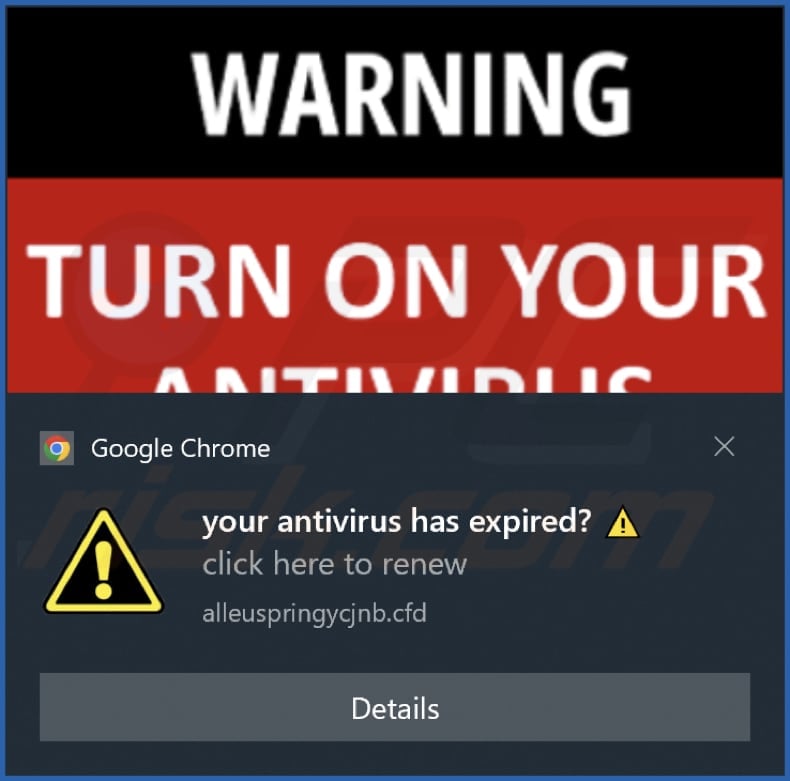
Video showing how to eliminate ads delivered by alleuspringycjnb[.]cfd using Combo Cleaner:
Instant automatic malware removal:
Manual threat removal might be a lengthy and complicated process that requires advanced IT skills. Combo Cleaner is a professional automatic malware removal tool that is recommended to get rid of malware. Download it by clicking the button below:
DOWNLOAD Combo CleanerBy downloading any software listed on this website you agree to our Privacy Policy and Terms of Use. To use full-featured product, you have to purchase a license for Combo Cleaner. 7 days free trial available. Combo Cleaner is owned and operated by RCS LT, the parent company of PCRisk.com.
Quick menu:
- What is Ads by alleuspringycjnb.cfd?
- STEP 1. Remove spam notifications from Google Chrome
- STEP 2. Remove spam notifications from Google Chrome (Android)
- STEP 3. Remove spam notifications from Mozilla Firefox
- STEP 4. Remove spam notifications from Microsoft Edge
- STEP 5. Remove spam notifications from Safari (macOS)
Disable unwanted browser notifications:
Video showing how to disable web browser notifications:
 Remove spam notifications from Google Chrome:
Remove spam notifications from Google Chrome:
Click the Menu button (three dots) on the right upper corner of the screen and select "Settings". In the opened window select "Privacy and security", then click on "Site Settings" and choose "Notifications".

In the "Allowed to send notifications" list search for websites that you want to stop receiving notifications from. Click on the three dots icon near the website URL and click "Block" or "Remove" (if you click "Remove" and visit the malicious site once more, it will ask to enable notifications again).

 Remove spam notifications from Google Chrome (Android):
Remove spam notifications from Google Chrome (Android):
Tap the Menu button (three dots) on the right upper corner of the screen and select "Settings". Scroll down, tap on "Site settings" and then "Notifications".

In the opened window, locate all suspicious URLs and tap on them one-by-one. Once the pop-up shows up, select either "Block" or "Remove" (if you tap "Remove" and visit the malicious site once more, it will ask to enable notifications again).

 Remove spam notifications from Mozilla Firefox:
Remove spam notifications from Mozilla Firefox:
Click the Menu button (three bars) on the right upper corner of the screen. Select "Settings" and click on "Privacy & Security" in the toolbar on the left hand side of the screen. Scroll down to the "Permissions" section and click the "Settings" button next to "Notifications".

In the opened window, locate all suspicious URLs and block them using the drop-down menu or either remove them by clicking "Remove Website" at the bottom of the window (if you click "Remove Website" and visit the malicious site once more, it will ask to enable notifications again).

 Remove spam notifications from Microsoft Edge:
Remove spam notifications from Microsoft Edge:
Click the menu button (three dots) on the right upper corner of the Edge window and select "Settings". Click on "Cookies and site permissions" in the toolbar on the left hand side of the screen and select "Notifications".

Click three dots on the right hand side of each suspicious URL under "Allow" section and click "Block" or "Remove" (if you click "Remove" and visit the malicious site once more, it will ask to enable notifications again).

 Remove spam notifications from Safari (macOS):
Remove spam notifications from Safari (macOS):
Click "Safari" button on the left upper corner of the screen and select "Preferences...". Select the "Websites" tab and then select "Notifications" section on the left pane.

Check for suspicious URLs and apply the "Deny" option using the drop-down menu or either remove them by clicking "Remove" at the bottom of the window (if you click "Remove" and visit the malicious site once more, it will ask to enable notifications again)

How to avoid browser notification spam?
Internet users should be very skeptical when being asked to allow notifications. While this is a useful feature that allows you to receive timely news from websites you like, deceptive marketers frequently abuse it.
Only allow notifications from websites that you fully trust. For added security - use an anti-malware application with a real-time web browsing monitor to block shady websites that tries to trick you into allowing spam notifications. We recommend using Combo Cleaner Antivirus for Windows.
Frequently Asked Questions (FAQ)
Why am I seeing ads (browser notifications) delivered by alleuspringycjnb[.]cfd in the right lower corner of my desktop?
You have likely visited alleuspringycjnb[.]cfd and clicked "Allow", which permitted it to send notifications. Web pages cannot show notifications without permission.
I have clicked on notification ads, is my computer infected?
Notifications cannot infect computers. However, if sent from unreliable websites, they can direct users to sites hosting malware or other content of this kind.
Is alleuspringycjnb[.]cfd a virus?
Websites like alleuspringycjnb[.]cfd are not viruses. Nevertheless, they cannot be trusted. These sites can expose users to scams, unwanted and malicious software, and untrustworthy web pages.
Will Combo Cleaner remove alleuspringycjnb[.]cfd ads automatically or manual steps are still required?
Yes, Combo Cleaner will scan your computer, remove all permissions granted to alleuspringycjnb[.]cfd, and block further access to alleuspringycjnb[.]cfd. No additional steps will be required.
Share:

Tomas Meskauskas
Expert security researcher, professional malware analyst
I am passionate about computer security and technology. I have an experience of over 10 years working in various companies related to computer technical issue solving and Internet security. I have been working as an author and editor for pcrisk.com since 2010. Follow me on Twitter and LinkedIn to stay informed about the latest online security threats.
PCrisk security portal is brought by a company RCS LT.
Joined forces of security researchers help educate computer users about the latest online security threats. More information about the company RCS LT.
Our malware removal guides are free. However, if you want to support us you can send us a donation.
DonatePCrisk security portal is brought by a company RCS LT.
Joined forces of security researchers help educate computer users about the latest online security threats. More information about the company RCS LT.
Our malware removal guides are free. However, if you want to support us you can send us a donation.
Donate
▼ Show Discussion