Get free scan and check if your device is infected.
Remove it nowTo use full-featured product, you have to purchase a license for Combo Cleaner. Seven days free trial available. Combo Cleaner is owned and operated by RCS LT, the parent company of PCRisk.com.
What kind of malware is CryptoAITools?
CryptoAITools is the name of a cross-platform malware that seeks to steal cryptocurrency. This software can infect Windows and Mac operating systems.
CryptoAITools is a malicious Python package, and it has been distributed via PyPI (Python Package Index) and GitHub. In the known campaigns, this malware was spread under a sophisticated disguise as a cryptocurrency trading tool.
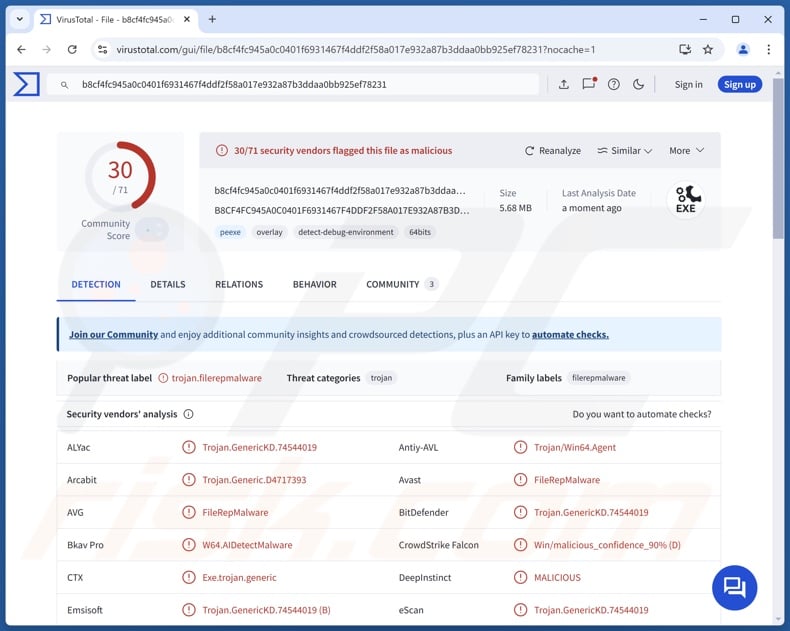
CryptoAITools malware overview
Following successful infiltration, CryptoAITools determines the operating system on which it was launched (Windows or Mac). This malware presents victims with a decoy – an interactive interface with seemingly functional cryptocurrency trading features. In the background, CryptoAITools performs extensive data theft.
The software collects a variety of sensitive information, such as browsing history, Internet cookies, saved log-in credentials (passwords/passphrases), and data related to cryptowallets and crypto-centered browser extensions. Among CryptoAITools' targets are Atomic, Bitcoin, Electrum, Ethereum, Exodus, and others.
Additionally, this malicious software can exfiltrate files from the Downloads, Documents, and Desktop folders – seeking those related to cryptocurrencies, financial data, passwords, and other relevant information. From Mac devices specifically, CryptoAITools targets data from the Apple Notes and Stickies applications.
The goal of this attack is to steal cryptocurrency; hence, CryptoAITools aims to obtain information that would enable the theft of digital assets.
The malware acquires additional functionalities by downloading payloads from a website controlled by the attackers. At the time of research, CryptoAITools downloaded the supplementary content from coinsw[.]app. Should a victim investigate this site, they would find an official-looking page promoting a crypto-trading bot service that has multiple fake reviews providing testimony of the website's alleged legitimacy.
It is noteworthy that malware developers often improve upon their creations and methodologies; therefore, possible future versions of CryptoAITools could have additional/different capabilities or features.
In summary, the presence of software like CryptoAITools on devices can result in multiple system infections, severe privacy issues, financial losses, and potentially – identity theft.
| Name | CryptoAITools virus |
| Threat Type | Trojan, password-stealing virus. |
| Detection Names (CryptoAITools) | Avast (FileRepMalware), Combo Cleaner (Trojan.GenericKD.74544019), ESET-NOD32 (A Variant Of Generik.HQYOKDF), Malwarebytes (Spyware.CoinStealer.Python), Microsoft (Trojan:Win32/Wacatac.B!ml), Full List Of Detections (VirusTotal) |
| Related Domains | coinsw[.]app |
| Detection Names (coinsw[.]app) | Bfore.Ai PreCrime (Malicious), ESET (Malware), Fortinet (Malware), Kaspersky (Malware), Sophos (Malware), Full List Of Detections (VirusTotal) |
| Serving IP Address (coinsw[.]app) | 104.21.17.86 |
| Symptoms | Trojans are designed to stealthily infiltrate the victim's computer and remain silent, and thus no particular symptoms are clearly visible on an infected machine. |
| Distribution methods | Infected email attachments, malicious online advertisements, social engineering, software 'cracks'. |
| Damage | Stolen passwords, cryptocurrency, and financial information, identity theft, the victim's computer added to a botnet. |
| Malware Removal (Windows) |
To eliminate possible malware infections, scan your computer with legitimate antivirus software. Our security researchers recommend using Combo Cleaner. Download Combo CleanerTo use full-featured product, you have to purchase a license for Combo Cleaner. 7 days free trial available. Combo Cleaner is owned and operated by RCS LT, the parent company of PCRisk.com. |
Cryptocurrency-targeting malware examples
We have investigated countless malware samples; XAVIER ERA, PureStealer, Kral, Seidr, SilentCryptoMiner, and Yunit are just some of our newest articles on programs that have crypto-related malicious abilities.
Malware can have a multitude of capabilities or only an incredibly specific functionality. Yet regardless of how malicious software operates – its presence on a system endangers device integrity and user safety. Therefore, all threats must be eliminated immediately upon detection.
How did CryptoAITools infiltrate my computer?
CryptoAITools has been observed being proliferated through PyPI (Python Package Index) and GitHub. This malware has since been removed from PyPI, but not before being downloaded over a thousand times. On PyPI, CryptoAITools was advertised as a cryptocurrency trading tool.
The GitHub repository spreading this malware endorses it as "Meme Token Hunter Bot" – an AI (Artificial Intelligence) powered bot that performs real-time trades of meme tokens on the Solana network.
Cyber criminals created an impression of legitimacy for the repository by keeping an active presence on GitHub. Another method for crafting an illusion of reputability is the criminals running a fake "support" channel on Telegram for the supposed trading tool.
It must be mentioned that other distribution techniques are not unlikely. Generally, malware is proliferated using phishing and social engineering tactics. Malicious programs are usually disguised as or bundled with legitimate/innocent-sounding content.
The most widespread distribution methods include: drive-by (stealthy/deceptive) downloads, malicious attachments/links in spam (e.g., emails, PMs/DMs, social media posts, etc.), online scams, malvertising, untrustworthy download sources (e.g., freeware and third-party sites, Peer-to-Peer sharing networks, etc.), illegal software activation tools ("cracks"), and fake updates.
Furthermore, some malicious programs can self-spread via local networks and removable storage devices (e.g., external hard drives, USB flash drives, etc.).
How to avoid installation of malware?
Caution is paramount to device and user safety. Therefore, always research software and download only from official/trustworthy channels. Activate and update programs using genuine functions/tools, as those obtained from third-parties can contain malware.
Additionally, be vigilant when browsing since the Internet is rife with deceptive and malicious content. Treat incoming emails and other messages with care; do not open attachments or links found in dubious mail.
It is essential to have a dependable anti-virus installed and kept up-to-date. Security programs must be used to run regular system scans and to remove detected threats and issues. If you believe that your computer is already infected, we recommend running a scan with Combo Cleaner Antivirus for Windows to automatically eliminate infiltrated malware.
Screenshot of the website from which CryptoAITools downloads additional payloads (coinsw[.]app):
![Site that CryptoAITools malware downloads payloads from (coinsw[.]app)](/images/stories/screenshots202411/cryptoaitools-malware-payload-website.jpg)
Screenshot of the GitHub repository that promotes CryptoAITools as the "Meme Token Hunter Bot":
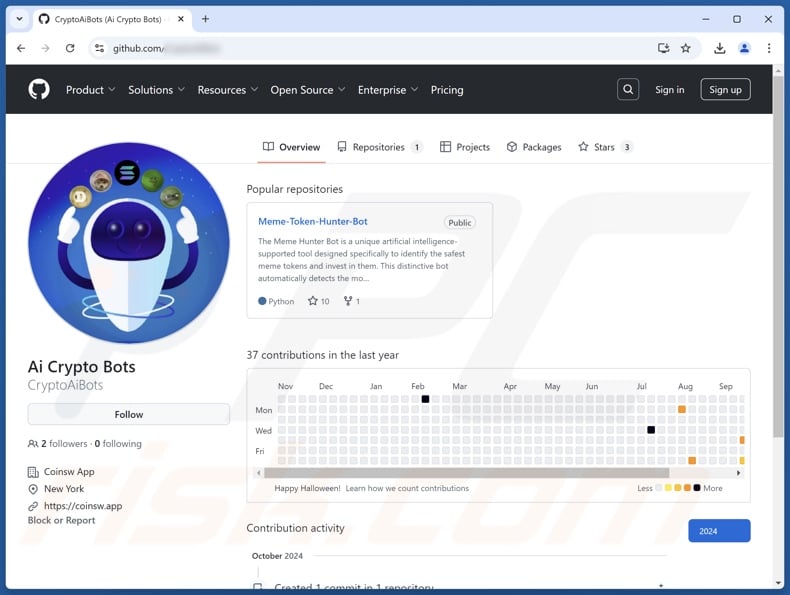
Instant automatic malware removal:
Manual threat removal might be a lengthy and complicated process that requires advanced IT skills. Combo Cleaner is a professional automatic malware removal tool that is recommended to get rid of malware. Download it by clicking the button below:
DOWNLOAD Combo CleanerBy downloading any software listed on this website you agree to our Privacy Policy and Terms of Use. To use full-featured product, you have to purchase a license for Combo Cleaner. 7 days free trial available. Combo Cleaner is owned and operated by RCS LT, the parent company of PCRisk.com.
Quick menu:
- What is CryptoAITools?
- STEP 1. Manual removal of CryptoAITools malware.
- STEP 2. Check if your computer is clean.
How to remove malware manually?
Manual malware removal is a complicated task - usually it is best to allow antivirus or anti-malware programs to do this automatically. To remove this malware we recommend using Combo Cleaner Antivirus for Windows.
If you wish to remove malware manually, the first step is to identify the name of the malware that you are trying to remove. Here is an example of a suspicious program running on a user's computer:

If you checked the list of programs running on your computer, for example, using task manager, and identified a program that looks suspicious, you should continue with these steps:
 Download a program called Autoruns. This program shows auto-start applications, Registry, and file system locations:
Download a program called Autoruns. This program shows auto-start applications, Registry, and file system locations:

 Restart your computer into Safe Mode:
Restart your computer into Safe Mode:
Windows XP and Windows 7 users: Start your computer in Safe Mode. Click Start, click Shut Down, click Restart, click OK. During your computer start process, press the F8 key on your keyboard multiple times until you see the Windows Advanced Option menu, and then select Safe Mode with Networking from the list.

Video showing how to start Windows 7 in "Safe Mode with Networking":
Windows 8 users: Start Windows 8 is Safe Mode with Networking - Go to Windows 8 Start Screen, type Advanced, in the search results select Settings. Click Advanced startup options, in the opened "General PC Settings" window, select Advanced startup.
Click the "Restart now" button. Your computer will now restart into the "Advanced Startup options menu". Click the "Troubleshoot" button, and then click the "Advanced options" button. In the advanced option screen, click "Startup settings".
Click the "Restart" button. Your PC will restart into the Startup Settings screen. Press F5 to boot in Safe Mode with Networking.

Video showing how to start Windows 8 in "Safe Mode with Networking":
Windows 10 users: Click the Windows logo and select the Power icon. In the opened menu click "Restart" while holding "Shift" button on your keyboard. In the "choose an option" window click on the "Troubleshoot", next select "Advanced options".
In the advanced options menu select "Startup Settings" and click on the "Restart" button. In the following window you should click the "F5" button on your keyboard. This will restart your operating system in safe mode with networking.

Video showing how to start Windows 10 in "Safe Mode with Networking":
 Extract the downloaded archive and run the Autoruns.exe file.
Extract the downloaded archive and run the Autoruns.exe file.

 In the Autoruns application, click "Options" at the top and uncheck "Hide Empty Locations" and "Hide Windows Entries" options. After this procedure, click the "Refresh" icon.
In the Autoruns application, click "Options" at the top and uncheck "Hide Empty Locations" and "Hide Windows Entries" options. After this procedure, click the "Refresh" icon.

 Check the list provided by the Autoruns application and locate the malware file that you want to eliminate.
Check the list provided by the Autoruns application and locate the malware file that you want to eliminate.
You should write down its full path and name. Note that some malware hides process names under legitimate Windows process names. At this stage, it is very important to avoid removing system files. After you locate the suspicious program you wish to remove, right click your mouse over its name and choose "Delete".

After removing the malware through the Autoruns application (this ensures that the malware will not run automatically on the next system startup), you should search for the malware name on your computer. Be sure to enable hidden files and folders before proceeding. If you find the filename of the malware, be sure to remove it.

Reboot your computer in normal mode. Following these steps should remove any malware from your computer. Note that manual threat removal requires advanced computer skills. If you do not have these skills, leave malware removal to antivirus and anti-malware programs.
These steps might not work with advanced malware infections. As always it is best to prevent infection than try to remove malware later. To keep your computer safe, install the latest operating system updates and use antivirus software. To be sure your computer is free of malware infections, we recommend scanning it with Combo Cleaner Antivirus for Windows.
Frequently Asked Questions (FAQ)
My computer is infected with CryptoAITools malware, should I format my storage device to get rid of it?
Malware removal rarely requires formatting.
What are the biggest issues that CryptoAITools malware can cause?
The threats associated with an infection depend on the malware's functionalities and the cyber criminals' goals. The purpose of CryptoAITools is to steal cryptocurrency, and this malware can download/install additional malicious content. Infections of this kind can result in multiple system infections, serious privacy issues, financial losses, and identity theft.
What is the purpose of CryptoAITools malware?
Malware is mainly used for financial gain. However, cyber criminals also use malicious software to amuse themselves, realize personal grudges, disrupt processes (e.g., sites, services, companies, etc.), engage in hacktivism, and launch politically/geopolitically motivated attacks.
How did CryptoAITools malware infiltrate my computer?
CryptoAITools was distributed under the guise of crypto-related tools via PyPI and GitHub. Other proliferation techniques are possible.
Generally, malware is spread through drive-by downloads, online scams, spam emails/messages, malvertising, suspicious download channels (e.g., freeware and free file-hosting websites, Peer-to-Peer sharing networks, etc.), illegal software activation tools ("cracks"), and fake updates. Some malicious programs can self-proliferate via local networks and removable storage devices.
Will Combo Cleaner protect me from malware?
Combo Cleaner is capable of detecting and removing nearly all known malware infections. Remember that high-end malicious software usually hides deep within systems – therefore, performing a full system scan is crucial.
Share:

Tomas Meskauskas
Expert security researcher, professional malware analyst
I am passionate about computer security and technology. I have an experience of over 10 years working in various companies related to computer technical issue solving and Internet security. I have been working as an author and editor for pcrisk.com since 2010. Follow me on Twitter and LinkedIn to stay informed about the latest online security threats.
PCrisk security portal is brought by a company RCS LT.
Joined forces of security researchers help educate computer users about the latest online security threats. More information about the company RCS LT.
Our malware removal guides are free. However, if you want to support us you can send us a donation.
DonatePCrisk security portal is brought by a company RCS LT.
Joined forces of security researchers help educate computer users about the latest online security threats. More information about the company RCS LT.
Our malware removal guides are free. However, if you want to support us you can send us a donation.
Donate
▼ Show Discussion