Get free scan and check if your device is infected.
Remove it nowTo use full-featured product, you have to purchase a license for Combo Cleaner. Seven days free trial available. Combo Cleaner is owned and operated by RCS LT, the parent company of PCRisk.com.
What kind of malware is MaksStealer?
MaksStealer is an information-stealing malware that poses as a performance enhancement tool or cheat modification for Hypixel SkyBlock, a popular Minecraft server. Once executed, MaksStealer silently operates in the background and harvests sensitive information. Victims are strognly advised to eliminate the malware from infected computers as soon as possible.
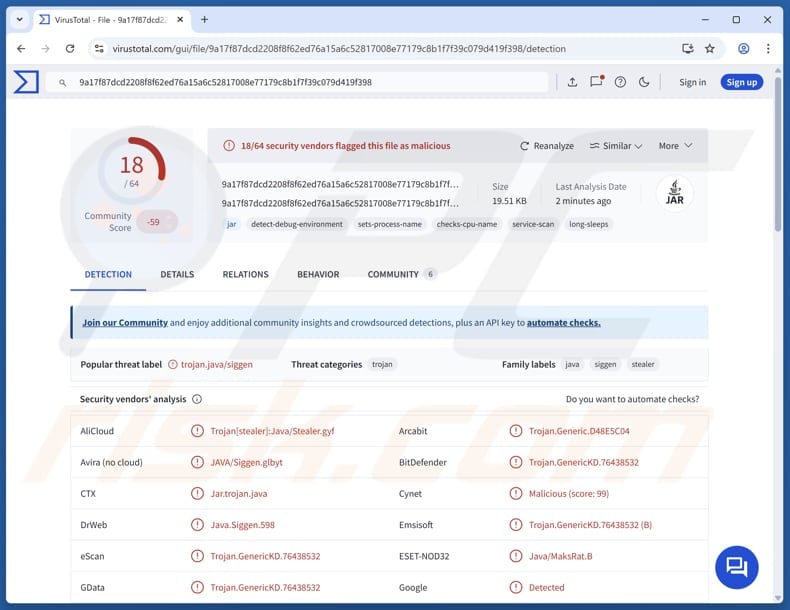
More about MaksStealer
MaksStealer scans commonly used web browsers such as Google Chrome, Microsoft Edge, Brave, Opera, Vivaldi, Yandex, and potentially others, to extract saved login credentials. These may include usernames and passwords for websites, banking portals, email services, and other online accounts.
The malware also searches for Discord tokens and other locally stored data associated with the Discord app. These tokens can be used to take over user accounts, impersonate the victim, steal private conversations, or spread further malware via compromised accounts.
MaksStealer is also capable of targeting cryptocurrency wallets, including but not limited to Armory, Bytecoin, Coinomi, Exodus, Ethereum, Electrum, Atomic Wallet, Guarda Wallet, and Zcash. It attempts to locate data that could allow cybercriminals to access wallets to transfer funds from the victim’s wallet.
Once stolen, these assets are virtually impossible to recover due to the irreversible nature of blockchain transactions. Generally, cybercriminals are likely using MaksStealer to obtain information, allowing them to steal money or identities and collect more information from compromised accounts, and (or) spread the malware further.
| Name | MaksStealer information stealer |
| Threat Type | Stealer |
| Detection Names | Arcabit (Trojan.Generic.D48E5C04), Combo Cleaner (Trojan.GenericKD.76438532), ESET-NOD32 (Java/MaksRat.B), Kaspersky (HEUR:Trojan-PSW.Java.Stealer.gen), VIPRE (Trojan.GenericKD.76438532), Full List (VirusTotal) |
| Symptoms | Information stealers are designed to stealthily infiltrate the victim's computer and remain silent, and thus no particular symptoms are clearly visible on an infected machine. |
| Distribution methods | Infected email attachments, malicious online advertisements, social engineering, software 'cracks', gaming forums, shady website, Discord |
| Damage | Stolen passwords and banking information, identity theft, monetary loss, account takeover |
| Malware Removal (Windows) |
To eliminate possible malware infections, scan your computer with legitimate antivirus software. Our security researchers recommend using Combo Cleaner. Download Combo CleanerTo use full-featured product, you have to purchase a license for Combo Cleaner. 7 days free trial available. Combo Cleaner is owned and operated by RCS LT, the parent company of PCRisk.com. |
Conclusion
MaksStealer is a dangerous piece of malware designed to extract sensitive data. By disguising itself as a legitimate performance mod or cheat tool, it tricks users, especially gamers, into executing it, leading to serious privacy breaches and financial losses. Its range of capabilities makes it a significant threat to both casual users and cryptocurrency holders.
Some examples of other information stealers are Noodlophile, Chihuahua, and Gremlin.
How did MaksStealer infiltrate my computer?
Threat actors may host malware like MaksStealer on unofficial platforms or compromised websites, gaming forums, YouTube comments, or Discord servers. The malware might also be hidden within pirated software installers, cracking tools, and key generators.
It is also common for malware to be delivered via tech support scams, emails containing malicious files or links, or software vulnerabilities. Additionally, threat actors can use malicious ads, P2P networks, third-party downloaders, infected USB drives, and similar channels to trick users into downloading and running malware on their devices.
How to avoid installation of malware?
Be attentive when receiving unexpected emails or messages, particularly those containing links or files from unknown sources, as they can lead to infections. Refrain from downloading cracked software or unauthorized activation tools. Stick to trustworthy sources like official websites or well-known app stores when downloading programs.
Avoid clicking on ads, pop-ups, or links found on unreliable websites, as they often redirect to harmful content. Also, keep your system, software, and antivirus tools up to date and perform regular malware scans to protect your device.
If you believe that your computer is already infected, we recommend running a scan with Combo Cleaner Antivirus for Windows to automatically eliminate infiltrated malware.
Instant automatic malware removal:
Manual threat removal might be a lengthy and complicated process that requires advanced IT skills. Combo Cleaner is a professional automatic malware removal tool that is recommended to get rid of malware. Download it by clicking the button below:
DOWNLOAD Combo CleanerBy downloading any software listed on this website you agree to our Privacy Policy and Terms of Use. To use full-featured product, you have to purchase a license for Combo Cleaner. 7 days free trial available. Combo Cleaner is owned and operated by RCS LT, the parent company of PCRisk.com.
Quick menu:
- What is MaksStealer?
- STEP 1. Manual removal of MaksStealer malware.
- STEP 2. Check if your computer is clean.
How to remove malware manually?
Manual malware removal is a complicated task - usually it is best to allow antivirus or anti-malware programs to do this automatically. To remove this malware we recommend using Combo Cleaner Antivirus for Windows.
If you wish to remove malware manually, the first step is to identify the name of the malware that you are trying to remove. Here is an example of a suspicious program running on a user's computer:

If you checked the list of programs running on your computer, for example, using task manager, and identified a program that looks suspicious, you should continue with these steps:
 Download a program called Autoruns. This program shows auto-start applications, Registry, and file system locations:
Download a program called Autoruns. This program shows auto-start applications, Registry, and file system locations:

 Restart your computer into Safe Mode:
Restart your computer into Safe Mode:
Windows XP and Windows 7 users: Start your computer in Safe Mode. Click Start, click Shut Down, click Restart, click OK. During your computer start process, press the F8 key on your keyboard multiple times until you see the Windows Advanced Option menu, and then select Safe Mode with Networking from the list.

Video showing how to start Windows 7 in "Safe Mode with Networking":
Windows 8 users: Start Windows 8 is Safe Mode with Networking - Go to Windows 8 Start Screen, type Advanced, in the search results select Settings. Click Advanced startup options, in the opened "General PC Settings" window, select Advanced startup.
Click the "Restart now" button. Your computer will now restart into the "Advanced Startup options menu". Click the "Troubleshoot" button, and then click the "Advanced options" button. In the advanced option screen, click "Startup settings".
Click the "Restart" button. Your PC will restart into the Startup Settings screen. Press F5 to boot in Safe Mode with Networking.

Video showing how to start Windows 8 in "Safe Mode with Networking":
Windows 10 users: Click the Windows logo and select the Power icon. In the opened menu click "Restart" while holding "Shift" button on your keyboard. In the "choose an option" window click on the "Troubleshoot", next select "Advanced options".
In the advanced options menu select "Startup Settings" and click on the "Restart" button. In the following window you should click the "F5" button on your keyboard. This will restart your operating system in safe mode with networking.

Video showing how to start Windows 10 in "Safe Mode with Networking":
 Extract the downloaded archive and run the Autoruns.exe file.
Extract the downloaded archive and run the Autoruns.exe file.

 In the Autoruns application, click "Options" at the top and uncheck "Hide Empty Locations" and "Hide Windows Entries" options. After this procedure, click the "Refresh" icon.
In the Autoruns application, click "Options" at the top and uncheck "Hide Empty Locations" and "Hide Windows Entries" options. After this procedure, click the "Refresh" icon.

 Check the list provided by the Autoruns application and locate the malware file that you want to eliminate.
Check the list provided by the Autoruns application and locate the malware file that you want to eliminate.
You should write down its full path and name. Note that some malware hides process names under legitimate Windows process names. At this stage, it is very important to avoid removing system files. After you locate the suspicious program you wish to remove, right click your mouse over its name and choose "Delete".

After removing the malware through the Autoruns application (this ensures that the malware will not run automatically on the next system startup), you should search for the malware name on your computer. Be sure to enable hidden files and folders before proceeding. If you find the filename of the malware, be sure to remove it.

Reboot your computer in normal mode. Following these steps should remove any malware from your computer. Note that manual threat removal requires advanced computer skills. If you do not have these skills, leave malware removal to antivirus and anti-malware programs.
These steps might not work with advanced malware infections. As always it is best to prevent infection than try to remove malware later. To keep your computer safe, install the latest operating system updates and use antivirus software. To be sure your computer is free of malware infections, we recommend scanning it with Combo Cleaner Antivirus for Windows.
Frequently Asked Questions (FAQ)
My computer is infected with MaksStealer malware, should I format my storage device to get rid of it?
While formatting a storage device can eliminate malware, it is an extreme measure that erases all data. A safer and more practical approach is to use a trusted anti-malware tool like Combo Cleaner to scan for and remove MaksStealer. Formatting should only be considered as a final option.
What are the biggest issues that malware can cause?
Malware can cause serious consequences, including financial loss, further malware infections, identity theft, encrypted or deleted files, system instability, and other long-term damage to both data and device performance.
What is the purpose of MaksStealer?
The purpose of MaksStealer is to steal sensitive information from infected devices, including browser-stored passwords, Discord data, and cryptocurrency wallet credentials.
How did a malware infiltrate my computer?
MaksStealer can be distributed through unofficial or compromised websites, gaming forums, Discord servers, and platforms like YouTube. It is often hidden in pirated software, keygens, and crack tools. Other delivery methods include malicious emails, tech support scams, infected USBs, third-party downloaders, P2P networks, and software vulnerabilities.
Will Combo Cleaner protect me from malware?
Yes, Combo Cleaner can identify and remove the majority of known malware threats. However, advanced malware often embeds itself deep within the system, making a thorough full system scan essential for complete detection and removal.
Share:

Tomas Meskauskas
Expert security researcher, professional malware analyst
I am passionate about computer security and technology. I have an experience of over 10 years working in various companies related to computer technical issue solving and Internet security. I have been working as an author and editor for pcrisk.com since 2010. Follow me on Twitter and LinkedIn to stay informed about the latest online security threats.
PCrisk security portal is brought by a company RCS LT.
Joined forces of security researchers help educate computer users about the latest online security threats. More information about the company RCS LT.
Our malware removal guides are free. However, if you want to support us you can send us a donation.
DonatePCrisk security portal is brought by a company RCS LT.
Joined forces of security researchers help educate computer users about the latest online security threats. More information about the company RCS LT.
Our malware removal guides are free. However, if you want to support us you can send us a donation.
Donate
▼ Show Discussion