Get free scan and check if your device is infected.
Remove it nowTo use full-featured product, you have to purchase a license for Combo Cleaner. Seven days free trial available. Combo Cleaner is owned and operated by RCS LT, the parent company of PCRisk.com.
What kind of malware is Chihuahua?
Chihuahua is a .NET-based information stealer collects browser data and extracts information from cryptocurrency wallet extensions. Once the data is harvested, it is transferred to cybercriminals. This malware can cause various issues to victims, including monetary loss and identity theft.
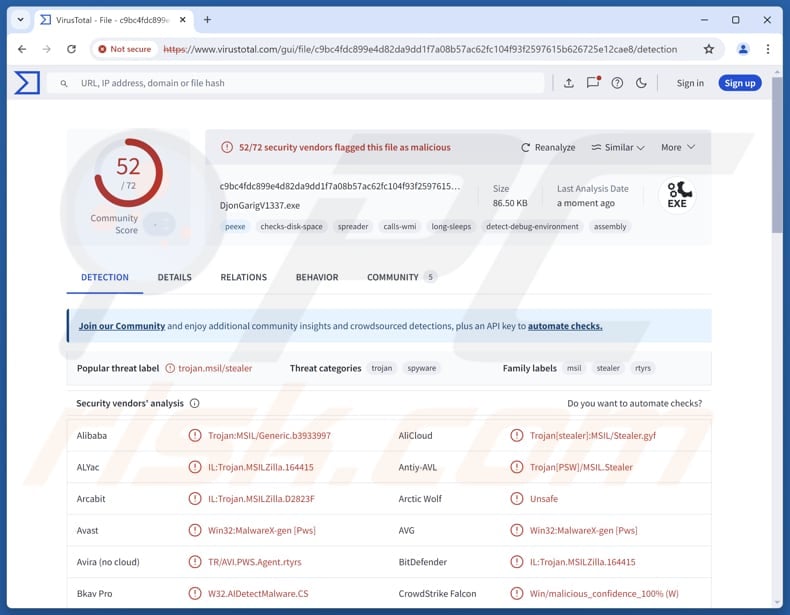
More about Chihuahua
Chihuahua is capable of extracting a wide range of sensitive information from web browsers. This includes login credentials (such as usernames and passwords), stored cookies, and autofill data like names, addresses, and phone numbers. It also gathers browsing history, active or saved sessions, and stored payment information such as credit card details.
By harvesting this data, the stealer enables cybercriminals to hijack online accounts (e.g., social media or email accounts), carry out identity theft, conduct unauthorized financial transactions, and more. In addition to harvesting data from web browsers, Chihuahua Stealer specifically targets browser extensions used for managing cryptocurrency wallets.
These extensions often store sensitive information such as private keys, seed phrases, and wallet credentials. By compromising these extensions, the malware can gain access to users' digital assets, allowing attackers to steal cryptocurrency directly from the affected wallets.
After collecting data from the browser and crypto wallet extensions, Chihuahua saves it in a folder, creates a text file, and then compresses everything into a .zip file with a ".chihuahua" extension. It then encrypts the file and sends it to a remote server controlled by the attackers.
| Name | Chihuahua information stealer |
| Threat Type | Stealer |
| Detection Names | Avast (Win32:MalwareX-gen [Pws]), Combo Cleaner (IL:Trojan.MSILZilla.164415), ESET-NOD32 (A Variant Of MSIL/Spy.Agent.EWA), Kaspersky (HEUR:Trojan-PSW.MSIL.Stealer.gen), Microsoft (Trojan:Win32/Wacatac.B!ml), Full List (VirusTotal) |
| Symptoms | Information stealers can be designed to stealthily infiltrate the victim's computer and remain silent, and thus no particular symptoms are clearly visible on an infected machine. |
| Distribution methods | Malicious script files shared via Google Drive, infected email attachments, malicious online advertisements, social engineering, software 'cracks'. |
| Damage | Stolen passwords and banking information, identity theft, monetary loss, account hijacking. |
| Malware Removal (Windows) |
To eliminate possible malware infections, scan your computer with legitimate antivirus software. Our security researchers recommend using Combo Cleaner. Download Combo CleanerTo use full-featured product, you have to purchase a license for Combo Cleaner. 7 days free trial available. Combo Cleaner is owned and operated by RCS LT, the parent company of PCRisk.com. |
Conclusion
Chihuahua stealer is a sophisticated infostealer designed to silently harvest sensitive browser and crypto wallet data. By combining data theft, encryption, and stealthy exfiltration techniques, it poses a serious threat to user privacy and digital assets. If detected on the system, Chihuahua should be eliminated as soon as possible.
More examples of information stealers are TerraStealerV2, Gremlin, and GIFTEDCROOK.
How did Chihuahua infiltrate my computer?
Users may unknowingly infect their devices with the Chihuahua Stealer by opening malicious documents shared through cloud services such as Google Drive. These files contain hidden PowerShell scripts that, once triggered, launch a multi-step process to deploy the malware.
Other popular malware distribution channels include pirated software, cracking tools, key generators, technical support scams, malicious advertisements, emails containing malicious files or links, and software vulnerabilities. Typically, users infect computers after interacting with malicious executables, MS Office documents, script files, PDF documents, archives, or other files.
How to avoid installation of malware?
Be careful with unsolicited or similar emails from unknown addresses, especially if they include links or attachments. Always examine such emails before interacting with their contents. Do not download pirated software or use unofficial activation tools. Only download apps and files from trusted platforms like official websites or reliable app stores.
Avoid interacting with pop-ups, ads, or suspicious links found on untrustworthy websites. Keep your operating system, applications, and security tools up to date. Finally, run regular security scans to detect and remove potential threats.
If you believe that your computer is already infected, we recommend running a scan with Combo Cleaner Antivirus for Windows to automatically eliminate infiltrated malware.
Instant automatic malware removal:
Manual threat removal might be a lengthy and complicated process that requires advanced IT skills. Combo Cleaner is a professional automatic malware removal tool that is recommended to get rid of malware. Download it by clicking the button below:
DOWNLOAD Combo CleanerBy downloading any software listed on this website you agree to our Privacy Policy and Terms of Use. To use full-featured product, you have to purchase a license for Combo Cleaner. 7 days free trial available. Combo Cleaner is owned and operated by RCS LT, the parent company of PCRisk.com.
Quick menu:
- What is Chihuahua?
- STEP 1. Manual removal of Chihuahua malware.
- STEP 2. Check if your computer is clean.
How to remove malware manually?
Manual malware removal is a complicated task - usually it is best to allow antivirus or anti-malware programs to do this automatically. To remove this malware we recommend using Combo Cleaner Antivirus for Windows.
If you wish to remove malware manually, the first step is to identify the name of the malware that you are trying to remove. Here is an example of a suspicious program running on a user's computer:

If you checked the list of programs running on your computer, for example, using task manager, and identified a program that looks suspicious, you should continue with these steps:
 Download a program called Autoruns. This program shows auto-start applications, Registry, and file system locations:
Download a program called Autoruns. This program shows auto-start applications, Registry, and file system locations:

 Restart your computer into Safe Mode:
Restart your computer into Safe Mode:
Windows XP and Windows 7 users: Start your computer in Safe Mode. Click Start, click Shut Down, click Restart, click OK. During your computer start process, press the F8 key on your keyboard multiple times until you see the Windows Advanced Option menu, and then select Safe Mode with Networking from the list.

Video showing how to start Windows 7 in "Safe Mode with Networking":
Windows 8 users: Start Windows 8 is Safe Mode with Networking - Go to Windows 8 Start Screen, type Advanced, in the search results select Settings. Click Advanced startup options, in the opened "General PC Settings" window, select Advanced startup.
Click the "Restart now" button. Your computer will now restart into the "Advanced Startup options menu". Click the "Troubleshoot" button, and then click the "Advanced options" button. In the advanced option screen, click "Startup settings".
Click the "Restart" button. Your PC will restart into the Startup Settings screen. Press F5 to boot in Safe Mode with Networking.

Video showing how to start Windows 8 in "Safe Mode with Networking":
Windows 10 users: Click the Windows logo and select the Power icon. In the opened menu click "Restart" while holding "Shift" button on your keyboard. In the "choose an option" window click on the "Troubleshoot", next select "Advanced options".
In the advanced options menu select "Startup Settings" and click on the "Restart" button. In the following window you should click the "F5" button on your keyboard. This will restart your operating system in safe mode with networking.

Video showing how to start Windows 10 in "Safe Mode with Networking":
 Extract the downloaded archive and run the Autoruns.exe file.
Extract the downloaded archive and run the Autoruns.exe file.

 In the Autoruns application, click "Options" at the top and uncheck "Hide Empty Locations" and "Hide Windows Entries" options. After this procedure, click the "Refresh" icon.
In the Autoruns application, click "Options" at the top and uncheck "Hide Empty Locations" and "Hide Windows Entries" options. After this procedure, click the "Refresh" icon.

 Check the list provided by the Autoruns application and locate the malware file that you want to eliminate.
Check the list provided by the Autoruns application and locate the malware file that you want to eliminate.
You should write down its full path and name. Note that some malware hides process names under legitimate Windows process names. At this stage, it is very important to avoid removing system files. After you locate the suspicious program you wish to remove, right click your mouse over its name and choose "Delete".

After removing the malware through the Autoruns application (this ensures that the malware will not run automatically on the next system startup), you should search for the malware name on your computer. Be sure to enable hidden files and folders before proceeding. If you find the filename of the malware, be sure to remove it.

Reboot your computer in normal mode. Following these steps should remove any malware from your computer. Note that manual threat removal requires advanced computer skills. If you do not have these skills, leave malware removal to antivirus and anti-malware programs.
These steps might not work with advanced malware infections. As always it is best to prevent infection than try to remove malware later. To keep your computer safe, install the latest operating system updates and use antivirus software. To be sure your computer is free of malware infections, we recommend scanning it with Combo Cleaner Antivirus for Windows.
Frequently Asked Questions (FAQ)
My computer is infected with Chihuahua malware, should I format my storage device to get rid of it?
Formatting your storage device can remove the malware, but it is a drastic step. It is better to run a reputable anti-malware tool, like Combo Cleaner, to detect and remove Chihuahua safely. Formatting should be a last resort if other do not work.
What are the biggest issues that malware can cause?
Malware can lead to monetary loss, additional infections, identity theft, file encryption, system crashes, and more.
What is the purpose of Chihuahua?
Chihuahua stealer is designed to steal sensitive data from web browsers, including login credentials, payment info, and information from crypto wallet extensions added to web browsers, and then send it to attackers for malicious use.
How did Chihuahua infiltrate my computer?
Users can unknowingly infect their devices with the Chihuahua Stealer by opening malicious files shared via cloud services like Google Drive. The malware can also spread through pirated software, fake cracking tools, malicious ads, phishing emails, and software vulnerabilities—usually triggered by interacting with harmful files.
Will Combo Cleaner protect me from malware?
Yes, Combo Cleaner can detect and remove nearly all known malware infections. However, advanced malware often hides deeply within the system, so it's essential to perform a full system scan for thorough removal.
Share:

Tomas Meskauskas
Expert security researcher, professional malware analyst
I am passionate about computer security and technology. I have an experience of over 10 years working in various companies related to computer technical issue solving and Internet security. I have been working as an author and editor for pcrisk.com since 2010. Follow me on Twitter and LinkedIn to stay informed about the latest online security threats.
PCrisk security portal is brought by a company RCS LT.
Joined forces of security researchers help educate computer users about the latest online security threats. More information about the company RCS LT.
Our malware removal guides are free. However, if you want to support us you can send us a donation.
DonatePCrisk security portal is brought by a company RCS LT.
Joined forces of security researchers help educate computer users about the latest online security threats. More information about the company RCS LT.
Our malware removal guides are free. However, if you want to support us you can send us a donation.
Donate
▼ Show Discussion