How to remove NodeSnake from your computer
TrojanAlso Known As: NodeSnake remote administration trojan
Get free scan and check if your device is infected.
Remove it nowTo use full-featured product, you have to purchase a license for Combo Cleaner. Seven days free trial available. Combo Cleaner is owned and operated by RCS LT, the parent company of PCRisk.com.
What kind of malware is NodeSnake?
NodeSnake is a Remote Access Trojan (RAT) built to provide persistent access, conduct system surveillance, and execute remote commands. It uses various evasion techniques, communicates with Command-and-Control (C2) servers over HTTP/HTTPS, and delivers secondary payloads. At least two versions of NodeSnake are believed to exist.
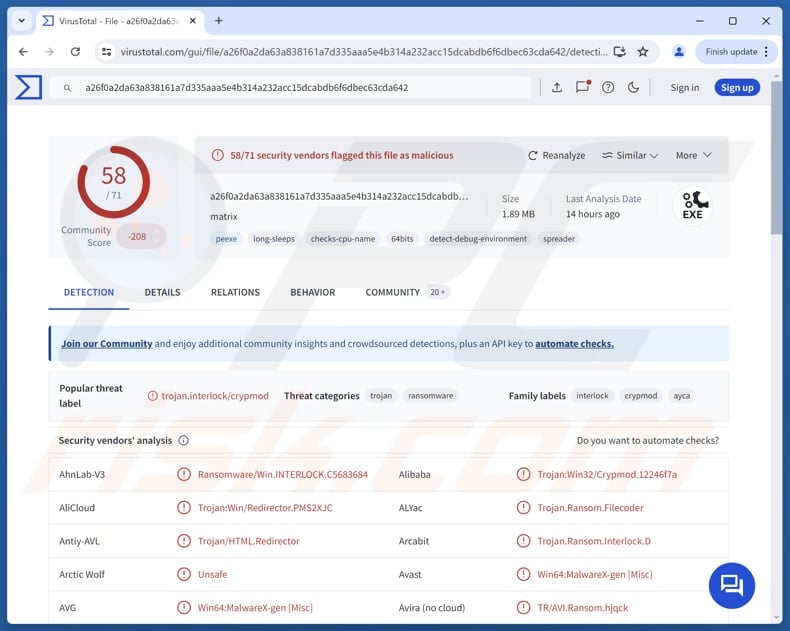
More about NodeSnake
The older version of NodeSnake can gather system details like user privileges, running processes, and network settings. It communicates with hacker-controlled servers to send stolen data and receive further instructions, such as running additional malware or shutting down. To avoid detection, it uses random file names and stored files in trusted system folders.
The updated version of NodeSnake is more advanced and harder to detect. It hides its code using techniques that make it difficult to read or understand. It can now handle five types of tasks, including running command-line instructions and changing how often it checks in with the attacker’s server.
It can also run commands sent by the attacker and send back the results, giving the attacker more direct control over the infected system. These upgrades make the malware more powerful and harder to analyze.
Cybercriminals using NodeSnake can gain control over infected systems to steal sensitive information (e.g., login credentials and credit card details) and monitor user activity. They may also use it to execute additional malicious software (e.g., ransomware). Ultimately, their goal is to maintain stealthy access while maximizing the impact on their targets.
| Name | NodeSnake remote administration trojan |
| Threat Type | Remote Access Trojan |
| Detection Names | Avast (Win64:MalwareX-gen [Misc]), Combo Cleaner (Trojan.Ransom.Interlock.D), ESET-NOD32 (A Variant Of Win32/Kryptik.HXUY), Kaspersky (Trojan-Ransom.Win32.Crypmod.ayca), Microsoft (Trojan:HTML/Redirector.PAN!MTB), Full List (VirusTotal) |
| Symptoms | Remote Administration Trojans are designed to stealthily infiltrate the victim's computer and remain silent, and thus no particular symptoms are clearly visible on an infected machine. |
| Distribution methods | Infected email attachments, malicious online advertisements, social engineering, software 'cracks', tech support scams. |
| Damage | Stolen passwords and banking information, identity theft, the victim's computer added to a botnet, additional infections, monetary loss. |
| Malware Removal (Windows) |
To eliminate possible malware infections, scan your computer with legitimate antivirus software. Our security researchers recommend using Combo Cleaner. Download Combo CleanerTo use full-featured product, you have to purchase a license for Combo Cleaner. 7 days free trial available. Combo Cleaner is owned and operated by RCS LT, the parent company of PCRisk.com. |
Conclusion
NodeSnake is a dangerous malware that evolves to become more powerful and harder to detect. It allows attackers to gather information, control infected systems remotely, and run harmful commands without being noticed. This makes it a serious threat for stealing data, delivering additional payloads, and carrying out other malicious activities.
More examples of RATs are PureHVNC, CurlBack, and ResolverRAT.
How did NodeSnake infiltrate my computer?
Threat actors often exploit software vulnerabilities or hide malware in pirated software, cracking tools, or keygens to trick users into infecting computers. They also use deceptive advertisements, tech support scams, compromised or deceptive websites, and emails containing malicious links or attachments.
Moreover, users may unintentionally download malware via third-party downloaders, peer-to-peer networks, and similar channels. Malware infiltrates computers after users open malicious executable files, enable macros in compromised documents, or interact with malicious files in other ways.
How to avoid installation of malware?
Download files and software from official websites or reputable app stores, and avoid downloading pirated software or unofficial activation tools. Be careful when dealing with emails or messages that seem irrelevant or similar, especially if they come from unknown senders and contain unexpected attachments or links.
Additionally, do not trust ads, pop-ups, or links on shady websites. Keep your operating system, applications, and security software up to date, and regularly scan your device using a reliable antivirus or anti-malware program. If you believe that your computer is already infected, we recommend running a scan with Combo Cleaner Antivirus for Windows to automatically eliminate infiltrated malware.
Instant automatic malware removal:
Manual threat removal might be a lengthy and complicated process that requires advanced IT skills. Combo Cleaner is a professional automatic malware removal tool that is recommended to get rid of malware. Download it by clicking the button below:
DOWNLOAD Combo CleanerBy downloading any software listed on this website you agree to our Privacy Policy and Terms of Use. To use full-featured product, you have to purchase a license for Combo Cleaner. 7 days free trial available. Combo Cleaner is owned and operated by RCS LT, the parent company of PCRisk.com.
Quick menu:
- What is NodeSnake?
- STEP 1. Manual removal of NodeSnake malware.
- STEP 2. Check if your computer is clean.
How to remove malware manually?
Manual malware removal is a complicated task - usually it is best to allow antivirus or anti-malware programs to do this automatically. To remove this malware we recommend using Combo Cleaner Antivirus for Windows.
If you wish to remove malware manually, the first step is to identify the name of the malware that you are trying to remove. Here is an example of a suspicious program running on a user's computer:

If you checked the list of programs running on your computer, for example, using task manager, and identified a program that looks suspicious, you should continue with these steps:
 Download a program called Autoruns. This program shows auto-start applications, Registry, and file system locations:
Download a program called Autoruns. This program shows auto-start applications, Registry, and file system locations:

 Restart your computer into Safe Mode:
Restart your computer into Safe Mode:
Windows XP and Windows 7 users: Start your computer in Safe Mode. Click Start, click Shut Down, click Restart, click OK. During your computer start process, press the F8 key on your keyboard multiple times until you see the Windows Advanced Option menu, and then select Safe Mode with Networking from the list.

Video showing how to start Windows 7 in "Safe Mode with Networking":
Windows 8 users: Start Windows 8 is Safe Mode with Networking - Go to Windows 8 Start Screen, type Advanced, in the search results select Settings. Click Advanced startup options, in the opened "General PC Settings" window, select Advanced startup.
Click the "Restart now" button. Your computer will now restart into the "Advanced Startup options menu". Click the "Troubleshoot" button, and then click the "Advanced options" button. In the advanced option screen, click "Startup settings".
Click the "Restart" button. Your PC will restart into the Startup Settings screen. Press F5 to boot in Safe Mode with Networking.

Video showing how to start Windows 8 in "Safe Mode with Networking":
Windows 10 users: Click the Windows logo and select the Power icon. In the opened menu click "Restart" while holding "Shift" button on your keyboard. In the "choose an option" window click on the "Troubleshoot", next select "Advanced options".
In the advanced options menu select "Startup Settings" and click on the "Restart" button. In the following window you should click the "F5" button on your keyboard. This will restart your operating system in safe mode with networking.

Video showing how to start Windows 10 in "Safe Mode with Networking":
 Extract the downloaded archive and run the Autoruns.exe file.
Extract the downloaded archive and run the Autoruns.exe file.

 In the Autoruns application, click "Options" at the top and uncheck "Hide Empty Locations" and "Hide Windows Entries" options. After this procedure, click the "Refresh" icon.
In the Autoruns application, click "Options" at the top and uncheck "Hide Empty Locations" and "Hide Windows Entries" options. After this procedure, click the "Refresh" icon.

 Check the list provided by the Autoruns application and locate the malware file that you want to eliminate.
Check the list provided by the Autoruns application and locate the malware file that you want to eliminate.
You should write down its full path and name. Note that some malware hides process names under legitimate Windows process names. At this stage, it is very important to avoid removing system files. After you locate the suspicious program you wish to remove, right click your mouse over its name and choose "Delete".

After removing the malware through the Autoruns application (this ensures that the malware will not run automatically on the next system startup), you should search for the malware name on your computer. Be sure to enable hidden files and folders before proceeding. If you find the filename of the malware, be sure to remove it.

Reboot your computer in normal mode. Following these steps should remove any malware from your computer. Note that manual threat removal requires advanced computer skills. If you do not have these skills, leave malware removal to antivirus and anti-malware programs.
These steps might not work with advanced malware infections. As always it is best to prevent infection than try to remove malware later. To keep your computer safe, install the latest operating system updates and use antivirus software. To be sure your computer is free of malware infections, we recommend scanning it with Combo Cleaner Antivirus for Windows.
Frequently Asked Questions (FAQ)
My computer is infected with NodeSnake malware, should I format my storage device to get rid of it?
Since formatting your device deletes all data, it is best to first attempt removal with a trusted antivirus such as Combo Cleaner to eliminate NodeSnake.
What are the biggest issues that malware can cause?
Malware infections can cause a wide range of issues, including financial loss, theft of personal information, system instability or crashes, file encryption, and the installation of additional harmful software.
What is the purpose of NodeSnake?
The purpose of NodeSnake is to give attackers remote access to infected systems, allowing them to steal data, run malicious commands, and maintain long-term control without detection.
How did a malware infiltrate my computer?
Threat actors commonly spread malware by exploiting software flaws or hiding it in pirated software, keygens, and cracking tools. They also use deceptive ads, fake tech support, compromised websites, and malicious emails. Additionally, malware can be unknowingly downloaded through third-party tools, peer-to-peer networks, or similar sources.
Will Combo Cleaner protect me from malware?
Yes, Combo Cleaner can detect and remove most known malware threats. Since advanced malware often hides deep within the system, performing a full system scan is strongly recommended to ensure detection and complete removal.
Share:

Tomas Meskauskas
Expert security researcher, professional malware analyst
I am passionate about computer security and technology. I have an experience of over 10 years working in various companies related to computer technical issue solving and Internet security. I have been working as an author and editor for pcrisk.com since 2010. Follow me on Twitter and LinkedIn to stay informed about the latest online security threats.
PCrisk security portal is brought by a company RCS LT.
Joined forces of security researchers help educate computer users about the latest online security threats. More information about the company RCS LT.
Our malware removal guides are free. However, if you want to support us you can send us a donation.
DonatePCrisk security portal is brought by a company RCS LT.
Joined forces of security researchers help educate computer users about the latest online security threats. More information about the company RCS LT.
Our malware removal guides are free. However, if you want to support us you can send us a donation.
Donate
▼ Show Discussion