How to remove KimJongRAT from the operating system
TrojanAlso Known As: KimJongRAT information stealer
Get free scan and check if your device is infected.
Remove it nowTo use full-featured product, you have to purchase a license for Combo Cleaner. Seven days free trial available. Combo Cleaner is owned and operated by RCS LT, the parent company of PCRisk.com.
What kind of malware is KimJongRAT?
KimJongRAT is malicious software designed to secretly infiltrate computers, steal sensitive data, and allow attackers to control them remotely. It has at least two variants: one built and executed using PowerShell and the other using a Portable Executable (PE) file. The malware collects browser data, cryptocurrency wallet details, FTP credentials, and email client data.
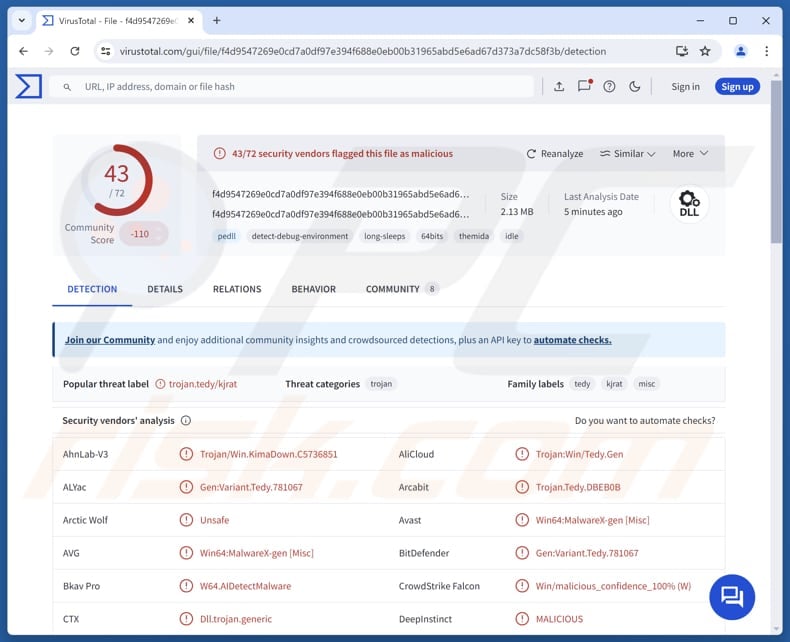
More about KimJongRAT
The first version (Portable Executable) of KimJongRAT harvests browser data (including stored credentials and cookies), steals information from cryptocurrency wallets and captures FTP and email client credentials.
The second (PowerShell) version of KimJongRAT gathers detailed system information and steals data from Chromium-based browser crypto-wallet extensions, such as Binance Chain Wallet, Coinbase Wallet, MetaMask, Phantom, TronLink, and Trust Wallet. Additionally, this version includes a keylogger that logs keystrokes and captures clipboard contents and window titles.
Both variants hide their activities using encoded scripts and dynamically download additional components. They use trusted services like public CDNs to host their files and run through built-in Windows tools to avoid being detected.
Both KimJongRAT variants aim to steal sensitive personal and financial data, target crypto-assets, maintain long-term access to infected systems, and possibly launch additional attacks using stolen credentials.
| Name | KimJongRAT information stealer |
| Threat Type | RAT, keylogger, information stealer |
| Detection Names | Avast (Win64:MalwareX-gen [Misc]), Combo Cleaner (Gen:Variant.Tedy.781067), ESET-NOD32 (A Variant Of Generik.MFDBUGY), Ikarus (Trojan.SuspectCRC), Microsoft (Trojan:Win32/Wacatac.B!ml), Full List (VirusTotal) |
| Symptoms | Stealers are designed to stealthily infiltrate the victim's computer and remain silent, and thus no particular symptoms are clearly visible on an infected machine. |
| Possible Distribution methods | Infected email attachments, malicious online advertisements, social engineering, software 'cracks', tech support scams |
| POSSIBLE Damage | Stolen passwords and banking information, identity theft, the victim's computer added to a botnet, monetary loss, account takeover. |
| Malware Removal (Windows) |
To eliminate possible malware infections, scan your computer with legitimate antivirus software. Our security researchers recommend using Combo Cleaner. Download Combo CleanerTo use full-featured product, you have to purchase a license for Combo Cleaner. 7 days free trial available. Combo Cleaner is owned and operated by RCS LT, the parent company of PCRisk.com. |
Conclusion
Both variants of KimJongRAT are designed to steal sensitive personal and financial information, especially targeting cryptocurrency wallets and browser data. They use sophisticated methods to hide their presence, including encoded scripts and trusted public services, making detection difficult.
Their ultimate aim is to maintain persistent access to victims’ systems, harvest valuable data, and enable further malicious activities. Victims can experience issues like monetary loss, identity theft, account takeover, and more. Thus, the malware, if executed, should be removed as soon as possible.
How did KimJongRAT infiltrate my computer?
KimJongRAT is distributed when users click on fake Windows shortcut files (LNK) that appear harmless but download harmful files. These downloaded files include loaders and decoys like fake PDFs to distract users. Once opened, the malware injects itself into the victim's computer and starts stealing information.
It is unknown what the initial infection vectors are, but these can include deceptive emails containing links or attachments, pirated software, technical support scams, P2P networks, malicious ads, software vulnerabilities, and similar channels.
How to avoid installation of malware?
Before opening files or links in emails (especially if they are unexpected, irrelevant, or from unknown senders), carefully examine these messages to ensure they are legitimate. Avoid clicking on suspicious ads, pop-ups, links, or buttons on untrustworthy websites, and never permit these sites to send you notifications.
Download software only from official websites or trusted app stores, and steer clear of pirated software, keygens, or cracking tools. Keep your operating system and applications up to date, and regularly run scans with reliable security software to detect and remove threats.
If you believe that your computer is already infected, we recommend running a scan with Combo Cleaner Antivirus for Windows to automatically eliminate infiltrated malware.
Decoy document delivering KimJongRAT:
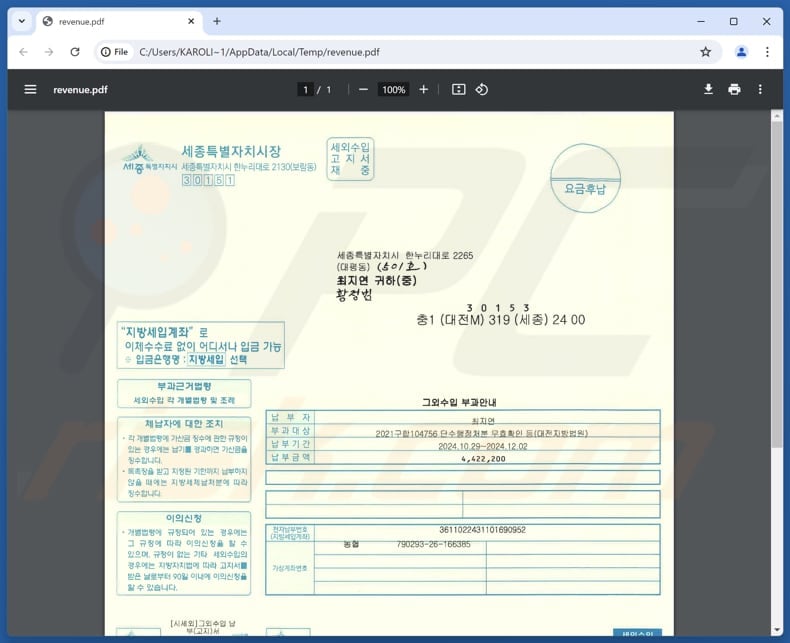
Another decoy document distributing the malware:
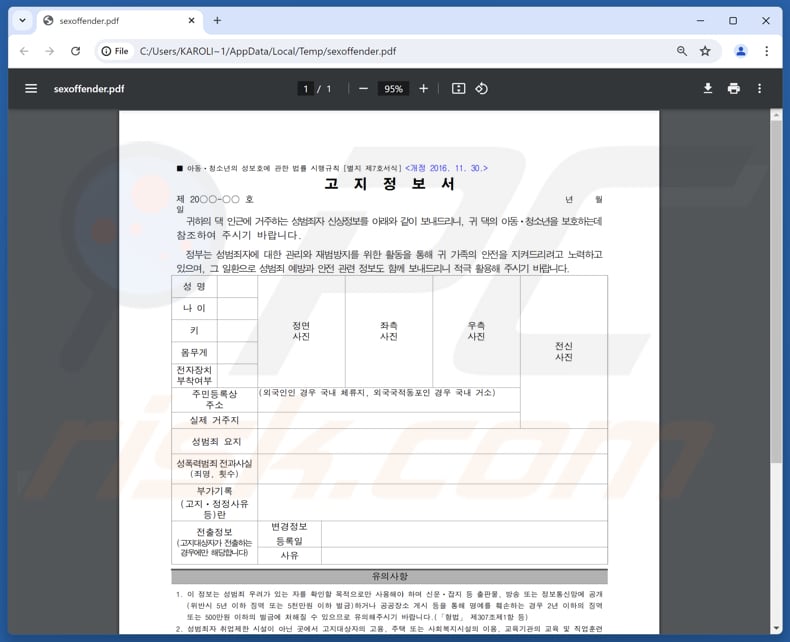
Update November 25, 2025 – KimJongRAT continues to receive updates. However, despite the multiple variants, its key features remain the same. Email spam campaigns continue to be a consistent distribution method for this malware. Various lures are used, ranging from fake South Korean institution emails to suspicious log-in attempt notifications. Different file formats are used to spread KimJongRAT, including malicious Microsoft Office documents. Another distribution technique involves deceptive GitHub repositories.
Instant automatic malware removal:
Manual threat removal might be a lengthy and complicated process that requires advanced IT skills. Combo Cleaner is a professional automatic malware removal tool that is recommended to get rid of malware. Download it by clicking the button below:
DOWNLOAD Combo CleanerBy downloading any software listed on this website you agree to our Privacy Policy and Terms of Use. To use full-featured product, you have to purchase a license for Combo Cleaner. 7 days free trial available. Combo Cleaner is owned and operated by RCS LT, the parent company of PCRisk.com.
Quick menu:
- What is KimJongRAT?
- STEP 1. Manual removal of KimJongRAT malware.
- STEP 2. Check if your computer is clean.
How to remove malware manually?
Manual malware removal is a complicated task - usually it is best to allow antivirus or anti-malware programs to do this automatically. To remove this malware we recommend using Combo Cleaner Antivirus for Windows.
If you wish to remove malware manually, the first step is to identify the name of the malware that you are trying to remove. Here is an example of a suspicious program running on a user's computer:

If you checked the list of programs running on your computer, for example, using task manager, and identified a program that looks suspicious, you should continue with these steps:
 Download a program called Autoruns. This program shows auto-start applications, Registry, and file system locations:
Download a program called Autoruns. This program shows auto-start applications, Registry, and file system locations:

 Restart your computer into Safe Mode:
Restart your computer into Safe Mode:
Windows XP and Windows 7 users: Start your computer in Safe Mode. Click Start, click Shut Down, click Restart, click OK. During your computer start process, press the F8 key on your keyboard multiple times until you see the Windows Advanced Option menu, and then select Safe Mode with Networking from the list.

Video showing how to start Windows 7 in "Safe Mode with Networking":
Windows 8 users: Start Windows 8 is Safe Mode with Networking - Go to Windows 8 Start Screen, type Advanced, in the search results select Settings. Click Advanced startup options, in the opened "General PC Settings" window, select Advanced startup.
Click the "Restart now" button. Your computer will now restart into the "Advanced Startup options menu". Click the "Troubleshoot" button, and then click the "Advanced options" button. In the advanced option screen, click "Startup settings".
Click the "Restart" button. Your PC will restart into the Startup Settings screen. Press F5 to boot in Safe Mode with Networking.

Video showing how to start Windows 8 in "Safe Mode with Networking":
Windows 10 users: Click the Windows logo and select the Power icon. In the opened menu click "Restart" while holding "Shift" button on your keyboard. In the "choose an option" window click on the "Troubleshoot", next select "Advanced options".
In the advanced options menu select "Startup Settings" and click on the "Restart" button. In the following window you should click the "F5" button on your keyboard. This will restart your operating system in safe mode with networking.

Video showing how to start Windows 10 in "Safe Mode with Networking":
 Extract the downloaded archive and run the Autoruns.exe file.
Extract the downloaded archive and run the Autoruns.exe file.

 In the Autoruns application, click "Options" at the top and uncheck "Hide Empty Locations" and "Hide Windows Entries" options. After this procedure, click the "Refresh" icon.
In the Autoruns application, click "Options" at the top and uncheck "Hide Empty Locations" and "Hide Windows Entries" options. After this procedure, click the "Refresh" icon.

 Check the list provided by the Autoruns application and locate the malware file that you want to eliminate.
Check the list provided by the Autoruns application and locate the malware file that you want to eliminate.
You should write down its full path and name. Note that some malware hides process names under legitimate Windows process names. At this stage, it is very important to avoid removing system files. After you locate the suspicious program you wish to remove, right click your mouse over its name and choose "Delete".

After removing the malware through the Autoruns application (this ensures that the malware will not run automatically on the next system startup), you should search for the malware name on your computer. Be sure to enable hidden files and folders before proceeding. If you find the filename of the malware, be sure to remove it.

Reboot your computer in normal mode. Following these steps should remove any malware from your computer. Note that manual threat removal requires advanced computer skills. If you do not have these skills, leave malware removal to antivirus and anti-malware programs.
These steps might not work with advanced malware infections. As always it is best to prevent infection than try to remove malware later. To keep your computer safe, install the latest operating system updates and use antivirus software. To be sure your computer is free of malware infections, we recommend scanning it with Combo Cleaner Antivirus for Windows.
Frequently Asked Questions (FAQ)
My computer is infected with KimJongRAT malware, should I format my storage device to get rid of it?
Formatting wipes all data from a device, including any malware. Still, it is best to try removing KimJongRAT with trusted security software like Combo Cleaner before deciding to format.
What are the biggest issues that malware can cause?
Malware can steal personal information, cause a computer to run slowly or crash, allow hackers to control infected devicea remotely, and encrypt files, and more. Malware infiltration can also lead to monetary loss and identity theft.
What is the purpose of KimJongRAT?
The purpose of KimJongRAT is to steal sensitive personal and financial information, including browser data, cryptocurrency wallet details, and login credentials.
How did KimJongRAT infiltrate my computer?
KimJongRAT spreads via fake Windows shortcut files that download malicious loaders and decoy files. After infection, the malware steals information from the victim's computer. It likely enters systems through phishing emails, pirated software, scams, malicious ads, software flaws, and other deceptive methods.
Will Combo Cleaner protect me from malware?
Yes, Combo Cleaner can detect and remove nearly all known malware. Since advanced malware often hides deep within the system, performing a full system scan is essential.
Share:

Tomas Meskauskas
Expert security researcher, professional malware analyst
I am passionate about computer security and technology. I have an experience of over 10 years working in various companies related to computer technical issue solving and Internet security. I have been working as an author and editor for pcrisk.com since 2010. Follow me on Twitter and LinkedIn to stay informed about the latest online security threats.
PCrisk security portal is brought by a company RCS LT.
Joined forces of security researchers help educate computer users about the latest online security threats. More information about the company RCS LT.
Our malware removal guides are free. However, if you want to support us you can send us a donation.
DonatePCrisk security portal is brought by a company RCS LT.
Joined forces of security researchers help educate computer users about the latest online security threats. More information about the company RCS LT.
Our malware removal guides are free. However, if you want to support us you can send us a donation.
Donate
▼ Show Discussion