Removal instructions for "VBA/TrojanDownloader.Agent" trojan malware
TrojanAlso Known As: VBA/TrojanDownloader.Agent virus
Get free scan and check if your device is infected.
Remove it nowTo use full-featured product, you have to purchase a license for Combo Cleaner. Seven days free trial available. Combo Cleaner is owned and operated by RCS LT, the parent company of PCRisk.com.
What is "VBA/TrojanDownloader.Agent"?
"VBA/TrojanDownloader.Agent" primarily refers to malicious Microsoft Office documents. Its variations are used as detection names by many anti-virus programs. Virulent MS documents are designed to cause malware infections by executing malicious macro commands. These files are most commonly distributed through spam emails.
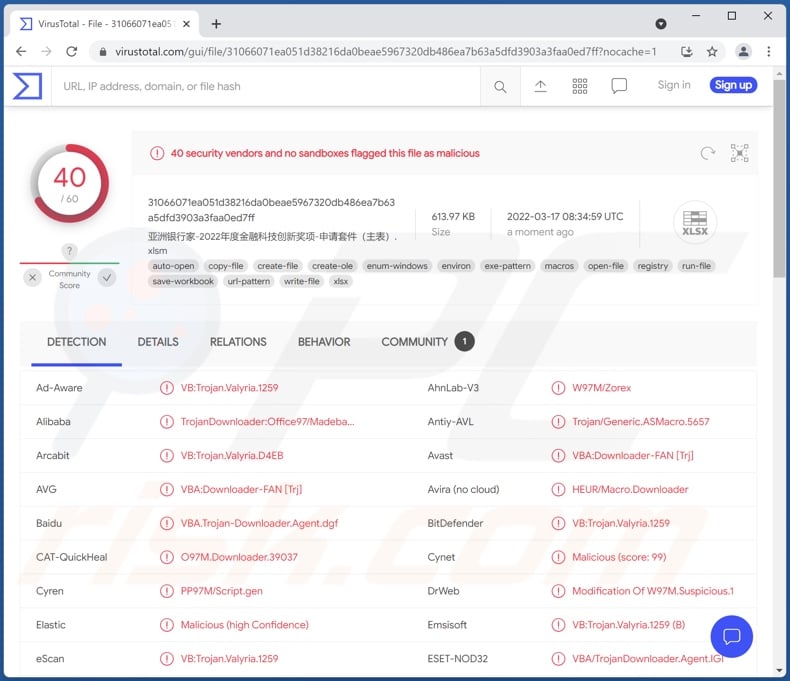
"VBA/TrojanDownloader.Agent" overview
As mentioned in the introduction, "VBA/TrojanDownloader.Agent" encompasses infectious Microsoft Office documents, but this (or a similar) detection name can also be used for other content.
These files (Word, Excel, Powerpoint, etc.) infect systems by executing malicious macro commands. In MS Office versions released prior to 2010 - this process occurs the moment a document is opened. Later versions have "Protected View" mode; hence, users have to manually enable macros (i.e., allow editing/content).
Due to this, virulent Microsoft Office documents often contain deceptive messages intended to lure users into enabling macro commands. To elaborate, they may state that the document is protected, encoded, opened in an older MS Office version, etc. - to push users into allowing macros. These instructions can be competently made (e.g., include legitimate logos, official language, etc.) and thus appear genuine.
These malicious documents can proliferate a wide variety of malware. The software can be injected by the documents or through an infection chain involving loader/backdoor malware.
Therefore, virulent Microsoft Office documents can lead to trojan, ransomware, cryptocurrency miner, and other malware infections. As a result, victims may experience severe privacy issues, financial losses, identity theft, permanent data loss, or hardware damage.
If you suspect that your device has already been infected, we strongly recommend using an anti-virus to remove all threats without delay.
| Name | VBA/TrojanDownloader.Agent virus |
| Threat Type | Trojan, password-stealing virus, banking malware, spyware. |
| Detection Names | Avast (VBA:Downloader-FAN [Trj]), Combo Cleaner (VB:Trojan.Valyria.1259), ESET-NOD32 (VBA/TrojanDownloader.Agent.IGI), Kaspersky (UDS:DangerousObject.Multi.Generic), Microsoft (Trojan:O97M/Madeba.A!det), Full List Of Detections (VirusTotal) |
| Symptoms | Trojans are designed to stealthily infiltrate the victim's computer and remain silent, and thus no particular symptoms are clearly visible on an infected machine. |
| Distribution methods | Infected email attachments, malicious online advertisements, social engineering. |
| Damage | Stolen passwords and banking information, identity theft, the victim's computer added to a botnet. |
| Malware Removal (Windows) |
To eliminate possible malware infections, scan your computer with legitimate antivirus software. Our security researchers recommend using Combo Cleaner. Download Combo CleanerTo use full-featured product, you have to purchase a license for Combo Cleaner. 7 days free trial available. Combo Cleaner is owned and operated by RCS LT, the parent company of PCRisk.com. |
"VBA/TrojanDownloader.Agent" promoting spam email examples
"VBA/TrojanDownloader.Agent" content is usually spread via email spam campaigns. "Craiglist email virus", "Google Pay email virus", and "Ministero dello Sviluppo Economico email virus" are just a few examples of such mail.
These letters can be presented as "official", "urgent", "important", etc. Some use generic themes like unspecified payments, orders, bills, shipping details, etc. While other scam emails employ the names and associated content belonging to legitimate entities, e.g., authorities, institutions, organizations, companies, service providers, and so forth.
In addition to malware proliferation, these emails are also used for phishing and other scams.
How did "VBA/TrojanDownloader.Agent" infect my computer?
Infectious Microsoft Office documents are typically detected as "VBA/TrojanDownloader.Agent" (or a similar name). Once such a file is opened in pre-2010 MS Office versions - it immediately executes malicious macro commands, thus jumpstarting the infection chain.
Newer versions have "Protected View" mode; hence, macros can only be enabled manually (i.e., enable editing/content). It is noteworthy that many malware-spreading documents are designed to trick users into allowing macro commands.
How to avoid installation of malware?
Malware is proliferated using various deceptive methods. We strongly advise against opening/clicking the attachments and links present in suspicious emails and messages, as they can contain malware. Additionally, it is important to use Microsoft Office versions released after 2010.
We also recommend downloading only from official and verified channels. Furthermore, all programs must be activated and updated with tools provided by legitimate developers, as those acquired from third-parties may cause system infections.
We must stress the importance of having a dependable anti-virus installed and kept up-to-date. Security programs must be used to perform regular system scans and to remove detected threats. If you believe that your computer is already infected, we recommend running a scan with Combo Cleaner Antivirus for Windows to automatically eliminate infiltrated malware.
Screenshot of a malicious Microsoft Excel document:
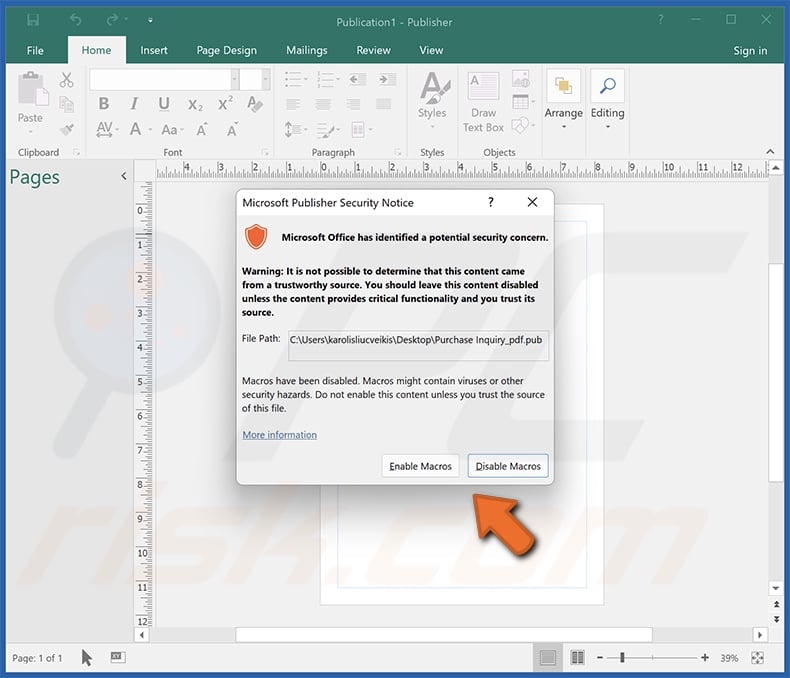
Screenshot of a malicious Microsoft Word document asking to enable macro commands (content):
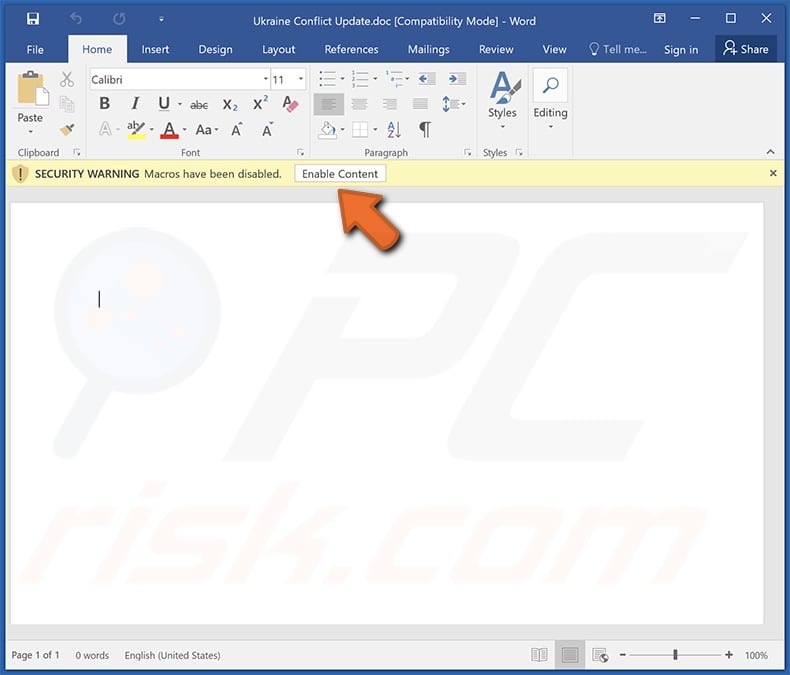
Screenshot of a spam email used to distribute "VBA/TrojanDownloader.Agent" content:
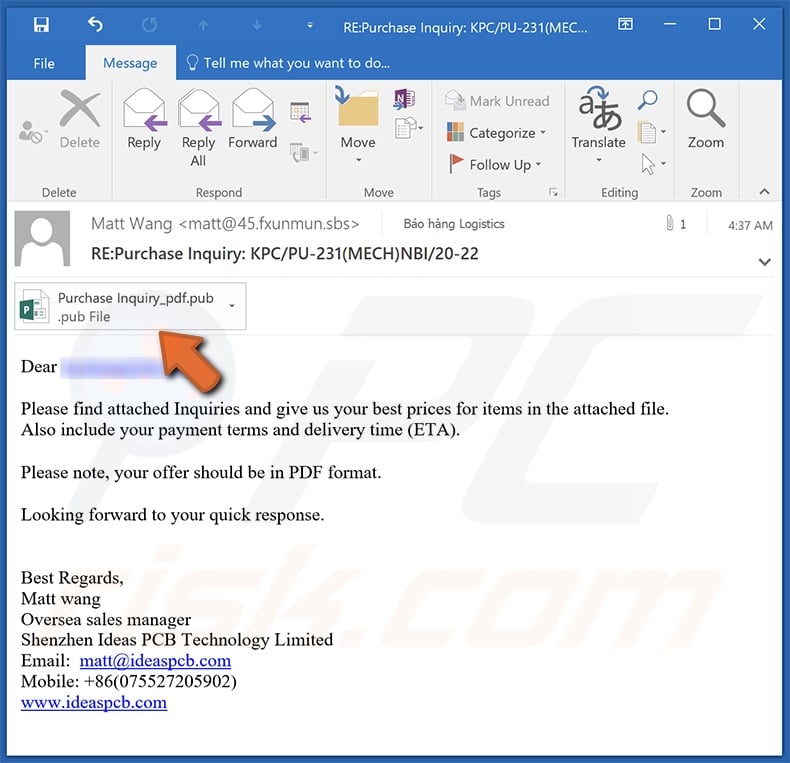
Instant automatic malware removal:
Manual threat removal might be a lengthy and complicated process that requires advanced IT skills. Combo Cleaner is a professional automatic malware removal tool that is recommended to get rid of malware. Download it by clicking the button below:
DOWNLOAD Combo CleanerBy downloading any software listed on this website you agree to our Privacy Policy and Terms of Use. To use full-featured product, you have to purchase a license for Combo Cleaner. 7 days free trial available. Combo Cleaner is owned and operated by RCS LT, the parent company of PCRisk.com.
Quick menu:
- What is VBA/TrojanDownloader.Agent?
- STEP 1. Manual removal of VBA/TrojanDownloader.Agent malware.
- STEP 2. Check if your computer is clean.
How to remove malware manually?
Manual malware removal is a complicated task - usually it is best to allow antivirus or anti-malware programs to do this automatically. To remove this malware we recommend using Combo Cleaner Antivirus for Windows.
If you wish to remove malware manually, the first step is to identify the name of the malware that you are trying to remove. Here is an example of a suspicious program running on a user's computer:

If you checked the list of programs running on your computer, for example, using task manager, and identified a program that looks suspicious, you should continue with these steps:
 Download a program called Autoruns. This program shows auto-start applications, Registry, and file system locations:
Download a program called Autoruns. This program shows auto-start applications, Registry, and file system locations:

 Restart your computer into Safe Mode:
Restart your computer into Safe Mode:
Windows XP and Windows 7 users: Start your computer in Safe Mode. Click Start, click Shut Down, click Restart, click OK. During your computer start process, press the F8 key on your keyboard multiple times until you see the Windows Advanced Option menu, and then select Safe Mode with Networking from the list.

Video showing how to start Windows 7 in "Safe Mode with Networking":
Windows 8 users: Start Windows 8 is Safe Mode with Networking - Go to Windows 8 Start Screen, type Advanced, in the search results select Settings. Click Advanced startup options, in the opened "General PC Settings" window, select Advanced startup.
Click the "Restart now" button. Your computer will now restart into the "Advanced Startup options menu". Click the "Troubleshoot" button, and then click the "Advanced options" button. In the advanced option screen, click "Startup settings".
Click the "Restart" button. Your PC will restart into the Startup Settings screen. Press F5 to boot in Safe Mode with Networking.

Video showing how to start Windows 8 in "Safe Mode with Networking":
Windows 10 users: Click the Windows logo and select the Power icon. In the opened menu click "Restart" while holding "Shift" button on your keyboard. In the "choose an option" window click on the "Troubleshoot", next select "Advanced options".
In the advanced options menu select "Startup Settings" and click on the "Restart" button. In the following window you should click the "F5" button on your keyboard. This will restart your operating system in safe mode with networking.

Video showing how to start Windows 10 in "Safe Mode with Networking":
 Extract the downloaded archive and run the Autoruns.exe file.
Extract the downloaded archive and run the Autoruns.exe file.

 In the Autoruns application, click "Options" at the top and uncheck "Hide Empty Locations" and "Hide Windows Entries" options. After this procedure, click the "Refresh" icon.
In the Autoruns application, click "Options" at the top and uncheck "Hide Empty Locations" and "Hide Windows Entries" options. After this procedure, click the "Refresh" icon.

 Check the list provided by the Autoruns application and locate the malware file that you want to eliminate.
Check the list provided by the Autoruns application and locate the malware file that you want to eliminate.
You should write down its full path and name. Note that some malware hides process names under legitimate Windows process names. At this stage, it is very important to avoid removing system files. After you locate the suspicious program you wish to remove, right click your mouse over its name and choose "Delete".

After removing the malware through the Autoruns application (this ensures that the malware will not run automatically on the next system startup), you should search for the malware name on your computer. Be sure to enable hidden files and folders before proceeding. If you find the filename of the malware, be sure to remove it.

Reboot your computer in normal mode. Following these steps should remove any malware from your computer. Note that manual threat removal requires advanced computer skills. If you do not have these skills, leave malware removal to antivirus and anti-malware programs.
These steps might not work with advanced malware infections. As always it is best to prevent infection than try to remove malware later. To keep your computer safe, install the latest operating system updates and use antivirus software. To be sure your computer is free of malware infections, we recommend scanning it with Combo Cleaner Antivirus for Windows.
Frequently Asked Questions (FAQ)
What is "VBA/TrojanDownloader.Agent"?
"VBA/TrojanDownloader.Agent" is a classification/ detection name used mainly for infectious Microsoft Office documents (Word, Excel, Powerpoint, etc.). These files are most commonly distributed as attachments or through download links in spam emails.
Why do I receive spam emails?
Spam emails are not personal. Cyber criminals send these letters by the thousand with the hopes that at least some of the recipients will fall for their scams.
I have read a spam email but didn't open the attachment, is my computer infected?
No, merely reading a spam email will not initiate malware download/installation. System infection processes are triggered when the attachments or links present in this mail are opened/clicked.
I have downloaded and opened a file attached to a spam email, is my computer infected?
Whether an infection occurred can depend on the file's format. If it was an executable (.exe, .run, etc.) - your device was most likely infected. However, document formats (.pdf, .doc, .xls, etc.) may require additional user interaction to begin downloading/installing malware. For example, malicious Microsoft Office documents ("VBA/TrojanDownloader.Agent") may need users to enable the macro commands (i.e., editing/content) - to initiate infection processes. Note that these files may contain deceptive instructions to trick users into allowing macros.
Will Combo Cleaner remove malware infections present in email attachments?
Yes, Combo Cleaner can scan systems, as well as detect and eliminate almost all known malware infections. However, performing a full system scan is crucial - since high-end malicious programs tend to hide deep in the system.
Share:

Tomas Meskauskas
Expert security researcher, professional malware analyst
I am passionate about computer security and technology. I have an experience of over 10 years working in various companies related to computer technical issue solving and Internet security. I have been working as an author and editor for pcrisk.com since 2010. Follow me on Twitter and LinkedIn to stay informed about the latest online security threats.
PCrisk security portal is brought by a company RCS LT.
Joined forces of security researchers help educate computer users about the latest online security threats. More information about the company RCS LT.
Our malware removal guides are free. However, if you want to support us you can send us a donation.
DonatePCrisk security portal is brought by a company RCS LT.
Joined forces of security researchers help educate computer users about the latest online security threats. More information about the company RCS LT.
Our malware removal guides are free. However, if you want to support us you can send us a donation.
Donate
▼ Show Discussion