Get free scan and check if your device is infected.
Remove it nowTo use full-featured product, you have to purchase a license for Combo Cleaner. Seven days free trial available. Combo Cleaner is owned and operated by RCS LT, the parent company of PCRisk.com.
What kind of malware is SparkKitty?
SparkKitty is a spyware named so for its similarities with the SparkCat malware. Evidence such as some variants of SparkKitty being built using the same framework as SparkCat, having the same functionality, and sharing a similar targeting pattern suggest a connection between these programs.
There are multiple versions of SparkKitty, including ones designed to infect Android devices, and others – Apple (iOS). The purpose of this spyware is to steal images from compromised devices, possibly those associated with cryptowallet passphrases.
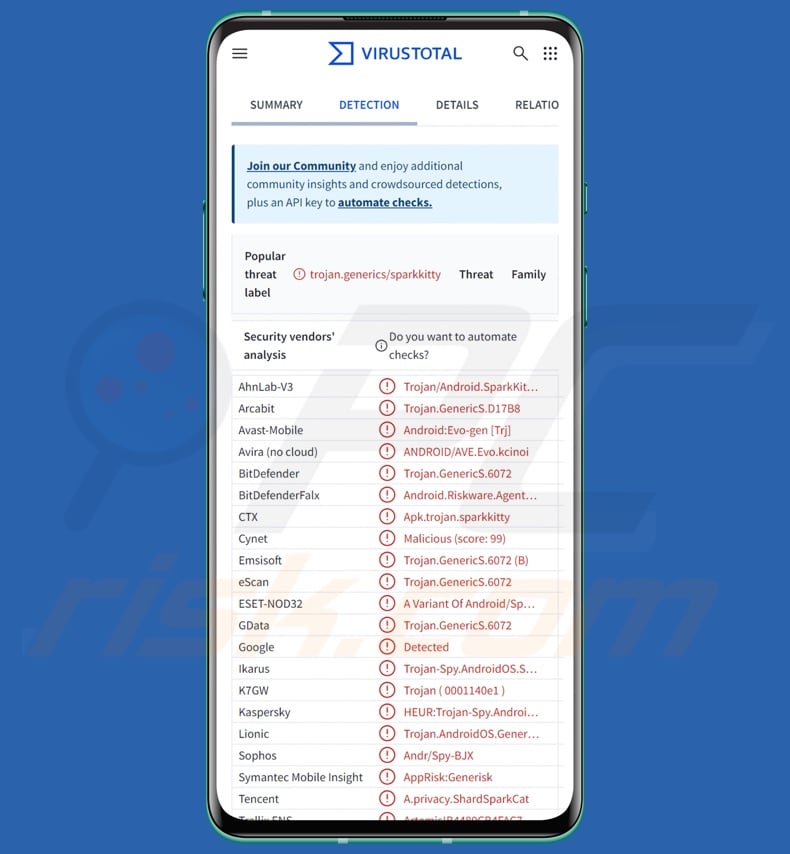
SparkKitty malware overview
As mentioned in the introduction, there are multiple variants of SparkKitty; Android versions can be written in Java or Kotlin, while those intended for iOS may be embedded into fraudulent applications, distributed as frameworks, or obfuscated libraries. This malicious program infiltrates systems under the guise of (modified) existing or legitimate-sounding applications. The fake apps may include SparkKitty or cause an infection chain resulting in the infiltration of this malware.
This program is classed as spyware due to its spying activities on infected devices. Specifically, SparkKitty seeks to exfiltrate images (e.g., photos, screenshots, etc.), which may depict a variety of private and sensitive information. The Android variants do not request any gallery permissions upon installation, while the iOS versions may ask to access the gallery upon each launch.
The way iOS variants infiltrate systems is of interest, as Apple does not allow third-party applications to be downloaded or launched. The only exceptions are the three provisioning profiles – App Store Connect profiles for publishing applications to the App Store, Developer profiles for app development/testing that are distributable only to specified devices, and Enterprise profiles for apps designed to be used exclusively within an organization without publication to the App Store.
Cyber criminals abuse Enterprise profiles for malicious purposes, including the proliferation of iOS versions of SparkKitty. Hence, the infiltration of this malware on Apple devices requires far more user interaction (i.e., installing a provisioning profile).
Upon successful infiltration, this spyware collects relevant device/user data and sends it to its C&C (Command and Control) server. Most variants of this spyware steal all images without any discernible preference, unlike SparkCat, which targets those associated with cryptocurrency. However, as SparkKitty distribution and disguises often include some link to digital currencies, it is not unlikely that the malware's goal is to acquire wallet log-in credentials and similar information.
The spyware tracks what images it has already exfiltrated by creating a local database. It monitors changes to the gallery to steal any new images. It is noteworthy that SparkKitty may have or acquire URLs for downloading additional malicious components. Hence, it is not impossible for this spyware to be updated with the ability to cause chain infections (i.e., download/install trojans, ransomware, and other malware).
It is generally true that malware developers commonly improve upon their software, tools, and methodologies. Therefore, potential future versions of SparkKitty with expanded capabilities are possible.
In summary, the presence of software like SparkKitty on devices can lead to severe privacy issues, financial losses, and identity theft.
| Name | SparkKitty spyware |
| Threat Type | Android malware, malicious application, spyware. |
| Detection Names | Avast-Mobile (Android:Evo-gen [Trj]), Combo Cleaner (Android.Riskware.Agent.gQONZ), ESET-NOD32 (A Variant Of Android/Spy.SparkKitty.B), Kaspersky (HEUR:Trojan-Spy.AndroidOS.SparkKitty.a), Full List (VirusTotal) |
| Symptoms | The device is running slow, system settings are modified without user's permission, questionable applications appear, data and battery usage is increased significantly. |
| Distribution methods | Infected email attachments, malicious online advertisements, social engineering, deceptive applications, scam websites. |
| Damage | Stolen personal information (private messages, logins/passwords, etc.), decreased device performance, battery is drained quickly, decreased Internet speed, huge data losses, monetary losses, stolen identity. |
| Malware Removal (Windows) |
To eliminate possible malware infections, scan your computer with legitimate antivirus software. Our security researchers recommend using Combo Cleaner. Download Combo CleanerTo use full-featured product, you have to purchase a license for Combo Cleaner. 7 days free trial available. Combo Cleaner is owned and operated by RCS LT, the parent company of PCRisk.com. |
Android-specific malware examples
We have written about countless malicious programs; GhostSpy, SuperCard X, DocSwap, and KoSpy are just a few of our latest articles on malware targeting Android devices.
Malware is a term that covers programs with a wide variety of malicious functionalities. Like SparkKitty and SparkCat, these programs can be designed for a limited purpose. However, malicious programs can be incredibly multifunctional and broadly applicable.
Keep in mind that regardless of how malware operates – its presence on a system threatens device and user safety. Therefore, all threats must be removed immediately upon detection.
How did SparkKitty infiltrate my device?
There is a multitude of SparkKitty variants proliferated under varied disguises, including modified versions of popular apps, cryptocurrency-related software, online casino apps, etc. These applications were observed being distributed through various third-party sources and even the Google Play Store and the App Store.
In most instances, the apps or their distribution was somehow linked to cryptocurrency. To expand upon this, a SparkKitty-laced modded version of TikTok promoted on third-party websites downloaded a configuration file containing links that were displayed as buttons in the application. Interacting with the buttons, opened a dubious online store named "TikToki Mall" through WebView. This shop accepted cryptocurrency as payment yet required an invitation code for shopping.
Similarly modded TikTok versions for iOS were also found. When a website promoting such an app was visited using an Apple device, following a redirection chain, users entered a fraudulent App Store page. Installation of said application required more user interaction due to iOS-associated restrictions, which were previously described in the article. The iOS variant likewise promoted the suspect store; although its implementation differed, it was opened through WebView as well.
Another Android-targeting app called "SOEX" – a messenger with features centered on cryptocurrency exchanges – was distributed through Google Play. Before it was removed, this application was downloaded over ten thousand times.
Another one – a cryptocurrency information tracker named "币coin" – was spread through third-party sources. Its iOS counterpart has been detected on the App Store and has since been reported. Among other disguises worn by SparkKitty-carrying applications, several were disguised as casino-related apps.
However, not only were variants of SparkKitty and incredibly similar applications proliferated with a cryptocurrency-themed throughline, but many were distributed through sources promoting various scams centered on cryptocurrency and financial fraud. The sheer bulk of the content directly connected or bearing strong similarities to SparkKitty suggests that this activity could be somehow interlinked. These campaigns are likely worldwide, but the most heavily targeted users were located in China and Southeast Asia.
It is probable that even more disguises are used to spread this spyware, and other distribution techniques are not unlikely. Aside from the various untrustworthy download channels (e.g., third-party app stores, freeware and free file-hosting sites, Peer-to-Peer sharing networks, etc.) and the abuse of legitimate download sources, cyber criminals commonly proliferate malware via malvertising, online scams, spam (e.g., emails, PMs/DMs, SMSes, social media posts, etc.), drive-by downloads, pirated content, illegal software activation tools ("cracks"), and fake updates.
What is more, some malicious programs can self-spread through local networks and removable storage devices (e.g., external hard drives, USB flash drives, etc.).
How to avoid installation of malware?
We strongly advise researching software and downloading it only from official/verified sources. All programs must be activated and updated using functions/tools provided by genuine developers, as those acquired from third-parties can contain malware.
Another recommendation is to be vigilant when browsing since the Internet is rife with deceptive and malicious content. Incoming emails and other messages have to be approached with caution; attachments or links in suspicious communications must not be opened, as they can be infectious.
We must emphasize the importance of having a dependable antivirus installed and kept up-to-date. Security software must be used to run regular system scans and to remove threats and issues.
Malicious app spreading SparkKitty promoted on the Google Play Store (image source – Securelist by Kaspersky):
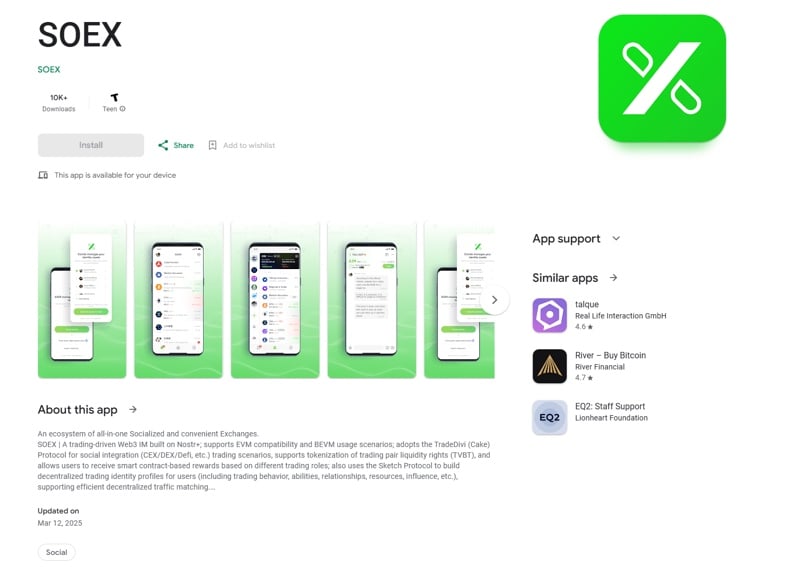
Malicious app spreading SparkKitty promoted on the App Store (image source – Securelist):
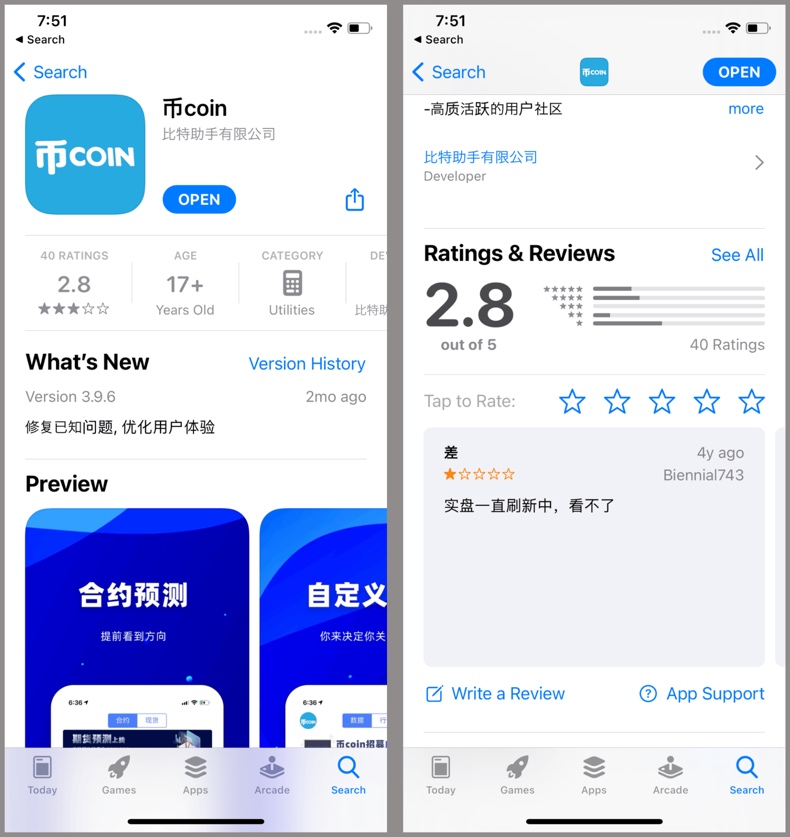
Installation of a malicious app spreading SparkKitty on an iOS device (image source – Securelist):
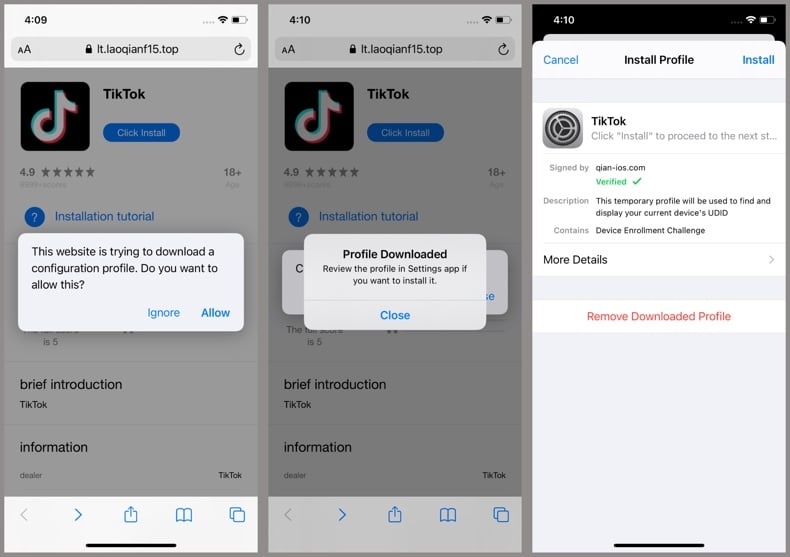
Suspicious online store on a modded iOS TikTok app spreading SparkKitty (image source – Securelist):
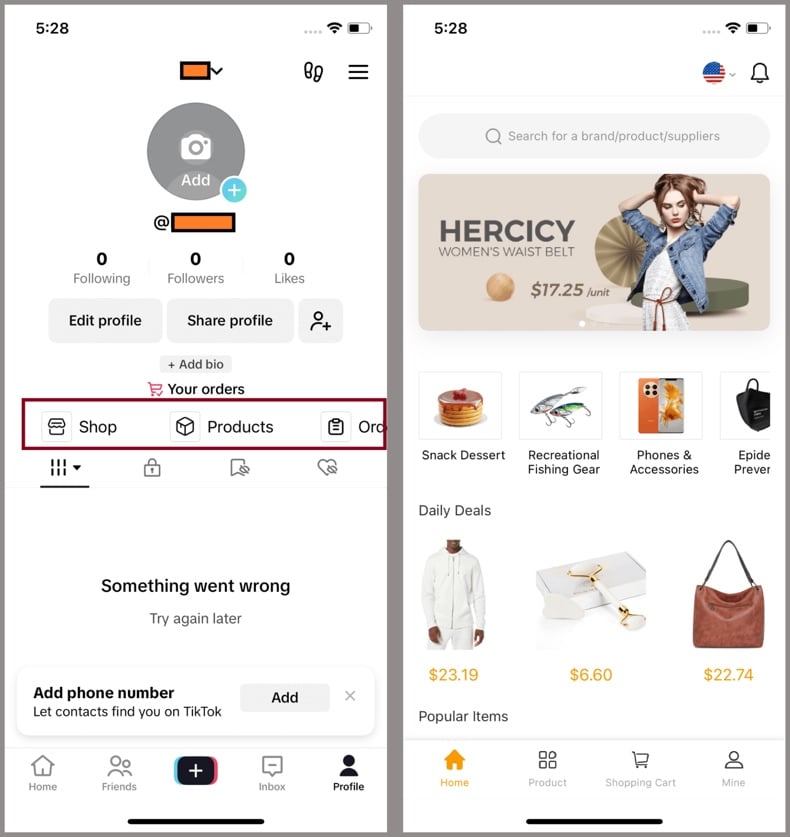
Quick menu:
- Introduction
- How to delete browsing history from the Chrome web browser?
- How to disable browser notifications in the Chrome web browser?
- How to reset the Chrome web browser?
- How to delete browsing history from the Firefox web browser?
- How to disable browser notifications in the Firefox web browser?
- How to reset the Firefox web browser?
- How to uninstall potentially unwanted and/or malicious applications?
- How to boot the Android device in "Safe Mode"?
- How to check the battery usage of various applications?
- How to check the data usage of various applications?
- How to install the latest software updates?
- How to reset the system to its default state?
- How to disable applications that have administrator privileges?
Delete browsing history from the Chrome web browser:

Tap the "Menu" button (three dots on the right-upper corner of the screen) and select "History" in the opened dropdown menu.

Tap "Clear browsing data", select "ADVANCED" tab, choose the time range and data types you want to delete and tap "Clear data".
Disable browser notifications in the Chrome web browser:

Tap the "Menu" button (three dots on the right-upper corner of the screen) and select "Settings" in the opened dropdown menu.

Scroll down until you see "Site settings" option and tap it. Scroll down until you see "Notifications" option and tap it.

Find the websites that deliver browser notifications, tap on them and click "Clear & reset". This will remove permissions granted for these websites to deliver notifications. However, once you visit the same site again, it may ask for a permission again. You can choose whether to give these permissions or not (if you choose to decline the website will go to "Blocked" section and will no longer ask you for the permission).
Reset the Chrome web browser:

Go to "Settings", scroll down until you see "Apps" and tap it.

Scroll down until you find "Chrome" application, select it and tap "Storage" option.

Tap "MANAGE STORAGE", then "CLEAR ALL DATA" and confirm the action by taping "OK". Note that resetting the browser will eliminate all data stored within. This means that all saved logins/passwords, browsing history, non-default settings and other data will be deleted. You will also have to re-login into all websites as well.
Delete browsing history from the Firefox web browser:

Tap the "Menu" button (three dots on the right-upper corner of the screen) and select "History" in the opened dropdown menu.

Scroll down until you see "Clear private data" and tap it. Select data types you want to remove and tap "CLEAR DATA".
Disable browser notifications in the Firefox web browser:

Visit the website that is delivering browser notifications, tap the icon displayed on the left of URL bar (the icon will not necessarily be a "Lock") and select "Edit Site Settings".

In the opened pop-up opt-in the "Notifications" option and tap "CLEAR".
Reset the Firefox web browser:

Go to "Settings", scroll down until you see "Apps" and tap it.

Scroll down until you find "Firefox" application, select it and tap "Storage" option.

Tap "CLEAR DATA" and confirm the action by taping "DELETE". Note that resetting the browser will eliminate all data stored within. This means that all saved logins/passwords, browsing history, non-default settings and other data will be deleted. You will also have to re-login into all websites as well.
Uninstall potentially unwanted and/or malicious applications:

Go to "Settings", scroll down until you see "Apps" and tap it.

Scroll down until you see a potentially unwanted and/or malicious application, select it and tap "Uninstall". If, for some reason, you are unable to remove the selected app (e.g., you are prompted with an error message), you should try using the "Safe Mode".
Boot the Android device in "Safe Mode":
The "Safe Mode" in Android operating system temporarily disables all third-party applications from running. Using this mode is a good way to diagnose and solve various issues (e.g., remove malicious applications that prevent users you from doing so when the device is running "normally").

Push the "Power" button and hold it until you see the "Power off" screen. Tap the "Power off" icon and hold it. After a few seconds the "Safe Mode" option will appear and you'll be able run it by restarting the device.
Check the battery usage of various applications:

Go to "Settings", scroll down until you see "Device maintenance" and tap it.

Tap "Battery" and check the usage of each application. Legitimate/genuine applications are designed to use as low energy as possible in order to provide the best user experience and to save power. Therefore, high battery usage may indicate that the application is malicious.
Check the data usage of various applications:

Go to "Settings", scroll down until you see "Connections" and tap it.

Scroll down until you see "Data usage" and select this option. As with battery, legitimate/genuine applications are designed to minimize data usage as much as possible. This means that huge data usage may indicate presence of malicious application. Note that some malicious applications might be designed to operate when the device is connected to wireless network only. For this reason, you should check both Mobile and Wi-Fi data usage.

If you find an application that uses a lot of data even though you never use it, then we strongly advise you to uninstall it as soon as possible.
Install the latest software updates:
Keeping the software up-to-date is a good practice when it comes to device safety. The device manufacturers are continually releasing various security patches and Android updates in order to fix errors and bugs that can be abused by cyber criminals. An outdated system is way more vulnerable, which is why you should always be sure that your device's software is up-to-date.

Go to "Settings", scroll down until you see "Software update" and tap it.

Tap "Download updates manually" and check if there are any updates available. If so, install them immediately. We also recommend to enable the "Download updates automatically" option - it will enable the system to notify you once an update is released and/or install it automatically.
Reset the system to its default state:
Performing a "Factory Reset" is a good way to remove all unwanted applications, restore system's settings to default and clean the device in general. However, you must keep in mind that all data within the device will be deleted, including photos, video/audio files, phone numbers (stored within the device, not the SIM card), SMS messages, and so forth. In other words, the device will be restored to its primal state.
You can also restore the basic system settings and/or simply network settings as well.

Go to "Settings", scroll down until you see "About phone" and tap it.

Scroll down until you see "Reset" and tap it. Now choose the action you want to perform:
"Reset settings" - restore all system settings to default;
"Reset network settings" - restore all network-related settings to default;
"Factory data reset" - reset the entire system and completely delete all stored data;
Disable applications that have administrator privileges:
If a malicious application gets administrator-level privileges it can seriously damage the system. To keep the device as safe as possible you should always check what apps have such privileges and disable the ones that shouldn't.

Go to "Settings", scroll down until you see "Lock screen and security" and tap it.

Scroll down until you see "Other security settings", tap it and then tap "Device admin apps".

Identify applications that should not have administrator privileges, tap them and then tap "DEACTIVATE".
Frequently Asked Questions (FAQ)
My Android device is infected with SparkKitty malware, should I format my storage device to get rid of it?
No, malware removal rarely requires formatting.
What are the biggest issues that SparkKitty malware can cause?
The dangers posed by an infection depend on the malware's abilities and the cyber criminals' goals. SparkKitty is a spyware that steals images from devices; the potential aim is to obtain ones depicting cryptowallet log-in credentials. Software of this kind can cause severe privacy issues, financial losses, and even lead to identity theft.
What is the purpose of SparkKitty malware?
Profit is the primary motivation behind malware attacks. However, they may also be driven by cyber criminals seeking to amuse themselves or carry out personal vendettas, hacktivism, process disruption (e.g., websites, services, companies, etc.), and political/geopolitical reasons.
How did SparkKitty malware infiltrate my Android device?
SparkKitty has been spread under the guise of modified TikTok versions, messengers/ crypto exchanges, cryptocurrency news trackers, casino apps, etc. These fake apps were distributed through unofficial sources, as well as via Google Play and the App Store.
Other disguises and distribution methods are possible. Generally, malware is proliferated through drive-by downloads, online scams, spam mail, malvertising, dubious download channels (e.g., freeware and free file-hosting sites, P2P sharing networks, third-party app stores, etc.), fake updates, and illegal software activation tools ("cracks"). Some malicious programs can also self-spread via local networks and removable storage devices.
Will Combo Cleaner protect me from malware?
Yes, Combo Cleaner can detect and eliminate most of the known malware infections. Remember that performing a full system scan is paramount since high-end malicious software typically hides deep within systems.
Share:

Tomas Meskauskas
Expert security researcher, professional malware analyst
I am passionate about computer security and technology. I have an experience of over 10 years working in various companies related to computer technical issue solving and Internet security. I have been working as an author and editor for pcrisk.com since 2010. Follow me on Twitter and LinkedIn to stay informed about the latest online security threats.
PCrisk security portal is brought by a company RCS LT.
Joined forces of security researchers help educate computer users about the latest online security threats. More information about the company RCS LT.
Our malware removal guides are free. However, if you want to support us you can send us a donation.
DonatePCrisk security portal is brought by a company RCS LT.
Joined forces of security researchers help educate computer users about the latest online security threats. More information about the company RCS LT.
Our malware removal guides are free. However, if you want to support us you can send us a donation.
Donate
▼ Show Discussion