Get free scan and check if your device is infected.
Remove it nowTo use full-featured product, you have to purchase a license for Combo Cleaner. Seven days free trial available. Combo Cleaner is owned and operated by RCS LT, the parent company of PCRisk.com.
What kind of malware is GodRAT?
GodRAT is a remote access Trojan (RAT) built on the Gh0st RAT source code. It shares similarities with AwesomePuppet, another RAT. GodRAT can be expanded with extra plugins that give attackers more capabilities. Cybercriminals use it to steal information and deploy additional payloads.
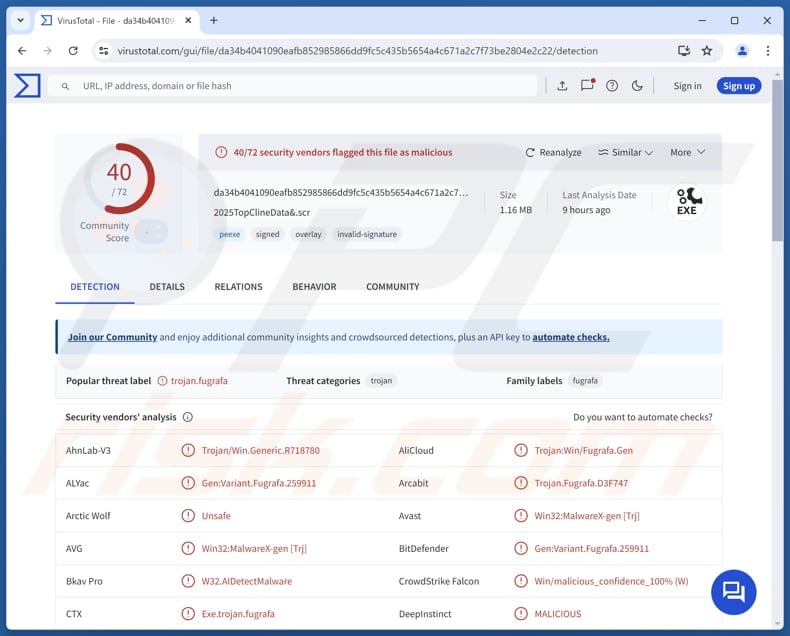
More about GodRAT
GodRAT hides itself by running inside other processes. Once active, it connects to a command-and-control (C2) server and gathers system details (like OS version, hostname, user info, and antivirus presence).
It can then receive commands from the C2, such as loading extra plugins (like a FileManager), downloading and running files, opening URLs in Internet Explorer, or creating configuration files. The FileManager plugin can carry out various tasks based on commands from the attackers.
This tool allows cybecriminals to browse directories, read, edit, move, or delete files, and create new folders or files. Attackers can also run programs and execute command-line instructions. In addition, the plugin can search for specific files and use 7-Zip to unpack archives delivered by the attackers.
GodRAT's FileManager plugin can also deploy additional malware on the infected system, such as the Chrome and Edge password stealers and AsyncRAT. The aforementioned stealers can collect saved login information, including URLs, usernames, and encrypted passwords, from the browsers' databases.
| Name | GodRAT remote access trojan |
| Threat Type | Remote Administration Trojan |
| Detection Names | Avast (Win32:MalwareX-gen [Trj]), Combo Cleaner (Gen:Variant.Fugrafa.259911), Emsisoft (Gen:Variant.Fugrafa.259911 (B)), Kaspersky (HEUR:Trojan.Win32.Agentb.gen), Microsoft (Trojan:Win32/Znyonm!rfn), Full List (VirusTotal) |
| Payload | AsyncRAT and other malicious tools |
| Symptoms | Remote Access Trojans are designed to stealthily infiltrate the victim's computer and remain silent, and thus no particular symptoms are clearly visible on an infected machine. |
| Possible distribution methods | Messaging apps, infected email attachments, malicious online advertisements, pirated software, tech support scams, software vulnerabilities. |
| Damage | Stolen passwords and banking information, identity theft, the victim's computer added to a botnet, additional infections, monetary loss. |
| Malware Removal (Windows) |
To eliminate possible malware infections, scan your computer with legitimate antivirus software. Our security researchers recommend using Combo Cleaner. Download Combo CleanerTo use full-featured product, you have to purchase a license for Combo Cleaner. 7 days free trial available. Combo Cleaner is owned and operated by RCS LT, the parent company of PCRisk.com. |
Conclusion
Overall, GodRAT allows attackers to access files, capture passwords, run programs, and inject other malware. It can compromise personal information, disrupt the system, enable further attacks, and more. Thus, if detected, GodRAT should be eliminated as soon as possible.
How did GodRAT infiltrate my computer?
It is known that GodRAT was delivered through malicious screen saver (.scr) and Program Information File (.pif) files disguised as financial documents via Skype. These files contained embedded shellcode that, upon execution, downloaded and injected the GodRAT malware.
Since Skype is no longer available, possible infection vectors include malicious files or links in fraudulent emails, software vulnerabilities, malicious ads, technical support scams, pirated programs (or cracking tools and key generators), P2P networks, and similar channels.
How to avoid installation of malware?
Be careful with unexpected emails or messages from unknown sources, and avoid clicking links or opening attachments in them. Avoid interacting with pop-ups, ads, or suspicious links on untrustworthy websites, and do not grant notification permissions to such pages.
Keep your operating system and apps up to date, and regularly scan your device with a reliable security tool. Download software from official websites or trusted app stores, and never use pirated programs, keygens, or cracks.
If you believe that your computer is already infected, we recommend running a scan with Combo Cleaner Antivirus for Windows to automatically eliminate infiltrated malware.
Instant automatic malware removal:
Manual threat removal might be a lengthy and complicated process that requires advanced IT skills. Combo Cleaner is a professional automatic malware removal tool that is recommended to get rid of malware. Download it by clicking the button below:
DOWNLOAD Combo CleanerBy downloading any software listed on this website you agree to our Privacy Policy and Terms of Use. To use full-featured product, you have to purchase a license for Combo Cleaner. 7 days free trial available. Combo Cleaner is owned and operated by RCS LT, the parent company of PCRisk.com.
Quick menu:
How to remove malware manually?
Manual malware removal is a complicated task - usually it is best to allow antivirus or anti-malware programs to do this automatically. To remove this malware we recommend using Combo Cleaner Antivirus for Windows.
If you wish to remove malware manually, the first step is to identify the name of the malware that you are trying to remove. Here is an example of a suspicious program running on a user's computer:

If you checked the list of programs running on your computer, for example, using task manager, and identified a program that looks suspicious, you should continue with these steps:
 Download a program called Autoruns. This program shows auto-start applications, Registry, and file system locations:
Download a program called Autoruns. This program shows auto-start applications, Registry, and file system locations:

 Restart your computer into Safe Mode:
Restart your computer into Safe Mode:
Windows XP and Windows 7 users: Start your computer in Safe Mode. Click Start, click Shut Down, click Restart, click OK. During your computer start process, press the F8 key on your keyboard multiple times until you see the Windows Advanced Option menu, and then select Safe Mode with Networking from the list.

Video showing how to start Windows 7 in "Safe Mode with Networking":
Windows 8 users: Start Windows 8 is Safe Mode with Networking - Go to Windows 8 Start Screen, type Advanced, in the search results select Settings. Click Advanced startup options, in the opened "General PC Settings" window, select Advanced startup.
Click the "Restart now" button. Your computer will now restart into the "Advanced Startup options menu". Click the "Troubleshoot" button, and then click the "Advanced options" button. In the advanced option screen, click "Startup settings".
Click the "Restart" button. Your PC will restart into the Startup Settings screen. Press F5 to boot in Safe Mode with Networking.

Video showing how to start Windows 8 in "Safe Mode with Networking":
Windows 10 users: Click the Windows logo and select the Power icon. In the opened menu click "Restart" while holding "Shift" button on your keyboard. In the "choose an option" window click on the "Troubleshoot", next select "Advanced options".
In the advanced options menu select "Startup Settings" and click on the "Restart" button. In the following window you should click the "F5" button on your keyboard. This will restart your operating system in safe mode with networking.

Video showing how to start Windows 10 in "Safe Mode with Networking":
 Extract the downloaded archive and run the Autoruns.exe file.
Extract the downloaded archive and run the Autoruns.exe file.

 In the Autoruns application, click "Options" at the top and uncheck "Hide Empty Locations" and "Hide Windows Entries" options. After this procedure, click the "Refresh" icon.
In the Autoruns application, click "Options" at the top and uncheck "Hide Empty Locations" and "Hide Windows Entries" options. After this procedure, click the "Refresh" icon.

 Check the list provided by the Autoruns application and locate the malware file that you want to eliminate.
Check the list provided by the Autoruns application and locate the malware file that you want to eliminate.
You should write down its full path and name. Note that some malware hides process names under legitimate Windows process names. At this stage, it is very important to avoid removing system files. After you locate the suspicious program you wish to remove, right click your mouse over its name and choose "Delete".

After removing the malware through the Autoruns application (this ensures that the malware will not run automatically on the next system startup), you should search for the malware name on your computer. Be sure to enable hidden files and folders before proceeding. If you find the filename of the malware, be sure to remove it.

Reboot your computer in normal mode. Following these steps should remove any malware from your computer. Note that manual threat removal requires advanced computer skills. If you do not have these skills, leave malware removal to antivirus and anti-malware programs.
These steps might not work with advanced malware infections. As always it is best to prevent infection than try to remove malware later. To keep your computer safe, install the latest operating system updates and use antivirus software. To be sure your computer is free of malware infections, we recommend scanning it with Combo Cleaner Antivirus for Windows.
Frequently Asked Questions (FAQ)
My computer is infected with GodRAT malware, should I format my storage device to get rid of it?
Formatting your storage device will remove GodRAT, but it is a drastic step because it will also remove all data stored on a device. Security tools like Combo Cleaner can often remove RATs without a full format.
What are the biggest issues that malware can cause?
Malware can steal sensitive data, damage or lock (encrypt) files, slow or crash systems, enable the attackers to steal money or identities, execute other malware, and more.
What is the purpose of GodRAT?
GodRAT is designed to give attackers full remote access to a computer, letting them steal data, manage files, run programs and commands, and execute additional payloads (other malware).
How did a malware infiltrate my computer?
Malware can enter a system through harmful email attachments or links, software flaws, malicious ads, fake tech support, pirated software (including cracks and keygens), P2P networks, fake or compromised pages, third-party downloaders, and other similar sources.
Will Combo Cleaner protect me from malware?
Yes, Combo Cleaner can detect and remove nearly all known malware. Since advanced malware often hides deep in the system, performing a full system scan is essential.
Share:

Tomas Meskauskas
Expert security researcher, professional malware analyst
I am passionate about computer security and technology. I have an experience of over 10 years working in various companies related to computer technical issue solving and Internet security. I have been working as an author and editor for pcrisk.com since 2010. Follow me on Twitter and LinkedIn to stay informed about the latest online security threats.
PCrisk security portal is brought by a company RCS LT.
Joined forces of security researchers help educate computer users about the latest online security threats. More information about the company RCS LT.
Our malware removal guides are free. However, if you want to support us you can send us a donation.
DonatePCrisk security portal is brought by a company RCS LT.
Joined forces of security researchers help educate computer users about the latest online security threats. More information about the company RCS LT.
Our malware removal guides are free. However, if you want to support us you can send us a donation.
Donate
▼ Show Discussion