How to remove Maranhão from compromised devices
TrojanAlso Known As: Maranhão information stealer
Get free scan and check if your device is infected.
Remove it nowTo use full-featured product, you have to purchase a license for Combo Cleaner. Seven days free trial available. Combo Cleaner is owned and operated by RCS LT, the parent company of PCRisk.com.
What kind of malware is Maranhão?
Maranhão is an information-stealing malware written in Node.js and delivered through Inno Setup installers. It targets various sensitive information, including cryptocurrency wallet data. Its infiltration can lead to privacy issues, monetary loss, and other problems. If detected on a system, Maranhão should be removed as soon as possible.
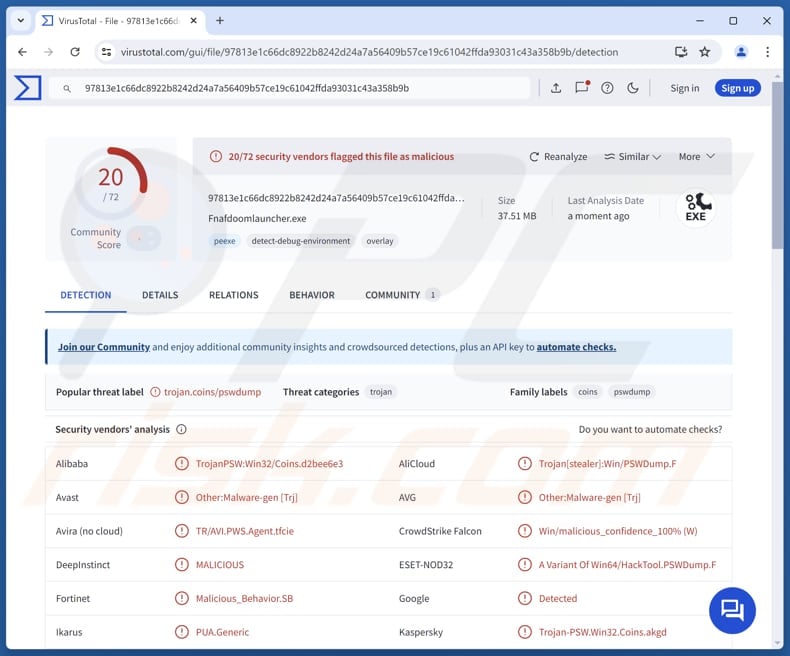
More about Maranhão
When Maranhão is executed, it hides itself in a folder called "Microsoft Updater" (this folder contains a component named "updater.exe"). It also makes sure that it starts automatically by creating entries in the system's Run registry and a scheduled task.
The updater.exe component gathers detailed information about the infected computer by running WMI commands. It collects system details like the operating system, CPU, graphics card, hardware UUID, and disk sizes. It also gathers network and location data, such as country, city, ZIP code, ISP, and organization.
The updater.exe component also captures screenshots of the victim's computer. This screen capture feature lets the attackers see what the user is doing, collect sensitive visual information, and confirm that the system has been successfully compromised.
After gathering system information, the malware begins stealing data from web browsers. It uses a technique called reflective DLL injection to steal data from browsers. It is known that Maranhão targets Brave, Chromium, Comodo IceDragon, Google Chrome, K-Meleon, Lunar Client, Microsoft Edge, Mozilla Firefox, Opera, Pale Moon, and Waterfox web browsers.
The stealer extracts browsing history, cookies, downloads, and saved passwords from the targeted browsers. In addition to stealing information from browsers, Maranhão extracts cryptocurrency wallet data from wallets such as Atomic Wallet, Coinomi, Electrum, Exodus, Feather Wallet, Guarda, and Mercury Wallet.
| Name | Maranhão information stealer |
| Threat Type | Stealer |
| Detection Names | Avast (Other:Malware-gen [Trj]), CTX (Exe.trojan.coins), ESET-NOD32 (A Variant Of Win64/HackTool.PSWDump.F), Kaspersky (Trojan-PSW.Win32.Coins.akgd), Microsoft (Trojan:Win32/Maranhao.GAQ!MTB), Full List (VirusTotal) |
| Symptoms | Stealers are designed to stealthily infiltrate the victim's computer and remain silent, and thus no particular symptoms are clearly visible on an infected machine. |
| Distribution methods | Fake game cheats, pirated software, cracking tools, deceptive sites. |
| Damage | Stolen passwords and banking information, identity theft, monetary loss, account hijacking. |
| Malware Removal (Windows) |
To eliminate possible malware infections, scan your computer with legitimate antivirus software. Our security researchers recommend using Combo Cleaner. Download Combo CleanerTo use full-featured product, you have to purchase a license for Combo Cleaner. 7 days free trial available. Combo Cleaner is owned and operated by RCS LT, the parent company of PCRisk.com. |
Conclusion
Maranhão is malware that hides itself on the system and ensures it runs automatically. Cybercriminals can use the stolen information to hijack personal accounts and misuse them for malicious purposes, steal funds (e.g., cryptocurrency), identities, and more. Thus, it is important to remove Maranhão as soon as possible if the system is already infected.
More examples of information stealers are ACR, Raven, and DarkCloud.
How did Maranhão infiltrate my computer?
Maranhão spreads through websites that trick users into downloading fake game cheats, pirated software, or setup files. When a victim runs the downloaded file, the malware is injected via an Inno Setup installer, which drops a malicious program compiled in Node.js. Once planted, it begins collecting information and stealing data from the system.
Other popular malware distribution channels are deceptive emails with malicious attachments or links, software vulnerabilities, malicious advertisements, P2P networks, technical support scams, and third-party downloaders.
How to avoid installation of malware?
Always download software (and files) from official sites or well-known app stores. Never use pirated software or unofficial tools designed to bypass software activation. Keep your operating system, browsers, and applications up to date. Use trusted security software to safeguard your device.
Avoid opening attachments or clicking links in unexpected emails or messages, particularly from unknown senders. Additionally, steer clear of ads, pop-ups, and other elements on suspicious websites, and do not agree to get notifications from shady websites.
If you believe that your computer is already infected, we recommend running a scan with Combo Cleaner Antivirus for Windows to automatically eliminate infiltrated malware.
Admin panel login:
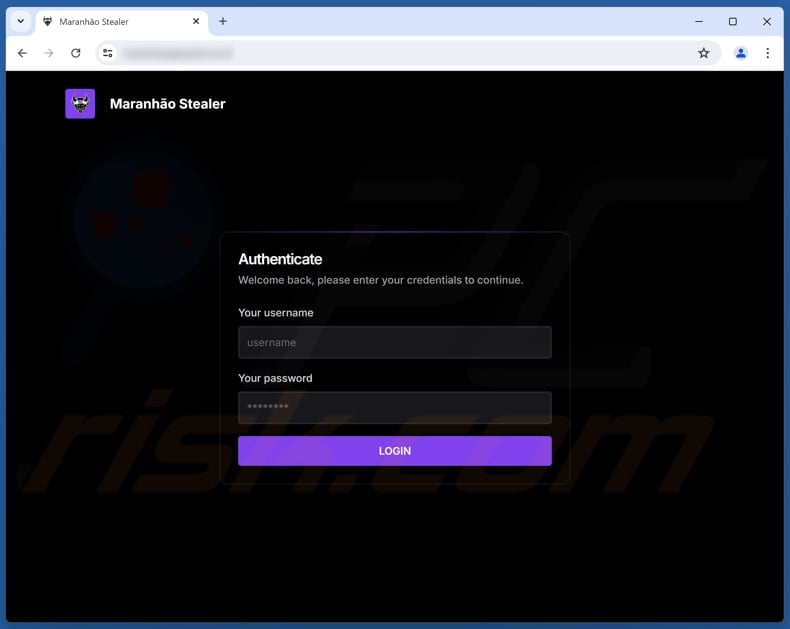
Instant automatic malware removal:
Manual threat removal might be a lengthy and complicated process that requires advanced IT skills. Combo Cleaner is a professional automatic malware removal tool that is recommended to get rid of malware. Download it by clicking the button below:
DOWNLOAD Combo CleanerBy downloading any software listed on this website you agree to our Privacy Policy and Terms of Use. To use full-featured product, you have to purchase a license for Combo Cleaner. 7 days free trial available. Combo Cleaner is owned and operated by RCS LT, the parent company of PCRisk.com.
Quick menu:
- What is Maranhão?
- STEP 1. Manual removal of Maranhão malware.
- STEP 2. Check if your computer is clean.
How to remove malware manually?
Manual malware removal is a complicated task - usually it is best to allow antivirus or anti-malware programs to do this automatically. To remove this malware we recommend using Combo Cleaner Antivirus for Windows.
If you wish to remove malware manually, the first step is to identify the name of the malware that you are trying to remove. Here is an example of a suspicious program running on a user's computer:

If you checked the list of programs running on your computer, for example, using task manager, and identified a program that looks suspicious, you should continue with these steps:
 Download a program called Autoruns. This program shows auto-start applications, Registry, and file system locations:
Download a program called Autoruns. This program shows auto-start applications, Registry, and file system locations:

 Restart your computer into Safe Mode:
Restart your computer into Safe Mode:
Windows XP and Windows 7 users: Start your computer in Safe Mode. Click Start, click Shut Down, click Restart, click OK. During your computer start process, press the F8 key on your keyboard multiple times until you see the Windows Advanced Option menu, and then select Safe Mode with Networking from the list.

Video showing how to start Windows 7 in "Safe Mode with Networking":
Windows 8 users: Start Windows 8 is Safe Mode with Networking - Go to Windows 8 Start Screen, type Advanced, in the search results select Settings. Click Advanced startup options, in the opened "General PC Settings" window, select Advanced startup.
Click the "Restart now" button. Your computer will now restart into the "Advanced Startup options menu". Click the "Troubleshoot" button, and then click the "Advanced options" button. In the advanced option screen, click "Startup settings".
Click the "Restart" button. Your PC will restart into the Startup Settings screen. Press F5 to boot in Safe Mode with Networking.

Video showing how to start Windows 8 in "Safe Mode with Networking":
Windows 10 users: Click the Windows logo and select the Power icon. In the opened menu click "Restart" while holding "Shift" button on your keyboard. In the "choose an option" window click on the "Troubleshoot", next select "Advanced options".
In the advanced options menu select "Startup Settings" and click on the "Restart" button. In the following window you should click the "F5" button on your keyboard. This will restart your operating system in safe mode with networking.

Video showing how to start Windows 10 in "Safe Mode with Networking":
 Extract the downloaded archive and run the Autoruns.exe file.
Extract the downloaded archive and run the Autoruns.exe file.

 In the Autoruns application, click "Options" at the top and uncheck "Hide Empty Locations" and "Hide Windows Entries" options. After this procedure, click the "Refresh" icon.
In the Autoruns application, click "Options" at the top and uncheck "Hide Empty Locations" and "Hide Windows Entries" options. After this procedure, click the "Refresh" icon.

 Check the list provided by the Autoruns application and locate the malware file that you want to eliminate.
Check the list provided by the Autoruns application and locate the malware file that you want to eliminate.
You should write down its full path and name. Note that some malware hides process names under legitimate Windows process names. At this stage, it is very important to avoid removing system files. After you locate the suspicious program you wish to remove, right click your mouse over its name and choose "Delete".

After removing the malware through the Autoruns application (this ensures that the malware will not run automatically on the next system startup), you should search for the malware name on your computer. Be sure to enable hidden files and folders before proceeding. If you find the filename of the malware, be sure to remove it.

Reboot your computer in normal mode. Following these steps should remove any malware from your computer. Note that manual threat removal requires advanced computer skills. If you do not have these skills, leave malware removal to antivirus and anti-malware programs.
These steps might not work with advanced malware infections. As always it is best to prevent infection than try to remove malware later. To keep your computer safe, install the latest operating system updates and use antivirus software. To be sure your computer is free of malware infections, we recommend scanning it with Combo Cleaner Antivirus for Windows.
Frequently Asked Questions (FAQ)
My computer is infected with Maranhão malware, should I format my storage device to get rid of it?
Formatting your storage can remove Maranhão, but it is usually not necessary if you use reliable security software like Combo Cleaner to fully scan and remove the malware.
What are the biggest issues that malware can cause?
Malware can lead to monetary loss, identity theft, data breaches, additional infections, and system damage (including file encryption). It can also compromise personal or business accounts.
What is the purpose of Maranhão?
Maranhão is designed to steal sensitive information, including browser data and cryptocurrency wallet details. It also collects system information and captures screenshots, and sends all gathered data to attackers.
How did Maranhão infiltrate my computer?
Maranhão likely infiltrated your computer through a fake or pirated software download, such as a game cheat, cracked program, or setup file from a suspicious website. When the downloaded file was executed, it injected the malware into your system.
Will Combo Cleaner protect me from malware?
Yes, Combo Cleaner can detect and remove nearly all known malware. However, advanced malware often hides deep within the system, so performing a full system scan is essential.
Share:

Tomas Meskauskas
Expert security researcher, professional malware analyst
I am passionate about computer security and technology. I have an experience of over 10 years working in various companies related to computer technical issue solving and Internet security. I have been working as an author and editor for pcrisk.com since 2010. Follow me on Twitter and LinkedIn to stay informed about the latest online security threats.
PCrisk security portal is brought by a company RCS LT.
Joined forces of security researchers help educate computer users about the latest online security threats. More information about the company RCS LT.
Our malware removal guides are free. However, if you want to support us you can send us a donation.
DonatePCrisk security portal is brought by a company RCS LT.
Joined forces of security researchers help educate computer users about the latest online security threats. More information about the company RCS LT.
Our malware removal guides are free. However, if you want to support us you can send us a donation.
Donate
▼ Show Discussion