Get free scan and check if your device is infected.
Remove it nowTo use full-featured product, you have to purchase a license for Combo Cleaner. Seven days free trial available. Combo Cleaner is owned and operated by RCS LT, the parent company of PCRisk.com.
What kind of malware is Osprey?
Osprey is information-stealing malware designed to harvest sensitive data from infected systems. It targets cryptocurrency wallets, various game data, system information, and other details. Cybercriminals can use it to hijack accounts, steal money and identities, and for other malicious purposes.
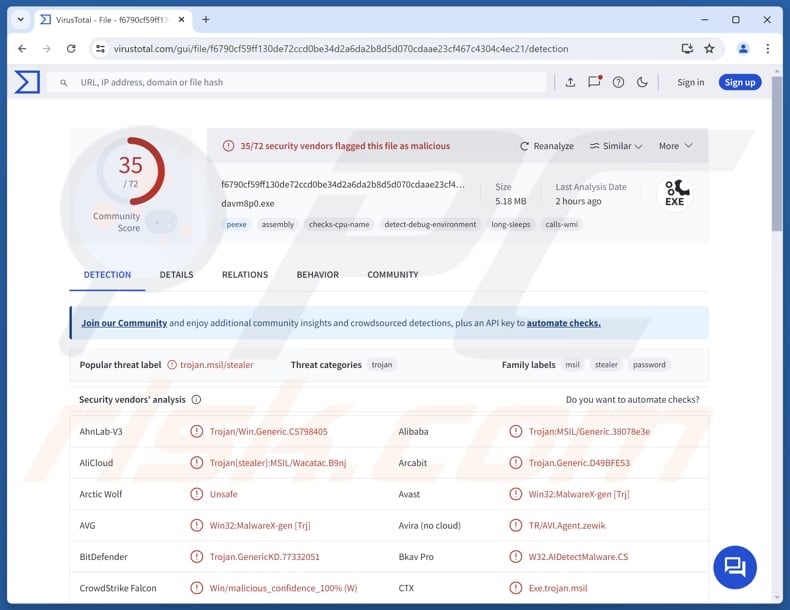
More about Osprey
Osprey collects detailed information about the infected PC, including hardware identifiers, installed software, and system configuration. It also retrieves the victim's IP address. Moreover, Osprey ensures it runs automatically by adding itself to system startup locations, giving it persistence.
Furthermore, the malware captures screenshots of the victim's screen. It also steals Discord tokens and other session artifacts, enabling attackers to impersonate the victim within Discord. Using those tokens, cybercriminals can access the victim's servers and private chats and send messages or links that appear to come from the victim.
The stealer also targets game-related data for popular platforms such as Roblox, Minecraft, Growtopia, and Steam. It can extract account credentials, session tokens, and other data. Another capability is to harvest passwords. These can include passwords from browsers and other apps, email, social media, banking, and other accounts.
Collected credentials allow attackers to take over accounts, perform fraud, or sell them to other cybercriminals. As an additional feature, Osprey can bind its payload with legitimate files so that malicious code runs alongside another program, increasing the user's chance of executing it.
This file-binding capability helps the malware to spread without raising immediate suspicion. Finally, Osprey can locate and exfiltrate cryptocurrency wallet files and related data to extract private keys, wallet.dat files, or other data. With this information, cybercriminals can access and drain crypto wallets.
| Name | Osprey information stealer |
| Threat Type | Trojan, password-stealing virus, banking malware, spyware. |
| Detection Names | Avast (Win32:MalwareX-gen [Trj]), Combo Cleaner (Trojan.GenericKD.77332051), ESET-NOD32 (A Variant Of MSIL/PSW.Agent.SHX), Kaspersky (HEUR:Trojan-GameThief.MSIL.Worgtop.gen), Microsoft (Trojan:Win32/Wacatac.B!ml), Full List (VirusTotal) |
| Symptoms | Stealers are designed to stealthily infiltrate the victim's computer and remain silent, and thus no particular symptoms are clearly visible on an infected machine. |
| Possible distribution methods | Infected email attachments, malicious online advertisements, social engineering, software vulnerabilities, software 'cracks'. |
| Damage | Stolen passwords and banking information, identity theft, the victim's computer added to a botnet. |
| Malware Removal (Windows) |
To eliminate possible malware infections, scan your computer with legitimate antivirus software. Our security researchers recommend using Combo Cleaner. Download Combo CleanerTo use full-featured product, you have to purchase a license for Combo Cleaner. 7 days free trial available. Combo Cleaner is owned and operated by RCS LT, the parent company of PCRisk.com. |
Conclusion
In conclusion, Osprey is a threat with data-stealing features and a persistence mechanism. It gives attackers multiple ways to exploit infected systems, and the consequences can extend from personal account takeovers to significant financial losses.
More examples of information stealers are ACR, Raven, and DarkCloud.
How did Osprey infiltrate my computer?
Malware is commonly distributed through malicious ads, compromised or deceptive websites, third-party downloaders, infected USB devices, peer-to-peer networks, and software vulnerabilities. Attackers often deliver malware through infected executables, archives, script files, or seemingly harmless documents like PDFs and Word files.
Users may also infect computers when they download pirated software, use cracking tools or keygens, interact with links or attachments in deceptive emails, or visit sites designed to deliver tech support scams.
How to avoid installation of malware?
Be cautious with unexpected emails or messages, especially those containing links or attachments and coming from unknown senders. Regularly update the operating system and apps. Get programs and files from trusted sources like official websites or reputable app stores. Use reliable security software.
Also, avoid clicking on ads or pop-ups from suspicious sites, and never agree to receive notifications from pages that seem untrustworthy.
If you believe that your computer is already infected, we recommend running a scan with Combo Cleaner Antivirus for Windows to automatically eliminate infiltrated malware.
Website used to promote Osprey:
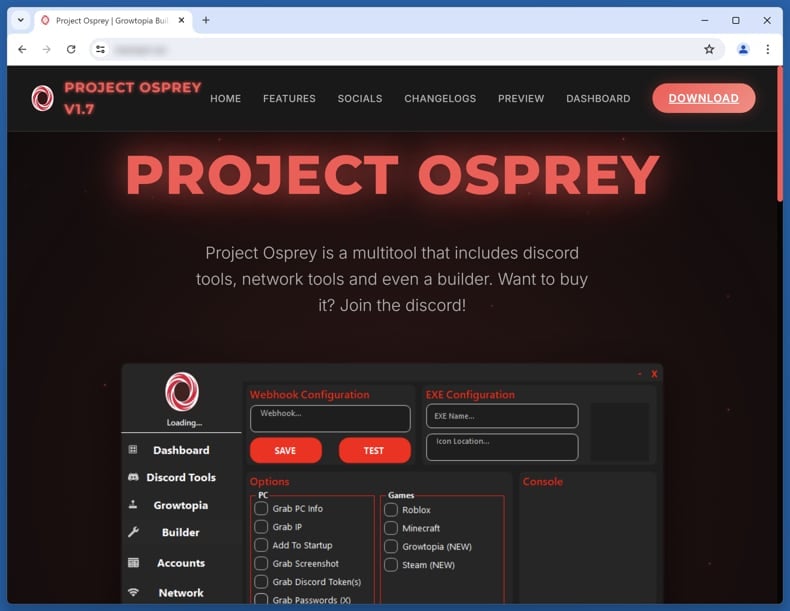
Osprey's administration panel:
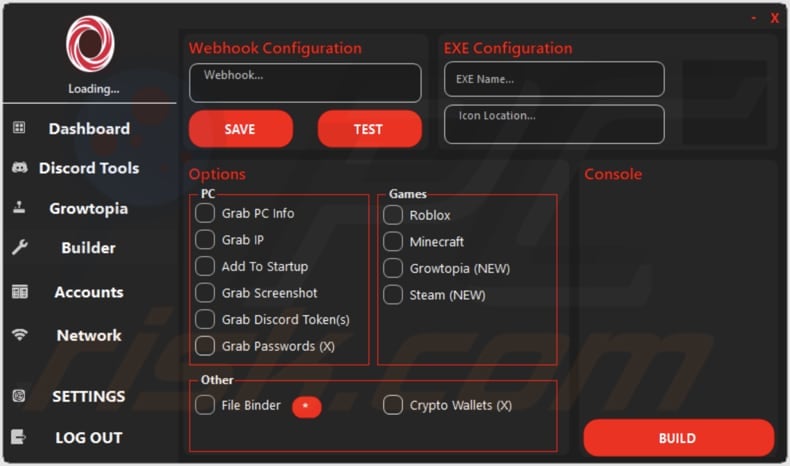
Instant automatic malware removal:
Manual threat removal might be a lengthy and complicated process that requires advanced IT skills. Combo Cleaner is a professional automatic malware removal tool that is recommended to get rid of malware. Download it by clicking the button below:
DOWNLOAD Combo CleanerBy downloading any software listed on this website you agree to our Privacy Policy and Terms of Use. To use full-featured product, you have to purchase a license for Combo Cleaner. 7 days free trial available. Combo Cleaner is owned and operated by RCS LT, the parent company of PCRisk.com.
Quick menu:
How to remove malware manually?
Manual malware removal is a complicated task - usually it is best to allow antivirus or anti-malware programs to do this automatically. To remove this malware we recommend using Combo Cleaner Antivirus for Windows.
If you wish to remove malware manually, the first step is to identify the name of the malware that you are trying to remove. Here is an example of a suspicious program running on a user's computer:

If you checked the list of programs running on your computer, for example, using task manager, and identified a program that looks suspicious, you should continue with these steps:
 Download a program called Autoruns. This program shows auto-start applications, Registry, and file system locations:
Download a program called Autoruns. This program shows auto-start applications, Registry, and file system locations:

 Restart your computer into Safe Mode:
Restart your computer into Safe Mode:
Windows XP and Windows 7 users: Start your computer in Safe Mode. Click Start, click Shut Down, click Restart, click OK. During your computer start process, press the F8 key on your keyboard multiple times until you see the Windows Advanced Option menu, and then select Safe Mode with Networking from the list.

Video showing how to start Windows 7 in "Safe Mode with Networking":
Windows 8 users: Start Windows 8 is Safe Mode with Networking - Go to Windows 8 Start Screen, type Advanced, in the search results select Settings. Click Advanced startup options, in the opened "General PC Settings" window, select Advanced startup.
Click the "Restart now" button. Your computer will now restart into the "Advanced Startup options menu". Click the "Troubleshoot" button, and then click the "Advanced options" button. In the advanced option screen, click "Startup settings".
Click the "Restart" button. Your PC will restart into the Startup Settings screen. Press F5 to boot in Safe Mode with Networking.

Video showing how to start Windows 8 in "Safe Mode with Networking":
Windows 10 users: Click the Windows logo and select the Power icon. In the opened menu click "Restart" while holding "Shift" button on your keyboard. In the "choose an option" window click on the "Troubleshoot", next select "Advanced options".
In the advanced options menu select "Startup Settings" and click on the "Restart" button. In the following window you should click the "F5" button on your keyboard. This will restart your operating system in safe mode with networking.

Video showing how to start Windows 10 in "Safe Mode with Networking":
 Extract the downloaded archive and run the Autoruns.exe file.
Extract the downloaded archive and run the Autoruns.exe file.

 In the Autoruns application, click "Options" at the top and uncheck "Hide Empty Locations" and "Hide Windows Entries" options. After this procedure, click the "Refresh" icon.
In the Autoruns application, click "Options" at the top and uncheck "Hide Empty Locations" and "Hide Windows Entries" options. After this procedure, click the "Refresh" icon.

 Check the list provided by the Autoruns application and locate the malware file that you want to eliminate.
Check the list provided by the Autoruns application and locate the malware file that you want to eliminate.
You should write down its full path and name. Note that some malware hides process names under legitimate Windows process names. At this stage, it is very important to avoid removing system files. After you locate the suspicious program you wish to remove, right click your mouse over its name and choose "Delete".

After removing the malware through the Autoruns application (this ensures that the malware will not run automatically on the next system startup), you should search for the malware name on your computer. Be sure to enable hidden files and folders before proceeding. If you find the filename of the malware, be sure to remove it.

Reboot your computer in normal mode. Following these steps should remove any malware from your computer. Note that manual threat removal requires advanced computer skills. If you do not have these skills, leave malware removal to antivirus and anti-malware programs.
These steps might not work with advanced malware infections. As always it is best to prevent infection than try to remove malware later. To keep your computer safe, install the latest operating system updates and use antivirus software. To be sure your computer is free of malware infections, we recommend scanning it with Combo Cleaner Antivirus for Windows.
Frequently Asked Questions (FAQ)
My computer is infected with Osprey malware, should I format my storage device to get rid of it?
Wiping the storage will get rid of Osprey, but in most cases, a full scan with a reputable tool like Combo Cleaner is enough to detect and remove the infection without formatting (which erases all data).
What are the biggest issues that malware can cause?
Malware can compromise personal or business accounts and cause monetary loss, identity theft, data breaches, additional infections, and system damage, such as file encryption.
What is the purpose of Osprey?
The purpose of Osprey is to steal sensitive information from infected systems. It collects system details, passwords, Discord tokens, game account data, and cryptocurrency wallet files.
How did Osprey infiltrate my computer?
Malware spreads through malicious websites, ads, infected USB drives, peer-to-peer networks, and software vulnerabilities. Users can also execute malware via malicious email attachments, pirated software or cracking tools, or scam sites (e.g., tech support scams).
Will Combo Cleaner protect me from malware?
Combo Cleaner is capable of detecting and removing most known malware, but because sophisticated malware can hide deep in the system, running a full system scan is highly recommended.
Share:

Tomas Meskauskas
Expert security researcher, professional malware analyst
I am passionate about computer security and technology. I have an experience of over 10 years working in various companies related to computer technical issue solving and Internet security. I have been working as an author and editor for pcrisk.com since 2010. Follow me on Twitter and LinkedIn to stay informed about the latest online security threats.
PCrisk security portal is brought by a company RCS LT.
Joined forces of security researchers help educate computer users about the latest online security threats. More information about the company RCS LT.
Our malware removal guides are free. However, if you want to support us you can send us a donation.
DonatePCrisk security portal is brought by a company RCS LT.
Joined forces of security researchers help educate computer users about the latest online security threats. More information about the company RCS LT.
Our malware removal guides are free. However, if you want to support us you can send us a donation.
Donate
▼ Show Discussion