Get free scan and check if your device is infected.
Remove it nowTo use full-featured product, you have to purchase a license for Combo Cleaner. Seven days free trial available. Combo Cleaner is owned and operated by RCS LT, the parent company of PCRisk.com.
What kind of malware is Klopatra?
Klopatra is a Remote Access Trojan (RAT) that targets Android users. The malware both controls the device remotely and tricks victims into disclosing sensitive information, making it effective for banking fraud. Klopatra has been updated many times since March 2025, which shows that the malware is actively being developed.
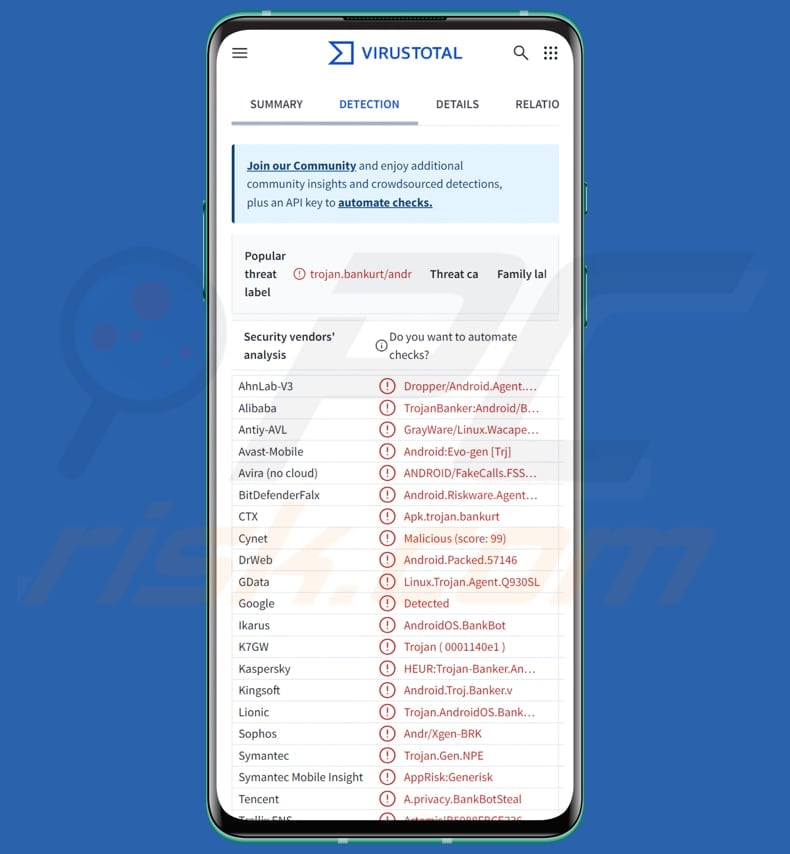
Klopatra in detail
When Klopatra is launched on an Android device, it asks for many permissions, but the key one is Android Accessibility Services. With that permission, it can carry out a variety of fraudulent actions. This includes interacting with system dialogs and adding itself to battery‑optimization exceptions to avoid termination.
Essentially, Klopatra functions as a powerful Remote Access Trojan (RAT) that grants operators control of an infected device. It implements both standard VNC, which lets an operator view and interact with the visible device screen, and hidden VNC, which displays a black screen to the user while the attacker controls the device.
Through commands, cybercriminals can simulate taps, presses, swipes, and other actions to access apps, enter credentials, unlock the device, reduce screen brightness, and execute transactions.
Klopatra's financial fraud module uses overlay attacks to steal credentials from targeted banking and cryptocurrency apps. When a monitored app is opened, the malware requests custom HTML from its C2 server and displays it as a convincing dialog over the real app to capture login details.
Stolen credentials are exfiltrated to the C2, and the malware simultaneously collects device metadata, list of installed apps, keystrokes, and clipboard contents. All gathered data is packaged and transmitted to the attacker.
Also, Klopatra employs an anti‑analysis technique centered on the commercial protector Virbox and C/C++ components. On Android, this rare configuration helps evade analysis and security detection. Anti‑debugging routines, runtime integrity checks, and emulator‑detection further complicate reverse engineering and controlled execution.
The malware also includes defense tactics: it checks for known security tools and may attempt to remove them, and it can simulate the back button to prevent the victim from removing malware or accessing system settings.
| Name | Klopatra Remote Access Trojan |
| Threat Type | Android malware, malicious application, unwanted application. |
| Detection Names | Avast-Mobile (Android:Evo-gen [Trj]), Combo Cleaner (Android.Riskware.Agent.OCM), DrWeb (Android.Packed.57146), Kaspersky (HEUR:Trojan-Banker.AndroidOS.Bankurt.e), Full List (VirusTotal) |
| Symptoms | Unusual device behavior, unauthorized actions, disabled or removed security apps, permission changes. |
| Distribution methods | Unoffcial download sources, fake apps (e.g., Mobdro Pro IP TV + VPN) |
| Damage | Stolen personal information, decreased device performance, battery is drained quickly, decreased Internet speed, huge data losses, monetary losses, stolen identity. |
| Malware Removal (Windows) |
To eliminate possible malware infections, scan your computer with legitimate antivirus software. Our security researchers recommend using Combo Cleaner. Download Combo CleanerTo use full-featured product, you have to purchase a license for Combo Cleaner. 7 days free trial available. Combo Cleaner is owned and operated by RCS LT, the parent company of PCRisk.com. |
Conclusion
Klopatra is a sophisticated Android banking trojan that gains full device control using Accessibility Services. It steals credentials and sensitive data through hidden VNC and overlay attacks. The malware evades detection with advanced protection measures and actively resists removal.
Victims of Klopatra attacks can experience monetary loss, account takeover, identity theft, and other issues. If detected on a device, the malware should be removed immediately.
More examples of Android malware are Datzbro, RatOn, and RedHook.
How did Klopatra infiltrate my device?
The attack begins with a malicious app disguised as a popular TV streaming service (Mobdro Pro IP TV + VPN), often downloaded from unofficial sources. Its primary goal is to obtain permission to install apps from unknown sources, guiding the user through the device's settings to enable this option.
Once granted, the dropper silently installs the main Klopatra malware without the user's knowledge.
How to avoid installation of malware?
When downloading apps, use Google Play Store, Apple App Store, or other trusted app stores. Avoid downloading apps from third-party or unofficial websites. Regularly install system updates and app updates to patch potential security vulnerabilities. Install a trusted antivirus or anti-malware app and run regular scans.
Do not click links in unsolicited emails, SMS, or messaging apps. Be cautious of pop-ups (and similar content) on shady pages - do not interact with it.
Klopatra banking trojan infection chain (source: cleafy.com):
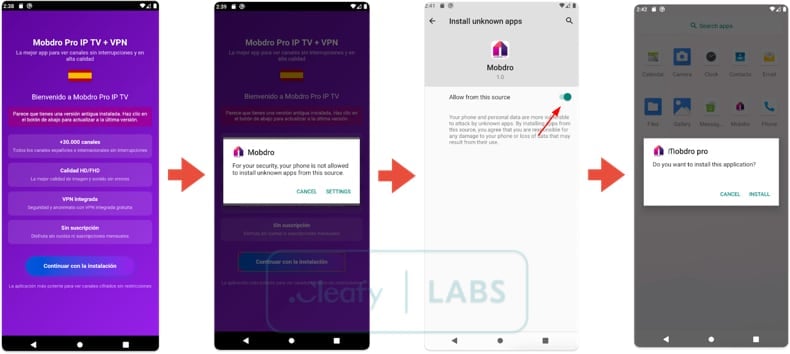
Quick menu:
- Introduction
- How to delete browsing history from the Chrome web browser?
- How to disable browser notifications in the Chrome web browser?
- How to reset the Chrome web browser?
- How to delete browsing history from the Firefox web browser?
- How to disable browser notifications in the Firefox web browser?
- How to reset the Firefox web browser?
- How to uninstall potentially unwanted and/or malicious applications?
- How to boot the Android device in "Safe Mode"?
- How to check the battery usage of various applications?
- How to check the data usage of various applications?
- How to install the latest software updates?
- How to reset the system to its default state?
- How to disable applications that have administrator privileges?
Delete browsing history from the Chrome web browser:

Tap the "Menu" button (three dots on the right-upper corner of the screen) and select "History" in the opened dropdown menu.

Tap "Clear browsing data", select "ADVANCED" tab, choose the time range and data types you want to delete and tap "Clear data".
Disable browser notifications in the Chrome web browser:

Tap the "Menu" button (three dots on the right-upper corner of the screen) and select "Settings" in the opened dropdown menu.

Scroll down until you see "Site settings" option and tap it. Scroll down until you see "Notifications" option and tap it.

Find the websites that deliver browser notifications, tap on them and click "Clear & reset". This will remove permissions granted for these websites to deliver notifications. However, once you visit the same site again, it may ask for a permission again. You can choose whether to give these permissions or not (if you choose to decline the website will go to "Blocked" section and will no longer ask you for the permission).
Reset the Chrome web browser:

Go to "Settings", scroll down until you see "Apps" and tap it.

Scroll down until you find "Chrome" application, select it and tap "Storage" option.

Tap "MANAGE STORAGE", then "CLEAR ALL DATA" and confirm the action by taping "OK". Note that resetting the browser will eliminate all data stored within. This means that all saved logins/passwords, browsing history, non-default settings and other data will be deleted. You will also have to re-login into all websites as well.
Delete browsing history from the Firefox web browser:

Tap the "Menu" button (three dots on the right-upper corner of the screen) and select "History" in the opened dropdown menu.

Scroll down until you see "Clear private data" and tap it. Select data types you want to remove and tap "CLEAR DATA".
Disable browser notifications in the Firefox web browser:

Visit the website that is delivering browser notifications, tap the icon displayed on the left of URL bar (the icon will not necessarily be a "Lock") and select "Edit Site Settings".

In the opened pop-up opt-in the "Notifications" option and tap "CLEAR".
Reset the Firefox web browser:

Go to "Settings", scroll down until you see "Apps" and tap it.

Scroll down until you find "Firefox" application, select it and tap "Storage" option.

Tap "CLEAR DATA" and confirm the action by taping "DELETE". Note that resetting the browser will eliminate all data stored within. This means that all saved logins/passwords, browsing history, non-default settings and other data will be deleted. You will also have to re-login into all websites as well.
Uninstall potentially unwanted and/or malicious applications:

Go to "Settings", scroll down until you see "Apps" and tap it.

Scroll down until you see a potentially unwanted and/or malicious application, select it and tap "Uninstall". If, for some reason, you are unable to remove the selected app (e.g., you are prompted with an error message), you should try using the "Safe Mode".
Boot the Android device in "Safe Mode":
The "Safe Mode" in Android operating system temporarily disables all third-party applications from running. Using this mode is a good way to diagnose and solve various issues (e.g., remove malicious applications that prevent users you from doing so when the device is running "normally").

Push the "Power" button and hold it until you see the "Power off" screen. Tap the "Power off" icon and hold it. After a few seconds the "Safe Mode" option will appear and you'll be able run it by restarting the device.
Check the battery usage of various applications:

Go to "Settings", scroll down until you see "Device maintenance" and tap it.

Tap "Battery" and check the usage of each application. Legitimate/genuine applications are designed to use as low energy as possible in order to provide the best user experience and to save power. Therefore, high battery usage may indicate that the application is malicious.
Check the data usage of various applications:

Go to "Settings", scroll down until you see "Connections" and tap it.

Scroll down until you see "Data usage" and select this option. As with battery, legitimate/genuine applications are designed to minimize data usage as much as possible. This means that huge data usage may indicate presence of malicious application. Note that some malicious applications might be designed to operate when the device is connected to wireless network only. For this reason, you should check both Mobile and Wi-Fi data usage.

If you find an application that uses a lot of data even though you never use it, then we strongly advise you to uninstall it as soon as possible.
Install the latest software updates:
Keeping the software up-to-date is a good practice when it comes to device safety. The device manufacturers are continually releasing various security patches and Android updates in order to fix errors and bugs that can be abused by cyber criminals. An outdated system is way more vulnerable, which is why you should always be sure that your device's software is up-to-date.

Go to "Settings", scroll down until you see "Software update" and tap it.

Tap "Download updates manually" and check if there are any updates available. If so, install them immediately. We also recommend to enable the "Download updates automatically" option - it will enable the system to notify you once an update is released and/or install it automatically.
Reset the system to its default state:
Performing a "Factory Reset" is a good way to remove all unwanted applications, restore system's settings to default and clean the device in general. However, you must keep in mind that all data within the device will be deleted, including photos, video/audio files, phone numbers (stored within the device, not the SIM card), SMS messages, and so forth. In other words, the device will be restored to its primal state.
You can also restore the basic system settings and/or simply network settings as well.

Go to "Settings", scroll down until you see "About phone" and tap it.

Scroll down until you see "Reset" and tap it. Now choose the action you want to perform:
"Reset settings" - restore all system settings to default;
"Reset network settings" - restore all network-related settings to default;
"Factory data reset" - reset the entire system and completely delete all stored data;
Disable applications that have administrator privileges:
If a malicious application gets administrator-level privileges it can seriously damage the system. To keep the device as safe as possible you should always check what apps have such privileges and disable the ones that shouldn't.

Go to "Settings", scroll down until you see "Lock screen and security" and tap it.

Scroll down until you see "Other security settings", tap it and then tap "Device admin apps".

Identify applications that should not have administrator privileges, tap them and then tap "DEACTIVATE".
Frequently Asked Questions (FAQ)
My computer is infected with Klopatra malware, should I format my storage device to get rid of it?
Formatting your storage is usually not necessary to remove Klopatra from a computer, but it will remove all data, so it should be a last resort. It is therefore recommended to perform a full system scan with a trusted tool such as Combo Cleaner.
What are the biggest issues that malware can cause?
Malware can enable attackers to steal personal information, take over online accounts, corrupt or encrypt files, slow down or crash systems, gain remote control of devices, install additional malicious programs, and cause other harmful effects.
What is the purpose of Klopatra?
The purpose of Klopatra is to steal banking and personal information, take full control of infected devices, and perform financial fraud.
How did Klopatra infiltrate my device?
Typically, devices become infected when users install a malicious app from an unofficial source, such as a fake TV streaming app. The app tricks the user into allowing installs from unknown sources, then silently installs Klopatra without their knowledge. More on this can be found in our article above.
Will Combo Cleaner protect me from malware?
Combo Cleaner detects and eliminates most malware, but thorough scanning (a full system scan) is necessary to find and remove deeply hidden infections.
Share:

Tomas Meskauskas
Expert security researcher, professional malware analyst
I am passionate about computer security and technology. I have an experience of over 10 years working in various companies related to computer technical issue solving and Internet security. I have been working as an author and editor for pcrisk.com since 2010. Follow me on Twitter and LinkedIn to stay informed about the latest online security threats.
PCrisk security portal is brought by a company RCS LT.
Joined forces of security researchers help educate computer users about the latest online security threats. More information about the company RCS LT.
Our malware removal guides are free. However, if you want to support us you can send us a donation.
DonatePCrisk security portal is brought by a company RCS LT.
Joined forces of security researchers help educate computer users about the latest online security threats. More information about the company RCS LT.
Our malware removal guides are free. However, if you want to support us you can send us a donation.
Donate
▼ Show Discussion