Get free scan and check if your device is infected.
Remove it nowTo use full-featured product, you have to purchase a license for Combo Cleaner. Seven days free trial available. Combo Cleaner is owned and operated by RCS LT, the parent company of PCRisk.com.
What kind of malware is RedHook?
RedHook is a banking trojan that targets Android operating systems. This malicious program has been around since at least the autumn of 2024, and has multiple versions. There is some evidence suggesting that the threat actors behind this malware are Chinese speakers.
As of the time of writing, its recent campaigns have been observed targeting users in Vietnam through imitator webpages mimicking legitimate financial and governmental websites.
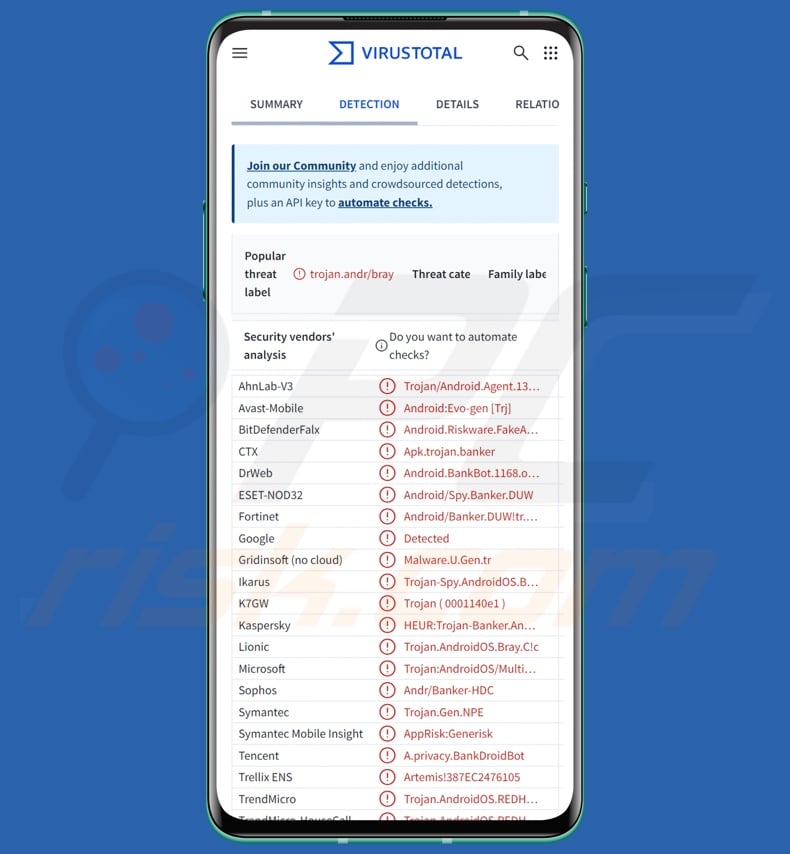
RedHook malware overview
RedHook is a banking trojan, and as the classification implies – it seeks to steal finance-related data from devices. However, this program also has RAT (Remote Access Trojan) capabilities and several information-stealing functionalities. There are multiple variants of this trojan, and it infiltrates devices under the guise of genuine or legitimate-sounding applications.
As of the time of writing, one of the latest campaigns spreads RedHook as the State Bank of Vietnam banking app. Upon infiltration, the malware seeks to obtain a variety of permissions. It first presents the victim with a prompt requesting them to enter their bank account log-in credentials. Afterwards, the malicious app asks for access to media files, and then the victim is requested to enable the Android Accessibility Services and grant overlay permissions.
Once those are granted, RedHook establishes communication with its C&C (Command and Control) server. The trojan begins collecting relevant data, including smartphone brand, device number, screen orientation, screen-lock type, etc.
As previously mentioned, RedHook abuses the Accessibility Services – a behavior that is standard for Android malware. The Android Accessibility Services are designed to provide additional aid with device interaction to users to require it; their capabilities are extensive and include reading the device's screen, simulating the touchscreen (e.g., performing short/long taps, swipes, etc.), interacting with the keyboard, and so forth. Hence, by abusing these services – malicious software gains access to all their functionalities.
For acquiring banking, financial, and other private data RedHook relies on overlay attacks, keylogging (keystroke recording), and screen recording. Essentially, overlay attacks involve phishing screens that imitate screens/pages of genuine applications. Thus, when a victim opens an app of interest, it is overlaid with an identical phishing screen imitating a registration, sign-in, or other page that records provided information.
RedHook has been noted using the following process to extract sensitive data. Firstly, the victim is asked to upload a photo of their ID card for verification purposes. Secondly, the trojan presents a form requesting a variety of private data, such as the victim's full name, birthdate, address, bank name, account number, etc. Lastly, the victim is asked for their 4-digit password and 6-digit 2FA (Two-Factor Authentication) code. The malware immediately sends the entered information to its C&C server.
However, despite RedHook's active campaigns in Vietnam, these screens were in Indonesian – this suggests that the trojan may be in development and customization for the region is still underway.
The malware also operates as a RAT – i.e., it can establish remote access/control over infected devices. Its RAT capabilities are facilitated via WebSocket. It can perform 34 distinct commands on compromised systems.
Select commands of note include: obtain installed app list, uninstall app, terminate running app (unimplemented in researched version), request permission to install an app, download/install APK file, lock/unlock smartphone, restart operating system, gather data about/on the active screen, display homescreen/ recent screen, take photo via device's cameras, get contact lists, collect SMSes, copy text into the clipboard, etc.
RedHook can use several methods to infiltrate additional content into systems, so it may be used to cause chain infections. While, in theory, the malware could be used to cause just about any type of infection (e.g., trojan, ransomware, etc.), it likely operates within certain specifications/limitations in practice.
It must be mentioned that malware developers often improve upon their software and methodologies. Therefore, potential future iterations of RedHook could have additional or different functionalities.
To summarize, the presence of the RedHook trojan on devices can lead to multiple system infections, severe privacy issues, financial losses, and identity theft.
| Name | RedHook malware |
| Threat Type | Android malware, malicious application, banking trojan, remote access trojan, trojan. |
| Detection Names | Avast-Mobile (Android:Evo-gen [Trj]), Combo Cleaner (Android.Riskware.FakeApp.ABZ), ESET-NOD32 (Android/Spy.Banker.DUW), Kaspersky (HEUR:Trojan-Banker.AndroidOS.Bray.s), Full List (VirusTotal) |
| Symptoms | The device is running slow, system settings are modified without user's permission, questionable applications appear, data and battery usage is increased significantly. |
| Distribution methods | Infected email attachments, malicious online advertisements, social engineering, deceptive applications, scam websites. |
| Damage | Stolen personal information (private messages, logins/passwords, etc.), decreased device performance, battery is drained quickly, decreased Internet speed, huge data losses, monetary losses, stolen identity (malicious apps might abuse communication apps). |
| Malware Removal (Windows) |
To eliminate possible malware infections, scan your computer with legitimate antivirus software. Our security researchers recommend using Combo Cleaner. Download Combo CleanerTo use full-featured product, you have to purchase a license for Combo Cleaner. 7 days free trial available. Combo Cleaner is owned and operated by RCS LT, the parent company of PCRisk.com. |
Banking trojan examples
PhantomCard, DoubleTrouble, TsarBot, and Marcher are merely some of our articles on Android-specific banking trojans. The term "trojan" is incredibly broad and covers malware with a variety of capabilities, ranging from remote access enablement to data theft.
Yet regardless of how a piece of malicious software functions – its presence on a device threats its integrity and user safety. Therefore, all threats must be removed immediately upon detection.
How did RedHook infiltrate my device?
As mentioned in the introduction, RedHook has been distributed via malicious sites impersonating legitimate finance and government related websites. Some of the known disguises/associations used by the webpages include the State Bank of Vietnam, the official website of the Vietnamese government, Saigon Thuong Tin Commercial Joint Stock Bank (Sacombank), Vietnamese Traffic Police (Cảnh sát giao thông – CSGT), Central Power Corporation, and so on.
The fraudulent pages lure victims into downloading/installing this banking trojan under the guise of genuine (or genuine-sounding) applications. However, RedHook could wear different disguises or be spread using other techniques.
It is worth noting that the cyber criminals using this trojan have extensive experience with social engineering scams, as they had operated them before moving onto banking malware. Generally, malware is proliferated by relying on phishing and social engineering tactics. Malicious software is usually presented as or bundled with ordinary programs/media.
The most prevalent malware distribution methods include: online scams, drive-by (stealthy/deceptive) downloads, untrustworthy download sources (e.g., freeware and free file-hosting websites, P2P sharing networks, third-party app stores, etc.), spam mail (e.g., emails, DMs/PMs, SMSes, etc.), malvertising, pirated content, illegal software activation ("cracking") tools, and fake updates.
Furthermore, some malicious programs can self-spread through local networks and removable storage devices (e.g., USB flash drives, external hard drives, etc.).
How to avoid installation of malware?
We highly recommend vigilance when browsing since the Internet is full of fraudulent and malicious content. Incoming emails and other messages must be approached with caution. Attachments or links found in suspicious/irrelevant communications must not be opened, as they can be infectious.
Another recommendation is to download only well-researched software from official and verified channels. Additionally, all programs must be activated and updated using functions/tools provided by legitimate developers, as those acquired from third-parties may contain malware.
We must emphasize the importance of having a reputable antivirus installed and kept updated. Security software must be used to perform regular system scans and to remove detected threats/issues.
Screenshots of RedHook trojan requesting permissions (image source – Cyble blog):
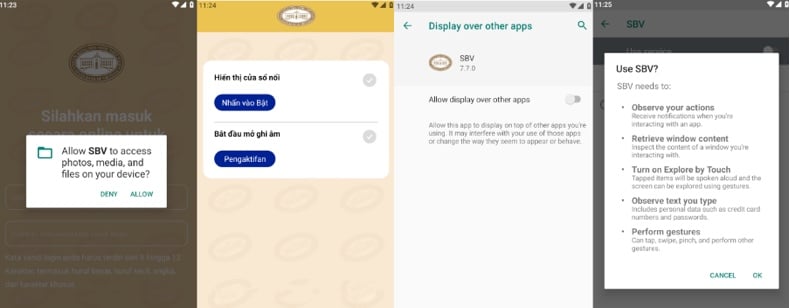
Screenshot of a fake State Bank of Vietnam website spreading the RedHook (image source – Cyble blog):
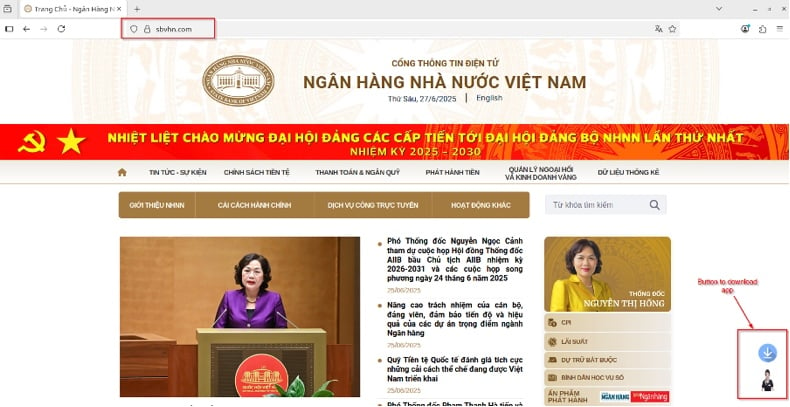
Quick menu:
- Introduction
- How to delete browsing history from the Chrome web browser?
- How to disable browser notifications in the Chrome web browser?
- How to reset the Chrome web browser?
- How to delete browsing history from the Firefox web browser?
- How to disable browser notifications in the Firefox web browser?
- How to reset the Firefox web browser?
- How to uninstall potentially unwanted and/or malicious applications?
- How to boot the Android device in "Safe Mode"?
- How to check the battery usage of various applications?
- How to check the data usage of various applications?
- How to install the latest software updates?
- How to reset the system to its default state?
- How to disable applications that have administrator privileges?
Delete browsing history from the Chrome web browser:

Tap the "Menu" button (three dots on the right-upper corner of the screen) and select "History" in the opened dropdown menu.

Tap "Clear browsing data", select "ADVANCED" tab, choose the time range and data types you want to delete and tap "Clear data".
Disable browser notifications in the Chrome web browser:

Tap the "Menu" button (three dots on the right-upper corner of the screen) and select "Settings" in the opened dropdown menu.

Scroll down until you see "Site settings" option and tap it. Scroll down until you see "Notifications" option and tap it.

Find the websites that deliver browser notifications, tap on them and click "Clear & reset". This will remove permissions granted for these websites to deliver notifications. However, once you visit the same site again, it may ask for a permission again. You can choose whether to give these permissions or not (if you choose to decline the website will go to "Blocked" section and will no longer ask you for the permission).
Reset the Chrome web browser:

Go to "Settings", scroll down until you see "Apps" and tap it.

Scroll down until you find "Chrome" application, select it and tap "Storage" option.

Tap "MANAGE STORAGE", then "CLEAR ALL DATA" and confirm the action by taping "OK". Note that resetting the browser will eliminate all data stored within. This means that all saved logins/passwords, browsing history, non-default settings and other data will be deleted. You will also have to re-login into all websites as well.
Delete browsing history from the Firefox web browser:

Tap the "Menu" button (three dots on the right-upper corner of the screen) and select "History" in the opened dropdown menu.

Scroll down until you see "Clear private data" and tap it. Select data types you want to remove and tap "CLEAR DATA".
Disable browser notifications in the Firefox web browser:

Visit the website that is delivering browser notifications, tap the icon displayed on the left of URL bar (the icon will not necessarily be a "Lock") and select "Edit Site Settings".

In the opened pop-up opt-in the "Notifications" option and tap "CLEAR".
Reset the Firefox web browser:

Go to "Settings", scroll down until you see "Apps" and tap it.

Scroll down until you find "Firefox" application, select it and tap "Storage" option.

Tap "CLEAR DATA" and confirm the action by taping "DELETE". Note that resetting the browser will eliminate all data stored within. This means that all saved logins/passwords, browsing history, non-default settings and other data will be deleted. You will also have to re-login into all websites as well.
Uninstall potentially unwanted and/or malicious applications:

Go to "Settings", scroll down until you see "Apps" and tap it.

Scroll down until you see a potentially unwanted and/or malicious application, select it and tap "Uninstall". If, for some reason, you are unable to remove the selected app (e.g., you are prompted with an error message), you should try using the "Safe Mode".
Boot the Android device in "Safe Mode":
The "Safe Mode" in Android operating system temporarily disables all third-party applications from running. Using this mode is a good way to diagnose and solve various issues (e.g., remove malicious applications that prevent users you from doing so when the device is running "normally").

Push the "Power" button and hold it until you see the "Power off" screen. Tap the "Power off" icon and hold it. After a few seconds the "Safe Mode" option will appear and you'll be able run it by restarting the device.
Check the battery usage of various applications:

Go to "Settings", scroll down until you see "Device maintenance" and tap it.

Tap "Battery" and check the usage of each application. Legitimate/genuine applications are designed to use as low energy as possible in order to provide the best user experience and to save power. Therefore, high battery usage may indicate that the application is malicious.
Check the data usage of various applications:

Go to "Settings", scroll down until you see "Connections" and tap it.

Scroll down until you see "Data usage" and select this option. As with battery, legitimate/genuine applications are designed to minimize data usage as much as possible. This means that huge data usage may indicate presence of malicious application. Note that some malicious applications might be designed to operate when the device is connected to wireless network only. For this reason, you should check both Mobile and Wi-Fi data usage.

If you find an application that uses a lot of data even though you never use it, then we strongly advise you to uninstall it as soon as possible.
Install the latest software updates:
Keeping the software up-to-date is a good practice when it comes to device safety. The device manufacturers are continually releasing various security patches and Android updates in order to fix errors and bugs that can be abused by cyber criminals. An outdated system is way more vulnerable, which is why you should always be sure that your device's software is up-to-date.

Go to "Settings", scroll down until you see "Software update" and tap it.

Tap "Download updates manually" and check if there are any updates available. If so, install them immediately. We also recommend to enable the "Download updates automatically" option - it will enable the system to notify you once an update is released and/or install it automatically.
Reset the system to its default state:
Performing a "Factory Reset" is a good way to remove all unwanted applications, restore system's settings to default and clean the device in general. However, you must keep in mind that all data within the device will be deleted, including photos, video/audio files, phone numbers (stored within the device, not the SIM card), SMS messages, and so forth. In other words, the device will be restored to its primal state.
You can also restore the basic system settings and/or simply network settings as well.

Go to "Settings", scroll down until you see "About phone" and tap it.

Scroll down until you see "Reset" and tap it. Now choose the action you want to perform:
"Reset settings" - restore all system settings to default;
"Reset network settings" - restore all network-related settings to default;
"Factory data reset" - reset the entire system and completely delete all stored data;
Disable applications that have administrator privileges:
If a malicious application gets administrator-level privileges it can seriously damage the system. To keep the device as safe as possible you should always check what apps have such privileges and disable the ones that shouldn't.

Go to "Settings", scroll down until you see "Lock screen and security" and tap it.

Scroll down until you see "Other security settings", tap it and then tap "Device admin apps".

Identify applications that should not have administrator privileges, tap them and then tap "DEACTIVATE".
Frequently Asked Questions (FAQ)
My Android device is infected with RedHook malware, should I format my storage device to get rid of it?
Malware removal rarely requires formatting.
What are the biggest issues that RedHook malware can cause?
The threats associated with an infection depend on the malware's abilities and the attackers' goals. RedHook is a trojan that targets personal and banking-related information and has extensive remote access capabilities. Its presence on a device can lead to multiple system infections, serious privacy issues, financial losses, and identity theft.
What is the purpose of RedHook malware?
Malware is predominantly used for financial gain. However, cyber criminals can also use malicious programs to amuse themselves, carry out personal vendettas, disrupt processes (e.g., sites, services, organizations, etc.), engage in hacktivism, and launch politically/geopolitically motivated attacks.
How did RedHook malware infiltrate my Android device?
RedHook has been proliferated under the guise of legitimate applications through webpages imitating genuine financial and governmental websites.
Other distribution techniques are not unlikely. The most common methods include: drive-by downloads, spam mail, online scams, malvertising, dubious download sources (e.g., unofficial and free file-hosting sites, P2P sharing networks, third-party app stores, etc.), illegal software activation tools ("cracks"), pirated content, and fake updates. Some malicious programs can even self-spread through local networks and removable storage devices.
Will Combo Cleaner protect me from malware?
Combo Cleaner is designed to scan devices and eliminate all kinds of threats. It is capable of detecting and removing most of the known malware infections. Remember that performing a full system scan is paramount since sophisticated malicious programs typically hide deep within systems.
Share:

Tomas Meskauskas
Expert security researcher, professional malware analyst
I am passionate about computer security and technology. I have an experience of over 10 years working in various companies related to computer technical issue solving and Internet security. I have been working as an author and editor for pcrisk.com since 2010. Follow me on Twitter and LinkedIn to stay informed about the latest online security threats.
PCrisk security portal is brought by a company RCS LT.
Joined forces of security researchers help educate computer users about the latest online security threats. More information about the company RCS LT.
Our malware removal guides are free. However, if you want to support us you can send us a donation.
DonatePCrisk security portal is brought by a company RCS LT.
Joined forces of security researchers help educate computer users about the latest online security threats. More information about the company RCS LT.
Our malware removal guides are free. However, if you want to support us you can send us a donation.
Donate
▼ Show Discussion