Get free scan and check if your device is infected.
Remove it nowTo use full-featured product, you have to purchase a license for Combo Cleaner. Seven days free trial available. Combo Cleaner is owned and operated by RCS LT, the parent company of PCRisk.com.
What is Windows Safe Mode?
Windows Safe Mode is a rogue computer optimizer that attempts to scare computer users into believing that their computer's hard drive has errors that could lead to potential data loss. Unbeknown to the user, the program self-installs and configures to run automatically on system start-up.
When the operating system is loaded, the main window of this rogue software appears. It will then perform a fake computer scan, reporting that your PC is in danger.
To deal with these alleged problems, you will be asked to purchase a full version of the program. This program is a scam, useless, and designed only to steal money from your credit card.
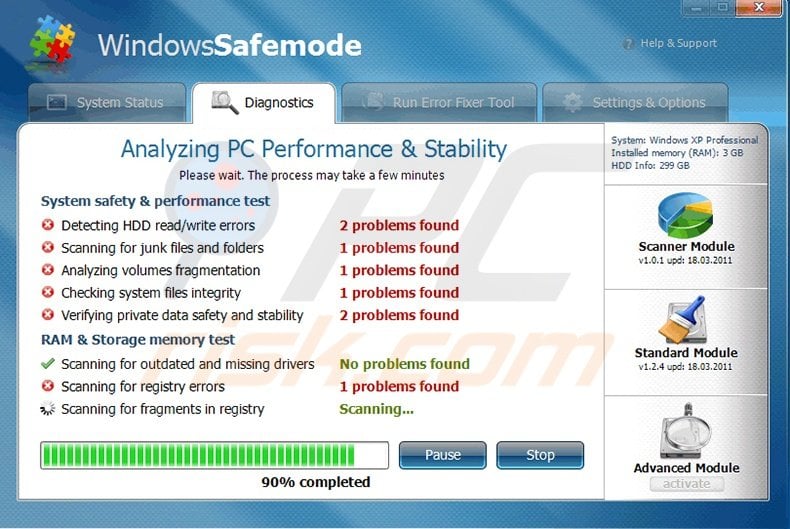
Do not enter your banking information into this program. If you have already purchased Windows Safe Mode, contact your credit card company and explain that you have been tricked into purchasing a fake computer optimizer.
After the fake scan, this program will report that your computer's hardware has errors. For example, it will report that your HDD is unreadable.
You should ignore all such warning messages as they are fake. There is nothing wrong with your hard drive and you should remove this rogue program from your computer as soon as possible.
You should not mistake Windows Safe Mode for a legitimate computer program - it is a malicious program created by Internet criminals with the intention of scaring you into believing that your computer's hardware has malfunctioned. When installed, and using devious methods, Windows Safe Mode will hide your desktop icons and start menu items.
This step is taken to further scare you into believing that there is something wrong with your computer. In fact, there is nothing wrong with the hardware on your PC; Windows Safe Mode is designed with the objective to sell you a license to fix the supposed issues.
You should not trust this program - ignore the warning messages and remove it from your PC.
The following fake security messages will be displayed:
"Requested registry access is not allowed. Registry defragmentation required. Read time of hard drive clusters less than 500 ms. 32% of HDD space is unreadable. Bad sectors on hard drive or damaged file allocation table. CPU RAM temperature is critically high. Urgent RAM memory optimization is required to prevent system crash. Drive C initializing error. Ram Temperature is 83 C. Optimization is required for normal operation. Hard drive does not respond to system commands. Data Safety Problem. System integrity is at risk. Registry Error - Critical Error."
"Critical Error! Damaged hard drive clusters detected. Private data is at risk."
"Critical Error! Hard Drive not found. Missing hard drive."
"Critical Error! RAM memory usage is critically high. RAM memory failure."
"Critical Error! Windows can't find hard disk space. Hard drive error."
"Critical Error! Windows was unable to save all the data for the file \System32\496A8300. The data has been lost. This error may be caused by a failure of your computer hardware."
"Critical Error! A critical error has occurred while indexing data stored on hard drive. System restart required."
"System Restore. The system has been restored after a critical error. Data integrity and hard drive integrity verification required."
Ignore these messages and remove this fake optimizer from your PC.
DOWNLOAD remover for malware infections
Combo Cleaner checks if your computer is infected with malware. To use full-featured product, you have to purchase a license for Combo Cleaner. 7 days free trial available. Combo Cleaner is owned and operated by RCS LT, the parent company of PCRisk.com.
Instant automatic malware removal:
Manual threat removal might be a lengthy and complicated process that requires advanced IT skills. Combo Cleaner is a professional automatic malware removal tool that is recommended to get rid of malware. Download it by clicking the button below:
DOWNLOAD Combo CleanerBy downloading any software listed on this website you agree to our Privacy Policy and Terms of Use. To use full-featured product, you have to purchase a license for Combo Cleaner. 7 days free trial available. Combo Cleaner is owned and operated by RCS LT, the parent company of PCRisk.com.
Quick menu:
- What is Windows Safe Mode?
- STEP 1. Remove Windows Safe Mode using Safe Mode with Networking.
- STEP 2. Remove Windows Safe Mode manually by deleting files and registry entries.
Windows Safe Mode virus removal guide
1. Start your computer in Safe Mode. Click Start, click Shut Down, click Restart, click OK.
During your computer starting process press the F8 key on your keyboard multiple times until you see the Windows Advanced Option menu, then select Safe Mode with Networking from the list.{jcomments on}
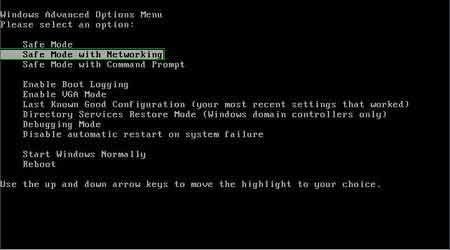
2. Open Internet Explorer, click Tools, and select Internet Options. Select "Connections".
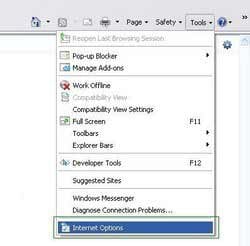
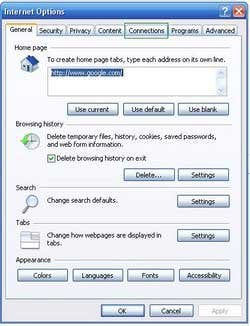
3.Click LAN settings. If 'Use a proxy server for your LAN' is checked, uncheck it and press OK.
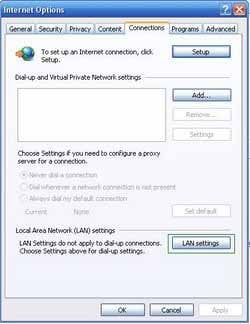
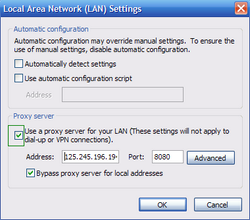
4. Download HijackThis and save it to your desktop. Some malicious programs are able to block HijackThis, so when you click the download link, in the Save dialog, rename HijackThis.exe to iexplore.exe and only then click the Save button.
After saving the file to your desktop, double click it. In the main HijackThis window click the “Do a system scan only” button. Select the following entry (place a tick at the left of the entry):
Windows XP:O4 - HKCU\..\Run: [.exe] %AllUsersProfile%\Application Data\.exeO4 - HKCU\..\Run: [] %AllUsersProfile%\AppData\.exe
Windows Vista and Windows 7:O4 - HKCU\..\Run: [.exe] %AllUsersProfile%\.exeO4 - HKCU\..\Run: [] %AllUsersProfile%\.exe
After selecting the required entries, click "Fix Checked". After this procedure you can close HijackThis and proceed to the next removal step.
5. Download and install anti-spyware software to completely remove the infection.
DOWNLOAD remover for malware infections
Combo Cleaner checks if your computer is infected with malware. To use full-featured product, you have to purchase a license for Combo Cleaner. 7 days free trial available. Combo Cleaner is owned and operated by RCS LT, the parent company of PCRisk.com.
If you are unable to remove E-Set Antivirus 2011, you can use these manual removal instructions. Use them at your own risk, since if you do not have strong computer knowledge, you could harm your operating system.
Use them only if you are an experienced computer user. (Instructions on how to end processes, remove registry entries...)
End these Windows Safe Mode processes:
[random]
Remove these Windows Safe Mode registry entries:
HKEY_CURRENT_USER\Software\Microsoft\Windows\CurrentVersion\Run "[random].exe"
HKEY_CURRENT_USER\Software\Microsoft\Windows\CurrentVersion\Run "[random]"
HKEY_CURRENT_USER\Software\Microsoft\Windows\CurrentVersion\Policies\Associations "LowRiskFileTypes" = '/{hq:/s`s:/ogn:/uyu:/dyd:/c`u:/bnl:/ble:/sdf:/lrh:/iul:/iulm:/fhg:/clq:/kqf:/`wh:/lqf:/lqdf:/lnw:/lq2:/l2t:/v`w:/rbs:'
HKEY_CURRENT_USER\Software\Microsoft\Windows\CurrentVersion\Policies\Attachments "SaveZoneInformation" = '1'
HKEY_CURRENT_USER\Software\Microsoft\Internet Explorer\Download "CheckExeSignatures" = 'no'
HKEY_CURRENT_USER\Software\Microsoft\Internet Explorer\Main "Use FormSuggest" = 'yes'
HKEY_CURRENT_USER\Software\Microsoft\Windows\CurrentVersion\Internet Settings "WarnonBadCertRecving" = '0'
HKEY_CURRENT_USER\Software\Microsoft\Windows\CurrentVersion\Policies\System "DisableTaskMgr" = '1'
Delete these Windows Safe Mode files:
%AllUsersProfile%\Application Data\~[random]
%AllUsersProfile%\Application Data\~[random]
%AllUsersProfile%\Application Data\[random].dll
%AllUsersProfile%\Application Data\[random].exe
%AllUsersProfile%\Application Data\[random]
%AllUsersProfile%\Application Data\[random].exe
Summary:
The fake antivirus programs (also known as "rogue antivirus programs" or "scareware") are applications that tries to lure computer users into paying for their non-existent full versions to remove the supposedly detected security infections (although the computer is actually clean). These bogus programs are created by cyber criminals who design them to look as legitimate antivirus software. Most commonly rogue antivirus programs infiltrate user's computer using poop-up windows or alerts which appear when users surf the Internet. These deceptive messages trick users into downloading a rogue antivirus program on their computers. Other known tactics used to spread scareware include exploit kits, infected email messages, online ad networks, drive-by downloads, or even direct calls to user's offering free support.
A computer that is infected with a fake antivirus program might also have other malware installed on it as rogue antivirus programs often are bundled with Trojans and exploit kits. Noteworthy that additional malware that infiltrates user's operating system remains on victim's computer regardless of whether a payment for a non-existent full version of a fake antivirus program is made. Here are some examples of fake security warning messages that are used in fake antivirus distribution:


Computer users who are dealing with a rogue security software shouldn't buy it's full version. By paying for a license key of a fake antivirus program users would send their money and banking information to cyber criminals. Users who have already entered their credit card number (or other sensitive information) when asked by such bogus software should inform their credit card company that they have been tricked into buying a rogue security software. Screenshot of a web page used to lure computer users into paying for a non-existent full version of windowssafemode and other rogue antivirus programs:

To protect your computer from windowssafemode and other rogue antivirus programs users should:
- Keep their operating system and all of the installed programs up-to-date.
- Use legitimate antivirus and anti-spyware programs.
- Use caution when clicking on links in social networking websites and email messages.
- Don't trust online pop-up messages which state that your computer is infected and offers you to download security software.
Symptoms indicating that your operating system is infected with a fake antivirus program:
- Intrusive security warning pop-up messages.
- Alerts asking to upgrade to a paid version of a program to remove the supposedly detected malware.
- Slow computer performance.
- Disabled Windows updates.
- Blocked Task Manager.
- Blocked Internet browsers or inability to visit legitimate antivirus vendor websites.
If you have additional information on windowssafemode or it's removal please share your knowledge in the comments section below.
Share:

Tomas Meskauskas
Expert security researcher, professional malware analyst
I am passionate about computer security and technology. I have an experience of over 10 years working in various companies related to computer technical issue solving and Internet security. I have been working as an author and editor for pcrisk.com since 2010. Follow me on Twitter and LinkedIn to stay informed about the latest online security threats.
PCrisk security portal is brought by a company RCS LT.
Joined forces of security researchers help educate computer users about the latest online security threats. More information about the company RCS LT.
Our malware removal guides are free. However, if you want to support us you can send us a donation.
DonatePCrisk security portal is brought by a company RCS LT.
Joined forces of security researchers help educate computer users about the latest online security threats. More information about the company RCS LT.
Our malware removal guides are free. However, if you want to support us you can send us a donation.
Donate
▼ Show Discussion