Get free scan and check if your device is infected.
Remove it nowTo use full-featured product, you have to purchase a license for Combo Cleaner. Seven days free trial available. Combo Cleaner is owned and operated by RCS LT, the parent company of PCRisk.com.
What is Ultimate Guard?
Ultimate Guard is a misleading computer program derived from the same family of rogue scanners as Windows 7 Recovery and many others. This rogue scanner is distributed through Trojans.
You could be infected with Trojans whilst visiting infected websites. These sites usually display a video window with a 'Play' button.
When the button is clicked, a message appears advising that you must update your Flash Player or download video codecs to view the video.
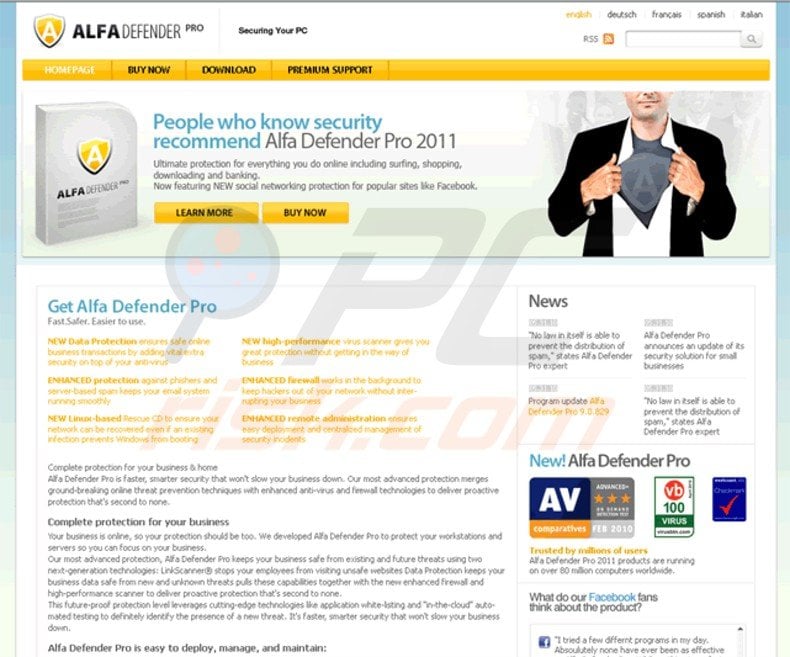
When Ultimate Guard infects your computer, it displays various fake warning messages stating that your hard drive has errors or that your RAM memory has failed. Furthermore, this fake program will hide your desktop icons and start menu items.
These measures are designed to scare you into believing that the hardware of your machine is faulty. If you click 'Fix Errors', the software encourages you to purchase a full version of the program.
You should ignore the warning messages and remove Ultimate Guard from your computer. Internet criminals responsible for creating this rogue software, also developed a professional-looking website stating that Ultimate Guard is legitimate and trusted software.
You should not be tricked by the professional appearance of this program. Cyber criminals make money from computer users who fall for their trickery and purchase a license for Ultimate Guard.
You should not hesitate to eliminate this rogue program from your PC.
The following fake warning messages will be shown by rogue software "Ultimate Guard":
"Critical Error! Damaged hard drive clusters detected. Private data is at risk."
"Critical Error Hard Drive not found. Missing hard drive."
"Critical Error RAM memory usage is critically high. RAM memory failure."
"Critical Error Windows cannot find hard disk space. Hard drive error."
"Low Disk Space. You are running very low disk space on Local Disk (C:)"
Ignore these messages, they are fake and designed only to scare you. Remove this fake optimizer from your PC using this removal guide:
Instant automatic malware removal:
Manual threat removal might be a lengthy and complicated process that requires advanced IT skills. Combo Cleaner is a professional automatic malware removal tool that is recommended to get rid of malware. Download it by clicking the button below:
DOWNLOAD Combo CleanerBy downloading any software listed on this website you agree to our Privacy Policy and Terms of Use. To use full-featured product, you have to purchase a license for Combo Cleaner. 7 days free trial available. Combo Cleaner is owned and operated by RCS LT, the parent company of PCRisk.com.
Quick menu:
- What is Ultimate Guard?
- STEP 1. Remove Ultimate Guard using a registration key.
- STEP 2. Remove Ultimate Guard using Safe Mode with Networking.
- STEP 3. Remove Ultimate Guard manually by deleting files and registry entries.
- STEP 4. Restore hidden desktop files and icons.
Automatic Ultimate Guard virus spyware removal:
DOWNLOAD remover for malware infections
Combo Cleaner checks if your computer is infected with malware. To use full-featured product, you have to purchase a license for Combo Cleaner. 7 days free trial available. Combo Cleaner is owned and operated by RCS LT, the parent company of PCRisk.com.
Manual Step-by-step removal instructions of Ultimate Guard virus
If you are unable to remove Ultimate Guard, you can use these manual removal instructions. Use them at your own risk, since if you do not have strong computer knowledge, you could harm your operating system.
Use them only if you are an experienced computer user. (Instructions on how to end processes, remove registry entries...)
Step 1
Start your computer in Safe Mode. Click Start, click Shut Down, click Restart, click OK.
During your computer starting process press the F8 key on your keyboard multiple times until you see the Windows Advanced Option menu, then select Safe Mode with Networking from the list.
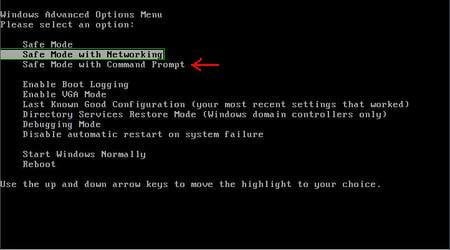
Video showing how to start Windows in "Safe Mode with Networking":
Windows XP:
Windows 7:
Windows 8:
Step 2
Open Internet Explorer, click Tools and select Internet Options. Select "Connections".
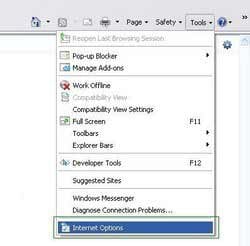
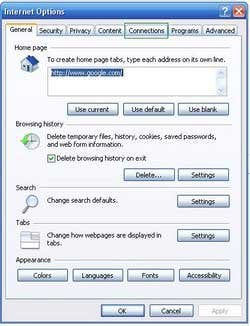
Step 3
Click LAN settings, if 'Use a proxy server for your LAN' is checked, uncheck it and press OK.
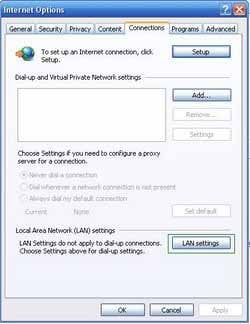
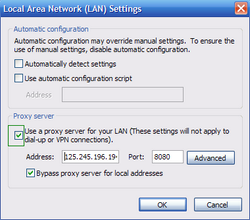
Step 4
Download HijackThis and save it to your desktop. Some malicious programs are able to block HijackThis, so when you click the download link, in the Save dialog, rename HijackThis.exe to iexplore.exe and only then click the Save button.
After saving the file to your desktop, double click it. In the main HijackThis window click the “Do a system scan only” button. Select the following entry (place a tick at the left of the entry):
O4 - HKCU\..\Run: [.exe] %AllUsersProfile%\.exe
O4 - HKCU\..\Run: [] %AllUsersProfile%\.exe
After selecting the required entries, click "Fix Checked". After this procedure, you can close HijackThis and proceed to the next removal step.
Perform these actions:
End these Ultimate Guard processes:
[random].exe
Remove these Ultimate Guard registry entries:
HKEY_LOCAL_MACHINE\SOFTWARE\Microsoft\Windows NT\CurrentVersion\Image File Execution Options\afwserv.exe "Debugger" = 'svchost.exe'HKEY_LOCAL_MACHINE\SOFTWARE\Microsoft\Windows NT\CurrentVersion\Image File Execution Options\avastsvc.exe "Debugger" = 'svchost.exe'HKEY_LOCAL_MACHINE\SOFTWARE\Microsoft\Windows NT\CurrentVersion\Image File Execution Options\msseces.exe "Debugger" = 'svchost.exe'HKEY_CURRENT_USER\Software\Microsoft\Windows\CurrentVersion\Internet HKEY_LOCAL_MACHINE\SOFTWARE\Microsoft\Windows NT\CurrentVersion\SystemRestore "DisableSR " = '1
Delete these Ultimate Guard files:
%AllUsersProfile%\Application Data\~%AllUsersProfile%\Application Data\~r%AllUsersProfile%\Application Data\.dll%AllUsersProfile%\Application Data\.exe%AllUsersProfile%\Application Data\%AllUsersProfile%\Application Data\.exe%UserProfile%\Desktop\Ultimate Guard.lnk%UserProfile%\Start Menu\Programs\Ultimate Guard\%UserProfile%\Start Menu\Programs\Ultimate Guard\Uninstall Ultimate Guard.lnk%UserProfile%\Start Menu\Programs\Ultimate Guard\Ultimate Guard.lnk
Step 5
Download and install antispyware software to completely remove the infection. After removal completes, perform these steps to unhide files and desktop icons
Complete these steps if after removal of this virus your Desktop icons or files are hidden:
Step 1
This Infection hides most user files. If you cannot see your files, do not panic.
The files are not missing, they are simply hidden. When downloaded, spyware remover removes the infection, so please download and run this tool to unhide your files (link below).
It is important to run this tool only when the infection has already been removed from your computer. This 'unhide files' tool will be useless if run on an infected computer.
When the 'unhide files' tool finishes, your Windows desktop icons may still be absent. To fix missing desktop items after spyware infection, download this .REG file
Double click when downloaded, click Yes and then click OK. Reboot your computer, and your desktop items should now be visible.
Step 2
Reboot your computer to check if everything is OK and Ultimate Guard rogue spyware should be gone. Check if you can find your files, and if some are still missing, open My Computer, Click Tools, then select Folder Options and under the View tab, select the radio button "Show hidden files and folders".
Click OK and you should now see the hidden files and folders. To unhide them, Right click on the file or folder, then select Properties and uncheck the "Hidden" check box.
That's it! You're done.
Summary:
The fake antivirus programs (also known as "rogue antivirus programs" or "scareware") are applications that tries to lure computer users into paying for their non-existent full versions to remove the supposedly detected security infections (although the computer is actually clean). These bogus programs are created by cyber criminals who design them to look as legitimate antivirus software. Most commonly rogue antivirus programs infiltrate user's computer using poop-up windows or alerts which appear when users surf the Internet. These deceptive messages trick users into downloading a rogue antivirus program on their computers. Other known tactics used to spread scareware include exploit kits, infected email messages, online ad networks, drive-by downloads, or even direct calls to user's offering free support.
A computer that is infected with a fake antivirus program might also have other malware installed on it as rogue antivirus programs often are bundled with Trojans and exploit kits. Noteworthy that additional malware that infiltrates user's operating system remains on victim's computer regardless of whether a payment for a non-existent full version of a fake antivirus program is made. Here are some examples of fake security warning messages that are used in fake antivirus distribution:


Computer users who are dealing with a rogue security software shouldn't buy it's full version. By paying for a license key of a fake antivirus program users would send their money and banking information to cyber criminals. Users who have already entered their credit card number (or other sensitive information) when asked by such bogus software should inform their credit card company that they have been tricked into buying a rogue security software. Screenshot of a web page used to lure computer users into paying for a non-existent full version of ultimate guard rogue and other rogue antivirus programs:

To protect your computer from ultimate guard rogue and other rogue antivirus programs users should:
- Keep their operating system and all of the installed programs up-to-date.
- Use legitimate antivirus and anti-spyware programs.
- Use caution when clicking on links in social networking websites and email messages.
- Don't trust online pop-up messages which state that your computer is infected and offers you to download security software.
Symptoms indicating that your operating system is infected with a fake antivirus program:
- Intrusive security warning pop-up messages.
- Alerts asking to upgrade to a paid version of a program to remove the supposedly detected malware.
- Slow computer performance.
- Disabled Windows updates.
- Blocked Task Manager.
- Blocked Internet browsers or inability to visit legitimate antivirus vendor websites.
If you have additional information on ultimate guard rogue or it's removal please share your knowledge in the comments section below.
Share:

Tomas Meskauskas
Expert security researcher, professional malware analyst
I am passionate about computer security and technology. I have an experience of over 10 years working in various companies related to computer technical issue solving and Internet security. I have been working as an author and editor for pcrisk.com since 2010. Follow me on Twitter and LinkedIn to stay informed about the latest online security threats.
PCrisk security portal is brought by a company RCS LT.
Joined forces of security researchers help educate computer users about the latest online security threats. More information about the company RCS LT.
Our malware removal guides are free. However, if you want to support us you can send us a donation.
DonatePCrisk security portal is brought by a company RCS LT.
Joined forces of security researchers help educate computer users about the latest online security threats. More information about the company RCS LT.
Our malware removal guides are free. However, if you want to support us you can send us a donation.
Donate
▼ Show Discussion