Get free scan and check if your device is infected.
Remove it nowTo use full-featured product, you have to purchase a license for Combo Cleaner. Seven days free trial available. Combo Cleaner is owned and operated by RCS LT, the parent company of PCRisk.com.
What is Total Protect?
Total Protect is a bogus computer scanner that attempts to convince you that your computer is infected with various malware and spyware in order to steal money from your credit card account. Total Protect does not actually scan your system for infections, this process is merely imitated.
After performing the fake computer scan, this rogue program displays a results page whereby legitimate Windows programs are indicated as spyware.
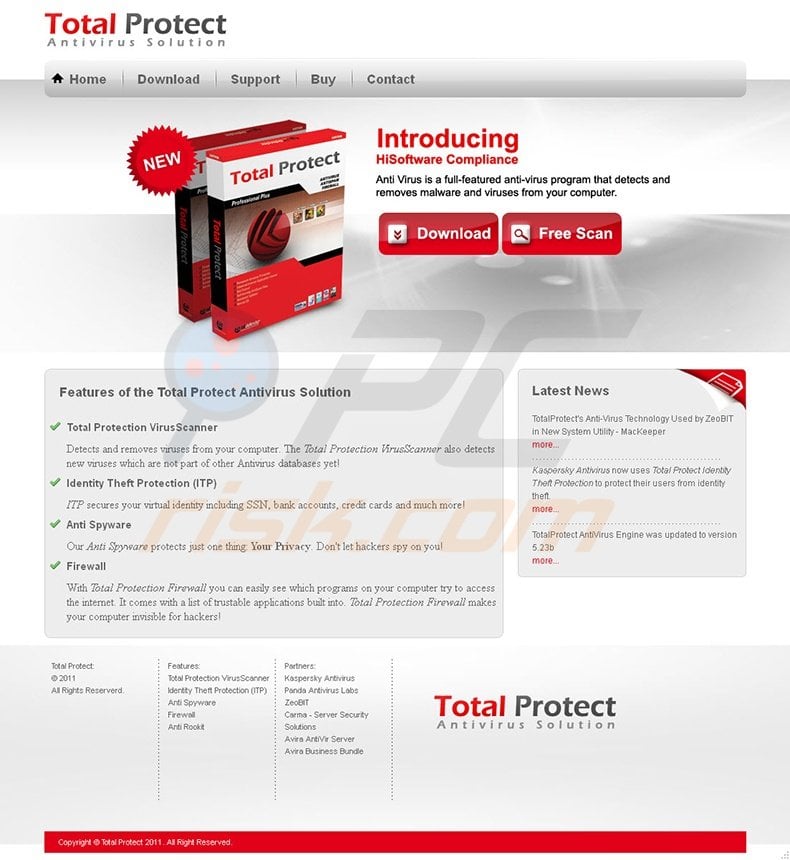
You should not trust Total Protect, it is a scam. Do not attempt to remove the indicated files manually, since this could lead to you being unable to boot your operating system.
Total Protect is propagated through Trojans and your PC can be infected with Total Protect when using P2P networks, or if you are tricked into downloading this bogus program by fake online virus scanners. When Total Protect self-installs on your computer, it will continually remind you that your computer is unprotected and that you must activate the program in order to remove the 'detected' infections.
You should not buy this program - remove Total Protect from your computer as soon as possible. Total Protect is a typical fake security scanner, mimicking the detection of malware on users' computers, and then coercing them to activate a full version in order to eliminate the threat.
This program is rogue and should not be trusted. The statements made by Total Protect are false, whose only purpose is to trick you into believing that your PC is at risk.
Screenshot of Total Protect virus:
The following fake security warning pop-ups will be displayed by Total Protect:
"Virus Detected! This file or webpage contains malicious software. File or Webpage: C:\Windows\System32\notepad.exe Virus: Win32/Stuxnet.A"
Instant automatic malware removal:
Manual threat removal might be a lengthy and complicated process that requires advanced IT skills. Combo Cleaner is a professional automatic malware removal tool that is recommended to get rid of malware. Download it by clicking the button below:
DOWNLOAD Combo CleanerBy downloading any software listed on this website you agree to our Privacy Policy and Terms of Use. To use full-featured product, you have to purchase a license for Combo Cleaner. 7 days free trial available. Combo Cleaner is owned and operated by RCS LT, the parent company of PCRisk.com.
Quick menu:
- What is Total Protect?
- STEP 1. Remove Total Protect using Safe Mode with Networking.
- STEP 2. Remove Total Protect manually by deleting files and registry entries.
Total Protect removal
DOWNLOAD remover for malware infections
Combo Cleaner checks if your computer is infected with malware. To use full-featured product, you have to purchase a license for Combo Cleaner. 7 days free trial available. Combo Cleaner is owned and operated by RCS LT, the parent company of PCRisk.com.
1. Start your computer in Safe Mode. Click Start, click Shut Down, click Restart, click OK.
During your computer starting process press the F8 key on your keyboard multiple times until you see the Windows Advanced Option menu, then select Safe Mode with Networking from the list.
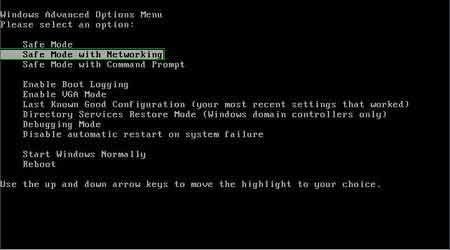
Here is a video showing how to start Windows in "Safe Mode with Networking":
Windows XP users:
Windows Vista / 7 users:
Windows 8 users:
2. Download HijackThis and save it to your desktop. Some malicious programs are able to block HijackThis, so when you click the download link, in the Save dialog, rename HijackThis.exe to iexplore.exe and only then click the Save button.
After saving the file to your desktop, double click it. In the main HijackThis window click the “Do a system scan only” button. Select the following entry (place a tick at the left of the entry):O4 - HKCU\..\Run: [}] "%Appdata%\RtlDriver32.exe"
After selecting the required entry, click "Fix Checked". After this procedure you can close HijackThis and proceed to the next removal step.
3. Download legitimate anti-spyware software to fully remove Total Protect from your computer.
DOWNLOAD remover for malware infections
Combo Cleaner checks if your computer is infected with malware. To use full-featured product, you have to purchase a license for Combo Cleaner. 7 days free trial available. Combo Cleaner is owned and operated by RCS LT, the parent company of PCRisk.com.
4. After downloading anti-spyware software, install it, update it, and then run a full system scan. Remove all infections found.
If you are unable to remove Total Protect, you can use these manual removal instructions. Use them at your own risk, since if you do not have strong computer knowledge, you could harm your operating system.
Use them only if you are an experienced computer user. (Instructions on how to end processes, remove registry entries...)
End these Total Protect processes:
random.exe
Remove these Total Protect registry entries:
HKEY_CURRENT_USER\Software\Microsoft\Windows\CurrentVersion\Run "{}"
Delete these Total Protect files:
%Appdata%\RtlDriver32.exe
Summary:
The fake antivirus programs (also known as "rogue antivirus programs" or "scareware") are applications that tries to lure computer users into paying for their non-existent full versions to remove the supposedly detected security infections (although the computer is actually clean). These bogus programs are created by cyber criminals who design them to look as legitimate antivirus software. Most commonly rogue antivirus programs infiltrate user's computer using poop-up windows or alerts which appear when users surf the Internet. These deceptive messages trick users into downloading a rogue antivirus program on their computers. Other known tactics used to spread scareware include exploit kits, infected email messages, online ad networks, drive-by downloads, or even direct calls to user's offering free support.
A computer that is infected with a fake antivirus program might also have other malware installed on it as rogue antivirus programs often are bundled with Trojans and exploit kits. Noteworthy that additional malware that infiltrates user's operating system remains on victim's computer regardless of whether a payment for a non-existent full version of a fake antivirus program is made. Here are some examples of fake security warning messages that are used in fake antivirus distribution:


Computer users who are dealing with a rogue security software shouldn't buy it's full version. By paying for a license key of a fake antivirus program users would send their money and banking information to cyber criminals. Users who have already entered their credit card number (or other sensitive information) when asked by such bogus software should inform their credit card company that they have been tricked into buying a rogue security software. Screenshot of a web page used to lure computer users into paying for a non-existent full version of total protect rogue and other rogue antivirus programs:

To protect your computer from total protect rogue and other rogue antivirus programs users should:
- Keep their operating system and all of the installed programs up-to-date.
- Use legitimate antivirus and anti-spyware programs.
- Use caution when clicking on links in social networking websites and email messages.
- Don't trust online pop-up messages which state that your computer is infected and offers you to download security software.
Symptoms indicating that your operating system is infected with a fake antivirus program:
- Intrusive security warning pop-up messages.
- Alerts asking to upgrade to a paid version of a program to remove the supposedly detected malware.
- Slow computer performance.
- Disabled Windows updates.
- Blocked Task Manager.
- Blocked Internet browsers or inability to visit legitimate antivirus vendor websites.
If you have additional information on total protect rogue or it's removal please share your knowledge in the comments section below.
Share:

Tomas Meskauskas
Expert security researcher, professional malware analyst
I am passionate about computer security and technology. I have an experience of over 10 years working in various companies related to computer technical issue solving and Internet security. I have been working as an author and editor for pcrisk.com since 2010. Follow me on Twitter and LinkedIn to stay informed about the latest online security threats.
PCrisk security portal is brought by a company RCS LT.
Joined forces of security researchers help educate computer users about the latest online security threats. More information about the company RCS LT.
Our malware removal guides are free. However, if you want to support us you can send us a donation.
DonatePCrisk security portal is brought by a company RCS LT.
Joined forces of security researchers help educate computer users about the latest online security threats. More information about the company RCS LT.
Our malware removal guides are free. However, if you want to support us you can send us a donation.
Donate
▼ Show Discussion