Get free scan and check if your device is infected.
Remove it nowTo use full-featured product, you have to purchase a license for Combo Cleaner. Seven days free trial available. Combo Cleaner is owned and operated by RCS LT, the parent company of PCRisk.com.
What is Security Scanner?
Security Scanner is fake computer antivirus program and a variant of its previous version called Security Shield. Like its predecessor, Security Scanner is distributed using misleading methods such as fake online security scans, Trojans, fake program updates, etc.
When Security Scanner self-installs on your computer, it modifies your operating system to block most functions. This makes the removal process of Security Scanner more complicated - you will be unable to access the Internet and Security Scanner blocks the execution of legitimate Windows Programs.
Each time you boot your computer, Security Scanner starts and you will be forced to observe a fake security scan performed by this program.
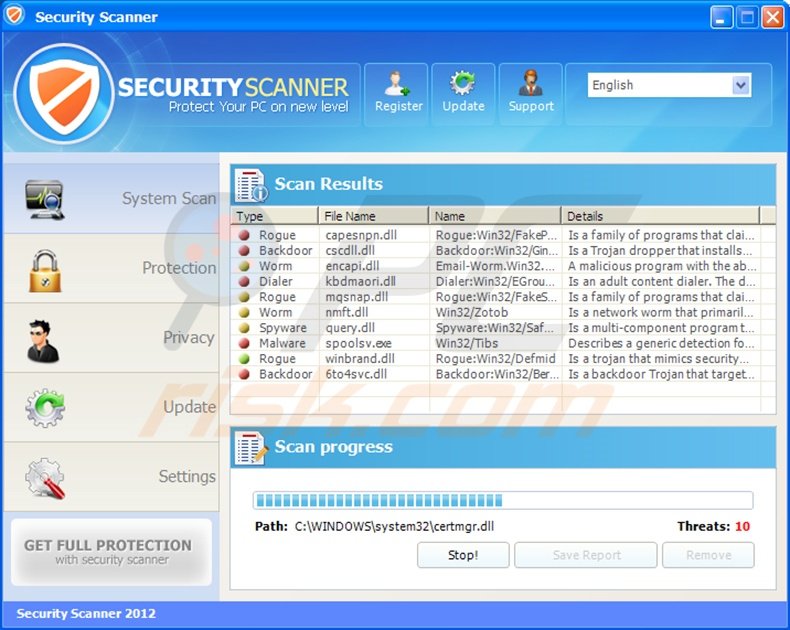
To further trick you into believing that your computer has various security-related infections, Security Scanner imitates the detection of Trojans, Spyware, and malware on your system. These detections are fake and you should ignore all information and messages delivered by Security Scanner.
If you click the 'Remove' button in the main window of Security Scanner, you will be redirected to a website and asked to purchase a license for Security Scanner in order to remove the 'detected' security threats. Under no circumstances should you pay for this program - it is a scam.
This useless program is created by Internet criminals with the intention to steal money from your credit card account. Security Scanner has nothing in common with real security programs and has no virus definition database or legitimate virus scanning engine.
The processes displayed by Security Scanner are fake. Ignore the security scan and warning pop-ups displayed by Security Scanner and remove it from your PC using this removal guide.
If you have already bought a license from Security Scanner, contact your credit card company and dispute the charges, explaining that you have been tricked into purchasing a fake computer antivirus program.
The following fake security warning messages are generated by Security Scanner:
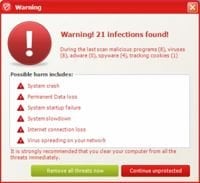
"Security Scanner Warning. Spyware.IEMonster process is found. This is a virus that is trying to send your passwords from Internet browser (Explorer, Mozilla Firefox, Outlook & others) for the third-parties. Click here to protect your data with Security Scanner."
"Security Scanner Warning. Security Scanner has found viruses on your system. We highly recommend to get license for Security Scanner to remove harmful software now."
"Security Scanner Warning. Harmful software had been detected on your PC. Click here to deactivate it."
Ignore these fake warnings and remove Security Scanner from your PC.
Instant automatic malware removal:
Manual threat removal might be a lengthy and complicated process that requires advanced IT skills. Combo Cleaner is a professional automatic malware removal tool that is recommended to get rid of malware. Download it by clicking the button below:
DOWNLOAD Combo CleanerBy downloading any software listed on this website you agree to our Privacy Policy and Terms of Use. To use full-featured product, you have to purchase a license for Combo Cleaner. 7 days free trial available. Combo Cleaner is owned and operated by RCS LT, the parent company of PCRisk.com.
Quick menu:
- What is Security Scanner?
- STEP 1. Remove Security Scanner using a registration key.
- STEP 2. Remove Security Scanner using Safe Mode with Networking.
Automatic Security Scanner virus removal:
Before downloading the automatic remover, try entering this license key in the registration window (at the top of the main window of Security Scanner):
64C665BE-4DE7-423B-A6B6-BC0172B25DF2
It will not remove the infection, but will enable you to install the spyware remover
DOWNLOAD remover for malware infections
Combo Cleaner checks if your computer is infected with malware. To use full-featured product, you have to purchase a license for Combo Cleaner. 7 days free trial available. Combo Cleaner is owned and operated by RCS LT, the parent company of PCRisk.com.
NOTE: Some spyware can block the downloading of spyware removers. If you cannot download it using the default location, try one of the alternative download locations below:
- Location 1 (the file is renamed to "iexplore.exe", since most spyware does not block this file)
- Location 2
Security Scanner virus manual removal:
1. Start your computer in Safe Mode. Click Start, click Shut Down, click Restart, click OK.
During your computer starting process press the F8 key on your keyboard multiple times until you see the Windows Advanced Option menu, then select Safe Mode with Networking from the list.
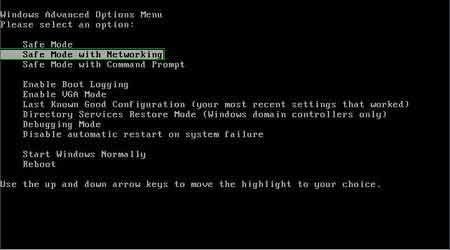
Here is a video demonstrating how to start Windows in "Safe Mode with Networking":
Windows XP users:
Windows Vista / 7 users:
Windows 8 users:
2. Open Internet Explorer, click Tools and select Internet Options. Select "Connections".
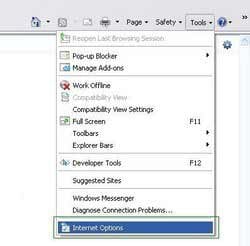
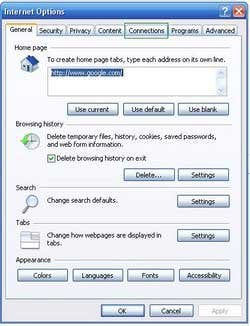
3.Click LAN settings, if 'Use a proxy server for your LAN' is checked, uncheck it and press OK.
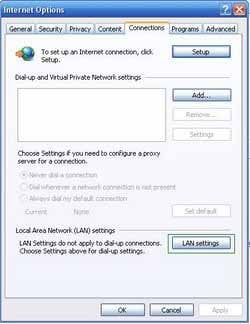
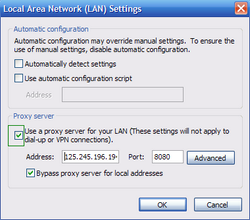
4. Download HijackThis and save it to your desktop. Some malicious programs are able to block HijackThis, so when you click the download link, in the Save dialog, rename HijackThis.exe to iexplore.exe and only then click the Save button.
After saving the file to your desktop, double click it. In the main HijackThis window click the “Do a system scan only” button. Select the following entry (place a tick at the left of the entry):
O4 – HKCU\..\RunOnce: [{RANDOM}] C:\Documents and Settings\All Users\Application Data\{RANDOM}\{RANDOM}.exe
After selecting the required entry, click "Fix Checked". After this procedure you can close HijackThis and proceed to the next removal step.
5. Download and install anti-spyware software to completely remove the infection.
DOWNLOAD remover for malware infections
Combo Cleaner checks if your computer is infected with malware. To use full-featured product, you have to purchase a license for Combo Cleaner. 7 days free trial available. Combo Cleaner is owned and operated by RCS LT, the parent company of PCRisk.com.
NOTE: Some spyware can block the downloading spyware removers. If you cannot download it using thedefault location, try one of the alternative download locations below:
- Location 1 (the file is renamed to "iexplore.exe", since most spyware does not block this file)
- Location 2
Security Scanner modifies the system Hosts file. It is used to resolve canonical names of websites to IP addresses. When it is changed, the user may be redirected to malicious site, despite observing legitimate URLs in address bar.
It is difficult to determine if the site is genuine, when the Hosts file is modified. To fix this, please download the Microsoft FixIt tool that restores your Hosts file to the Windows default.
Run this tool when downloaded and follow the on-screen instructions. The download link is below:
You can also try this registration code: 64C665BE-4DE7-423B-A6B6-BC0172B25DF2. After entering this code, Security Scanner should stop displaying security warnings.
This could help you in the removal process. This code disables Security Scanner only temporarily, and after entering this code, you should scan your computer with a legitimate antispyware program.
Summary:
The fake antivirus programs (also known as "rogue antivirus programs" or "scareware") are applications that tries to lure computer users into paying for their non-existent full versions to remove the supposedly detected security infections (although the computer is actually clean). These bogus programs are created by cyber criminals who design them to look as legitimate antivirus software. Most commonly rogue antivirus programs infiltrate user's computer using poop-up windows or alerts which appear when users surf the Internet. These deceptive messages trick users into downloading a rogue antivirus program on their computers. Other known tactics used to spread scareware include exploit kits, infected email messages, online ad networks, drive-by downloads, or even direct calls to user's offering free support.
A computer that is infected with a fake antivirus program might also have other malware installed on it as rogue antivirus programs often are bundled with Trojans and exploit kits. Noteworthy that additional malware that infiltrates user's operating system remains on victim's computer regardless of whether a payment for a non-existent full version of a fake antivirus program is made. Here are some examples of fake security warning messages that are used in fake antivirus distribution:


Computer users who are dealing with a rogue security software shouldn't buy it's full version. By paying for a license key of a fake antivirus program users would send their money and banking information to cyber criminals. Users who have already entered their credit card number (or other sensitive information) when asked by such bogus software should inform their credit card company that they have been tricked into buying a rogue security software. Screenshot of a web page used to lure computer users into paying for a non-existent full version of security scanner rogue and other rogue antivirus programs:

To protect your computer from security scanner rogue and other rogue antivirus programs users should:
- Keep their operating system and all of the installed programs up-to-date.
- Use legitimate antivirus and anti-spyware programs.
- Use caution when clicking on links in social networking websites and email messages.
- Don't trust online pop-up messages which state that your computer is infected and offers you to download security software.
Symptoms indicating that your operating system is infected with a fake antivirus program:
- Intrusive security warning pop-up messages.
- Alerts asking to upgrade to a paid version of a program to remove the supposedly detected malware.
- Slow computer performance.
- Disabled Windows updates.
- Blocked Task Manager.
- Blocked Internet browsers or inability to visit legitimate antivirus vendor websites.
If you have additional information on security scanner rogue or it's removal please share your knowledge in the comments section below.
Share:

Tomas Meskauskas
Expert security researcher, professional malware analyst
I am passionate about computer security and technology. I have an experience of over 10 years working in various companies related to computer technical issue solving and Internet security. I have been working as an author and editor for pcrisk.com since 2010. Follow me on Twitter and LinkedIn to stay informed about the latest online security threats.
PCrisk security portal is brought by a company RCS LT.
Joined forces of security researchers help educate computer users about the latest online security threats. More information about the company RCS LT.
Our malware removal guides are free. However, if you want to support us you can send us a donation.
DonatePCrisk security portal is brought by a company RCS LT.
Joined forces of security researchers help educate computer users about the latest online security threats. More information about the company RCS LT.
Our malware removal guides are free. However, if you want to support us you can send us a donation.
Donate
▼ Show Discussion