Get free scan and check if your device is infected.
Remove it nowTo use full-featured product, you have to purchase a license for Combo Cleaner. Seven days free trial available. Combo Cleaner is owned and operated by RCS LT, the parent company of PCRisk.com.
What is System Progressive Protection?
System Progressive Protection is a fake antivirus program, which attempts to mimic legitimate security software and sell a useless license key to unsuspecting PC users. This rogue program originates from a family of fake antivirus programs called WinWebSec.
Programs from this family use the deceptive strategy of displaying fake security scans and false malware 'detection lists' to scare PC users into believing that their computers are infected with high-risk security threats. The fake security scan and bogus security warning pop-ups serve the purpose of deceiving PC users.
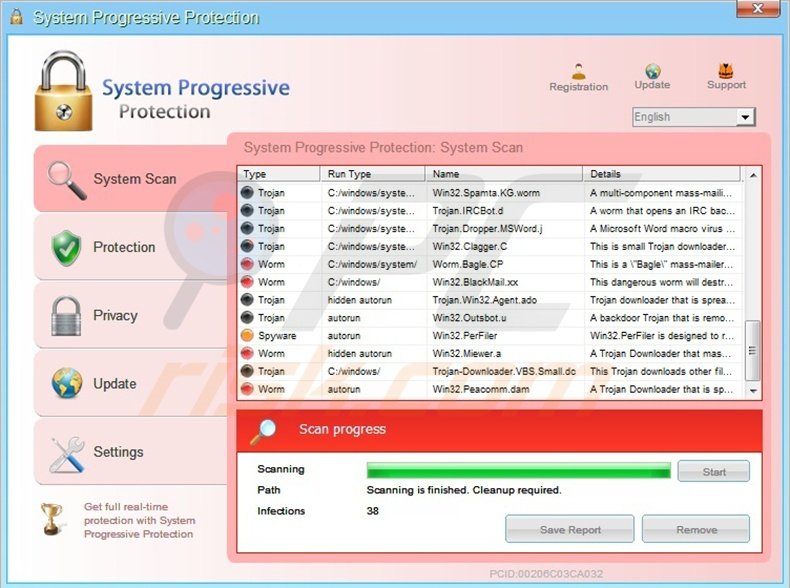
In fact, this program does not scan your computer for security infections - it merely imitates the process. System Progressive Protection is a scam created by Cyber criminals. People responsible for releasing this scam make money from Internet users who fall for the trickery displayed by System Progressive Protection, and then purchase a license key to remove supposed security infections.
Previously released fake antivirus programs originating from the WinWebSec family were named Live Security Platinum, Smart Fortress 2012, and Smart Protection 2012.
These programs were distributed in high volumes and infected thousands of users across the Internet. Cyber criminals responsible for the WinWebSec family of rogues are devious, calculating, and continue to infiltrate unprotected computers with their malicious programs.
System Progressive Protection is proliferated using drive-by downloads and Trojans. Cyber criminals also use trickery to distribute their fake antivirus programs - your computer may be infected with this rogue if you download video codecs (supposedly required to view video on misleading websites).
System Progressive Protection is also distributed by exploiting security vulnerabilities on users' PCs; this fake antivirus could have been installed on your PC inadvertently, without your knowledge or permission.
When installed, this fake security scanner overrides your operating system settings and configures itself to start automatically on start-up. This malicious program also blocks execution of your installed programs and limits your Internet browsing by displaying fake warning messages. If you notice this fake program on your desktop, remove it as soon as possible.
When infected with System Progressive Protection, your PC is vulnerable to further malware and Trojan infection. Do not pay the license fee for this rogue security scanner and use the removal guide provided to help eliminate it from your system.
The following fake security warning pop-ups are generated by System Progressive Protection:
"System Progressive Protection Warning.
Your PC is still infected with dangerous viruses. Activate antivirus protection to prevent data loss and avoid the theft of your credit card details."
"Warning: Your computer is infected Detected spyware infection! Click this message to install the last update of security software..."
"System Progressive Protection Warning Spyware.IEMonster process is found. This is virus that is trying to send your passwords from Internet browser (Explorer, Mozilla Firefox, Outlook & others) for the third-parties. Click here to protect your data with System Progressive Protection."
These security warning pop-ups are fake and only generated to scare you into believing that your computer is infected with malware. Ignore them, since none of the security infections indicated by System Progressive Protection are genuine. The 'detection' of fake security threats is merely a deceptive strategy employed to sell a useless licence key.
Instant automatic malware removal:
Manual threat removal might be a lengthy and complicated process that requires advanced IT skills. Combo Cleaner is a professional automatic malware removal tool that is recommended to get rid of malware. Download it by clicking the button below:
DOWNLOAD Combo CleanerBy downloading any software listed on this website you agree to our Privacy Policy and Terms of Use. To use full-featured product, you have to purchase a license for Combo Cleaner. 7 days free trial available. Combo Cleaner is owned and operated by RCS LT, the parent company of PCRisk.com.
Quick menu:
- What is System Progressive Protection?
- STEP 1. Remove System Progressive Protection using a software.
- STEP 2. Remove System Progressive Protection using Safe Mode with Networking.
- STEP 3. Remove System Progressive Protection using a registration key.
System Progressive Protection removal:
System Progressive Protection modifies your system registry settings resulting in difficulty running applications. Recommended anti-spyware programs bypass such restrictions and have been run successfully on many test computers.
DOWNLOAD remover for malware infections
Combo Cleaner checks if your computer is infected with malware. To use full-featured product, you have to purchase a license for Combo Cleaner. 7 days free trial available. Combo Cleaner is owned and operated by RCS LT, the parent company of PCRisk.com.
The recommended anti-spyware installation file is renamed to iexplore.exe, since System Progressive Protection does not block execution of files with this name. If you cannot download or run the remover installation file, try to download alternate installer
If you cannot use the Internet or your browser (Internet explorer, Firefox, Opera, Chrome)
Depending on the version of this malicious software, System Progressive Protection disables your Internet browsing capability so that you are unable to use your Internet browsers to download the removal software (or the browsers does not start at all). If you have this problem, try the following:
Click Start, then click Run. (Windows logo button on Win7/Vista)
In Windows XP, When the Run dialog appears enter this text: www.pcrisk.com/download-spyware-remover and then press ENTER. In Windows 7 and Vista you can just type this text directly in search field and press ENTER (when pressed Windows logo button)
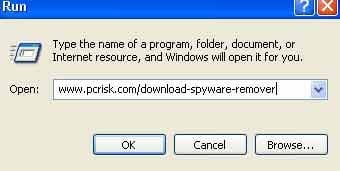
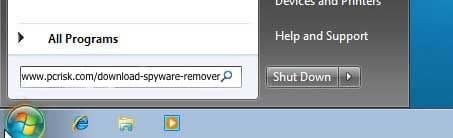
After pressing enter, the Download dialogue will appear. Click Run and follow the on-screen instructions to scan your computer. If you cannot run the downloaded file, try renaming it to iexplore.exe
System Progressive Protection manual removal:
1. Start your computer in Safe Mode. Click Start, click Shut Down, click Restart, click OK. During your computer starting process press the F8 key on your keyboard multiple times until you see the Windows Advanced Option menu, then select Safe Mode with Networking from the list.
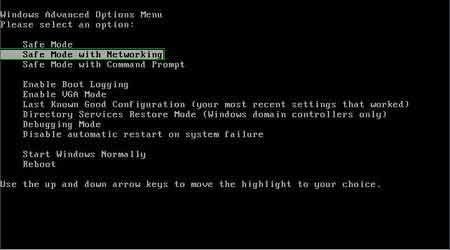
Video showing how to start Windows 7 in "Safe Mode with Networking":
2. Open Internet Explorer, click Tools and select Internet Options. Select "Connections".
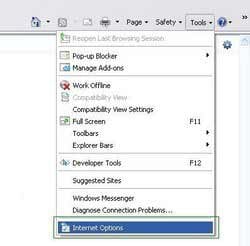
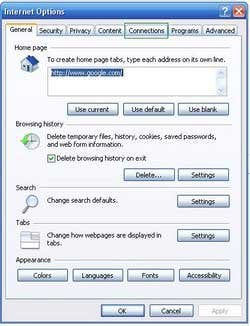
3.Click LAN settings, if 'Use a proxy server for your LAN' is checked, uncheck it and press OK.
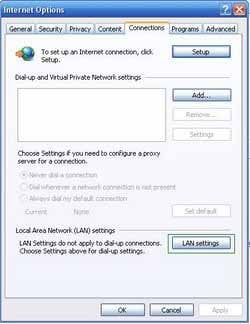
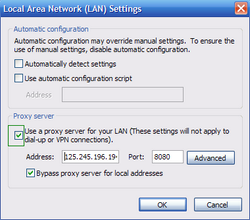
4. Download HijackThis and save it to your desktop. Some malicious programs are able to block HijackThis, so when you click the download link, in the Save dialog, rename HijackThis.exe to iexplore.exe and only then click the Save button. After saving the file to your desktop, double click it. In the main HijackThis window click the “Do a system scan only” button. Select the following entry (place a tick at the left of the entry):
O4 - HKCU\..\RunOnce: [] %CommonAppData%\\.exe
After selecting the required entry, click "Fix Checked". After this procedure you can close HijackThis and proceed to the next removal step.
5. System Progressive Protection modifies system Hosts file. The Hosts file is used to resolve canonical names of websites to IP addresses. When it is changed, the user may be redirected to malicious sites, despite seeing legitimate URLs in address bar.
It is difficult to determine sites are genuine when the Hosts file is modified. To fix this, please download the Microsoft Fix It tool, that restores your Hosts file to the Windows default. Run this tool when downloaded and follow the on-screen instructions. Download link below:
6. Download and install legitimate anti-spyware software to completely remove the infection.
NOTE: Some rogue programs can block the download of anti-spyware programs. If you cannot download it using the default location, try one of the alternative download locations below:
- Location 1 (the file is renamed to "iexplore.exe", since most spyware does not block this file)
- Location 2
Alternative System Progressive Protection removal method:
Before downloading automatic remover, enter a retrieved license key in registration window of System Progressive Protection. Click the "registration" button at the top of the main window of System Progressive Protection and enter this key: AA39754E-715219CE If this key fails to activate this fake antivirus program, you may be dealing with a newer version of this rogue. You can proceed to the next step without entering this key.
Entering the registration key will not remove the infection, but will help the removal process. Note, that if you copy this key to the clipboard and click the "registration" button, System Progressive Protection may automatically detect your copied key and thank you for registration.
DOWNLOAD remover for malware infections
Combo Cleaner checks if your computer is infected with malware. To use full-featured product, you have to purchase a license for Combo Cleaner. 7 days free trial available. Combo Cleaner is owned and operated by RCS LT, the parent company of PCRisk.com.
Summary:
The fake antivirus programs (also known as "rogue antivirus programs" or "scareware") are applications that tries to lure computer users into paying for their non-existent full versions to remove the supposedly detected security infections (although the computer is actually clean). These bogus programs are created by cyber criminals who design them to look as legitimate antivirus software. Most commonly rogue antivirus programs infiltrate user's computer using poop-up windows or alerts which appear when users surf the Internet. These deceptive messages trick users into downloading a rogue antivirus program on their computers. Other known tactics used to spread scareware include exploit kits, infected email messages, online ad networks, drive-by downloads, or even direct calls to user's offering free support.
A computer that is infected with a fake antivirus program might also have other malware installed on it as rogue antivirus programs often are bundled with Trojans and exploit kits. Noteworthy that additional malware that infiltrates user's operating system remains on victim's computer regardless of whether a payment for a non-existent full version of a fake antivirus program is made. Here are some examples of fake security warning messages that are used in fake antivirus distribution:


Computer users who are dealing with a rogue security software shouldn't buy it's full version. By paying for a license key of a fake antivirus program users would send their money and banking information to cyber criminals. Users who have already entered their credit card number (or other sensitive information) when asked by such bogus software should inform their credit card company that they have been tricked into buying a rogue security software. Screenshot of a web page used to lure computer users into paying for a non-existent full version of system progressive protection rogue and other rogue antivirus programs:

To protect your computer from system progressive protection rogue and other rogue antivirus programs users should:
- Keep their operating system and all of the installed programs up-to-date.
- Use legitimate antivirus and anti-spyware programs.
- Use caution when clicking on links in social networking websites and email messages.
- Don't trust online pop-up messages which state that your computer is infected and offers you to download security software.
Symptoms indicating that your operating system is infected with a fake antivirus program:
- Intrusive security warning pop-up messages.
- Alerts asking to upgrade to a paid version of a program to remove the supposedly detected malware.
- Slow computer performance.
- Disabled Windows updates.
- Blocked Task Manager.
- Blocked Internet browsers or inability to visit legitimate antivirus vendor websites.
If you have additional information on system progressive protection rogue or it's removal please share your knowledge in the comments section below.
Share:

Tomas Meskauskas
Expert security researcher, professional malware analyst
I am passionate about computer security and technology. I have an experience of over 10 years working in various companies related to computer technical issue solving and Internet security. I have been working as an author and editor for pcrisk.com since 2010. Follow me on Twitter and LinkedIn to stay informed about the latest online security threats.
PCrisk security portal is brought by a company RCS LT.
Joined forces of security researchers help educate computer users about the latest online security threats. More information about the company RCS LT.
Our malware removal guides are free. However, if you want to support us you can send us a donation.
DonatePCrisk security portal is brought by a company RCS LT.
Joined forces of security researchers help educate computer users about the latest online security threats. More information about the company RCS LT.
Our malware removal guides are free. However, if you want to support us you can send us a donation.
Donate
▼ Show Discussion