How to remove SweetPacks unwanted application
Browser HijackerAlso Known As: Search.sweetpacks.com Redirect
Get free scan and check if your device is infected.
Remove it nowTo use full-featured product, you have to purchase a license for Combo Cleaner. Seven days free trial available. Combo Cleaner is owned and operated by RCS LT, the parent company of PCRisk.com.
What kind of application is SweetPacks?
Sweetpacks is a developer of browser add-ons. This company has created many popular browser extensions, which enhance users' Internet browsing experience, such as adding emoticons, enabling users to play premium games without charge, correcting spelling mistakes, video conversions, etc.
The following are some of the names of Sweetpacks' browser plug-ins: Ginger, GamePacks, SweetIM, VideoConverter, and SweetIM for FaceBook. Alone, these browser extensions are not related to malware of virus infections, however, these add-ons cause browser redirects and unwanted ads issues.
To monetize incoming web traffic, Sweetpacks add-ons modify the homepage and default search engine settings of users' Internet browsers to home.sweetim.com and search.sweetpacks.com respectively. Furthermore, their plug-ins are bundled with DealPly and PriceGong adware.

More about the SweetPacks app
Whilst users can opt-out of changes made to their Internet browser settings, users often do not pay close enough attention to the installation steps, thus unwillingly install unwanted additional browser add-ons and allow modifications to their Internet browsers.
Although the Sweetpacks browser extensions are useful to some, their deceptive monetization methods (redirects and bundled adware) categorize these add-ons as unwanted applications.
Sweetpacks browser add-ons are not related to maware of virus infections, however, due to enforced redirects to search.sweetpacks.com, home.sweetim.com, and installation of additional browser add-ons, these plug-ins are classed as adware.
These browser extensions can be downloaded from the Sweetpacks homepage or are bundled with freeware downloaded from the Internet. To avoid installation of unwanted browser extensions, Internet users should be careful when installing free software downloaded from the Internet.
How to avoid unwanted installations
Closely inspect each installation window and disallow any changes to your Internet browsers. If you feel that the Sweetpacks browser extensions were installed without your consent, use the removal guide provided to eliminate the redirects and unwanted ads issues.
Deceptive free software installed used in Sweetpacks toolbar distribution:
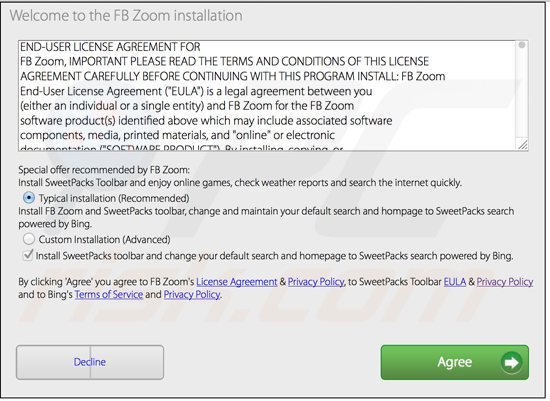
Instant automatic malware removal:
Manual threat removal might be a lengthy and complicated process that requires advanced IT skills. Combo Cleaner is a professional automatic malware removal tool that is recommended to get rid of malware. Download it by clicking the button below:
DOWNLOAD Combo CleanerBy downloading any software listed on this website you agree to our Privacy Policy and Terms of Use. To use full-featured product, you have to purchase a license for Combo Cleaner. 7 days free trial available. Combo Cleaner is owned and operated by RCS LT, the parent company of PCRisk.com.
Quick menu:
- What is SweetPacks?
- STEP 1. Uninstall SweetPacks application using Control Panel.
- STEP 2. Remove SweetPacks add-on from Internet Explorer.
- STEP 3. Remove SweetPacks plugin from Google Chrome.
- STEP 4. Remove SweetPacks extension from Mozilla Firefox.
- STEP 5. Remove ads from Safari.
- STEP 6. Remove rogue plug-ins from Microsoft Edge.
SweetPacks adware removal:
Windows 11 users:

Right-click on the Start icon, select Apps and Features. In the opened window search for the application you want to uninstall, after locating it, click on the three vertical dots and select Uninstall.
Windows 10 users:

Right-click in the lower left corner of the screen, in the Quick Access Menu select Control Panel. In the opened window choose Programs and Features.
Windows 7 users:

Click Start (Windows Logo at the bottom left corner of your desktop), choose Control Panel. Locate Programs and click Uninstall a program.
macOS (OSX) users:

Click Finder, in the opened screen select Applications. Drag the app from the Applications folder to the Trash (located in your Dock), then right click the Trash icon and select Empty Trash.
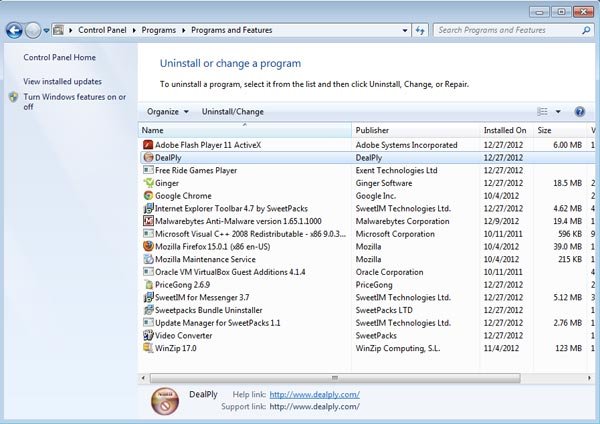
In the uninstall programs window, look for "SweetPacks LTD, DealPly, SweetIM and PriceGong." related entries, select these and click " Uninstall" or "Remove"
After uninstalling SweetPacks adware, scan your computer for any remaining unwanted components or possible malware infections. Recommended malware removal software.
DOWNLOAD remover for malware infections
Combo Cleaner checks if your computer is infected with malware. To use full-featured product, you have to purchase a license for Combo Cleaner. 7 days free trial available. Combo Cleaner is owned and operated by RCS LT, the parent company of PCRisk.com.
SweetPacks adware removal from browsers:
Video showing how to remove potentially unwanted browser add-ons:
 Remove malicious add-ons from Internet Explorer:
Remove malicious add-ons from Internet Explorer:
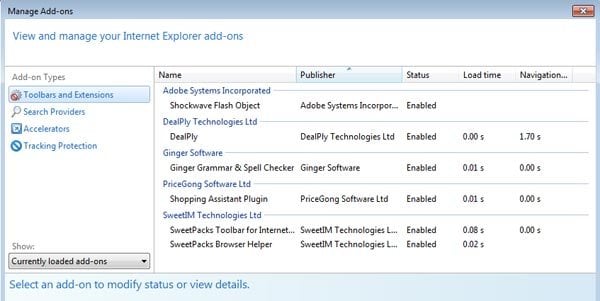
Click on the "gear" icon ![]() (at the top right corner of Internet Explorer) select "Manage Add-ons". Look for SweetIM, PriceGong and DealPly related entries (DealPly, Ginger Grammar and Spell Checker, Shopping Assistant Plugin, SweetPacks Toolbar for Internet Explorer, SweetPacks Browser Helper) and disable them.
(at the top right corner of Internet Explorer) select "Manage Add-ons". Look for SweetIM, PriceGong and DealPly related entries (DealPly, Ginger Grammar and Spell Checker, Shopping Assistant Plugin, SweetPacks Toolbar for Internet Explorer, SweetPacks Browser Helper) and disable them.
To change your homepage from home.sweetim.com or search.sweetpacks.com to your preferred domain,
Click on the "gear" icon ![]() (at the top right corner of Internet Explorer) select "Internet Options", in the opened window remove home.sweetim.com or search.sweetpacks.com and enter your preferred domain, which will open each time you launch Internet Explorer.
(at the top right corner of Internet Explorer) select "Internet Options", in the opened window remove home.sweetim.com or search.sweetpacks.com and enter your preferred domain, which will open each time you launch Internet Explorer.
Optional method:
If you continue to have problems with removal of the search.sweetpacks.com redirect, reset your Internet Explorer settings to default.
Windows XP users: Click Start, click Run, in the opened window type inetcpl.cpl In the opened window click the Advanced tab, then click Reset.

Windows Vista and Windows 7 users: Click the Windows logo, in the start search box type inetcpl.cpl and click enter. In the opened window click the Advanced tab, then click Reset.

Windows 8 users: Open Internet Explorer and click the gear icon. Select Internet Options.

In the opened window, select the Advanced tab.

Click the Reset button.

Confirm that you wish to reset Internet Explorer settings to default by clicking the Reset button.

 Remove malicious extensions from Google Chrome:
Remove malicious extensions from Google Chrome:
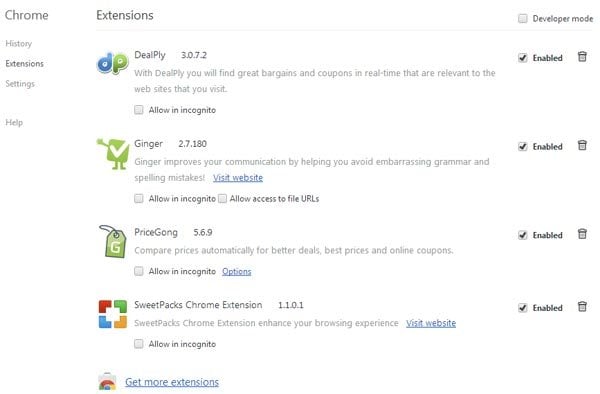
Click the Chrome menu icon ![]() (at the top right corner of Google Chrome) select "Tools" and click on "Extensions". Locate these entries: "Ginger, PriceGong, DealPly, SweetPacks Chrome Extension" select them and click on the trash can icon.
(at the top right corner of Google Chrome) select "Tools" and click on "Extensions". Locate these entries: "Ginger, PriceGong, DealPly, SweetPacks Chrome Extension" select them and click on the trash can icon.
To change your homepage from home.sweetim.com or search.sweetpacks.com to you preferred domain, click the Chrome menu icon ![]() (at the top right corner of Google Chrome) select "Settings". In "On startup" section click "set pages", hover your mouse over home.sweetim.com or search.sweetpacks.com and click the x symbol. Now you can add your preferred website as your homepage.
(at the top right corner of Google Chrome) select "Settings". In "On startup" section click "set pages", hover your mouse over home.sweetim.com or search.sweetpacks.com and click the x symbol. Now you can add your preferred website as your homepage.
Optional method:
If you continue to have problems with removal of the search.sweetpacks.com redirect, reset your Google Chrome browser settings. Click the Chrome menu icon ![]() (at the top right corner of Google Chrome) and select Settings. Scroll down to the bottom of the screen. Click the Advanced… link.
(at the top right corner of Google Chrome) and select Settings. Scroll down to the bottom of the screen. Click the Advanced… link.

After scrolling to the bottom of the screen, click the Reset (Restore settings to their original defaults) button.

In the opened window, confirm that you wish to reset Google Chrome settings to default by clicking the Reset button.

 Remove malicious plugins from Mozilla Firefox:
Remove malicious plugins from Mozilla Firefox:
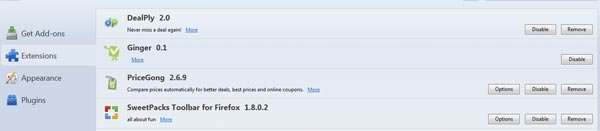
Click on the Firefox menu ![]() (at the top right corner of the main window) select "Add-ons". Click on "Extensions" and disable these add-ons: "DealPly, Ginger, PiceGong SweetPacks Toolbar for FireFox".
(at the top right corner of the main window) select "Add-ons". Click on "Extensions" and disable these add-ons: "DealPly, Ginger, PiceGong SweetPacks Toolbar for FireFox".
To reset your homepage click on the Firefox menu ![]() (at the top right corner of the main window) then select "Options", in the opened window remove home.sweetim.com or search.sweetpacks.com and enter your preferred domain.
(at the top right corner of the main window) then select "Options", in the opened window remove home.sweetim.com or search.sweetpacks.com and enter your preferred domain.
Optional method:
Computer users who have problems with search.sweetpacks.com redirect removal can reset their Mozilla Firefox settings.
Open Mozilla Firefox, at the top right corner of the main window, click the Firefox menu, ![]() in the opened menu, click Help.
in the opened menu, click Help.

Select Troubleshooting Information.

In the opened window, click the Refresh Firefox button.

In the opened window, confirm that you wish to reset Mozilla Firefox settings to default by clicking the Refresh Firefox button.

 Remove malicious extensions from Safari:
Remove malicious extensions from Safari:

Make sure your Safari browser is active and click Safari menu, then select Preferences...

In the preferences window select the Extensions tab. Look for any recently installed suspicious extensions and uninstall them.

In the preferences window select General tab and make sure that your homepage is set to a preferred URL, if its altered by a browser hijacker - change it.

In the preferences window select Search tab and make sure that your preferred Internet search engine is selected.
Optional method:
Make sure your Safari browser is active and click on Safari menu. From the drop down menu select Clear History and Website Data...

In the opened window select all history and click the Clear History button.

 Remove malicious extensions from Microsoft Edge:
Remove malicious extensions from Microsoft Edge:

Click the Edge menu icon ![]() (at the top right corner of Microsoft Edge), select "Extensions". Locate any recently-installed suspicious browser add-ons, and remove them.
(at the top right corner of Microsoft Edge), select "Extensions". Locate any recently-installed suspicious browser add-ons, and remove them.
Change your homepage and new tab settings:

Click the Edge menu icon ![]() (at the top right corner of Microsoft Edge), select "Settings". In the "On startup" section look for the name of the browser hijacker and click "Disable".
(at the top right corner of Microsoft Edge), select "Settings". In the "On startup" section look for the name of the browser hijacker and click "Disable".
Change your default Internet search engine:

To change your default search engine in Microsoft Edge: Click the Edge menu icon ![]() (at the top right corner of Microsoft Edge), select "Privacy and services", scroll to bottom of the page and select "Address bar". In the "Search engines used in address bar" section look for the name of the unwanted Internet search engine, when located click the "Disable" button near it. Alternatively you can click on "Manage search engines", in the opened menu look for unwanted Internet search engine. Click on the puzzle icon
(at the top right corner of Microsoft Edge), select "Privacy and services", scroll to bottom of the page and select "Address bar". In the "Search engines used in address bar" section look for the name of the unwanted Internet search engine, when located click the "Disable" button near it. Alternatively you can click on "Manage search engines", in the opened menu look for unwanted Internet search engine. Click on the puzzle icon ![]() near it and select "Disable".
near it and select "Disable".
Optional method:
If you continue to have problems with removal of the search.sweetpacks.com redirect, reset your Microsoft Edge browser settings. Click the Edge menu icon ![]() (at the top right corner of Microsoft Edge) and select Settings.
(at the top right corner of Microsoft Edge) and select Settings.

In the opened settings menu select Reset settings.

Select Restore settings to their default values. In the opened window, confirm that you wish to reset Microsoft Edge settings to default by clicking the Reset button.

- If this did not help, follow these alternative instructions explaining how to reset the Microsoft Edge browser.
Summary:
 A browser hijacker is a type of adware infection that modifies Internet browser settings by assigning the homepage and default Internet search engine settings to some other (unwanted) website URL. Commonly, this type of adware infiltrates operating systems through free software downloads. If your download is managed by a download client, ensure that you decline offers to install advertised toolbars or applications that seek to change your homepage and default Internet search engine settings.
A browser hijacker is a type of adware infection that modifies Internet browser settings by assigning the homepage and default Internet search engine settings to some other (unwanted) website URL. Commonly, this type of adware infiltrates operating systems through free software downloads. If your download is managed by a download client, ensure that you decline offers to install advertised toolbars or applications that seek to change your homepage and default Internet search engine settings.
Post a comment:
If you have additional information on search.sweetpacks.com redirect or it's removal please share your knowledge in the comments section below.
Frequently Asked Questions (FAQ)
What harm can adware cause?
It can affect computer performance (make a computer slower), diminish the web browsing experience, and cause other issues.
What does adware do?
Adware-type apps generate intrusive advertisements. SweetPacks not only shows ads but also modifies the settings of a web browser to promote a fake search engine.
How do adware developers generate revenue?
Adware developers typically generate revenue via affiliate programs by promoting various products, websites, and services. SweetPacks is likely to be monetized this way too. Also, its developers generate more revenue when the number of users of the promoted fake search engine is higher.
Will Combo Cleaner remove SweetPacks adware?
Yes, Combo Cleaner will remove the SweetPacks extension from the web browser. It will completely eliminate it from the operating system. It is worth mentioning that sometimes it is difficult to remove adware manually (without leaving files belonging to adware in the system). For this reason, it is recommended to use specialized software for the removal.
Share:

Tomas Meskauskas
Expert security researcher, professional malware analyst
I am passionate about computer security and technology. I have an experience of over 10 years working in various companies related to computer technical issue solving and Internet security. I have been working as an author and editor for pcrisk.com since 2010. Follow me on Twitter and LinkedIn to stay informed about the latest online security threats.
PCrisk security portal is brought by a company RCS LT.
Joined forces of security researchers help educate computer users about the latest online security threats. More information about the company RCS LT.
Our malware removal guides are free. However, if you want to support us you can send us a donation.
DonatePCrisk security portal is brought by a company RCS LT.
Joined forces of security researchers help educate computer users about the latest online security threats. More information about the company RCS LT.
Our malware removal guides are free. However, if you want to support us you can send us a donation.
Donate
▼ Show Discussion