Get free scan and check if your device is infected.
Remove it nowTo use full-featured product, you have to purchase a license for Combo Cleaner. Seven days free trial available. Combo Cleaner is owned and operated by RCS LT, the parent company of PCRisk.com.
What is Linkey?
Created by Aztec Media Inc, the Linkey or Linkey Project browser plugin claims to make users' Internet browsing experience more productive by displaying quick links to popular games, videos, social webistes, etc. This extension is compatible with Internet Explorer, Google Chrome, and Mozilla Firefox.
Internet users should be aware that while Linkey may appear to be a legitimate add-on, it is categorized as adware or a potentially unwanted application since it installs on browsers without users' consent and modifies the homepage setting by assigning it to linkeyproject.com.
Furthermore, this plugin is known to diminish Internet browser performance and track users' Internet surfing activity by recording IP addresses, browser types, Internet Service Providers (ISPs), cookie information, and the web pages visited.
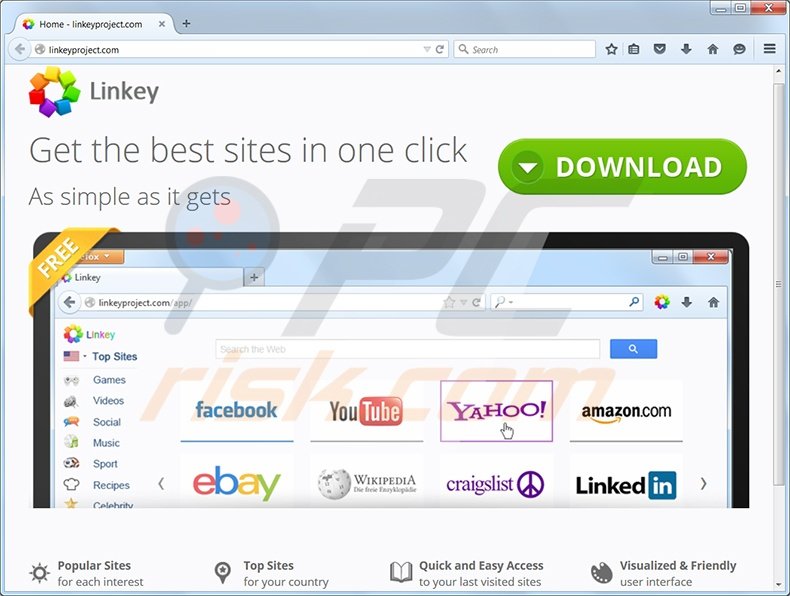
Commonly, computer users install this add-on unwillingly when downloading free software. This plug-in is distributed using a deceptive software marketing method called 'bundling'.
To avoid installation of Linkey, or other adware, be attentive when downloading free software since, today, most freeware download websites monetize their free services by employing 'download clients' offering installation of advertised browser plug-ins together with the chosen free program.
Thus, reckless free software downloading can result in adware infections. For these reasons, you are advised to eliminate this potentially unwanted program from your Internet browser/s.
Linkey is similar to other adware, which installs with free software downloaded from the Internet. Examples include Movies toolbar, Sense, and MyStart toolbar. To avoid installation of these potentially unwanted applications, check each download step of any freeware you wish to install on your computer.
If you are offered installation of additional browser plug-ins with the chosen freeware, opt-out by clicking on the 'decline' button. When installing downloaded programs, choose the 'Custom' or 'Advanced' installation options, rather than 'Quick' or 'Typical' - this will reveal installation of any bundled adware.
Computer users who experience browser redirects to linkeyproject.com should use this removal guide to eliminate adware from their Internet browsers.
Linkey adware is known to cause browser redirects to default-search.net website, to remove this browser hijacker please follow this removal guide.
Mac users who get infected with Linkey adware are redirected to search.linkeymac.com.
Deceptive free software installers used in Linkey adware distribution:
Instant automatic malware removal:
Manual threat removal might be a lengthy and complicated process that requires advanced IT skills. Combo Cleaner is a professional automatic malware removal tool that is recommended to get rid of malware. Download it by clicking the button below:
DOWNLOAD Combo CleanerBy downloading any software listed on this website you agree to our Privacy Policy and Terms of Use. To use full-featured product, you have to purchase a license for Combo Cleaner. 7 days free trial available. Combo Cleaner is owned and operated by RCS LT, the parent company of PCRisk.com.
Quick menu:
- What is Linkey?
- STEP 1. Uninstall Linkey application using Control Panel.
- STEP 2. Remove Linkey redirect from Internet Explorer.
- STEP 3. Remove Linkey browser hijacker from Google Chrome.
- STEP 4. Remove Linkey homepage and default search engine from Mozilla Firefox.
- STEP 5. Remove Linkey extension from Safari.
- STEP 6. Remove rogue plug-ins from Microsoft Edge.
Linkey adware removal:
Windows 11 users:

Right-click on the Start icon, select Apps and Features. In the opened window search for the application you want to uninstall, after locating it, click on the three vertical dots and select Uninstall.
Windows 10 users:

Right-click in the lower left corner of the screen, in the Quick Access Menu select Control Panel. In the opened window choose Programs and Features.
Windows 7 users:

Click Start (Windows Logo at the bottom left corner of your desktop), choose Control Panel. Locate Programs and click Uninstall a program.
macOS (OSX) users:

Click Finder, in the opened screen select Applications. Drag the app from the Applications folder to the Trash (located in your Dock), then right click the Trash icon and select Empty Trash.
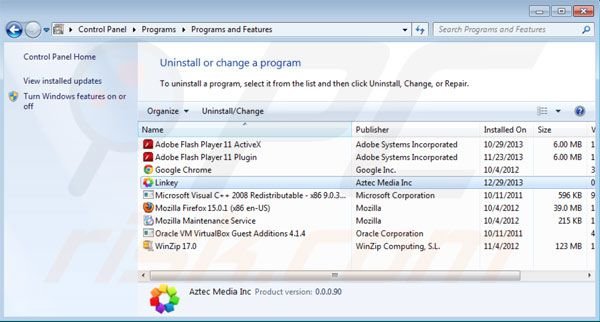
In the uninstall programs window, look for "Linkey," select this entry and click "Uninstall" or "Remove".
After uninstalling Linkey, scan your computer for any remaining unwanted components or possible malware infections. Recommended malware removal software.
DOWNLOAD remover for malware infections
Combo Cleaner checks if your computer is infected with malware. To use full-featured product, you have to purchase a license for Combo Cleaner. 7 days free trial available. Combo Cleaner is owned and operated by RCS LT, the parent company of PCRisk.com.
Remove Linkey adware from Internet browsers:
Video showing how to remove potentially unwanted browser add-ons:
 Remove malicious add-ons from Internet Explorer:
Remove malicious add-ons from Internet Explorer:
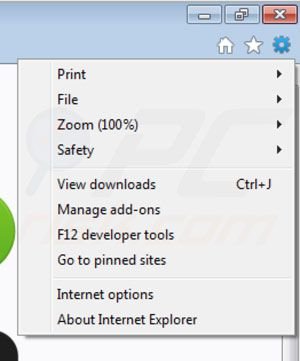
Click the "gear" icon ![]() (at the top right corner of Internet Explorer), select "Manage Add-ons". Look for "Linkey", select this entry and click "Remove".
(at the top right corner of Internet Explorer), select "Manage Add-ons". Look for "Linkey", select this entry and click "Remove".
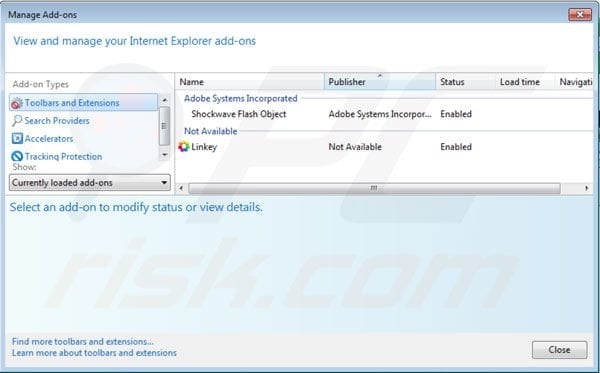
Change your homepage:
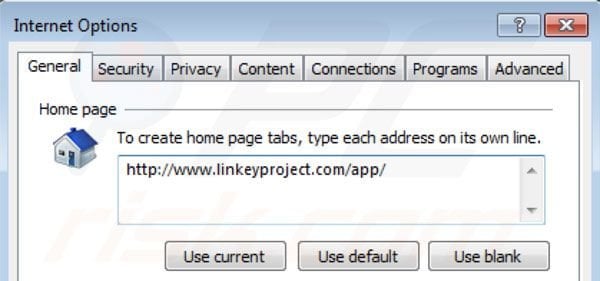
Click the "gear" icon ![]() (at the top right corner of Internet Explorer), select "Internet Options", in the opened window remove linkeyproject.com and enter your preferred domain, which will open each time you launch Internet Explorer. You can also enter about: blank to open a blank page when you start Internet Explorer.
(at the top right corner of Internet Explorer), select "Internet Options", in the opened window remove linkeyproject.com and enter your preferred domain, which will open each time you launch Internet Explorer. You can also enter about: blank to open a blank page when you start Internet Explorer.
Optional method:
If you continue to have problems with removal of the linkeyproject.com redirect, reset your Internet Explorer settings to default.
Windows XP users: Click Start, click Run, in the opened window type inetcpl.cpl In the opened window click the Advanced tab, then click Reset.

Windows Vista and Windows 7 users: Click the Windows logo, in the start search box type inetcpl.cpl and click enter. In the opened window click the Advanced tab, then click Reset.

Windows 8 users: Open Internet Explorer and click the gear icon. Select Internet Options.

In the opened window, select the Advanced tab.

Click the Reset button.

Confirm that you wish to reset Internet Explorer settings to default by clicking the Reset button.

 Remove malicious extensions from Google Chrome:
Remove malicious extensions from Google Chrome:
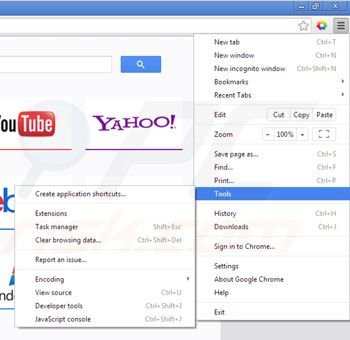
Click the Chrome menu icon ![]() (at the top right corner of Google Chrome), select "Tools" and click on "Extensions". Locate: "Linkey", select this entry and click the trash can icon.
(at the top right corner of Google Chrome), select "Tools" and click on "Extensions". Locate: "Linkey", select this entry and click the trash can icon.
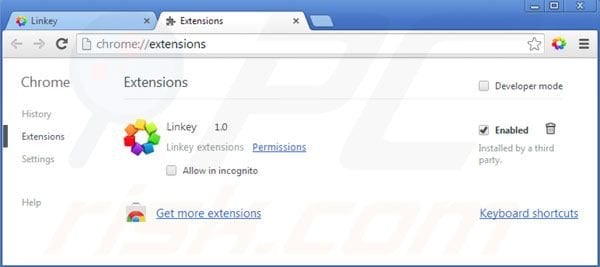
Change your homepage:
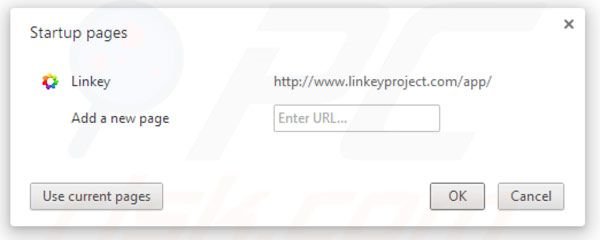
Click the Chrome menu icon ![]() (at the top right corner of Google Chrome), select "Settings". In the "On startup" section click "set pages", hover your mouse over hxxp://www.linkeyproject.com and click the x symbol. Now, you can add your preferred website as your homepage.
(at the top right corner of Google Chrome), select "Settings". In the "On startup" section click "set pages", hover your mouse over hxxp://www.linkeyproject.com and click the x symbol. Now, you can add your preferred website as your homepage.
Optional method:
If you continue to have problems with removal of the linkeyproject.com redirect, reset your Google Chrome browser settings. Click the Chrome menu icon ![]() (at the top right corner of Google Chrome) and select Settings. Scroll down to the bottom of the screen. Click the Advanced… link.
(at the top right corner of Google Chrome) and select Settings. Scroll down to the bottom of the screen. Click the Advanced… link.

After scrolling to the bottom of the screen, click the Reset (Restore settings to their original defaults) button.

In the opened window, confirm that you wish to reset Google Chrome settings to default by clicking the Reset button.

 Remove malicious plugins from Mozilla Firefox:
Remove malicious plugins from Mozilla Firefox:
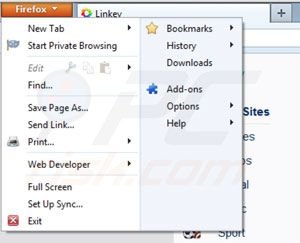
Click the Firefox menu ![]() (at the top right corner of the main window), select "Add-ons". Click on "Extensions", in the opened window remove "Linkey for Firefox".
(at the top right corner of the main window), select "Add-ons". Click on "Extensions", in the opened window remove "Linkey for Firefox".
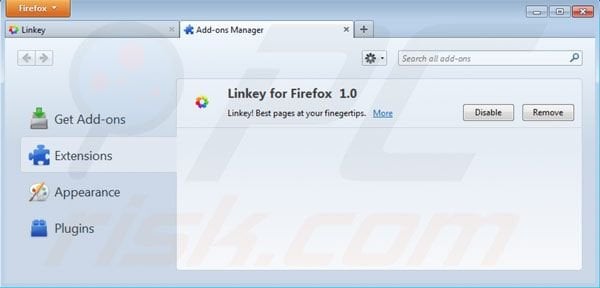
Change your homepage:
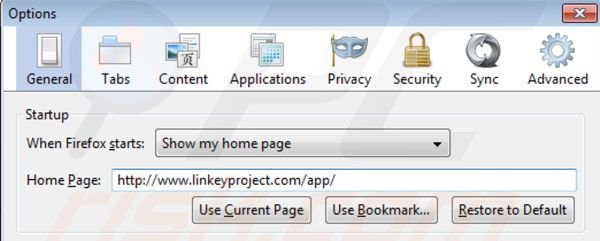
To reset your homepage, click "Tools", then select "Options", in the opened window, remove linkeyproject.com and enter your preferred domain, which will open each time you start Mozilla Firefox.
Change new tab settings:
In the URL address bar, type about:config and press Enter.
Click "I'll be careful, I promise!".
In the search filter at the top, type: "linkey"
Right-click on the found preferences and select "Reset" to restore default values.
Optional method:
Computer users who have problems with linkeyproject.com redirect removal can reset their Mozilla Firefox settings.
Open Mozilla Firefox, at the top right corner of the main window, click the Firefox menu, ![]() in the opened menu, click Help.
in the opened menu, click Help.

Select Troubleshooting Information.

In the opened window, click the Refresh Firefox button.

In the opened window, confirm that you wish to reset Mozilla Firefox settings to default by clicking the Refresh Firefox button.

 Remove malicious extensions from Safari:
Remove malicious extensions from Safari:

Make sure your Safari browser is active, click Safari menu, and select Preferences....

In the opened window click Extensions, locate any recently installed suspicious extension, select it and click Uninstall.
Optional method:
Make sure your Safari browser is active and click on Safari menu. From the drop down menu select Clear History and Website Data...

In the opened window select all history and click the Clear History button.

 Remove malicious extensions from Microsoft Edge:
Remove malicious extensions from Microsoft Edge:

Click the Edge menu icon ![]() (at the upper-right corner of Microsoft Edge), select "Extensions". Locate all recently-installed suspicious browser add-ons and click "Remove" below their names.
(at the upper-right corner of Microsoft Edge), select "Extensions". Locate all recently-installed suspicious browser add-ons and click "Remove" below their names.

Optional method:
If you continue to have problems with removal of the linkeyproject.com redirect, reset your Microsoft Edge browser settings. Click the Edge menu icon ![]() (at the top right corner of Microsoft Edge) and select Settings.
(at the top right corner of Microsoft Edge) and select Settings.

In the opened settings menu select Reset settings.

Select Restore settings to their default values. In the opened window, confirm that you wish to reset Microsoft Edge settings to default by clicking the Reset button.

- If this did not help, follow these alternative instructions explaining how to reset the Microsoft Edge browser.
Summary:
 Commonly, adware or potentially unwanted applications infiltrate Internet browsers through free software downloads. Note that the safest source for downloading free software is via developers' websites only. To avoid installation of adware, be very attentive when downloading and installing free software. When installing previously-downloaded free programs, choose the custom or advanced installation options – this step will reveal any potentially unwanted applications listed for installation together with your chosen free program.
Commonly, adware or potentially unwanted applications infiltrate Internet browsers through free software downloads. Note that the safest source for downloading free software is via developers' websites only. To avoid installation of adware, be very attentive when downloading and installing free software. When installing previously-downloaded free programs, choose the custom or advanced installation options – this step will reveal any potentially unwanted applications listed for installation together with your chosen free program.
Post a comment:
If you have additional information on linkeyproject.com redirect or it's removal please share your knowledge in the comments section below.
Share:

Tomas Meskauskas
Expert security researcher, professional malware analyst
I am passionate about computer security and technology. I have an experience of over 10 years working in various companies related to computer technical issue solving and Internet security. I have been working as an author and editor for pcrisk.com since 2010. Follow me on Twitter and LinkedIn to stay informed about the latest online security threats.
PCrisk security portal is brought by a company RCS LT.
Joined forces of security researchers help educate computer users about the latest online security threats. More information about the company RCS LT.
Our malware removal guides are free. However, if you want to support us you can send us a donation.
DonatePCrisk security portal is brought by a company RCS LT.
Joined forces of security researchers help educate computer users about the latest online security threats. More information about the company RCS LT.
Our malware removal guides are free. However, if you want to support us you can send us a donation.
Donate
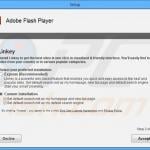
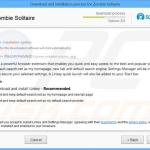
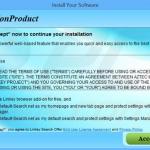
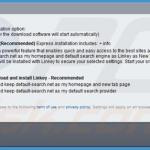
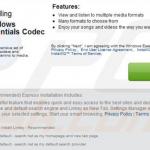
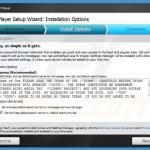
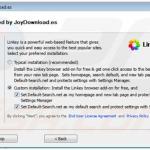
▼ Show Discussion