Get free scan and check if your device is infected.
Remove it nowTo use full-featured product, you have to purchase a license for Combo Cleaner. Seven days free trial available. Combo Cleaner is owned and operated by RCS LT, the parent company of PCRisk.com.
What is Allin1Convert toolbar?
Allin1Convert Toolbar is a potentially unwanted browser add-on developed by Mindspark Inc. This toolbar is compatible with Internet Explorer and Mozilla Firefox and claims to enhance users' Internet browsing experience by allowing instant conversion of files from one format to another via the plug-in.
Although this browser extension may seem legitimate, computer users should be aware that it is categorized as a potentially unwanted application or adware. The add-on infiltrates Internet browsers using a deceptive software marketing method called 'bundling'. After successful installation, Allin1Convert Toolbar causes unwanted browser redirects to home.tb.ask.com
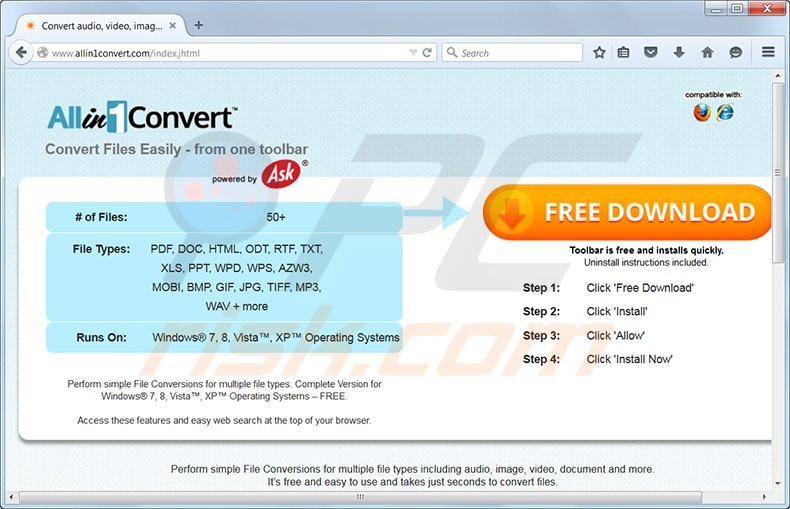
Furthermore, this potentially unwanted application tracks users' Internet browsing activity by recording IP addresses, browser types, default language settings, search queries, and other information.
Internet users should be aware that, today, most freeware download websites including download.com, softonic.com, soft32.com, amongst many others, use 'download managers' to monetize their free services. A download manager is a small program offering installation of advertised browser plug-ins along with the chosen program.
Internet users who do not pay close enough attention when downloading or installing freeware may inadvertently install Allin1Convert Toolbar or other similar toolbars on their Internet browser/s.
Allin1Convert Toolbar is similar to other potentially unwanted applications developed by Mindspark Inc. Examples include LocalCrimeWatcher, ProductRecallAlert, and FreeBillPayAlert. These plug-ins often add no real value for the Internet users. In fact, they diminish browser performance and may lead to malware infections or privacy issues.
Mindspark Inc. has released over a hundred similar potentially unwanted browser add-ons. Here is a general removal guide explaining how to eliminate them. In order to avoid installation of this adware, pay close attention when downloading and installing free software.
If your download is managed by a download client (download manager), decline installation of any advertised browser plug-ins. When installing downloaded freeware, choose the 'Advanced' or 'Custom' installation options, rather than 'Quick' or 'Typical' - in this way, additional installation options will be revealed, allowing you to decline installation of potentially unwanted applications.
Users who have already installed Allin1Convert Toolbar should follow this removal guide to eliminate it from their Internet browser/s.
Instant automatic malware removal:
Manual threat removal might be a lengthy and complicated process that requires advanced IT skills. Combo Cleaner is a professional automatic malware removal tool that is recommended to get rid of malware. Download it by clicking the button below:
DOWNLOAD Combo CleanerBy downloading any software listed on this website you agree to our Privacy Policy and Terms of Use. To use full-featured product, you have to purchase a license for Combo Cleaner. 7 days free trial available. Combo Cleaner is owned and operated by RCS LT, the parent company of PCRisk.com.
Quick menu:
- What is Allin1Convert toolbar?
- STEP 1. Uninstall Allin1Convert Internet Explorer Toolbar application using Control Panel.
- STEP 2. Remove Allin1Convert redirect from Internet Explorer.
- STEP 3. Remove Allin1Convert homepage and default search engine from Mozilla Firefox.
- STEP 4. Remove Allin1Convert redirect from Safari.
- STEP 6. Remove rogue plug-ins from Microsoft Edge.
Allin1Convert toolbar removal:
Windows 11 users:

Right-click on the Start icon, select Apps and Features. In the opened window search for the application you want to uninstall, after locating it, click on the three vertical dots and select Uninstall.
Windows 10 users:

Right-click in the lower left corner of the screen, in the Quick Access Menu select Control Panel. In the opened window choose Programs and Features.
Windows 7 users:

Click Start (Windows Logo at the bottom left corner of your desktop), choose Control Panel. Locate Programs and click Uninstall a program.
macOS (OSX) users:

Click Finder, in the opened screen select Applications. Drag the app from the Applications folder to the Trash (located in your Dock), then right click the Trash icon and select Empty Trash.
In the uninstall programs window: look for "Allin1Convert Internet Explorer Toolbar", select this entry and click " Uninstall" or "Remove".
After uninstalling the potentially unwanted program (which causes browser redirects to the home.tb.ask.com website), scan your computer for any remaining unwanted components. To scan your computer, use recommended malware removal software.
DOWNLOAD remover for malware infections
Combo Cleaner checks if your computer is infected with malware. To use full-featured product, you have to purchase a license for Combo Cleaner. 7 days free trial available. Combo Cleaner is owned and operated by RCS LT, the parent company of PCRisk.com.
Allin1Convert toolbar removal from Internet browsers:
Video showing how to remove browser redirects:
 Remove malicious add-ons from Internet Explorer:
Remove malicious add-ons from Internet Explorer:
Click on the "gear" icon ![]() (at the top right corner of Internet Explorer) select "Manage Add-ons". Look for "Allin1Convert", "Toolbar BHO", and "Search Assistant BHO", select these entries and click "Remove".
(at the top right corner of Internet Explorer) select "Manage Add-ons". Look for "Allin1Convert", "Toolbar BHO", and "Search Assistant BHO", select these entries and click "Remove".
Change your homepage:
Click on the "gear" icon ![]() (at the top right corner of Internet Explorer) select "Internet Options", in the opened window remove home.tb.ask.com and enter your preferred URL, which will open each time you launch Internet Explorer. You can also enter "about: blank" to open a blank page when you start Internet Explorer.
(at the top right corner of Internet Explorer) select "Internet Options", in the opened window remove home.tb.ask.com and enter your preferred URL, which will open each time you launch Internet Explorer. You can also enter "about: blank" to open a blank page when you start Internet Explorer.
Change your default search engine:
Click on the "gear" icon ![]() (at the top right corner of Internet Explorer) select "Manage Add-ons". In the opened window, select "Search Providers", set "Google", "Bing" or any other preferred search engine as your default, then remove "Ask Web Search".
(at the top right corner of Internet Explorer) select "Manage Add-ons". In the opened window, select "Search Providers", set "Google", "Bing" or any other preferred search engine as your default, then remove "Ask Web Search".
Optional method:
If you continue to have problems with removal of the allin1convert virus, reset your Internet Explorer settings to default.
Windows XP users: Click Start, click Run, in the opened window type inetcpl.cpl In the opened window click the Advanced tab, then click Reset.

Windows Vista and Windows 7 users: Click the Windows logo, in the start search box type inetcpl.cpl and click enter. In the opened window click the Advanced tab, then click Reset.

Windows 8 users: Open Internet Explorer and click the gear icon. Select Internet Options.

In the opened window, select the Advanced tab.

Click the Reset button.

Confirm that you wish to reset Internet Explorer settings to default by clicking the Reset button.

 Remove malicious plugins from Mozilla Firefox:
Remove malicious plugins from Mozilla Firefox:
Click on the Firefox menu ![]() (at the top right corner of the main window) select "Add-ons". Click on "Extensions" and remove "Allin1Convert".
(at the top right corner of the main window) select "Add-ons". Click on "Extensions" and remove "Allin1Convert".
Change your homepage:
To reset your homepage, `click on the Firefox menu ![]() (at the top right corner of the main window) select "Options", in the opened window remove home.tb.ask.com and enter your preferred URL that will open every time you start Mozilla Firefox.
(at the top right corner of the main window) select "Options", in the opened window remove home.tb.ask.com and enter your preferred URL that will open every time you start Mozilla Firefox.
Change default search engine:
In the URL address bar, type about:config and press Enter.
Click "I'll be careful, I promise!".
In the search filter at the top, type: "home.tb.ask.com"
Right-click on the found preferences and select "Reset" to restore default values.
Optional method:
Computer users who have problems with allin1convert virus removal can reset their Mozilla Firefox settings.
Open Mozilla Firefox, at the top right corner of the main window, click the Firefox menu, ![]() in the opened menu, click Help.
in the opened menu, click Help.

Select Troubleshooting Information.

In the opened window, click the Refresh Firefox button.

In the opened window, confirm that you wish to reset Mozilla Firefox settings to default by clicking the Refresh Firefox button.

 Remove malicious extensions from Safari:
Remove malicious extensions from Safari:

Make sure your Safari browser is active and click Safari menu, then select Preferences...

In the preferences window select the Extensions tab. Look for any recently installed suspicious extensions and uninstall them.

In the preferences window select General tab and make sure that your homepage is set to a preferred URL, if its altered by a browser hijacker - change it.

In the preferences window select Search tab and make sure that your preferred Internet search engine is selected.
Optional method:
Make sure your Safari browser is active and click on Safari menu. From the drop down menu select Clear History and Website Data...

In the opened window select all history and click the Clear History button.

 Remove malicious extensions from Microsoft Edge:
Remove malicious extensions from Microsoft Edge:

Click the Edge menu icon ![]() (at the top right corner of Microsoft Edge), select "Extensions". Locate any recently-installed suspicious browser add-ons, and remove them.
(at the top right corner of Microsoft Edge), select "Extensions". Locate any recently-installed suspicious browser add-ons, and remove them.
Change your homepage and new tab settings:

Click the Edge menu icon ![]() (at the top right corner of Microsoft Edge), select "Settings". In the "On startup" section look for the name of the browser hijacker and click "Disable".
(at the top right corner of Microsoft Edge), select "Settings". In the "On startup" section look for the name of the browser hijacker and click "Disable".
Change your default Internet search engine:

To change your default search engine in Microsoft Edge: Click the Edge menu icon ![]() (at the top right corner of Microsoft Edge), select "Privacy and services", scroll to bottom of the page and select "Address bar". In the "Search engines used in address bar" section look for the name of the unwanted Internet search engine, when located click the "Disable" button near it. Alternatively you can click on "Manage search engines", in the opened menu look for unwanted Internet search engine. Click on the puzzle icon
(at the top right corner of Microsoft Edge), select "Privacy and services", scroll to bottom of the page and select "Address bar". In the "Search engines used in address bar" section look for the name of the unwanted Internet search engine, when located click the "Disable" button near it. Alternatively you can click on "Manage search engines", in the opened menu look for unwanted Internet search engine. Click on the puzzle icon ![]() near it and select "Disable".
near it and select "Disable".
Optional method:
If you continue to have problems with removal of the allin1convert virus, reset your Microsoft Edge browser settings. Click the Edge menu icon ![]() (at the top right corner of Microsoft Edge) and select Settings.
(at the top right corner of Microsoft Edge) and select Settings.

In the opened settings menu select Reset settings.

Select Restore settings to their default values. In the opened window, confirm that you wish to reset Microsoft Edge settings to default by clicking the Reset button.

- If this did not help, follow these alternative instructions explaining how to reset the Microsoft Edge browser.
Summary:
 A browser hijacker is a type of adware infection that modifies Internet browser settings by assigning the homepage and default Internet search engine settings to some other (unwanted) website URL. Commonly, this type of adware infiltrates operating systems through free software downloads. If your download is managed by a download client, ensure that you decline offers to install advertised toolbars or applications that seek to change your homepage and default Internet search engine settings.
A browser hijacker is a type of adware infection that modifies Internet browser settings by assigning the homepage and default Internet search engine settings to some other (unwanted) website URL. Commonly, this type of adware infiltrates operating systems through free software downloads. If your download is managed by a download client, ensure that you decline offers to install advertised toolbars or applications that seek to change your homepage and default Internet search engine settings.
Post a comment:
If you have additional information on allin1convert virus or it's removal please share your knowledge in the comments section below.
Share:

Tomas Meskauskas
Expert security researcher, professional malware analyst
I am passionate about computer security and technology. I have an experience of over 10 years working in various companies related to computer technical issue solving and Internet security. I have been working as an author and editor for pcrisk.com since 2010. Follow me on Twitter and LinkedIn to stay informed about the latest online security threats.
PCrisk security portal is brought by a company RCS LT.
Joined forces of security researchers help educate computer users about the latest online security threats. More information about the company RCS LT.
Our malware removal guides are free. However, if you want to support us you can send us a donation.
DonatePCrisk security portal is brought by a company RCS LT.
Joined forces of security researchers help educate computer users about the latest online security threats. More information about the company RCS LT.
Our malware removal guides are free. However, if you want to support us you can send us a donation.
Donate
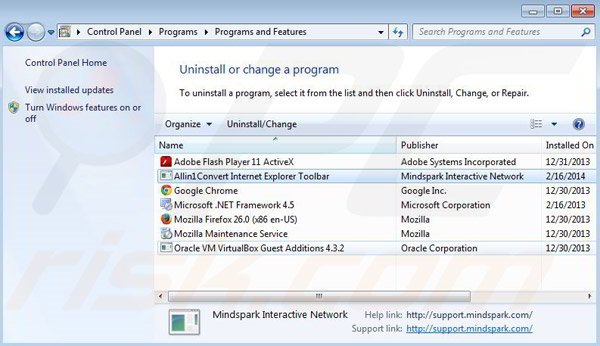
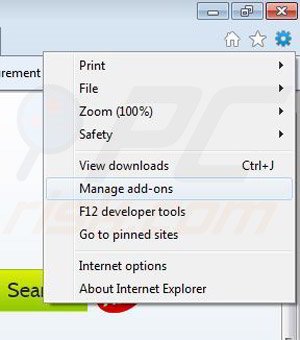
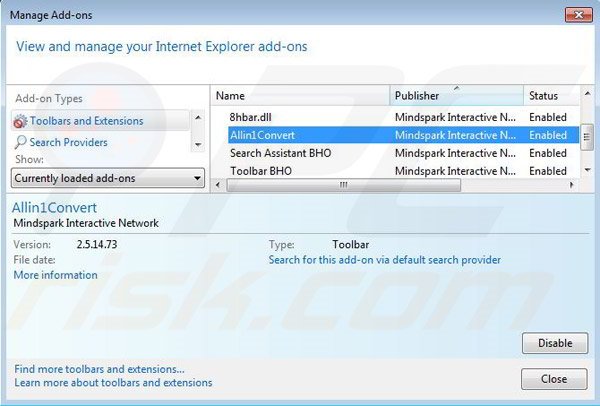
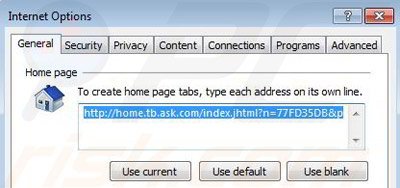
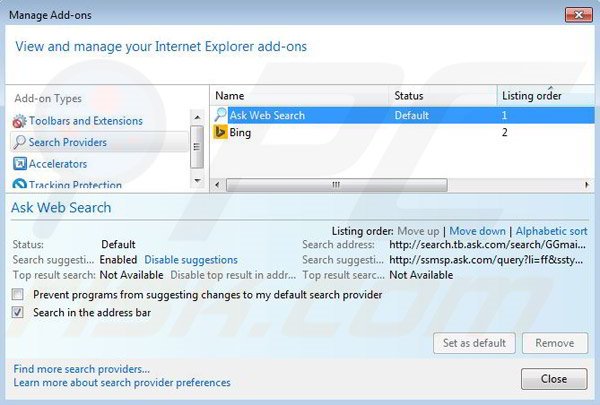
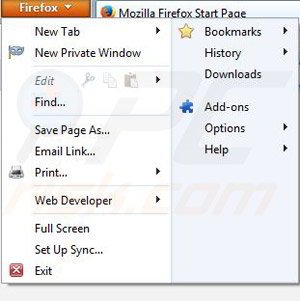
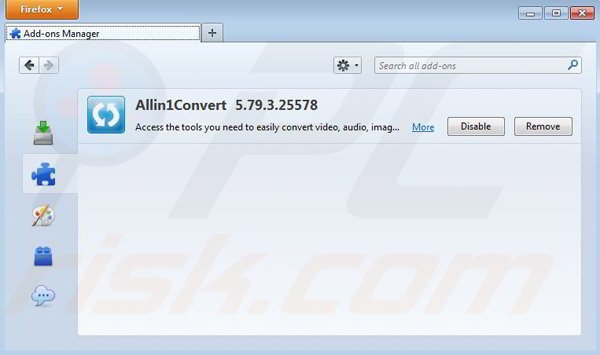
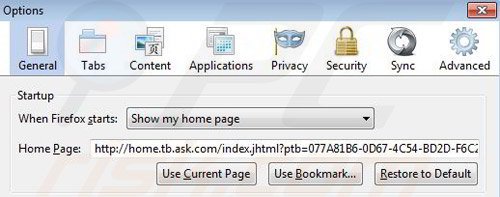
▼ Show Discussion