Get free scan and check if your device is infected.
Remove it nowTo use full-featured product, you have to purchase a license for Combo Cleaner. Seven days free trial available. Combo Cleaner is owned and operated by RCS LT, the parent company of PCRisk.com.
What is RightCoupon?
The Right Coupon browser add-on was created by a company called RightCoupon Ltd. This plug-in claims to save time and money while shopping online by displaying deals, coupons, and discount offers. It is compatible with Internet Explorer, Google Chrome, and Mozilla Firefox.
While the functionality of Right Coupon may seem legitimate, be aware that this plug-in is categorized as adware or a potentially unwanted application. Commonly, Internet users install this browser extension inadvertently without their consent when downloading free software.
Developers of this add-on use a deceptive software marketing method called 'bundling'. This marketing method is legal, however, many free software 'download clients' and 'installers' analyzed do not properly inform the user of additional applications listed for installation together with the free program chosen for download or installation.
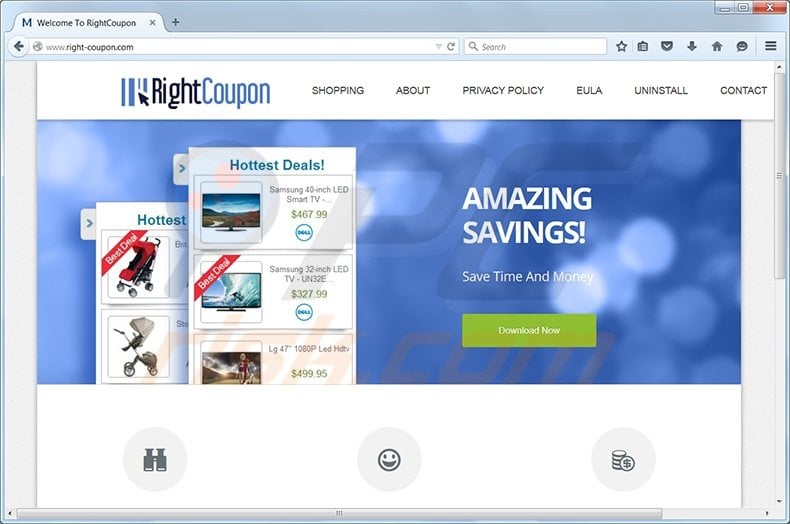
Following successful installation, Right Coupon generates intrusive online banner, pop-up, and interstitial advertisements. Furthermore, this add-on tracks users' Internet browsing activity by recording browser names, IP addresses, computer usage history and preferences, operating systems, and other information that may be shared with third parties.
The presence of Right Coupon on your system may lead to malware infections (when clicking ads generated by this plug-in), and since it tracks users' Internet browsing activity, it could lead to privacy issues and identity theft.
A clear indication that your computer is infected with adware is "Ads by Right Coupon" visible when browsing the Internet. You are advised to eliminate this potentially unwanted application from your Internet browsers immediately.
Right Coupon is similar to other adware that infiltrates Internet browsers through free software downloads. Examples include SafeWeb, Shopping Helper Smartbar, and Shopathome toolbar. These browser extensions install on browsers when downloading or installing free software and claim to enhance the Internet browsing experience by adding various useful features.
In fact, they only generate intrusive coupon ads and diminish browser performance. The main purpose of these browser plug-ins is to generate revenue from intrusive online advertisements and browser tracking. To avoid installation of Right Coupon, be attentive when downloading and installing freeware.
When downloading free software, inspect each step and decline installation of any advertised browser extensions. When installing downloaded free programs, choose the 'Advanced' or 'Custom' installation options - this will reveal any bundled adware and enable you to decline installation of any additional applications.
If you observe "ads by Right Coupon" when browsing the Internet, use this removal guide to eliminate Right Coupon adware from your browsers.
Deceptive free software installer used in Right Coupon adware distribution:
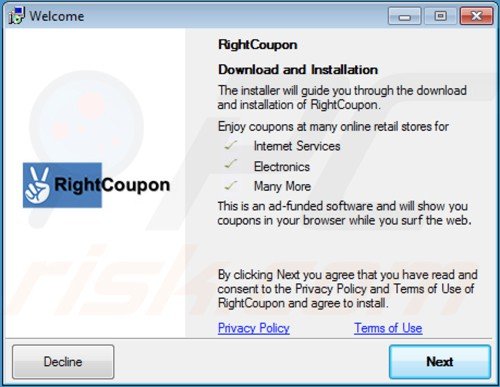
RightCoupon adware generating intrusive online ads ('Powered by rightcoupon'):
Instant automatic malware removal:
Manual threat removal might be a lengthy and complicated process that requires advanced IT skills. Combo Cleaner is a professional automatic malware removal tool that is recommended to get rid of malware. Download it by clicking the button below:
DOWNLOAD Combo CleanerBy downloading any software listed on this website you agree to our Privacy Policy and Terms of Use. To use full-featured product, you have to purchase a license for Combo Cleaner. 7 days free trial available. Combo Cleaner is owned and operated by RCS LT, the parent company of PCRisk.com.
Quick menu:
- What is Right Coupon?
- STEP 1. Uninstall RightCoupon application using Control Panel.
- STEP 2. Remove Right Coupon add-on from Internet Explorer.
- STEP 3. Remove Right Coupon plugin from Google Chrome.
- STEP 4. Remove Right Coupon extension from Mozilla Firefox.
- STEP 5. Remove Right Coupon extension from Safari.
- STEP 6. Remove rogue plug-ins from Microsoft Edge.
Ads by RightCoupon removal:
Windows 11 users:

Right-click on the Start icon, select Apps and Features. In the opened window search for the application you want to uninstall, after locating it, click on the three vertical dots and select Uninstall.
Windows 10 users:

Right-click in the lower left corner of the screen, in the Quick Access Menu select Control Panel. In the opened window choose Programs and Features.
Windows 7 users:

Click Start (Windows Logo at the bottom left corner of your desktop), choose Control Panel. Locate Programs and click Uninstall a program.
macOS (OSX) users:

Click Finder, in the opened screen select Applications. Drag the app from the Applications folder to the Trash (located in your Dock), then right click the Trash icon and select Empty Trash.
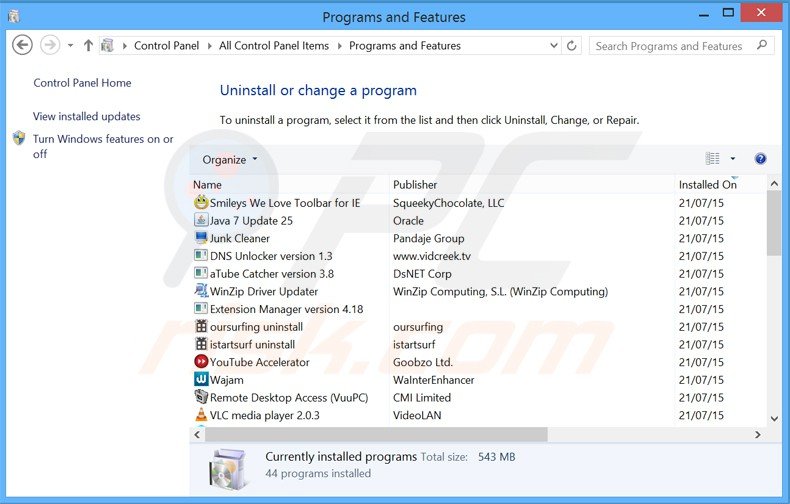
In the uninstall programs window, look for "RightCoupon", select this entry and click "Uninstall" or "Remove".
After uninstalling the potentially unwanted program that causes ads by Right Coupon, scan your computer for any remaining unwanted components or possible malware infections. To scan your computer, use recommended malware removal software.
DOWNLOAD remover for malware infections
Combo Cleaner checks if your computer is infected with malware. To use full-featured product, you have to purchase a license for Combo Cleaner. 7 days free trial available. Combo Cleaner is owned and operated by RCS LT, the parent company of PCRisk.com.
Remove ads by Right Coupon from Internet browsers:
Video showing how to remove potentially unwanted browser add-ons:
 Remove malicious add-ons from Internet Explorer:
Remove malicious add-ons from Internet Explorer:
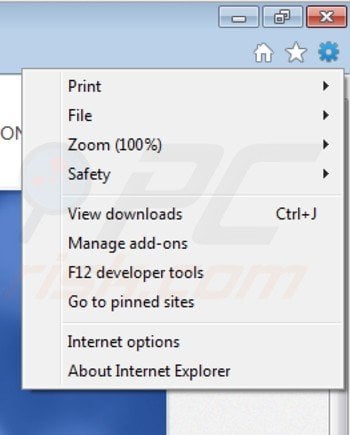
Click on the "gear" icon ![]() (at the top right corner of Internet Explorer) select "Manage Add-ons". Look for "RightCoupon", select this entry and click "Remove".
(at the top right corner of Internet Explorer) select "Manage Add-ons". Look for "RightCoupon", select this entry and click "Remove".
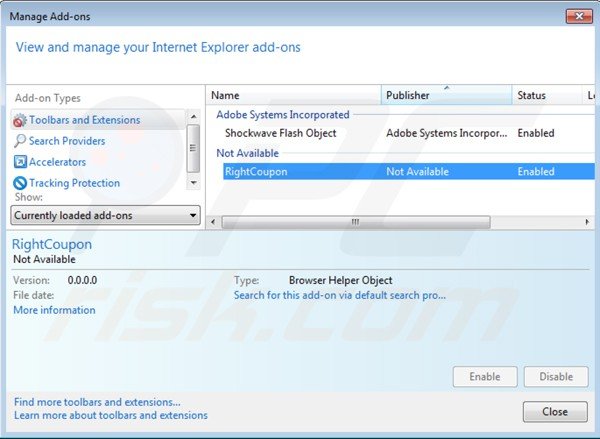
Optional method:
If you continue to have problems with removal of the right coupon virus, reset your Internet Explorer settings to default.
Windows XP users: Click Start, click Run, in the opened window type inetcpl.cpl In the opened window click the Advanced tab, then click Reset.

Windows Vista and Windows 7 users: Click the Windows logo, in the start search box type inetcpl.cpl and click enter. In the opened window click the Advanced tab, then click Reset.

Windows 8 users: Open Internet Explorer and click the gear icon. Select Internet Options.

In the opened window, select the Advanced tab.

Click the Reset button.

Confirm that you wish to reset Internet Explorer settings to default by clicking the Reset button.

 Remove malicious extensions from Google Chrome:
Remove malicious extensions from Google Chrome:
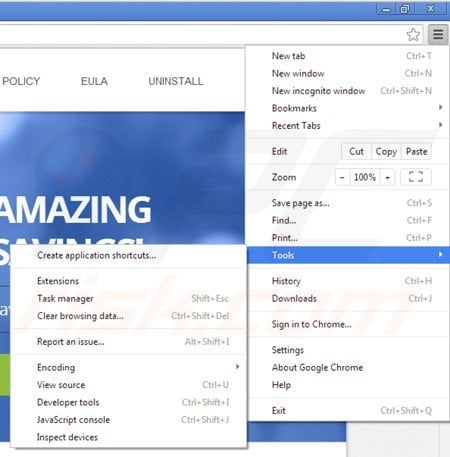
Click the Chrome menu icon ![]() (at the top right corner of Google Chrome) select "Tools" and click "Extensions". Locate "RightCoupon", select this entry and click the trash can icon.
(at the top right corner of Google Chrome) select "Tools" and click "Extensions". Locate "RightCoupon", select this entry and click the trash can icon.
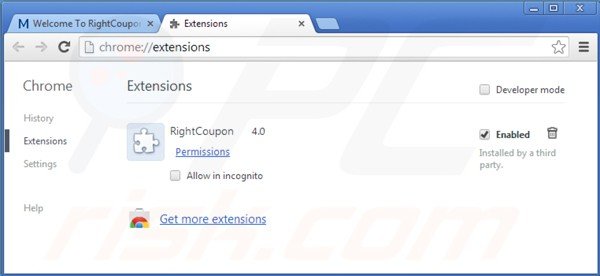
Optional method:
If you continue to have problems with removal of the right coupon virus, reset your Google Chrome browser settings. Click the Chrome menu icon ![]() (at the top right corner of Google Chrome) and select Settings. Scroll down to the bottom of the screen. Click the Advanced… link.
(at the top right corner of Google Chrome) and select Settings. Scroll down to the bottom of the screen. Click the Advanced… link.

After scrolling to the bottom of the screen, click the Reset (Restore settings to their original defaults) button.

In the opened window, confirm that you wish to reset Google Chrome settings to default by clicking the Reset button.

If the Right Coupon extension is greyed-out and you cannot remove it ("This extension is managed and cannot be removed of disabled"), follow this removal guide - how to remove a managed Google Chrome extension?
 Remove malicious plug-ins from Mozilla Firefox:
Remove malicious plug-ins from Mozilla Firefox:
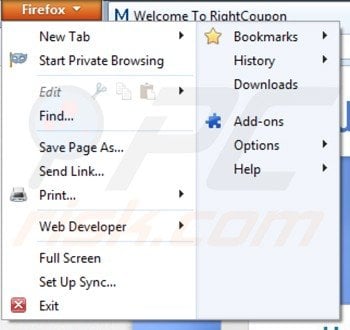
Click on the Firefox menu ![]() (at the top right corner of the main window) select "Add-ons". Click "Extensions," in the opened window, remove "RightCoupon".
(at the top right corner of the main window) select "Add-ons". Click "Extensions," in the opened window, remove "RightCoupon".
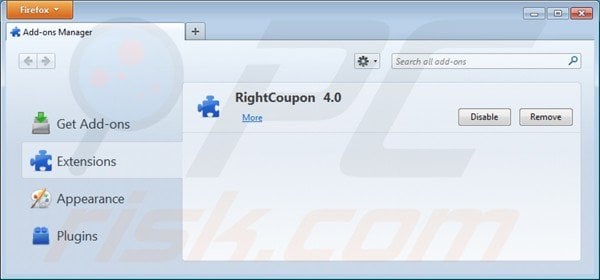
Optional method:
Computer users who have problems with right coupon virus removal can reset their Mozilla Firefox settings.
Open Mozilla Firefox, at the top right corner of the main window, click the Firefox menu, ![]() in the opened menu, click Help.
in the opened menu, click Help.

Select Troubleshooting Information.

In the opened window, click the Refresh Firefox button.

In the opened window, confirm that you wish to reset Mozilla Firefox settings to default by clicking the Refresh Firefox button.

 Remove malicious extensions from Safari:
Remove malicious extensions from Safari:

Make sure your Safari browser is active, click Safari menu, and select Preferences....

In the opened window click Extensions, locate any recently installed suspicious extension, select it and click Uninstall.
Optional method:
Make sure your Safari browser is active and click on Safari menu. From the drop down menu select Clear History and Website Data...

In the opened window select all history and click the Clear History button.

 Remove malicious extensions from Microsoft Edge:
Remove malicious extensions from Microsoft Edge:

Click the Edge menu icon ![]() (at the upper-right corner of Microsoft Edge), select "Extensions". Locate all recently-installed suspicious browser add-ons and click "Remove" below their names.
(at the upper-right corner of Microsoft Edge), select "Extensions". Locate all recently-installed suspicious browser add-ons and click "Remove" below their names.

Optional method:
If you continue to have problems with removal of the right coupon virus, reset your Microsoft Edge browser settings. Click the Edge menu icon ![]() (at the top right corner of Microsoft Edge) and select Settings.
(at the top right corner of Microsoft Edge) and select Settings.

In the opened settings menu select Reset settings.

Select Restore settings to their default values. In the opened window, confirm that you wish to reset Microsoft Edge settings to default by clicking the Reset button.

- If this did not help, follow these alternative instructions explaining how to reset the Microsoft Edge browser.
Summary:
 Commonly, adware or potentially unwanted applications infiltrate Internet browsers through free software downloads. Note that the safest source for downloading free software is via developers' websites only. To avoid installation of adware, be very attentive when downloading and installing free software. When installing previously-downloaded free programs, choose the custom or advanced installation options – this step will reveal any potentially unwanted applications listed for installation together with your chosen free program.
Commonly, adware or potentially unwanted applications infiltrate Internet browsers through free software downloads. Note that the safest source for downloading free software is via developers' websites only. To avoid installation of adware, be very attentive when downloading and installing free software. When installing previously-downloaded free programs, choose the custom or advanced installation options – this step will reveal any potentially unwanted applications listed for installation together with your chosen free program.
Post a comment:
If you have additional information on right coupon virus or it's removal please share your knowledge in the comments section below.
Share:

Tomas Meskauskas
Expert security researcher, professional malware analyst
I am passionate about computer security and technology. I have an experience of over 10 years working in various companies related to computer technical issue solving and Internet security. I have been working as an author and editor for pcrisk.com since 2010. Follow me on Twitter and LinkedIn to stay informed about the latest online security threats.
PCrisk security portal is brought by a company RCS LT.
Joined forces of security researchers help educate computer users about the latest online security threats. More information about the company RCS LT.
Our malware removal guides are free. However, if you want to support us you can send us a donation.
DonatePCrisk security portal is brought by a company RCS LT.
Joined forces of security researchers help educate computer users about the latest online security threats. More information about the company RCS LT.
Our malware removal guides are free. However, if you want to support us you can send us a donation.
Donate

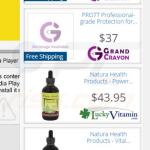
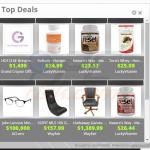
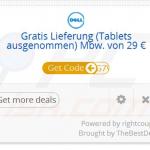
▼ Show Discussion