Get free scan and check if your device is infected.
Remove it nowTo use full-featured product, you have to purchase a license for Combo Cleaner. Seven days free trial available. Combo Cleaner is owned and operated by RCS LT, the parent company of PCRisk.com.
What is Surfing Safeguard?
Developed by Intriguing Apps, Surfing Safeguard is a rogue browser extension claiming to enhance browsing-protection by preventing malware and spyware infections on malicious websites. Although this may appear to be a useful and legitimate browser add-on, be aware that intriguing Apps is categorized as adware or a potentially unwanted program (PUP).
Surfing Safeguard employs a deceptive software marketing method called 'bundling' to stealthily install on Internet browsers (Internet Explorer, Google Chrome, and Mozilla Firefox) without users' permission.
Following successful infiltration on these browsers, Surfing Safeguard generates various intrusive online advertisements including banner, coupon, pop-up, interstitial, targeted video ads, and download offers of other potentially unwanted programs also considered to be adware.
It is highly probable that clicking advertisements generated by this PUP will lead to high-risk adware or malware infections.
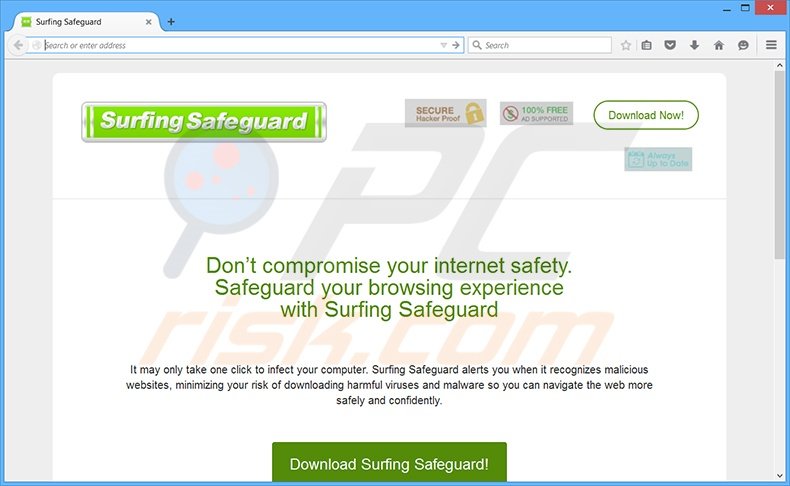
In addition, this rogue browser extension continually monitors users' Internet browsing activity by recording various information such as Internet Protocol (IP) addresses, unique identifier numbers, geographic locations, search queries entered, URLs visited, pages viewed, and other similar details that may be personally identifiable.
Be aware that Surfing Safeguard is similar to other rogue browser extensions claiming to enhance users' Internet browsing experience by adding certain functions. Search Defense, Browsing Protection, and Protect Surf are just a few examples amongst many others.
None of these browser add-ons provide any real value for the user - their main purpose is to generate revenue by the display of intrusive online advertisements. The behavior of these PUPs frequently results in serious privacy issues or even identity theft, and therefore, you are strongly advised to eliminate Surfing Safeguard from your Internet browsers.
Surfing Safeguard is distributed via fake downloads such as Java and browser updates as well as other potentially unwanted applications that employ bundling as an installation method. For example: Solid Savings, Browser Guardian, and coupons and savings related adware.
Surfing Safeguard is also distributed via small programs called 'download clients' on freeware download websites including download.com, soft32.com, softonic.com, etc. Download clients are used to monetize these websites' free services by offering installation of promoted 'virus-free' browser plug-ins together with the chosen free software.
Thus, careless download and installation of freeware often results in adware or malware infections. To avoid installation of Surfing Safeguard, be attentive when downloading free software and never accept installation of any additional programs offered.
If you have installed downloaded software, select the 'Advanced' or 'Custom' installation options, rather than 'Regular' or 'Quick' - this will reveal any bundled applications and allow you to remove them from the installation list. If you have already installed Surfing Safeguard adware, follow this removal guide to eliminate it from your Internet browsers.
Deceptive free software installed used in Surfing Safeguard (disclosed as 'SurfingSafeguard') adware distribution:
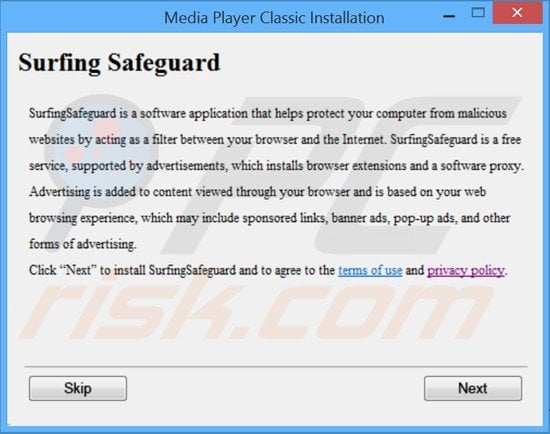
Surfing Safeguard adware generating intrusive online ads ('Deals by surfing safeguard'):
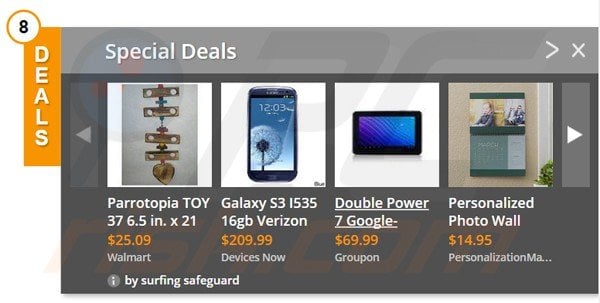
Intrusive banner ads generated by this adware ('Ad by Surfing Safeguard'):
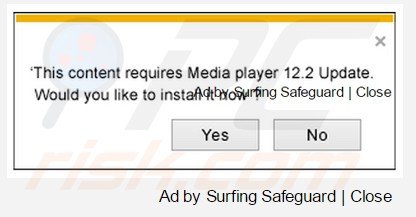
Instant automatic malware removal:
Manual threat removal might be a lengthy and complicated process that requires advanced IT skills. Combo Cleaner is a professional automatic malware removal tool that is recommended to get rid of malware. Download it by clicking the button below:
DOWNLOAD Combo CleanerBy downloading any software listed on this website you agree to our Privacy Policy and Terms of Use. To use full-featured product, you have to purchase a license for Combo Cleaner. 7 days free trial available. Combo Cleaner is owned and operated by RCS LT, the parent company of PCRisk.com.
Quick menu:
- What is Surfing Safeguard?
- STEP 1. Uninstall potentially unwanted applications using Control Panel.
- STEP 2. Remove Surfing Safeguard ads from Internet Explorer.
- STEP 3. Remove Surfing Safeguard advertisements from Google Chrome.
- STEP 4. Remove 'Ads by Surfing Safeguard' from Mozilla Firefox.
- STEP 5. Remove Surfing Safeguard extension from Safari.
- STEP 6. Remove rogue plug-ins from Microsoft Edge.
Surfing Safeguard adware removal:
Windows 11 users:

Right-click on the Start icon, select Apps and Features. In the opened window search for the application you want to uninstall, after locating it, click on the three vertical dots and select Uninstall.
Windows 10 users:

Right-click in the lower left corner of the screen, in the Quick Access Menu select Control Panel. In the opened window choose Programs and Features.
Windows 7 users:

Click Start (Windows Logo at the bottom left corner of your desktop), choose Control Panel. Locate Programs and click Uninstall a program.
macOS (OSX) users:

Click Finder, in the opened screen select Applications. Drag the app from the Applications folder to the Trash (located in your Dock), then right click the Trash icon and select Empty Trash.
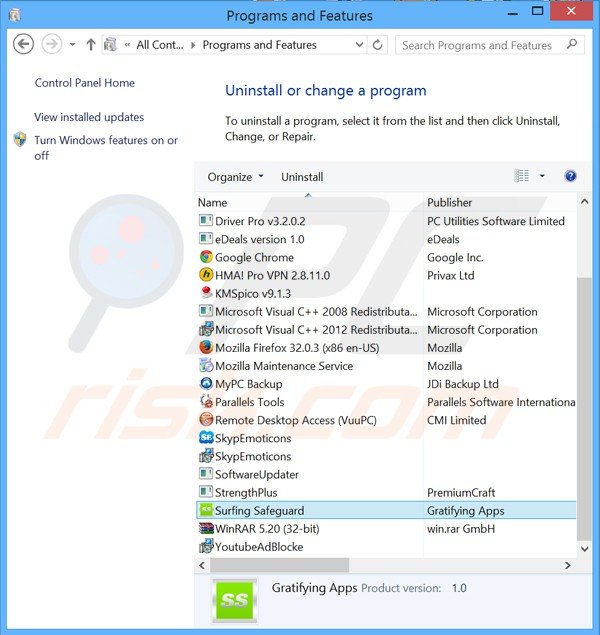
In the uninstall programs window, look for "Surfing Safeguard" (or other potentially unwanted applications - at time of testing, Surfing Safeguard ads were generated by various coupon ads-displaying adware), select this entry and click "Uninstall" or "Remove".
After uninstalling the potentially unwanted program (which causes Surfing Safeguard ads), scan your computer for any remaining unwanted components or possible malware infections. To scan your computer, use recommended malware removal software.
DOWNLOAD remover for malware infections
Combo Cleaner checks if your computer is infected with malware. To use full-featured product, you have to purchase a license for Combo Cleaner. 7 days free trial available. Combo Cleaner is owned and operated by RCS LT, the parent company of PCRisk.com.
Remove Surfing Safeguard adware from Internet browsers:
Video showing how to remove potentially unwanted browser add-ons:
 Remove malicious add-ons from Internet Explorer:
Remove malicious add-ons from Internet Explorer:
Click the "gear" icon ![]() (at the top right corner of Internet Explorer), select "Manage Add-ons". Look for "Surfing Safeguard BHO", select this entry and click "Remove". Note that Surfing Safeguard ads can be caused by other adware. In the Manage Add-ons window, remove all suspicious browser add-ons.
(at the top right corner of Internet Explorer), select "Manage Add-ons". Look for "Surfing Safeguard BHO", select this entry and click "Remove". Note that Surfing Safeguard ads can be caused by other adware. In the Manage Add-ons window, remove all suspicious browser add-ons.
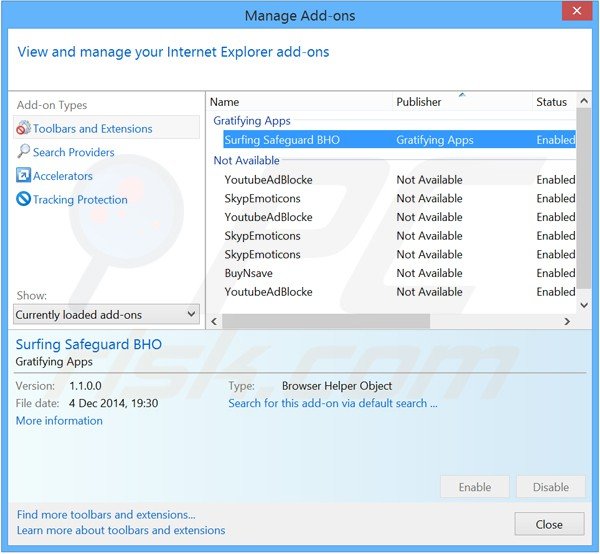
Optional method:
If you continue to have problems with removal of the surfing safeguard adware, reset your Internet Explorer settings to default.
Windows XP users: Click Start, click Run, in the opened window type inetcpl.cpl In the opened window click the Advanced tab, then click Reset.

Windows Vista and Windows 7 users: Click the Windows logo, in the start search box type inetcpl.cpl and click enter. In the opened window click the Advanced tab, then click Reset.

Windows 8 users: Open Internet Explorer and click the gear icon. Select Internet Options.

In the opened window, select the Advanced tab.

Click the Reset button.

Confirm that you wish to reset Internet Explorer settings to default by clicking the Reset button.

 Remove malicious extensions from Google Chrome:
Remove malicious extensions from Google Chrome:
Click the Chrome menu icon ![]() (at the top right corner of Google Chrome) select "Tools" and click on "Extensions". Locate: "Surfing Safeguard", select this entry and click the trash can icon. Note that Surfing Safeguard ads can be caused by other adware. In the "extensions" window of Google Chrome, remove all suspicious browser extensions.
(at the top right corner of Google Chrome) select "Tools" and click on "Extensions". Locate: "Surfing Safeguard", select this entry and click the trash can icon. Note that Surfing Safeguard ads can be caused by other adware. In the "extensions" window of Google Chrome, remove all suspicious browser extensions.

If you are unable to remove Surfing Safeguard (or any other add-on) and it is greyed-out ("Installed by enterprise policy"), follow this removal guide - how to remove a Google Chrome extension that is "Installed by enterprise policy"?
Optional method:
If you continue to have problems with removal of the surfing safeguard adware, reset your Google Chrome browser settings. Click the Chrome menu icon ![]() (at the top right corner of Google Chrome) and select Settings. Scroll down to the bottom of the screen. Click the Advanced… link.
(at the top right corner of Google Chrome) and select Settings. Scroll down to the bottom of the screen. Click the Advanced… link.

After scrolling to the bottom of the screen, click the Reset (Restore settings to their original defaults) button.

In the opened window, confirm that you wish to reset Google Chrome settings to default by clicking the Reset button.

 Remove malicious plugins from Mozilla Firefox:
Remove malicious plugins from Mozilla Firefox:
Click the Firefox menu ![]() (at the top right corner of the main window), select "Add-ons". Click on "Extensions", in the opened window remove "Surfing Safeguard". Note that Surfing Safeguard ads can be generated by other adware. In the "Add-ons Manager" window, remove all suspicious browser add-ons.
(at the top right corner of the main window), select "Add-ons". Click on "Extensions", in the opened window remove "Surfing Safeguard". Note that Surfing Safeguard ads can be generated by other adware. In the "Add-ons Manager" window, remove all suspicious browser add-ons.
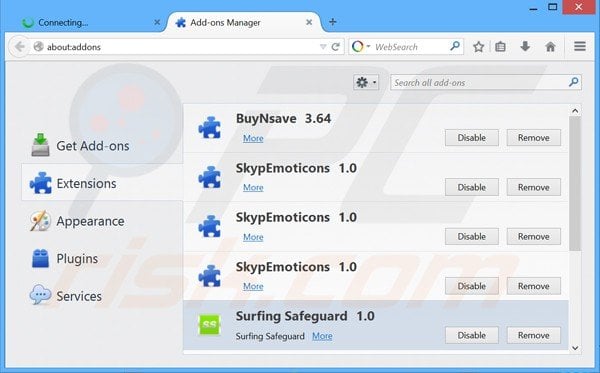
Optional method:
Computer users who have problems with surfing safeguard adware removal can reset their Mozilla Firefox settings.
Open Mozilla Firefox, at the top right corner of the main window, click the Firefox menu, ![]() in the opened menu, click Help.
in the opened menu, click Help.

Select Troubleshooting Information.

In the opened window, click the Refresh Firefox button.

In the opened window, confirm that you wish to reset Mozilla Firefox settings to default by clicking the Refresh Firefox button.

 Remove malicious extensions from Safari:
Remove malicious extensions from Safari:

Make sure your Safari browser is active, click Safari menu, and select Preferences....

In the opened window click Extensions, locate any recently installed suspicious extension, select it and click Uninstall.
Optional method:
Make sure your Safari browser is active and click on Safari menu. From the drop down menu select Clear History and Website Data...

In the opened window select all history and click the Clear History button.

 Remove malicious extensions from Microsoft Edge:
Remove malicious extensions from Microsoft Edge:

Click the Edge menu icon ![]() (at the upper-right corner of Microsoft Edge), select "Extensions". Locate all recently-installed suspicious browser add-ons and click "Remove" below their names.
(at the upper-right corner of Microsoft Edge), select "Extensions". Locate all recently-installed suspicious browser add-ons and click "Remove" below their names.

Optional method:
If you continue to have problems with removal of the surfing safeguard adware, reset your Microsoft Edge browser settings. Click the Edge menu icon ![]() (at the top right corner of Microsoft Edge) and select Settings.
(at the top right corner of Microsoft Edge) and select Settings.

In the opened settings menu select Reset settings.

Select Restore settings to their default values. In the opened window, confirm that you wish to reset Microsoft Edge settings to default by clicking the Reset button.

- If this did not help, follow these alternative instructions explaining how to reset the Microsoft Edge browser.
Summary:
 Commonly, adware or potentially unwanted applications infiltrate Internet browsers through free software downloads. Note that the safest source for downloading free software is via developers' websites only. To avoid installation of adware, be very attentive when downloading and installing free software. When installing previously-downloaded free programs, choose the custom or advanced installation options – this step will reveal any potentially unwanted applications listed for installation together with your chosen free program.
Commonly, adware or potentially unwanted applications infiltrate Internet browsers through free software downloads. Note that the safest source for downloading free software is via developers' websites only. To avoid installation of adware, be very attentive when downloading and installing free software. When installing previously-downloaded free programs, choose the custom or advanced installation options – this step will reveal any potentially unwanted applications listed for installation together with your chosen free program.
Post a comment:
If you have additional information on surfing safeguard adware or it's removal please share your knowledge in the comments section below.
Share:

Tomas Meskauskas
Expert security researcher, professional malware analyst
I am passionate about computer security and technology. I have an experience of over 10 years working in various companies related to computer technical issue solving and Internet security. I have been working as an author and editor for pcrisk.com since 2010. Follow me on Twitter and LinkedIn to stay informed about the latest online security threats.
PCrisk security portal is brought by a company RCS LT.
Joined forces of security researchers help educate computer users about the latest online security threats. More information about the company RCS LT.
Our malware removal guides are free. However, if you want to support us you can send us a donation.
DonatePCrisk security portal is brought by a company RCS LT.
Joined forces of security researchers help educate computer users about the latest online security threats. More information about the company RCS LT.
Our malware removal guides are free. However, if you want to support us you can send us a donation.
Donate
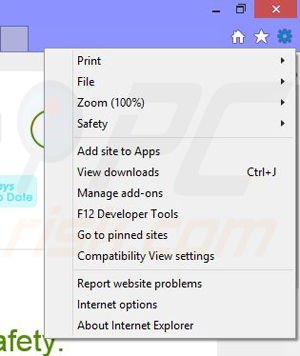
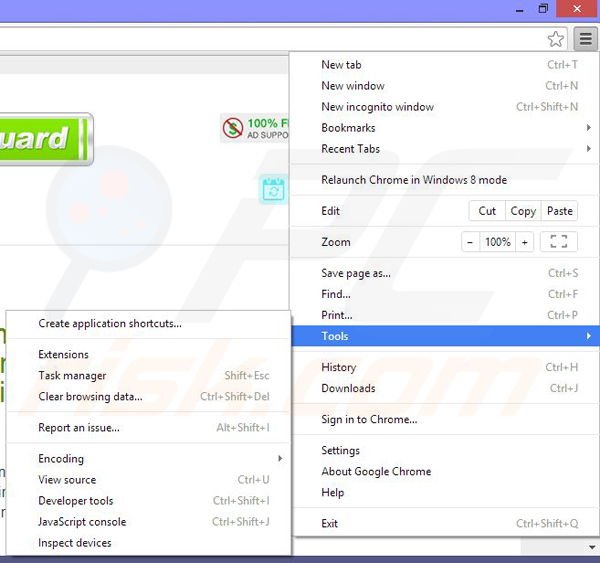
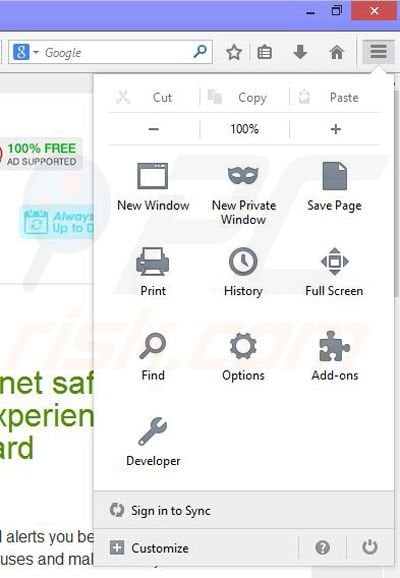
▼ Show Discussion