Get free scan and check if your device is infected.
Remove it nowTo use full-featured product, you have to purchase a license for Combo Cleaner. Seven days free trial available. Combo Cleaner is owned and operated by RCS LT, the parent company of PCRisk.com.
What is SafeSear.ch?
The SafeSear.ch website enables users to search the Internet and also presents several links to popular social networking websites. The website is promoted using a browser extension called SafeSear.ch toolbar. This browser add-on is compatible with Internet Explorer, Google Chrome, and Mozilla Firefox.
Creators of this website claim that they have developed a unique search engine to filter malicious websites that may harm users' computers. Whilst this initiative may seem useful, there is a downside of SafeSear.ch - the creators of this website employ deceptive promotion methods.
Many users report that they are redirected to SafeSear.ch without their consent, a situation that may occur if the SafeSear.ch toolbar was installed together with free software downloaded from the Internet.
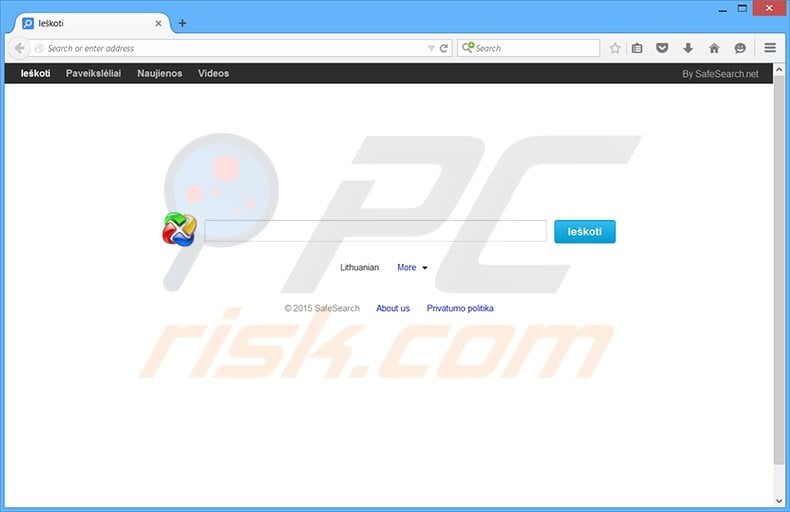
Many popular download websites and freeware developers bundle their free downloads and programs with unwanted browser add-ons in order to monetize their incoming web traffic. Internet users can avoid these unwanted browser toolbars by disallowing additional software installation during the installation phase of any freeware.
When installing, closely check each step, opting-out of additional software installs and any suggestions to modify your Internet browser homepage or default search engine settings.
Note that the SafeSear.ch search engine adds no real value - redirects to this website are applied for monetization purposes only (clicking the sponsored search results is not recommended, since this may lead to additional unwanted software installation).
| Name | SafeSear.ch virus |
| Threat Type | Browser Hijacker, Redirect, Search Hijacker, Toolbar, Unwanted New Tab |
| Symptoms | Manipulated Internet browser(s) settings (homepage, default Internet search engine, new tab settings). User's are forced to visit hijacker's website and search the Internet using their search engines. |
| Distribution methods | Deceptive pop-up ads, free software installers (bundling), fake flash player installers. |
| Damage | Internet browsing tracking (potential privacy issues), displaying of unwanted ads, redirects to shady websites. |
| Malware Removal (Windows) |
To eliminate possible malware infections, scan your computer with legitimate antivirus software. Our security researchers recommend using Combo Cleaner. Download Combo CleanerTo use full-featured product, you have to purchase a license for Combo Cleaner. 7 days free trial available. Combo Cleaner is owned and operated by RCS LT, the parent company of PCRisk.com. |
The SafeSear.ch browser hijacker is similar to other potentially unwanted programs such as Genieo, Music Search App, and Trovi. Rather than providing any real value for the user, these browser add-ons generate intrusive online advertisements and modify Internet browser settings without users' permission.
Although SafeSear.ch poses no direct virus or malware threats, most users are redirected to this website without their consent. If you notice that your homepage, default search engine, and new tab URL settings are assigned to SafeSear.ch without your approval, follow this removal guide to uninstall the SafeSear.ch browser hijacker from your Internet browsers.
Instant automatic malware removal:
Manual threat removal might be a lengthy and complicated process that requires advanced IT skills. Combo Cleaner is a professional automatic malware removal tool that is recommended to get rid of malware. Download it by clicking the button below:
DOWNLOAD Combo CleanerBy downloading any software listed on this website you agree to our Privacy Policy and Terms of Use. To use full-featured product, you have to purchase a license for Combo Cleaner. 7 days free trial available. Combo Cleaner is owned and operated by RCS LT, the parent company of PCRisk.com.
Quick menu:
- What is SafeSear.ch?
- STEP 1. Uninstall SafeSearch application using Control Panel.
- STEP 2. Remove SafeSear.ch redirect from Internet Explorer.
- STEP 3. Remove SafeSear.ch browser hijacker from Google Chrome.
- STEP 4. Remove SafeSear.ch homepage and default search engine from Mozilla Firefox.
- STEP 5. Remove SafeSear.ch redirect from Safari.
- STEP 6. Remove rogue plug-ins from Microsoft Edge.
Update - Recent reports indicate that the Sear.ch browser hijacker modifies Internet browser shortcut targets. Follow the removal guide provided and then check your Internet browser shortcut targets for any unwanted modifications that may have been applied.
Internet Explorer:
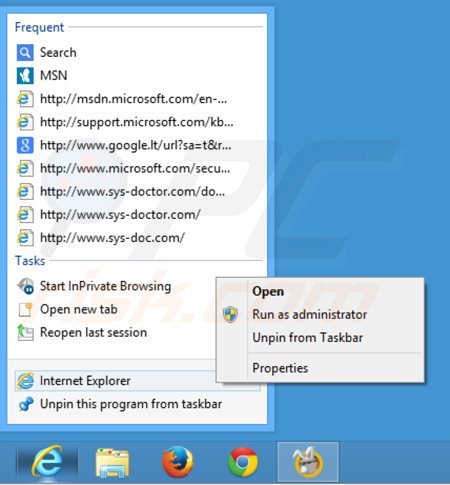
Locate the Internet Explorer shortcut on your Desktop and click the right mouse button over it. In the opened menu, choose "Properties". In the opened window, locate the Target field and eliminate the text (hxxp://safesear.ch/...), which is entered after "C:\Program Files\Internet Explorer\iexplore.exe".
Google Chrome:
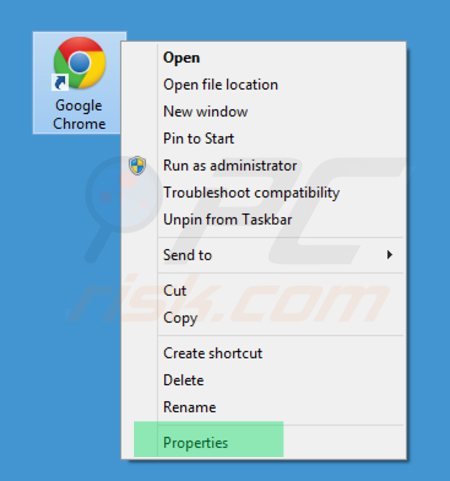
locate the Google Chrome shortcut on your Desktop and click the right mouse button over it. In the opened menu, choose "Properties". In the opened window, locate the Target field and eliminate all text (hxxp://safesear.ch/...), which is entered after "C:\Program Files\Google\Chrome\Application\chrome.exe"
Mozilla Firefox:
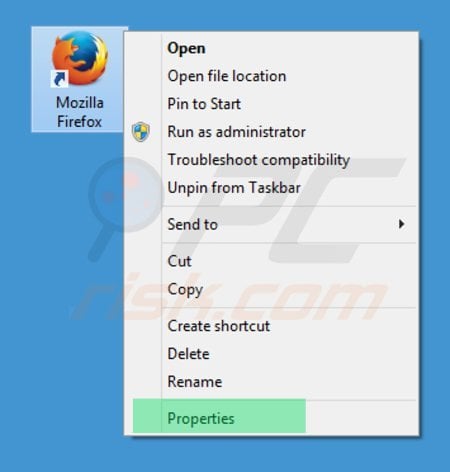
locate the Mozilla Firefox shortcut on your Desktop and click the right mouse button over it. In the opened menu choose "Properties". In the opened window locate the Target field and eliminate all text (hxxp://seafesear.ch/...), which is entered after "C:\Program Files\Mozilla Firefox\firefox.exe"
SafeSear.ch browser hijacker removal:
Windows 11 users:

Right-click on the Start icon, select Apps and Features. In the opened window search for the application you want to uninstall, after locating it, click on the three vertical dots and select Uninstall.
Windows 10 users:

Right-click in the lower left corner of the screen, in the Quick Access Menu select Control Panel. In the opened window choose Programs and Features.
Windows 7 users:

Click Start (Windows Logo at the bottom left corner of your desktop), choose Control Panel. Locate Programs and click Uninstall a program.
macOS (OSX) users:

Click Finder, in the opened screen select Applications. Drag the app from the Applications folder to the Trash (located in your Dock), then right click the Trash icon and select Empty Trash.
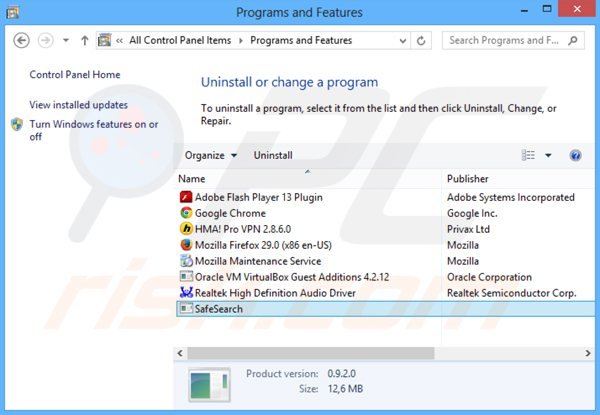
In the uninstall programs window: look for "SafeSearch", select this entry and click "Uninstall" or "Remove".
After uninstalling the potentially unwanted program (that causes browser redirects to the SafeSear.ch website), scan your computer for any remaining unwanted components. To scan your computer, use recommended malware removal software.
DOWNLOAD remover for malware infections
Combo Cleaner checks if your computer is infected with malware. To use full-featured product, you have to purchase a license for Combo Cleaner. 7 days free trial available. Combo Cleaner is owned and operated by RCS LT, the parent company of PCRisk.com.
SafeSear.ch homepage and default Internet search engine removal from Internet browsers:
Video showing how to remove browser hijackers:
 Remove malicious add-ons from Internet Explorer:
Remove malicious add-ons from Internet Explorer:
Remove SafeSear.ch related Internet Explorer add-ons:
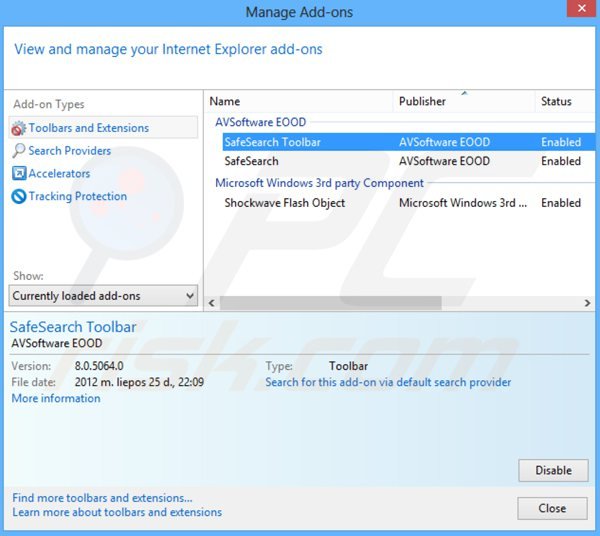
Click the "gears" icon ![]() (at the top right corner of Internet Explorer), select "Manage Add-ons". Look for the "SafeSearch Toolbar" and "SafeSearch", select these entries and click "Remove".
(at the top right corner of Internet Explorer), select "Manage Add-ons". Look for the "SafeSearch Toolbar" and "SafeSearch", select these entries and click "Remove".
Change your homepage:
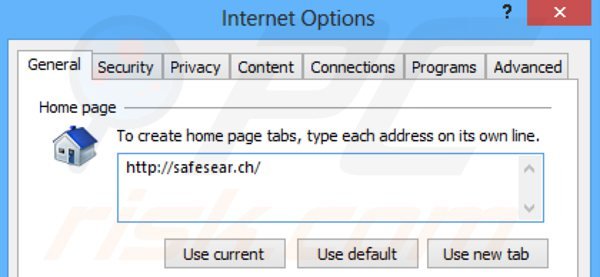
Click the "gear" icon ![]() (at the top right corner of Internet Explorer), select "Internet Options", in the opened window remove hxxp://safesear.ch and enter your preferred domain, which will open each time you launch Internet Explorer. You can also enter 'about:blank' to open a blank page when you start Internet Explorer.
(at the top right corner of Internet Explorer), select "Internet Options", in the opened window remove hxxp://safesear.ch and enter your preferred domain, which will open each time you launch Internet Explorer. You can also enter 'about:blank' to open a blank page when you start Internet Explorer.
Change your default search engine:
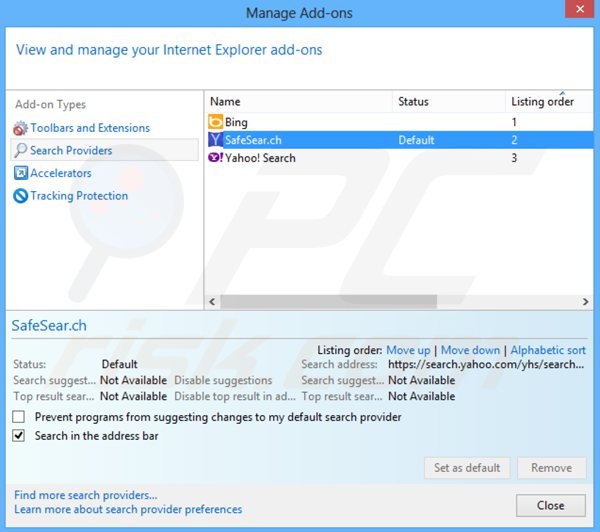
Click the "gear" icon ![]() (at the top right corner of Internet Explorer), select "Manage Add-ons". In the opened window, select "Search Providers", set "Google", "Bing", or any other preferred search engine as your default, then remove "SafeSear.ch".
(at the top right corner of Internet Explorer), select "Manage Add-ons". In the opened window, select "Search Providers", set "Google", "Bing", or any other preferred search engine as your default, then remove "SafeSear.ch".
Optional method:
If you continue to have problems with removal of the safesear.ch virus, reset your Internet Explorer settings to default.
Windows XP users: Click Start, click Run, in the opened window type inetcpl.cpl In the opened window click the Advanced tab, then click Reset.

Windows Vista and Windows 7 users: Click the Windows logo, in the start search box type inetcpl.cpl and click enter. In the opened window click the Advanced tab, then click Reset.

Windows 8 users: Open Internet Explorer and click the gear icon. Select Internet Options.

In the opened window, select the Advanced tab.

Click the Reset button.

Confirm that you wish to reset Internet Explorer settings to default by clicking the Reset button.

 Remove malicious extensions from Google Chrome:
Remove malicious extensions from Google Chrome:
Remove SafeSear.ch related Google Chrome extensions:
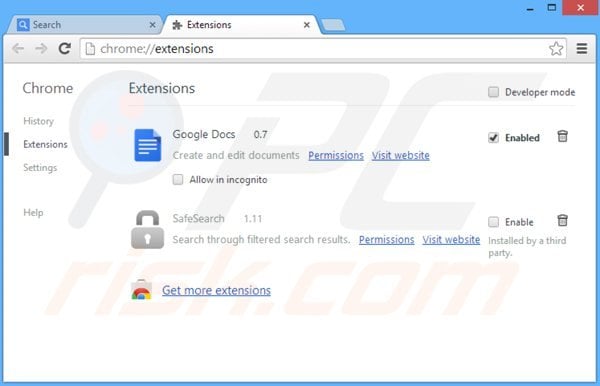
Click the Chrome menu icon ![]() (at the top right corner of Google Chrome), select "Tools" and click on "Extensions". Locate "SafeSearch" and click the trash can icon.
(at the top right corner of Google Chrome), select "Tools" and click on "Extensions". Locate "SafeSearch" and click the trash can icon.
Change your homepage:
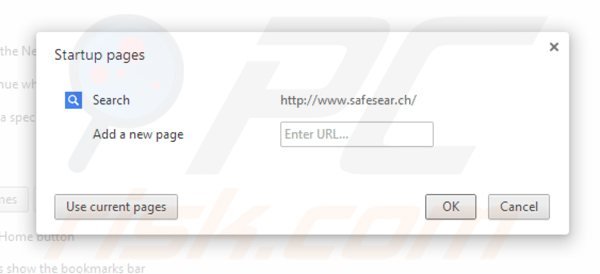
Click the Chrome menu icon ![]() (at the top right corner of Google Chrome), select "Settings". In the "On startup" section, click "set pages", hover your mouse over hxxp://safesear.ch and click the x symbol. Now, you can add your preferred website as your homepage.
(at the top right corner of Google Chrome), select "Settings". In the "On startup" section, click "set pages", hover your mouse over hxxp://safesear.ch and click the x symbol. Now, you can add your preferred website as your homepage.
Change your default search engine:
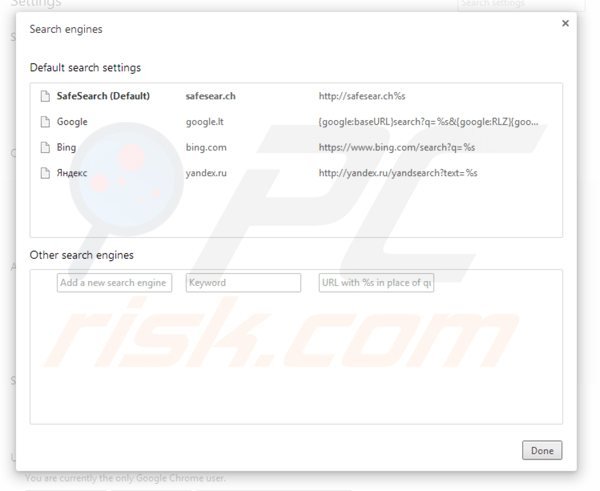
To change your default search engine in Google Chrome: Click the Chrome menu icon ![]() (at the top right corner of Google Chrome), select "Settings", in the "Search" section, click "Manage Search Engines...", remove "SafeSearch" and add or select your preferred Internet search engine.
(at the top right corner of Google Chrome), select "Settings", in the "Search" section, click "Manage Search Engines...", remove "SafeSearch" and add or select your preferred Internet search engine.
Optional method:
If you continue to have problems with removal of the safesear.ch virus, reset your Google Chrome browser settings. Click the Chrome menu icon ![]() (at the top right corner of Google Chrome) and select Settings. Scroll down to the bottom of the screen. Click the Advanced… link.
(at the top right corner of Google Chrome) and select Settings. Scroll down to the bottom of the screen. Click the Advanced… link.

After scrolling to the bottom of the screen, click the Reset (Restore settings to their original defaults) button.

In the opened window, confirm that you wish to reset Google Chrome settings to default by clicking the Reset button.

 Remove malicious plugins from Mozilla Firefox:
Remove malicious plugins from Mozilla Firefox:
Remove SafeSear.ch related Mozilla Firefox add-ons:
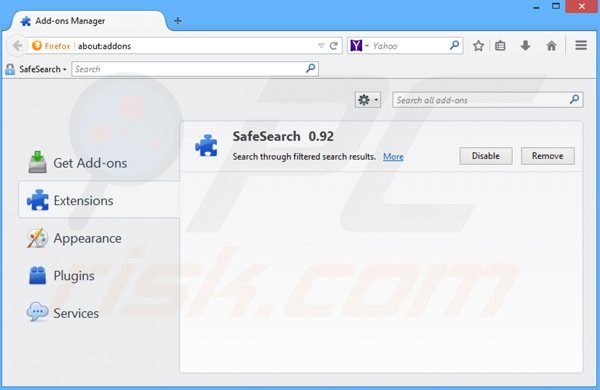
Click the Firefox menu ![]() (at the top right corner of the main window), select "Add-ons". Click on "Extensions" and remove "SafeSearch".
(at the top right corner of the main window), select "Add-ons". Click on "Extensions" and remove "SafeSearch".
Change your homepage:
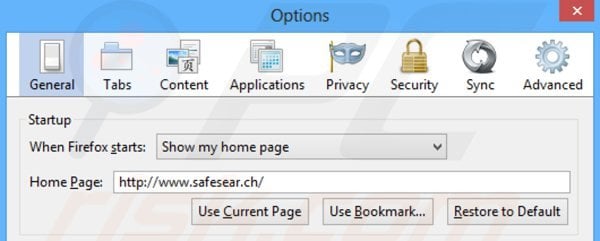
To reset your homepage click on the Firefox menu ![]() (at the top right corner of the main window), then select "Options", in the opened window remove hxxp://www.safesear.ch and enter your preferred domain, which will open each time you start Mozilla Firefox.
(at the top right corner of the main window), then select "Options", in the opened window remove hxxp://www.safesear.ch and enter your preferred domain, which will open each time you start Mozilla Firefox.
Change default search engine:
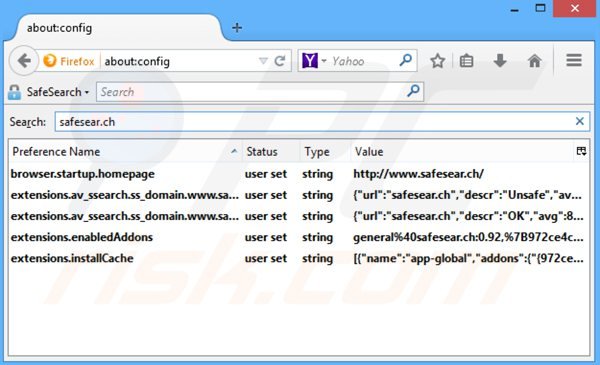
In the URL address bar, type about:config and press Enter.
Click "I'll be careful, I promise!".
In the search filter at the top, type: "SafeSear.ch"
Right-click on the found preferences and select "Reset" to restore default values.
Optional method:
Computer users who have problems with safesear.ch virus removal can reset their Mozilla Firefox settings.
Open Mozilla Firefox, at the top right corner of the main window, click the Firefox menu, ![]() in the opened menu, click Help.
in the opened menu, click Help.

Select Troubleshooting Information.

In the opened window, click the Refresh Firefox button.

In the opened window, confirm that you wish to reset Mozilla Firefox settings to default by clicking the Refresh Firefox button.

 Remove malicious extensions from Safari:
Remove malicious extensions from Safari:

Make sure your Safari browser is active and click Safari menu, then select Preferences...

In the preferences window select the Extensions tab. Look for any recently installed suspicious extensions and uninstall them.

In the preferences window select General tab and make sure that your homepage is set to a preferred URL, if its altered by a browser hijacker - change it.

In the preferences window select Search tab and make sure that your preferred Internet search engine is selected.
Optional method:
Make sure your Safari browser is active and click on Safari menu. From the drop down menu select Clear History and Website Data...

In the opened window select all history and click the Clear History button.

 Remove malicious extensions from Microsoft Edge:
Remove malicious extensions from Microsoft Edge:

Click the Edge menu icon ![]() (at the top right corner of Microsoft Edge), select "Extensions". Locate any recently-installed suspicious browser add-ons, and remove them.
(at the top right corner of Microsoft Edge), select "Extensions". Locate any recently-installed suspicious browser add-ons, and remove them.
Change your homepage and new tab settings:

Click the Edge menu icon ![]() (at the top right corner of Microsoft Edge), select "Settings". In the "On startup" section look for the name of the browser hijacker and click "Disable".
(at the top right corner of Microsoft Edge), select "Settings". In the "On startup" section look for the name of the browser hijacker and click "Disable".
Change your default Internet search engine:

To change your default search engine in Microsoft Edge: Click the Edge menu icon ![]() (at the top right corner of Microsoft Edge), select "Privacy and services", scroll to bottom of the page and select "Address bar". In the "Search engines used in address bar" section look for the name of the unwanted Internet search engine, when located click the "Disable" button near it. Alternatively you can click on "Manage search engines", in the opened menu look for unwanted Internet search engine. Click on the puzzle icon
(at the top right corner of Microsoft Edge), select "Privacy and services", scroll to bottom of the page and select "Address bar". In the "Search engines used in address bar" section look for the name of the unwanted Internet search engine, when located click the "Disable" button near it. Alternatively you can click on "Manage search engines", in the opened menu look for unwanted Internet search engine. Click on the puzzle icon ![]() near it and select "Disable".
near it and select "Disable".
Optional method:
If you continue to have problems with removal of the safesear.ch virus, reset your Microsoft Edge browser settings. Click the Edge menu icon ![]() (at the top right corner of Microsoft Edge) and select Settings.
(at the top right corner of Microsoft Edge) and select Settings.

In the opened settings menu select Reset settings.

Select Restore settings to their default values. In the opened window, confirm that you wish to reset Microsoft Edge settings to default by clicking the Reset button.

- If this did not help, follow these alternative instructions explaining how to reset the Microsoft Edge browser.
Summary:
 A browser hijacker is a type of adware infection that modifies Internet browser settings by assigning the homepage and default Internet search engine settings to some other (unwanted) website URL. Commonly, this type of adware infiltrates operating systems through free software downloads. If your download is managed by a download client, ensure that you decline offers to install advertised toolbars or applications that seek to change your homepage and default Internet search engine settings.
A browser hijacker is a type of adware infection that modifies Internet browser settings by assigning the homepage and default Internet search engine settings to some other (unwanted) website URL. Commonly, this type of adware infiltrates operating systems through free software downloads. If your download is managed by a download client, ensure that you decline offers to install advertised toolbars or applications that seek to change your homepage and default Internet search engine settings.
Post a comment:
If you have additional information on safesear.ch virus or it's removal please share your knowledge in the comments section below.
Share:

Tomas Meskauskas
Expert security researcher, professional malware analyst
I am passionate about computer security and technology. I have an experience of over 10 years working in various companies related to computer technical issue solving and Internet security. I have been working as an author and editor for pcrisk.com since 2010. Follow me on Twitter and LinkedIn to stay informed about the latest online security threats.
PCrisk security portal is brought by a company RCS LT.
Joined forces of security researchers help educate computer users about the latest online security threats. More information about the company RCS LT.
Our malware removal guides are free. However, if you want to support us you can send us a donation.
DonatePCrisk security portal is brought by a company RCS LT.
Joined forces of security researchers help educate computer users about the latest online security threats. More information about the company RCS LT.
Our malware removal guides are free. However, if you want to support us you can send us a donation.
Donate
▼ Show Discussion