Get free scan and check if your device is infected.
Remove it nowTo use full-featured product, you have to purchase a license for Combo Cleaner. Seven days free trial available. Combo Cleaner is owned and operated by RCS LT, the parent company of PCRisk.com.
What is WebSearcher?
WebSearcher is an adware-type application that claims to allow users to search the Internet directly from websites visited - "This browser application integrates a new feature that displays search results from some of your favorite sites directly in the window that you are viewing."
These promises, however, are made only to trick users to install WebSearcher, which is categorized as a potentially unwanted program (PUP) and adware. WebSearcher often infiltrates systems without users' permission and this is one of the main reasons for these negative associations.
Furthermore, this application displays intrusive online advertisements and collects personally identifiable information.
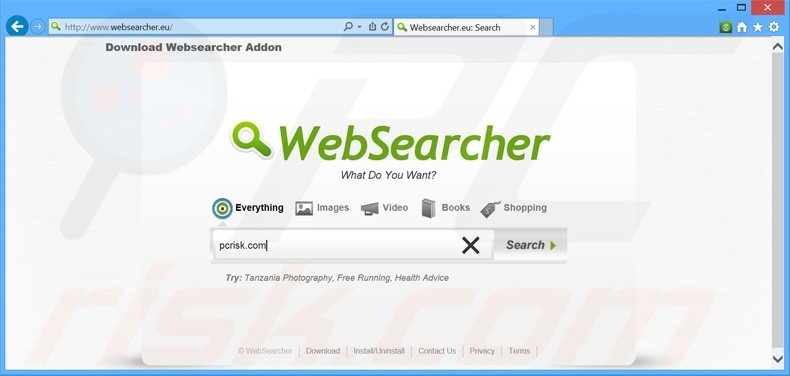
As with regular adware, WebSearcher displays the most common advertisement types including, banner, pop-up, and coupon. To achieve this, WebSearcher employs a virtual layer that enables placement of graphical content that does not originate from the visited website.
Commonly, displayed ads redirect to various e-commerce websites (for example, online stores), however, there is also a possibility that users will be redirected to bogus webpages containing infectious content - this can lead to serious privacy issues or even identity theft.
Furthermore, this adware collects various software and hardware information (for example, Internet Protocol [IP] addresses, websites visited, pages viewed, search queries, etc.), which is stored on a remote server and later shared with third parties.
Since this information may contain private details, such behavior can result in serious privacy issues or even identity theft. For these reasons, you should uninstall WebSearcher adware immediately.
This information allows WebSearcher to distinguish your Applications for purposes of compensating third parties who distribute its products and to analyze retention and usage on an aggregated basis. Such "cookies" and configuration settings are reset every 24 hours, but the information collected is stored in a query log for up to six months.
There are hundreds of applications sharing similarities with WebSearcher. In general, adware-type apps are practically identical. For instance, VeriBrowse, Provider, Clever Search, and OptiSpace are also presented as legitimate, however, they deliver fake promises to trick users to install.
The purpose of adware such as WebSearcher is to generate revenue for the developers by displaying adverts and sharing collected data with third parties. They provide no real value to the user.
How did WebSearcher install on my computer?
WebSearcher is designed to use a deceptive software marketing method called 'bundling' (stealth installation of third party apps together with regular software) to install on the system without users' consent. Some users rush installation and skip most of the steps without realizing that bogus applications are often hidden within the 'Custom' or 'Advanced' settings.
By skipping this section, they inadvertently install WebSearcher and other similar apps. The developers of PUPs are concerned only with the amount of revenue generated, which is dependent on the number of distributed apps. Therefore, they do not properly disclose installations.
How to avoid installation of potentially unwanted applications?
Your chosen software should be downloaded from the official website. If the website is not available, and you are using a freeware download website, select the direct download link, rather than using a download manager.
You may be forced to use a download manager, in which case, closely follow each step of the download procedure and opt-out of any unrecognized applications. Furthermore, downloaded software should be installed with the 'Custom' or 'Advanced' options, rather than 'Quick' or 'Typical' - this will reveal any bundled programs listed for installation and allow you to decline them.
Deceptive free software installers used in WebSearcher adware distribution:
WebSearcher adware installer set-up:
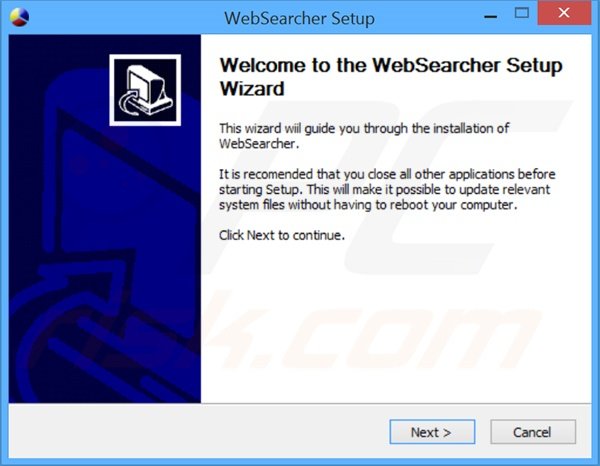
Intrusive online advertisements displayed by WebSearcher adware ('Ads by WebSearcher'):
Instant automatic malware removal:
Manual threat removal might be a lengthy and complicated process that requires advanced IT skills. Combo Cleaner is a professional automatic malware removal tool that is recommended to get rid of malware. Download it by clicking the button below:
DOWNLOAD Combo CleanerBy downloading any software listed on this website you agree to our Privacy Policy and Terms of Use. To use full-featured product, you have to purchase a license for Combo Cleaner. 7 days free trial available. Combo Cleaner is owned and operated by RCS LT, the parent company of PCRisk.com.
Quick menu:
- What is WebSearcher?
- STEP 1. Uninstall WebSearcher application using Control Panel.
- STEP 2. Remove WebSearcher adware from Internet Explorer.
- STEP 3. Remove WebSearcher ads from Google Chrome.
- STEP 4. Remove 'Ads by WebSearcher' from Mozilla Firefox.
- STEP 5. Remove WebSearcher extension from Safari.
- STEP 6. Remove rogue plug-ins from Microsoft Edge.
WebSearcher adware removal:
Windows 11 users:

Right-click on the Start icon, select Apps and Features. In the opened window search for the application you want to uninstall, after locating it, click on the three vertical dots and select Uninstall.
Windows 10 users:

Right-click in the lower left corner of the screen, in the Quick Access Menu select Control Panel. In the opened window choose Programs and Features.
Windows 7 users:

Click Start (Windows Logo at the bottom left corner of your desktop), choose Control Panel. Locate Programs and click Uninstall a program.
macOS (OSX) users:

Click Finder, in the opened screen select Applications. Drag the app from the Applications folder to the Trash (located in your Dock), then right click the Trash icon and select Empty Trash.
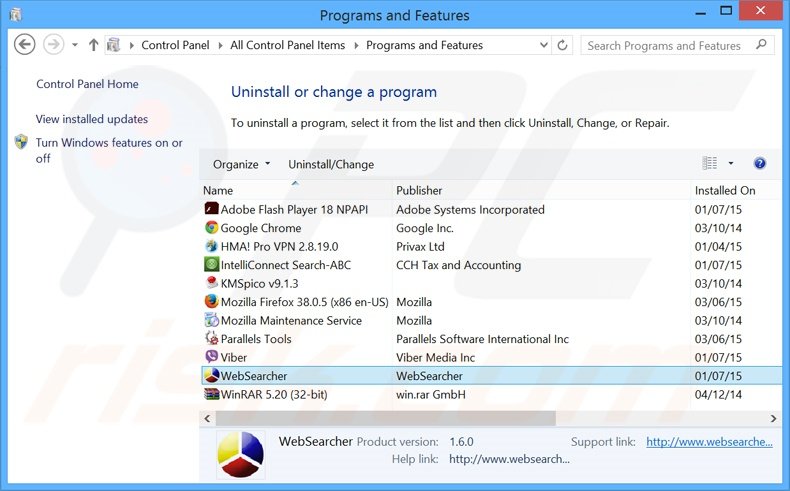
In the uninstall programs window, look for "WebSearcher", select this entry and click "Uninstall" or "Remove".
After uninstalling the potentially unwanted program that causes WebSearcher ads, scan your computer for any remaining unwanted components or possible malware infections. To scan your computer, use recommended malware removal software.
DOWNLOAD remover for malware infections
Combo Cleaner checks if your computer is infected with malware. To use full-featured product, you have to purchase a license for Combo Cleaner. 7 days free trial available. Combo Cleaner is owned and operated by RCS LT, the parent company of PCRisk.com.
Remove WebSearcher adware from Internet browsers:
Video showing how to remove potentially unwanted browser add-ons:
 Remove malicious add-ons from Internet Explorer:
Remove malicious add-ons from Internet Explorer:
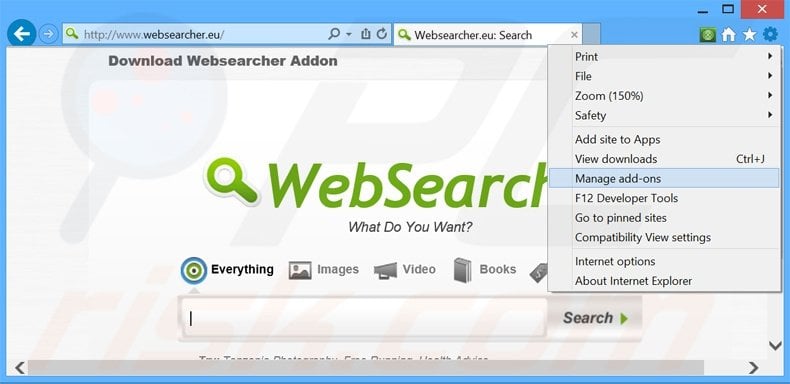
Click the "gear" icon ![]() (at the top right corner of Internet Explorer), select "Manage Add-ons". Look for "WebSearcher", select this entry and click "Remove".
(at the top right corner of Internet Explorer), select "Manage Add-ons". Look for "WebSearcher", select this entry and click "Remove".
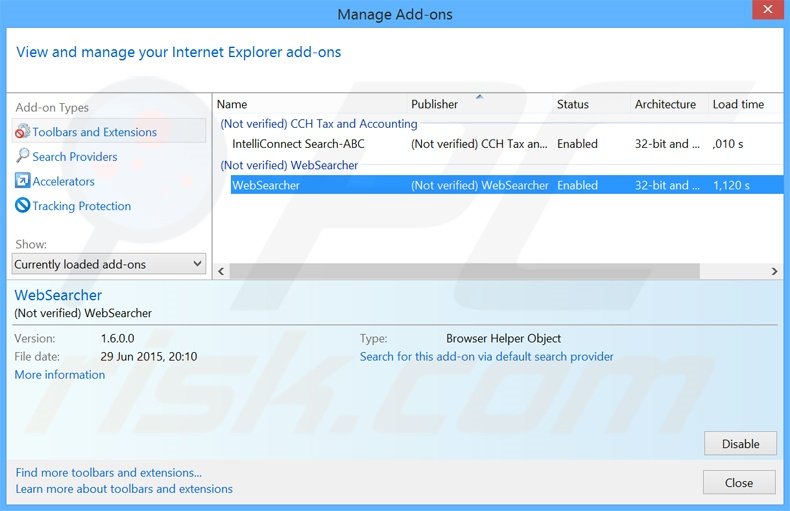
Optional method:
If you continue to have problems with removal of the ads by websearcher, reset your Internet Explorer settings to default.
Windows XP users: Click Start, click Run, in the opened window type inetcpl.cpl In the opened window click the Advanced tab, then click Reset.

Windows Vista and Windows 7 users: Click the Windows logo, in the start search box type inetcpl.cpl and click enter. In the opened window click the Advanced tab, then click Reset.

Windows 8 users: Open Internet Explorer and click the gear icon. Select Internet Options.

In the opened window, select the Advanced tab.

Click the Reset button.

Confirm that you wish to reset Internet Explorer settings to default by clicking the Reset button.

 Remove malicious extensions from Google Chrome:
Remove malicious extensions from Google Chrome:
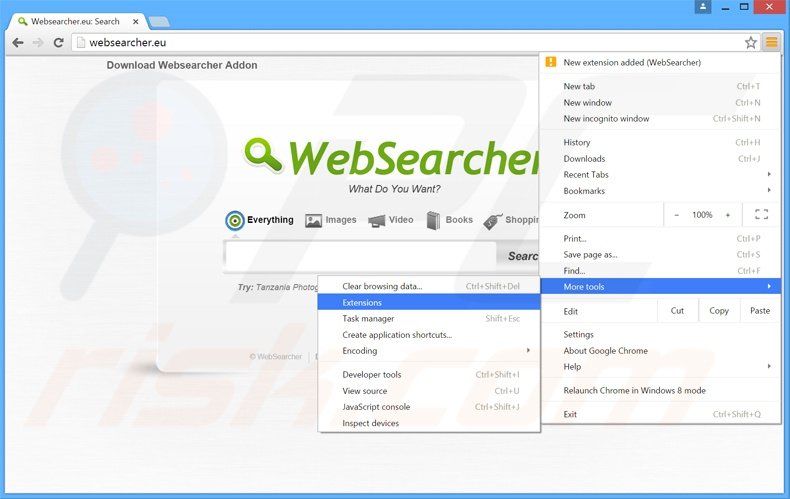
Click the Chrome menu icon ![]() (at the top right corner of Google Chrome), select "Tools" and click "Extensions". Locate "WebSearcher", select this entry and click the trash can icon.
(at the top right corner of Google Chrome), select "Tools" and click "Extensions". Locate "WebSearcher", select this entry and click the trash can icon.
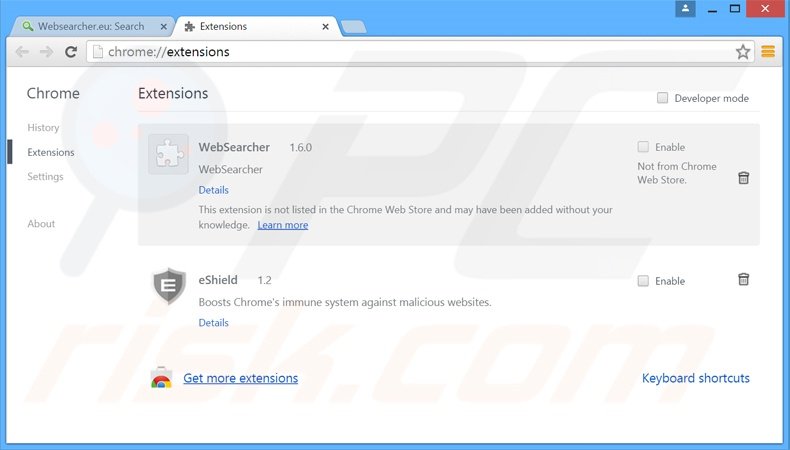
Optional method:
If you continue to have problems with removal of the ads by websearcher, reset your Google Chrome browser settings. Click the Chrome menu icon ![]() (at the top right corner of Google Chrome) and select Settings. Scroll down to the bottom of the screen. Click the Advanced… link.
(at the top right corner of Google Chrome) and select Settings. Scroll down to the bottom of the screen. Click the Advanced… link.

After scrolling to the bottom of the screen, click the Reset (Restore settings to their original defaults) button.

In the opened window, confirm that you wish to reset Google Chrome settings to default by clicking the Reset button.

 Remove malicious plug-ins from Mozilla Firefox:
Remove malicious plug-ins from Mozilla Firefox:
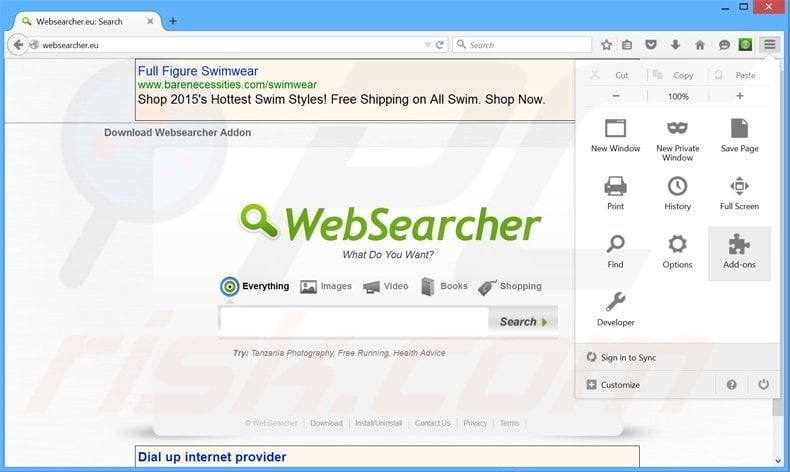
Click the Firefox menu ![]() (at the top right corner of the main window), select "Add-ons". Click "Extensions", in the opened window, remove "WebSearcher".
(at the top right corner of the main window), select "Add-ons". Click "Extensions", in the opened window, remove "WebSearcher".
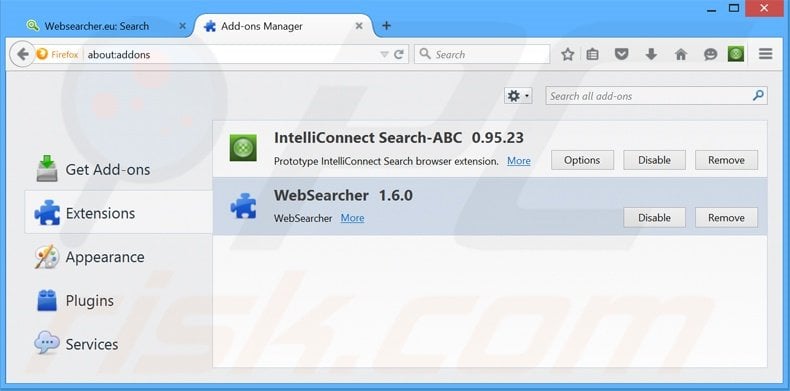
Optional method:
Computer users who have problems with ads by websearcher removal can reset their Mozilla Firefox settings.
Open Mozilla Firefox, at the top right corner of the main window, click the Firefox menu, ![]() in the opened menu, click Help.
in the opened menu, click Help.

Select Troubleshooting Information.

In the opened window, click the Refresh Firefox button.

In the opened window, confirm that you wish to reset Mozilla Firefox settings to default by clicking the Refresh Firefox button.

 Remove malicious extensions from Safari:
Remove malicious extensions from Safari:

Make sure your Safari browser is active, click Safari menu, and select Preferences....

In the opened window click Extensions, locate any recently installed suspicious extension, select it and click Uninstall.
Optional method:
Make sure your Safari browser is active and click on Safari menu. From the drop down menu select Clear History and Website Data...

In the opened window select all history and click the Clear History button.

 Remove malicious extensions from Microsoft Edge:
Remove malicious extensions from Microsoft Edge:

Click the Edge menu icon ![]() (at the upper-right corner of Microsoft Edge), select "Extensions". Locate all recently-installed suspicious browser add-ons and click "Remove" below their names.
(at the upper-right corner of Microsoft Edge), select "Extensions". Locate all recently-installed suspicious browser add-ons and click "Remove" below their names.

Optional method:
If you continue to have problems with removal of the ads by websearcher, reset your Microsoft Edge browser settings. Click the Edge menu icon ![]() (at the top right corner of Microsoft Edge) and select Settings.
(at the top right corner of Microsoft Edge) and select Settings.

In the opened settings menu select Reset settings.

Select Restore settings to their default values. In the opened window, confirm that you wish to reset Microsoft Edge settings to default by clicking the Reset button.

- If this did not help, follow these alternative instructions explaining how to reset the Microsoft Edge browser.
Summary:
 Commonly, adware or potentially unwanted applications infiltrate Internet browsers through free software downloads. Note that the safest source for downloading free software is via developers' websites only. To avoid installation of adware, be very attentive when downloading and installing free software. When installing previously-downloaded free programs, choose the custom or advanced installation options – this step will reveal any potentially unwanted applications listed for installation together with your chosen free program.
Commonly, adware or potentially unwanted applications infiltrate Internet browsers through free software downloads. Note that the safest source for downloading free software is via developers' websites only. To avoid installation of adware, be very attentive when downloading and installing free software. When installing previously-downloaded free programs, choose the custom or advanced installation options – this step will reveal any potentially unwanted applications listed for installation together with your chosen free program.
Post a comment:
If you have additional information on ads by websearcher or it's removal please share your knowledge in the comments section below.
Share:

Tomas Meskauskas
Expert security researcher, professional malware analyst
I am passionate about computer security and technology. I have an experience of over 10 years working in various companies related to computer technical issue solving and Internet security. I have been working as an author and editor for pcrisk.com since 2010. Follow me on Twitter and LinkedIn to stay informed about the latest online security threats.
PCrisk security portal is brought by a company RCS LT.
Joined forces of security researchers help educate computer users about the latest online security threats. More information about the company RCS LT.
Our malware removal guides are free. However, if you want to support us you can send us a donation.
DonatePCrisk security portal is brought by a company RCS LT.
Joined forces of security researchers help educate computer users about the latest online security threats. More information about the company RCS LT.
Our malware removal guides are free. However, if you want to support us you can send us a donation.
Donate
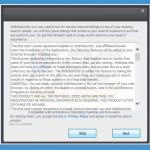
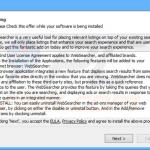
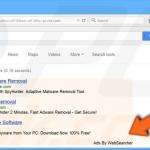
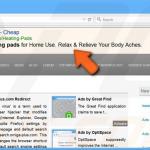
▼ Show Discussion