Get free scan and check if your device is infected.
Remove it nowTo use full-featured product, you have to purchase a license for Combo Cleaner. Seven days free trial available. Combo Cleaner is owned and operated by RCS LT, the parent company of PCRisk.com.
What is DownloadBoss?
DownloadBoss is a deceptive app claiming to allow users to fully control their downloads - "DownloadBoss gives you full control your downloads, allowing you to pause, cancel and resume each download individually."
Some users may believe that this functionality is useful, however, be aware that DownloadBoss is classed as a potentially unwanted program (PUP). After stealthily infiltrating the system, it monitors users' Internet browsing activity, displays intrusive online ads, and causes unwanted browser redirects.
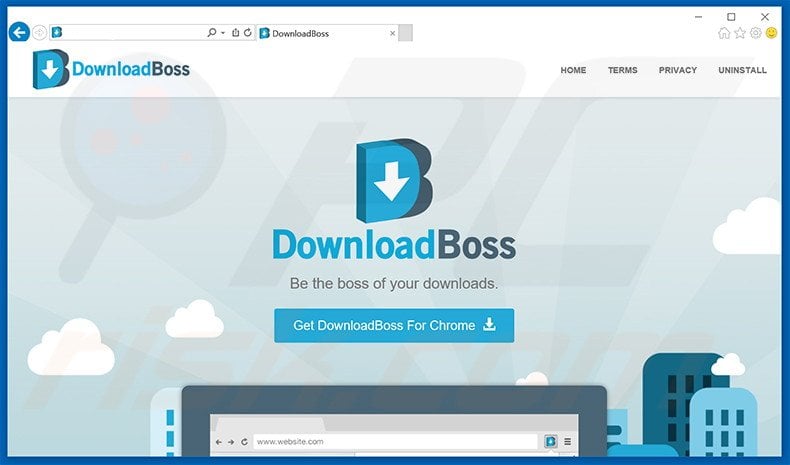
Once installed, DownloadBoss causes unwanted browser redirects to the searchnewtab.com website. Furthermore, this PUP employs a virtual layer to display a variety of intrusive online advertisements, none of which originate from the visited websites. These ads overlay underlying website content and can redirect to bogus sites containing infectious content.
Therefore, clicking them may cause further computer infections. This behavior significantly diminishes the Internet browsing experience. Furthermore, users' Internet browsing activity is continually monitored, as DownloadBoss records various software and hardware information, some of which might be personally identifiable.
The developers of this app later share this information with third parties, and thus, having DownloadBoss installed on your system can lead to various privacy issues or even identity theft. For these reasons, we strongly recommend that you uninstall DownloadBoss immediately.
DownloadBoss has similar characteristics to other PUPs including MyBrowser, NowUSeeIt Player, Games Desktop, and CheckMeUp. All claim to enhance the Internet browsing experience, and yet, none provide any real value for users. This type of app gives fake promises simply to trick users to install.
Their purpose is to generate revenue by displaying intrusive online advertisements (via the 'Pay Per Click' - PPC - advertising model) and collecting personal data (which is later sold to third parties).
How did DownloadBoss install on my computer?
Although DownloadBoss is free for anyone to download on its official website, most users inadvertently install this application during download or installation of other software. This deceptive software distribution method is called 'bundling'.
The developers are aware that many users do not pay enough attention when downloading and installing software, and thus, conceal PUPs within the 'Custom/Advanced' settings. Users often skip this section and inadvertently install PUPs, thereby exposing their system to risk of further computer infections.
How to avoid installation of potentially unwanted applications?
The key to computer safety is caution. Never rush download or installation of software. Closely analyze each step and opt-out of all third party applications. Most rogue apps are hidden, and therefore, to cancel them, use the 'Custom' or 'Advanced' options.
DownloadBoss PUP redirecting users to the searchnewtab.com website:
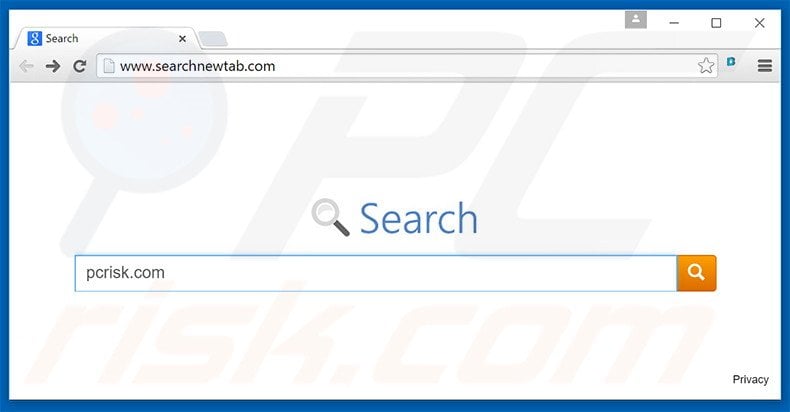
Instant automatic malware removal:
Manual threat removal might be a lengthy and complicated process that requires advanced IT skills. Combo Cleaner is a professional automatic malware removal tool that is recommended to get rid of malware. Download it by clicking the button below:
DOWNLOAD Combo CleanerBy downloading any software listed on this website you agree to our Privacy Policy and Terms of Use. To use full-featured product, you have to purchase a license for Combo Cleaner. 7 days free trial available. Combo Cleaner is owned and operated by RCS LT, the parent company of PCRisk.com.
Quick menu:
- What is DownloadBoss?
- STEP 1. Uninstall DownloadBoss application using Control Panel.
- STEP 2. Remove adware from Internet Explorer.
- STEP 3. Remove DownloadBoss extension from Google Chrome.
- STEP 4. Remove adware from Mozilla Firefox.
- STEP 5. Remove unwanted extension from Safari.
- STEP 6. Remove rogue plug-ins from Microsoft Edge.
DownloadBoss adware removal:
Windows 11 users:

Right-click on the Start icon, select Apps and Features. In the opened window search for the application you want to uninstall, after locating it, click on the three vertical dots and select Uninstall.
Windows 10 users:

Right-click in the lower left corner of the screen, in the Quick Access Menu select Control Panel. In the opened window choose Programs and Features.
Windows 7 users:

Click Start (Windows Logo at the bottom left corner of your desktop), choose Control Panel. Locate Programs and click Uninstall a program.
macOS (OSX) users:

Click Finder, in the opened screen select Applications. Drag the app from the Applications folder to the Trash (located in your Dock), then right click the Trash icon and select Empty Trash.
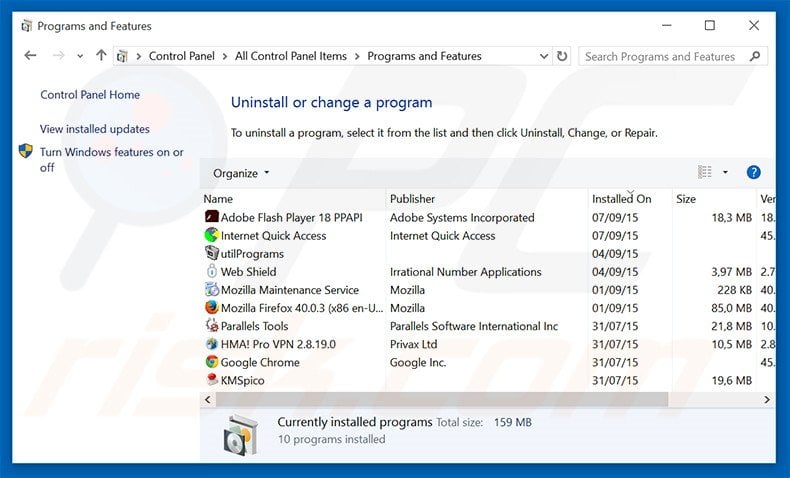
In the uninstall programs window, look for "DownloadBoss", select this entry and click "Uninstall" or "Remove".
After uninstalling the potentially unwanted program that causes DownloadBoss ads, scan your computer for any remaining unwanted components or possible malware infections. To scan your computer, use recommended malware removal software.
DOWNLOAD remover for malware infections
Combo Cleaner checks if your computer is infected with malware. To use full-featured product, you have to purchase a license for Combo Cleaner. 7 days free trial available. Combo Cleaner is owned and operated by RCS LT, the parent company of PCRisk.com.
Remove DownloadBoss adware from Internet browsers:
Video showing how to remove potentially unwanted browser add-ons:
 Remove malicious add-ons from Internet Explorer:
Remove malicious add-ons from Internet Explorer:
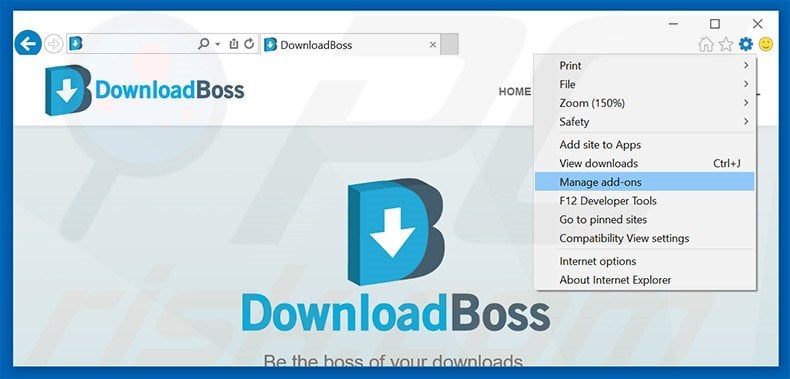
Click the "gear" icon ![]() (at the top right corner of Internet Explorer), select "Manage Add-ons". Look for "DownloadBoss", select this entry and click "Remove".
(at the top right corner of Internet Explorer), select "Manage Add-ons". Look for "DownloadBoss", select this entry and click "Remove".
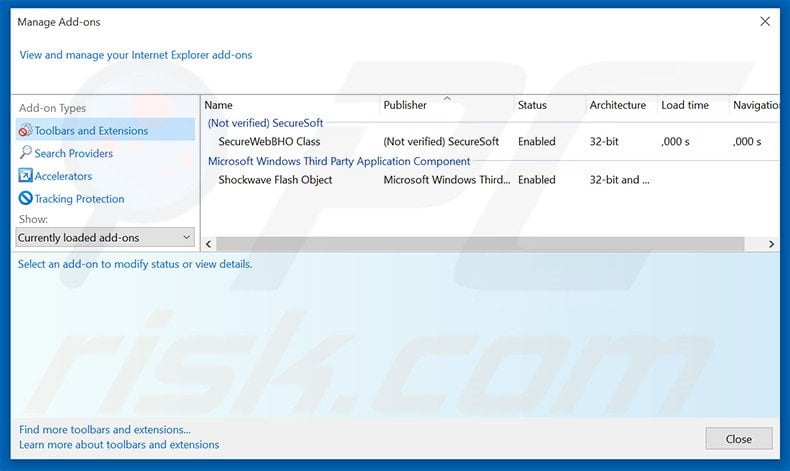
Optional method:
If you continue to have problems with removal of the searchnewtab.com redirect, reset your Internet Explorer settings to default.
Windows XP users: Click Start, click Run, in the opened window type inetcpl.cpl In the opened window click the Advanced tab, then click Reset.

Windows Vista and Windows 7 users: Click the Windows logo, in the start search box type inetcpl.cpl and click enter. In the opened window click the Advanced tab, then click Reset.

Windows 8 users: Open Internet Explorer and click the gear icon. Select Internet Options.

In the opened window, select the Advanced tab.

Click the Reset button.

Confirm that you wish to reset Internet Explorer settings to default by clicking the Reset button.

 Remove malicious extensions from Google Chrome:
Remove malicious extensions from Google Chrome:
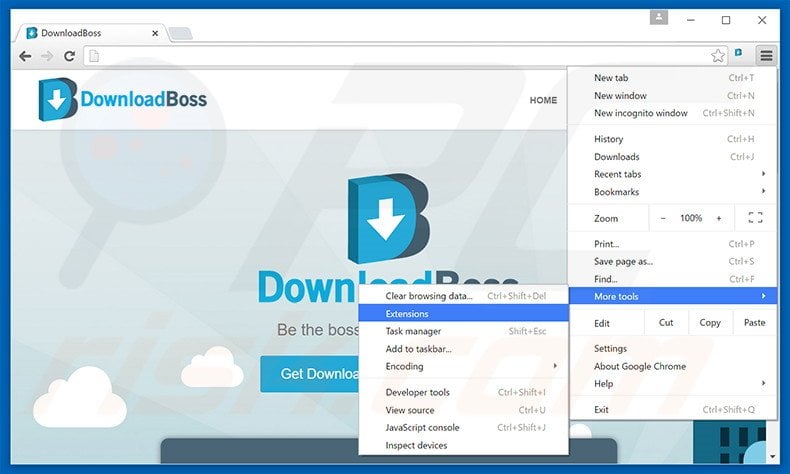
Click the Chrome menu icon ![]() (at the top right corner of Google Chrome), select "Tools" and click "Extensions". Locate "Download Boss", select this entry and click the trash can icon.
(at the top right corner of Google Chrome), select "Tools" and click "Extensions". Locate "Download Boss", select this entry and click the trash can icon.
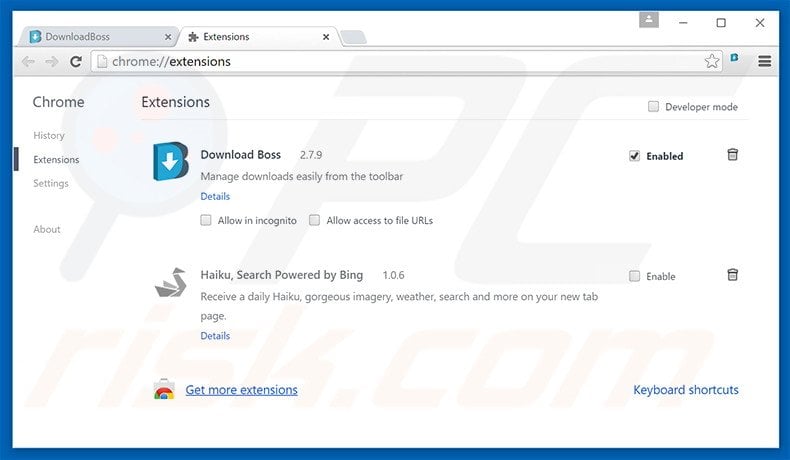
Optional method:
If you continue to have problems with removal of the searchnewtab.com redirect, reset your Google Chrome browser settings. Click the Chrome menu icon ![]() (at the top right corner of Google Chrome) and select Settings. Scroll down to the bottom of the screen. Click the Advanced… link.
(at the top right corner of Google Chrome) and select Settings. Scroll down to the bottom of the screen. Click the Advanced… link.

After scrolling to the bottom of the screen, click the Reset (Restore settings to their original defaults) button.

In the opened window, confirm that you wish to reset Google Chrome settings to default by clicking the Reset button.

 Remove malicious plug-ins from Mozilla Firefox:
Remove malicious plug-ins from Mozilla Firefox:
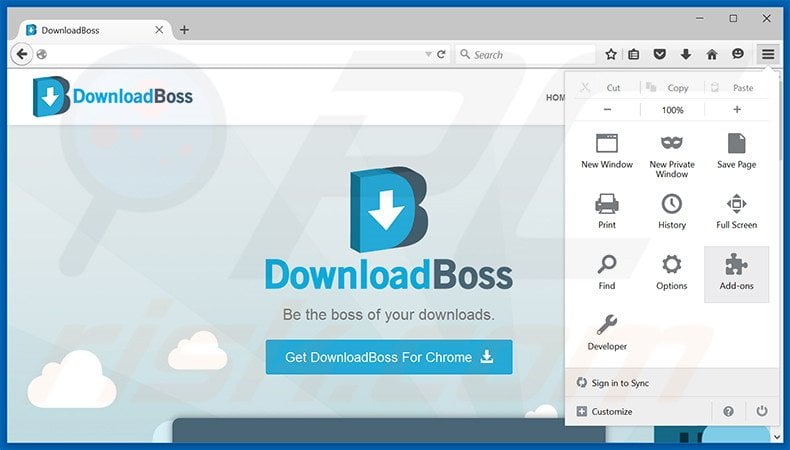
Click the Firefox menu ![]() (at the top right corner of the main window), select "Add-ons". Click "Extensions", in the opened window, remove "DownloadBoss".
(at the top right corner of the main window), select "Add-ons". Click "Extensions", in the opened window, remove "DownloadBoss".
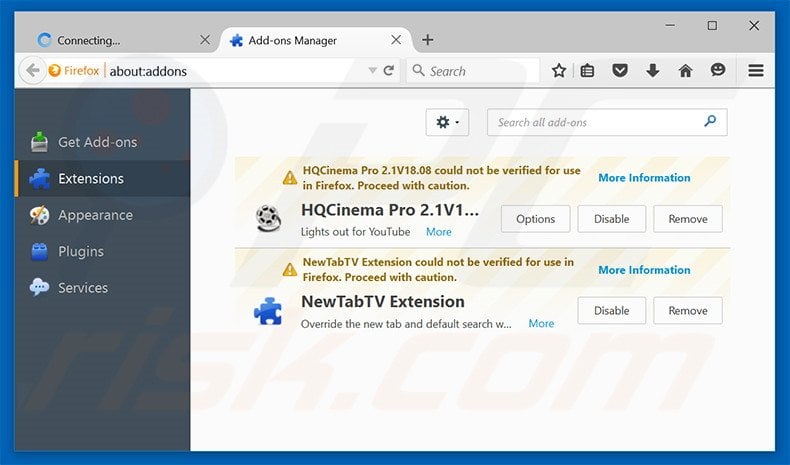
Optional method:
Computer users who have problems with searchnewtab.com redirect removal can reset their Mozilla Firefox settings.
Open Mozilla Firefox, at the top right corner of the main window, click the Firefox menu, ![]() in the opened menu, click Help.
in the opened menu, click Help.

Select Troubleshooting Information.

In the opened window, click the Refresh Firefox button.

In the opened window, confirm that you wish to reset Mozilla Firefox settings to default by clicking the Refresh Firefox button.

 Remove malicious extensions from Safari:
Remove malicious extensions from Safari:

Make sure your Safari browser is active, click Safari menu, and select Preferences....

In the opened window click Extensions, locate any recently installed suspicious extension, select it and click Uninstall.
Optional method:
Make sure your Safari browser is active and click on Safari menu. From the drop down menu select Clear History and Website Data...

In the opened window select all history and click the Clear History button.

 Remove malicious extensions from Microsoft Edge:
Remove malicious extensions from Microsoft Edge:

Click the Edge menu icon ![]() (at the upper-right corner of Microsoft Edge), select "Extensions". Locate all recently-installed suspicious browser add-ons and click "Remove" below their names.
(at the upper-right corner of Microsoft Edge), select "Extensions". Locate all recently-installed suspicious browser add-ons and click "Remove" below their names.

Optional method:
If you continue to have problems with removal of the searchnewtab.com redirect, reset your Microsoft Edge browser settings. Click the Edge menu icon ![]() (at the top right corner of Microsoft Edge) and select Settings.
(at the top right corner of Microsoft Edge) and select Settings.

In the opened settings menu select Reset settings.

Select Restore settings to their default values. In the opened window, confirm that you wish to reset Microsoft Edge settings to default by clicking the Reset button.

- If this did not help, follow these alternative instructions explaining how to reset the Microsoft Edge browser.
Summary:
 Commonly, adware or potentially unwanted applications infiltrate Internet browsers through free software downloads. Note that the safest source for downloading free software is via developers' websites only. To avoid installation of adware, be very attentive when downloading and installing free software. When installing previously-downloaded free programs, choose the custom or advanced installation options – this step will reveal any potentially unwanted applications listed for installation together with your chosen free program.
Commonly, adware or potentially unwanted applications infiltrate Internet browsers through free software downloads. Note that the safest source for downloading free software is via developers' websites only. To avoid installation of adware, be very attentive when downloading and installing free software. When installing previously-downloaded free programs, choose the custom or advanced installation options – this step will reveal any potentially unwanted applications listed for installation together with your chosen free program.
Post a comment:
If you have additional information on searchnewtab.com redirect or it's removal please share your knowledge in the comments section below.
Share:

Tomas Meskauskas
Expert security researcher, professional malware analyst
I am passionate about computer security and technology. I have an experience of over 10 years working in various companies related to computer technical issue solving and Internet security. I have been working as an author and editor for pcrisk.com since 2010. Follow me on Twitter and LinkedIn to stay informed about the latest online security threats.
PCrisk security portal is brought by a company RCS LT.
Joined forces of security researchers help educate computer users about the latest online security threats. More information about the company RCS LT.
Our malware removal guides are free. However, if you want to support us you can send us a donation.
DonatePCrisk security portal is brought by a company RCS LT.
Joined forces of security researchers help educate computer users about the latest online security threats. More information about the company RCS LT.
Our malware removal guides are free. However, if you want to support us you can send us a donation.
Donate
▼ Show Discussion