Get free scan and check if your device is infected.
Remove it nowTo use full-featured product, you have to purchase a license for Combo Cleaner. Seven days free trial available. Combo Cleaner is owned and operated by RCS LT, the parent company of PCRisk.com.
What is SearchQuest?
SearchQuest is a deceptive application identical to WordWizard, PhraseProfessor, TermTrident and a number of others, all of which offer the same features: allowing users to highlight, translate, and search various online text - "SearchQuest is an ad-supported software utility that makes searching and translating information you find online easy. Take any text you see online, highlight it, and SearchQuest will show the Wikipedia and Bing results in an in-page window."
SearchQuest may appear to be a legitimate and useful app, however, be aware that it is categorized as a potentially unwanted adware-type program (PUP). One of the main reasons for these negative associations is stealth installation of this software (performed without users' consent). Furthermore, SearchQuest generates intrusive online advertisements and tracks Internet browsing activity.
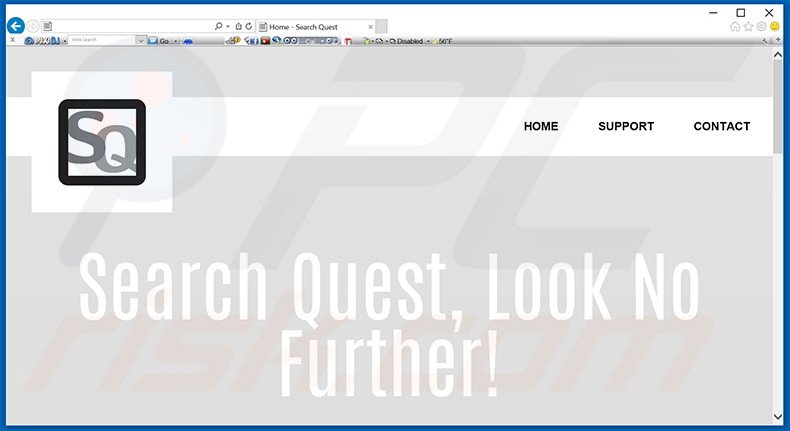
This application generates in-text, price comparison, coupon, and other intrusive online advertisements. To display them, SearchQuest employs a virtual layer, which enables placement of third party graphical content on any visited website. None originate from the visited sites and most redirect to various e-commerce websites such as online stores.
Others may redirect to malicious sites containing infectious content, and, therefore clicking them might cause high-risk adware or malware infections. The displayed ads conceal underlying web content, thereby significantly diminishing the Internet browsing experience.
Research shows that SearchQuest continually monitors users' Internet browsing activity and collects various data, which is later shared with third party companies.
Some of the collected data may contain personally identifiable details - this type of information sharing can lead to serious privacy issues or even identity theft. For these reasons, you are strongly advised to uninstall SearchQuest adware immediately.
SearchQuest Privacy Policy towards information sharing:
In addition to the uses described above, we also share, transfer, or license your user and use information to third parties to store and analyze the data, provide search results and associated advertising, provide hosting services and customer support services.
SearchQuest is identical to other adware, however, there are many applications with similar characteristics such as Cant Miss Coupons, FindsPro, and Browsing Secure. The purpose of all adware is to trick users to install by offering various useful features.
These offers are simply false - no adware provides the functionality promised. Adware-type applications are designed to generate revenue for the developers. Rather than enabling useful functions, they display intrusive online advertisements and collect personal data.
How did SearchQuest install on my computer?
SearchQuest is often distributed using a deceptive software marketing method called 'bundling' - stealth installation of additional programs with the chosen software. Many users do not express enough caution when downloading and installing software. Aware of this, developers hide rogue apps within the 'Custom' or 'Advanced' settings.
Without realizing that bogus programs are concealed, many users rush these processes and skip most/all steps, thereby unwillingly installing rogue applications and exposing their systems to risk of further infections.
How to avoid installation of potentially unwanted applications?
To prevent installation of adware-type apps, be attentive during download and installation of any software.
Closely analyze each step using the 'Custom' or 'Advanced' settings. Opt-out of any third party applications listed for download or installation - you can never be sure that these applications are legitimate. The key to computer safety is caution. Only by paying close attention will you be able to safely perform the download and installation processes.
Instant automatic malware removal:
Manual threat removal might be a lengthy and complicated process that requires advanced IT skills. Combo Cleaner is a professional automatic malware removal tool that is recommended to get rid of malware. Download it by clicking the button below:
DOWNLOAD Combo CleanerBy downloading any software listed on this website you agree to our Privacy Policy and Terms of Use. To use full-featured product, you have to purchase a license for Combo Cleaner. 7 days free trial available. Combo Cleaner is owned and operated by RCS LT, the parent company of PCRisk.com.
Quick menu:
- What is SearchQuest?
- STEP 1. Uninstall SearchQuest application using Control Panel.
- STEP 2. Remove SearchQuest adware from Internet Explorer.
- STEP 3. Remove SearchQuest ads from Google Chrome.
- STEP 4. Remove 'Ads by SearchQuest' from Mozilla Firefox.
- STEP 5. Remove SearchQuest ads from Safari.
- STEP 6. Remove rogue plug-ins from Microsoft Edge.
SearchQuest adware removal:
Windows 11 users:

Right-click on the Start icon, select Apps and Features. In the opened window search for the application you want to uninstall, after locating it, click on the three vertical dots and select Uninstall.
Windows 10 users:

Right-click in the lower left corner of the screen, in the Quick Access Menu select Control Panel. In the opened window choose Programs and Features.
Windows 7 users:

Click Start (Windows Logo at the bottom left corner of your desktop), choose Control Panel. Locate Programs and click Uninstall a program.
macOS (OSX) users:

Click Finder, in the opened screen select Applications. Drag the app from the Applications folder to the Trash (located in your Dock), then right click the Trash icon and select Empty Trash.
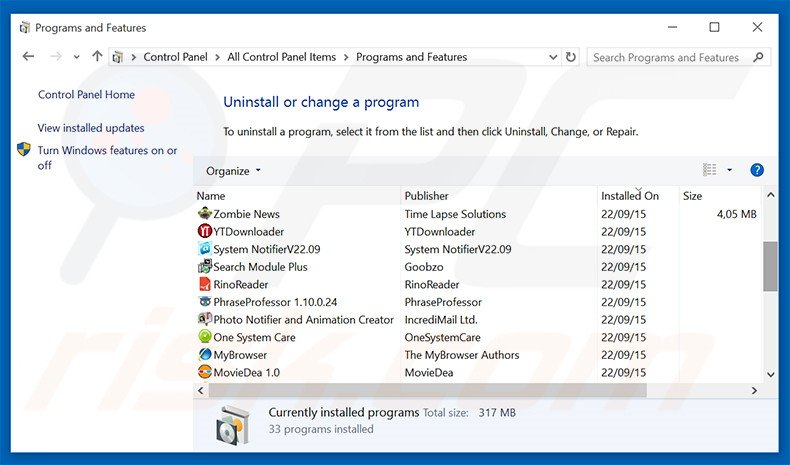
In the uninstall programs window, look for "SearchQuest", select this entry and click "Uninstall" or "Remove".
After uninstalling the potentially unwanted program that causes SearchQuest ads, scan your computer for any remaining unwanted components or possible malware infections. To scan your computer, use recommended malware removal software.
DOWNLOAD remover for malware infections
Combo Cleaner checks if your computer is infected with malware. To use full-featured product, you have to purchase a license for Combo Cleaner. 7 days free trial available. Combo Cleaner is owned and operated by RCS LT, the parent company of PCRisk.com.
Remove SearchQuest adware from Internet browsers:
At time of research, SearchQuest did not install its browser plug-ins on Internet Explorer, Google Chrome, or Mozilla Firefox, however, it was bundled with other adware. Therefore, you are advised to remove all potentially unwanted browser add-ons from your Internet browsers.
Video showing how to remove potentially unwanted browser add-ons:
 Remove malicious add-ons from Internet Explorer:
Remove malicious add-ons from Internet Explorer:
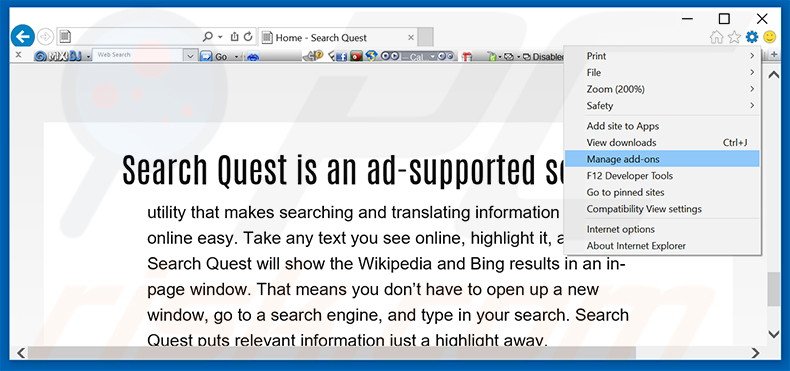
Click the "gear" icon ![]() (at the top right corner of Internet Explorer), select "Manage Add-ons". Look for any recently-installed suspicious browser extensions, select these entries and click "Remove".
(at the top right corner of Internet Explorer), select "Manage Add-ons". Look for any recently-installed suspicious browser extensions, select these entries and click "Remove".
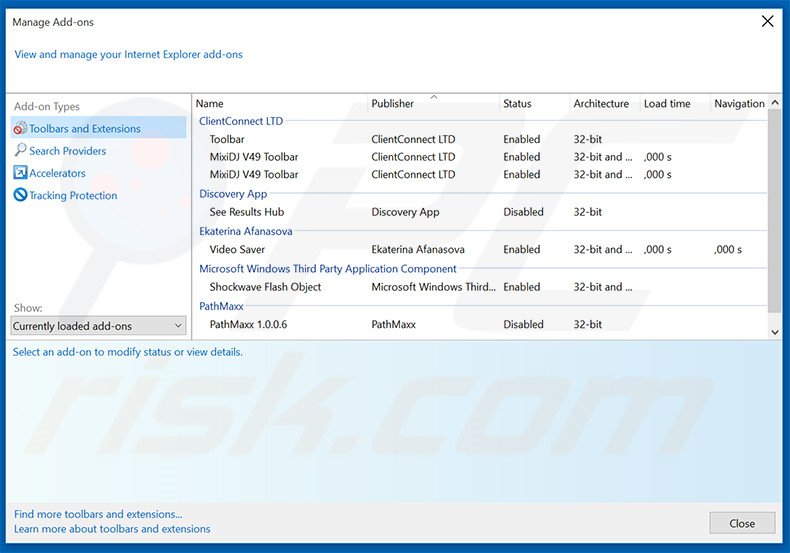
Optional method:
If you continue to have problems with removal of the ads by search quest, reset your Internet Explorer settings to default.
Windows XP users: Click Start, click Run, in the opened window type inetcpl.cpl In the opened window click the Advanced tab, then click Reset.

Windows Vista and Windows 7 users: Click the Windows logo, in the start search box type inetcpl.cpl and click enter. In the opened window click the Advanced tab, then click Reset.

Windows 8 users: Open Internet Explorer and click the gear icon. Select Internet Options.

In the opened window, select the Advanced tab.

Click the Reset button.

Confirm that you wish to reset Internet Explorer settings to default by clicking the Reset button.

 Remove malicious extensions from Google Chrome:
Remove malicious extensions from Google Chrome:
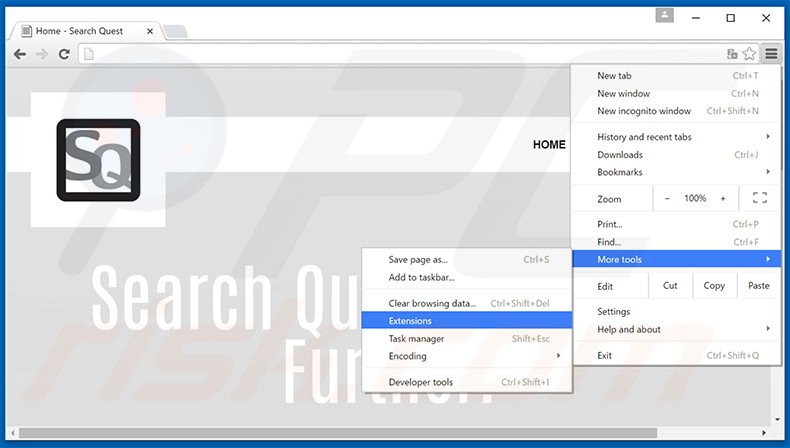
Click the Chrome menu icon ![]() (at the top right corner of Google Chrome), select "Tools" and click "Extensions". Locate all recently-installed suspicious browser add-ons, select these entries and click the trash can icon.
(at the top right corner of Google Chrome), select "Tools" and click "Extensions". Locate all recently-installed suspicious browser add-ons, select these entries and click the trash can icon.
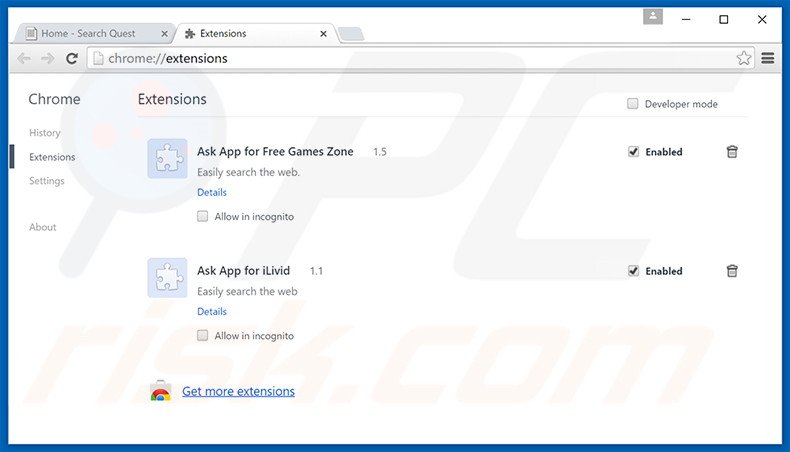
Optional method:
If you continue to have problems with removal of the ads by search quest, reset your Google Chrome browser settings. Click the Chrome menu icon ![]() (at the top right corner of Google Chrome) and select Settings. Scroll down to the bottom of the screen. Click the Advanced… link.
(at the top right corner of Google Chrome) and select Settings. Scroll down to the bottom of the screen. Click the Advanced… link.

After scrolling to the bottom of the screen, click the Reset (Restore settings to their original defaults) button.

In the opened window, confirm that you wish to reset Google Chrome settings to default by clicking the Reset button.

 Remove malicious plug-ins from Mozilla Firefox:
Remove malicious plug-ins from Mozilla Firefox:
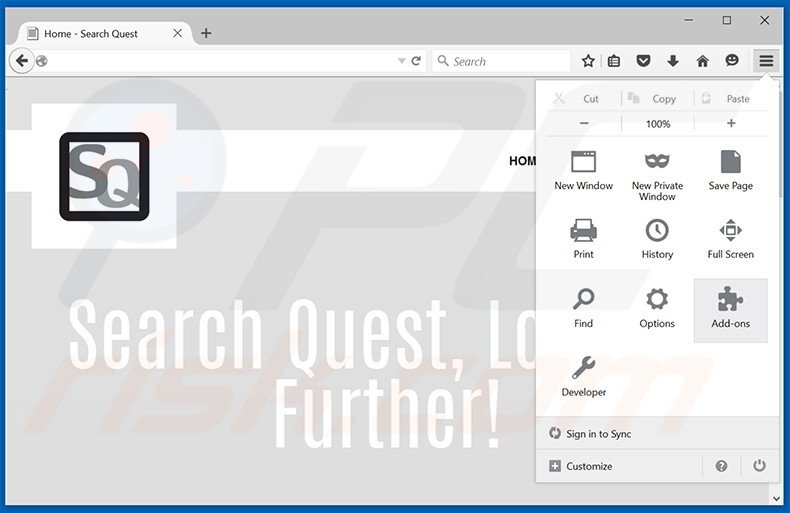
Click the Firefox menu ![]() (at the top right corner of the main window), select "Add-ons". Click "Extensions", in the opened window, remove all recently-installed suspicious browser plug-ins.
(at the top right corner of the main window), select "Add-ons". Click "Extensions", in the opened window, remove all recently-installed suspicious browser plug-ins.
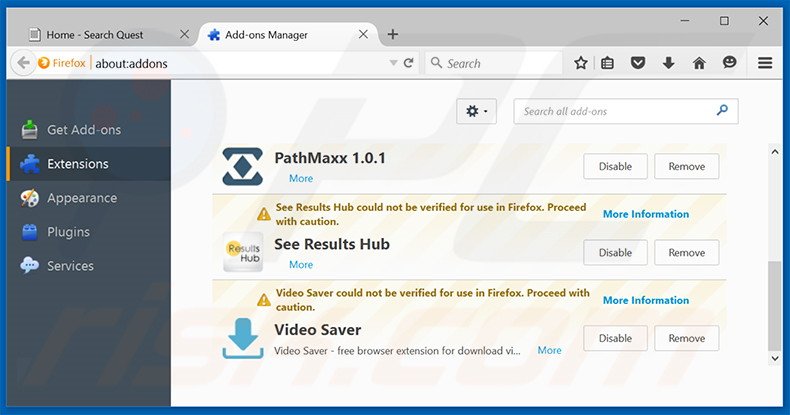
Optional method:
Computer users who have problems with ads by search quest removal can reset their Mozilla Firefox settings.
Open Mozilla Firefox, at the top right corner of the main window, click the Firefox menu, ![]() in the opened menu, click Help.
in the opened menu, click Help.

Select Troubleshooting Information.

In the opened window, click the Refresh Firefox button.

In the opened window, confirm that you wish to reset Mozilla Firefox settings to default by clicking the Refresh Firefox button.

 Remove malicious extensions from Safari:
Remove malicious extensions from Safari:

Make sure your Safari browser is active, click Safari menu, and select Preferences....

In the opened window click Extensions, locate any recently installed suspicious extension, select it and click Uninstall.
Optional method:
Make sure your Safari browser is active and click on Safari menu. From the drop down menu select Clear History and Website Data...

In the opened window select all history and click the Clear History button.

 Remove malicious extensions from Microsoft Edge:
Remove malicious extensions from Microsoft Edge:

Click the Edge menu icon ![]() (at the upper-right corner of Microsoft Edge), select "Extensions". Locate all recently-installed suspicious browser add-ons and click "Remove" below their names.
(at the upper-right corner of Microsoft Edge), select "Extensions". Locate all recently-installed suspicious browser add-ons and click "Remove" below their names.

Optional method:
If you continue to have problems with removal of the ads by search quest, reset your Microsoft Edge browser settings. Click the Edge menu icon ![]() (at the top right corner of Microsoft Edge) and select Settings.
(at the top right corner of Microsoft Edge) and select Settings.

In the opened settings menu select Reset settings.

Select Restore settings to their default values. In the opened window, confirm that you wish to reset Microsoft Edge settings to default by clicking the Reset button.

- If this did not help, follow these alternative instructions explaining how to reset the Microsoft Edge browser.
Summary:
 Commonly, adware or potentially unwanted applications infiltrate Internet browsers through free software downloads. Note that the safest source for downloading free software is via developers' websites only. To avoid installation of adware, be very attentive when downloading and installing free software. When installing previously-downloaded free programs, choose the custom or advanced installation options – this step will reveal any potentially unwanted applications listed for installation together with your chosen free program.
Commonly, adware or potentially unwanted applications infiltrate Internet browsers through free software downloads. Note that the safest source for downloading free software is via developers' websites only. To avoid installation of adware, be very attentive when downloading and installing free software. When installing previously-downloaded free programs, choose the custom or advanced installation options – this step will reveal any potentially unwanted applications listed for installation together with your chosen free program.
Post a comment:
If you have additional information on ads by search quest or it's removal please share your knowledge in the comments section below.
Share:

Tomas Meskauskas
Expert security researcher, professional malware analyst
I am passionate about computer security and technology. I have an experience of over 10 years working in various companies related to computer technical issue solving and Internet security. I have been working as an author and editor for pcrisk.com since 2010. Follow me on Twitter and LinkedIn to stay informed about the latest online security threats.
PCrisk security portal is brought by a company RCS LT.
Joined forces of security researchers help educate computer users about the latest online security threats. More information about the company RCS LT.
Our malware removal guides are free. However, if you want to support us you can send us a donation.
DonatePCrisk security portal is brought by a company RCS LT.
Joined forces of security researchers help educate computer users about the latest online security threats. More information about the company RCS LT.
Our malware removal guides are free. However, if you want to support us you can send us a donation.
Donate
▼ Show Discussion