Smart Driver Updater Unwanted Application
UtilitiesAlso Known As: Smart Driver Updater potentially unwanted program
Get free scan and check if your device is infected.
Remove it nowTo use full-featured product, you have to purchase a license for Combo Cleaner. Seven days free trial available. Combo Cleaner is owned and operated by RCS LT, the parent company of PCRisk.com.
What is Smart Driver Updater?
Smart Driver Updater is a dubious application that supposedly allows users to keep their computer drivers up-to-date.
On initial inspection, Smart Driver Updater may seem to be a legitimate app, however, it often infiltrates systems without users’ permission. In addition, Smart Driver Updater continually tracks web browsing activity. For these reasons, it is classed as potentially unwanted program (PUP).
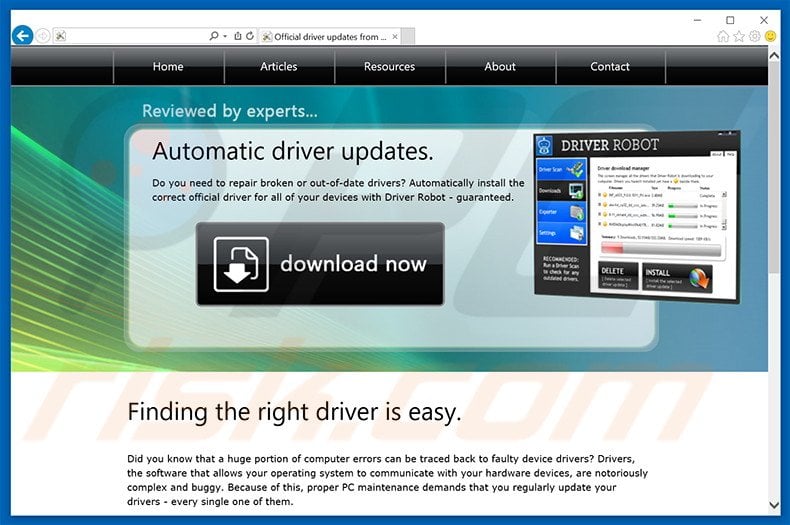
Following successful infiltration, Smart Driver Updater monitors users' web browsing activity by gathering various information including Internet Protocol (IP) addresses (to determine geographic location), websites visited, pages viewed, search queries entered into search engines such as Bing, Google, Yahoo, etc., and other similar browsing-related information that might contain personally identifiable details.
The developers of Smart Driver Updater share this gathered data with third parties who often misuse it to generate revenue - a situation that can lead to serious privacy issues or even identity theft. Therefore, you are strongly advised to uninstall Smart Driver Updater immediately.
Information tracking is common amongst adware-type programs that generate intrusive content-concealing ads, often leading to malicious websites. Clicking these ads might cause further computer infections.
Therefore, if you continually encounter advertisements that do not originate from your visited sites, check the list of installed browser add-ons and apps, and uninstall any that seem suspicious.
Smart Driver Updater shares many similarities with other potentially unwanted programs such as Goodgame Empire, Browser Security, and Junk Cleaner. All promise to deliver 'valuable functionality', however, apps such as Smart Driver Updater simply attempt to trick users to install.
PUPs are usually designed only to generate revenue for the developers, whilst regular users receive no real value. Most PUPs simply cause unwanted browser redirects, track private data, and generate intrusive content-concealing ads.
How did Smart Driver Updater install on my computer?
Although Smart Driver Updater has an official download website, many users install this application inadvertently without their consent. Note that the developers of Smart Driver Updater employ a deceptive software marketing method called 'bundling' (stealth installation of potentially unwanted programs with regular software/apps).
Developers hide all potentially unwanted programs within the 'Custom/Advanced' settings of the download or installation processes, since many users do not pay enough attention during these procedures. By skipping most/all steps, they inadvertently install PUPs.
How to avoid installation of potentially unwanted applications?
There are two main steps you should take to prevent this situation. Firstly, never rush when downloading and installing software - closely analyze each step and opt-out of all additionally-included programs Secondly, there is a high probability that bundled apps will be malicious and, therefore, you should never install them.
Deceptive free software installer distributing Smart Driver Updater PUP:
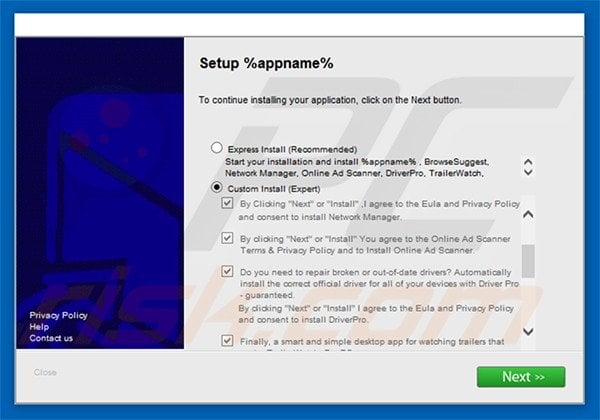
Screenshot of Smart Driver Updater application:
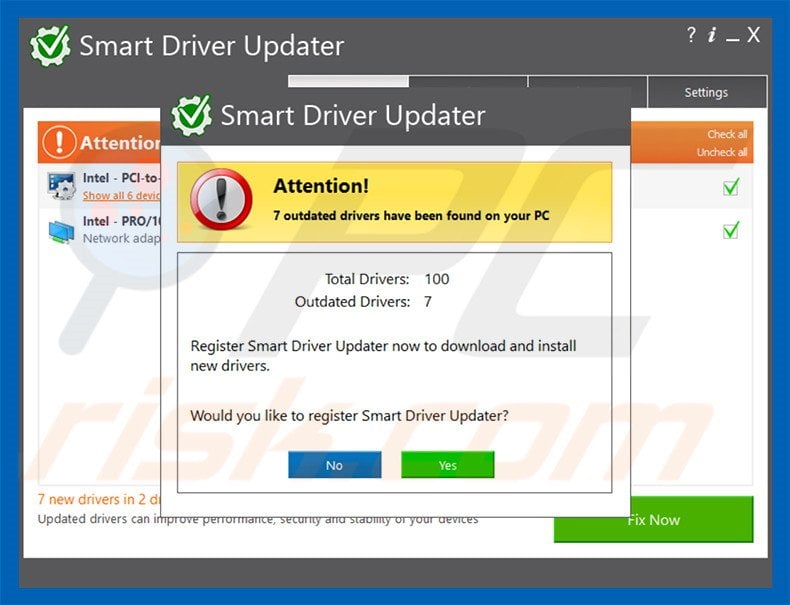
Smart Driver Updater application detected as potentially unwanted application by antivirus vendors:
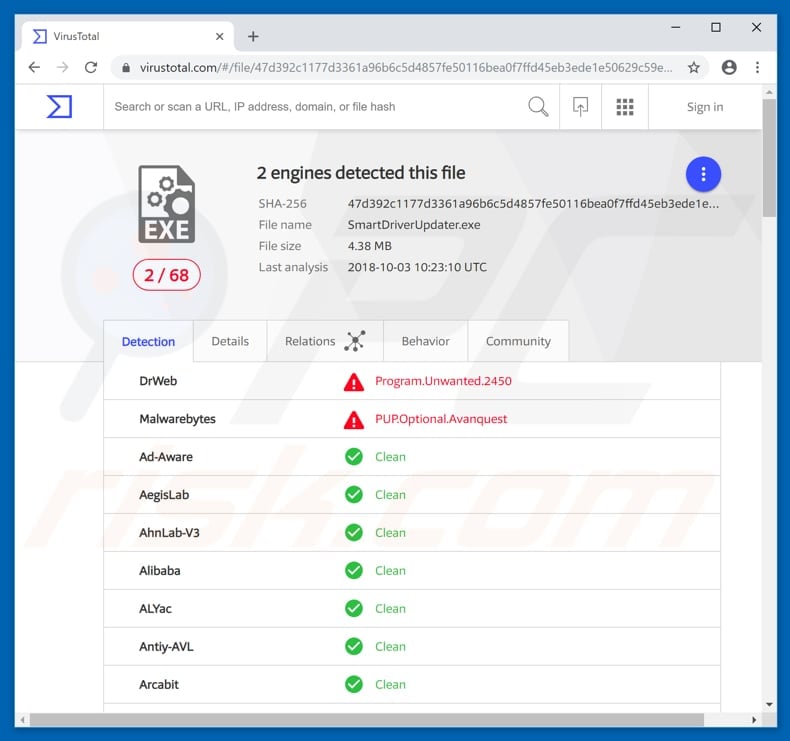
Instant automatic malware removal:
Manual threat removal might be a lengthy and complicated process that requires advanced IT skills. Malwarebytes is a professional automatic malware removal tool that is recommended to get rid of malware. Download it by clicking the button below:
DOWNLOAD MalwarebytesBy downloading any software listed on this website you agree to our Privacy Policy and Terms of Use. To use full-featured product, you have to purchase a license for Combo Cleaner. 7 days free trial available. Combo Cleaner is owned and operated by RCS LT, the parent company of PCRisk.com.
Quick menu:
- What is Smart Driver Updater?
- STEP 1. Uninstall Smart Driver Updater application using Control Panel.
- STEP 2. Remove adware from Internet Explorer.
- STEP 3. Remove unwanted add-ons from Google Chrome.
- STEP 4. Remove malicious plug-ins from Mozilla Firefox.
- STEP 5. Remove unwanted extension from Safari.
- STEP 6. Remove rogue plug-ins from Microsoft Edge.
Smart Driver Updater adware removal:
Windows 11 users:

Right-click on the Start icon, select Apps and Features. In the opened window search for the application you want to uninstall, after locating it, click on the three vertical dots and select Uninstall.
Windows 10 users:

Right-click in the lower left corner of the screen, in the Quick Access Menu select Control Panel. In the opened window choose Programs and Features.
Windows 7 users:

Click Start (Windows Logo at the bottom left corner of your desktop), choose Control Panel. Locate Programs and click Uninstall a program.
macOS (OSX) users:

Click Finder, in the opened screen select Applications. Drag the app from the Applications folder to the Trash (located in your Dock), then right click the Trash icon and select Empty Trash.
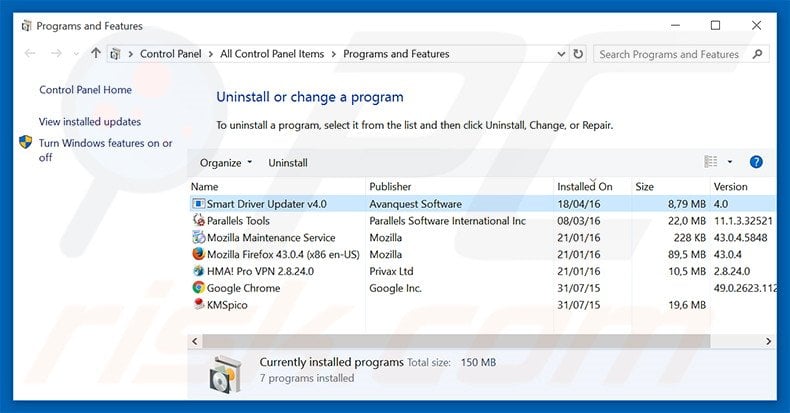
In the uninstall programs window, look for "Smart Driver Updater v4.0", select this entry and click "Uninstall" or "Remove".
After uninstalling the potentially unwanted program (which causes Smart Driver Updater ads), scan your computer for any remaining unwanted components or possible malware infections. To scan your computer, use recommended malware removal software.
DOWNLOAD remover for malware infections
Malwarebytes checks if your computer is infected with malware. To use full-featured product, you have to purchase a license for Combo Cleaner. 7 days free trial available. Combo Cleaner is owned and operated by RCS LT, the parent company of PCRisk.com.
Remove Smart Driver Updater adware from Internet browsers:
At time of research, Smart Driver Updater did not install its browser plug-ins on Internet Explorer, Google Chrome, or Mozilla Firefox, however, it was bundled with other adware. Therefore, you are advised to remove all potentially unwanted browser add-ons from your Internet browsers.
Video showing how to remove potentially unwanted browser add-ons:
 Remove malicious add-ons from Internet Explorer:
Remove malicious add-ons from Internet Explorer:
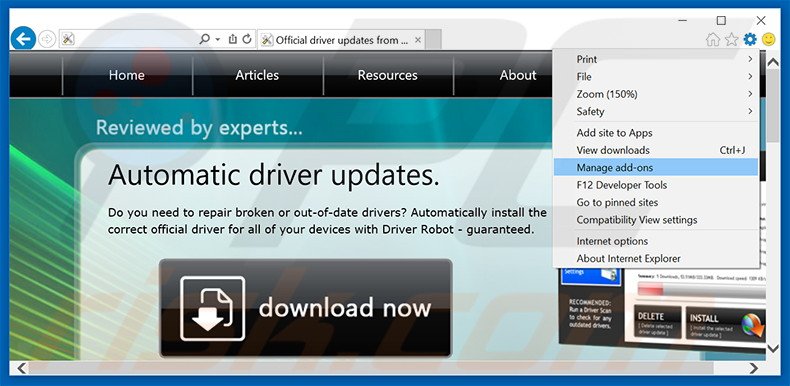
Click the "gear" icon ![]() (at the top right corner of Internet Explorer), select "Manage Add-ons". Look for any recently-installed suspicious browser extensions, select these entries and click "Remove".
(at the top right corner of Internet Explorer), select "Manage Add-ons". Look for any recently-installed suspicious browser extensions, select these entries and click "Remove".
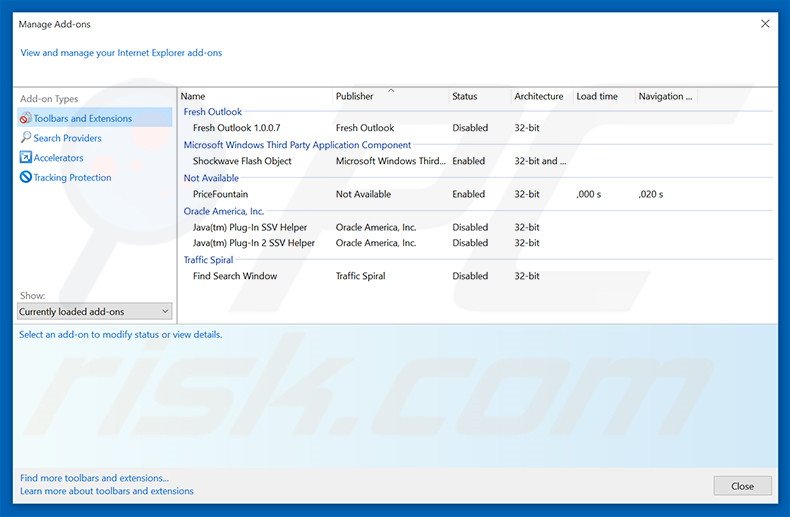
Optional method:
If you continue to have problems with removal of the smart driver updater potentially unwanted program, reset your Internet Explorer settings to default.
Windows XP users: Click Start, click Run, in the opened window type inetcpl.cpl In the opened window click the Advanced tab, then click Reset.

Windows Vista and Windows 7 users: Click the Windows logo, in the start search box type inetcpl.cpl and click enter. In the opened window click the Advanced tab, then click Reset.

Windows 8 users: Open Internet Explorer and click the gear icon. Select Internet Options.

In the opened window, select the Advanced tab.

Click the Reset button.

Confirm that you wish to reset Internet Explorer settings to default by clicking the Reset button.

 Remove malicious extensions from Google Chrome:
Remove malicious extensions from Google Chrome:
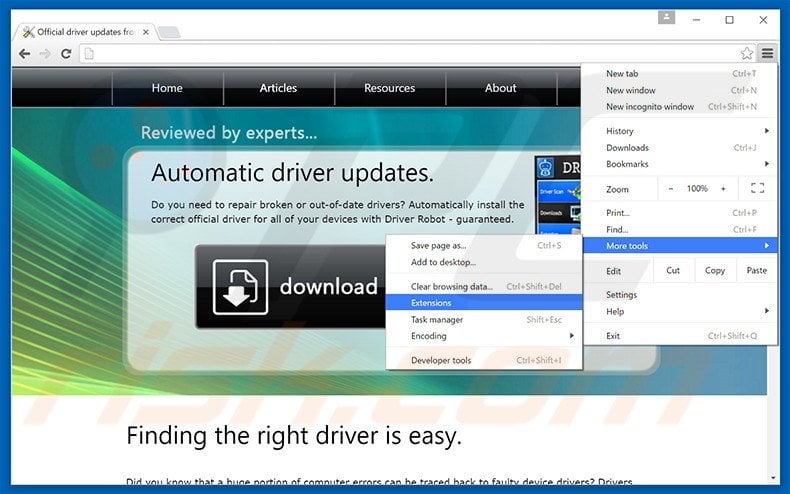
Click the Chrome menu icon ![]() (at the top right corner of Google Chrome), select "Tools" and click "Extensions". Locate all recently-installed suspicious browser add-ons, select these entries and click the trash can icon.
(at the top right corner of Google Chrome), select "Tools" and click "Extensions". Locate all recently-installed suspicious browser add-ons, select these entries and click the trash can icon.
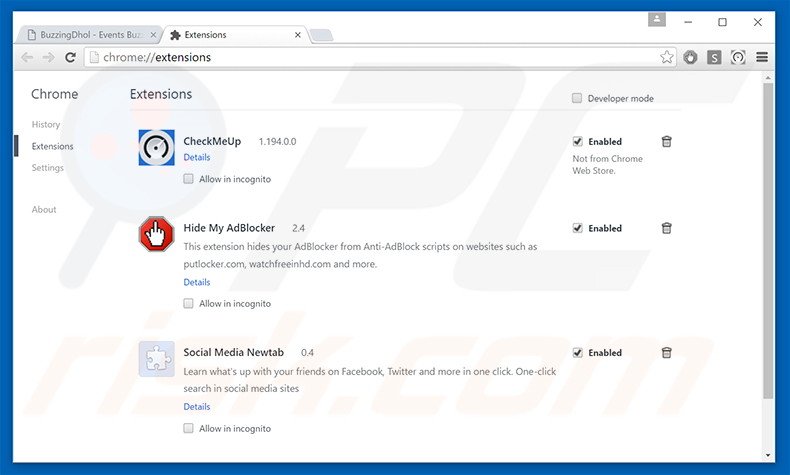
Optional method:
If you continue to have problems with removal of the smart driver updater potentially unwanted program, reset your Google Chrome browser settings. Click the Chrome menu icon ![]() (at the top right corner of Google Chrome) and select Settings. Scroll down to the bottom of the screen. Click the Advanced… link.
(at the top right corner of Google Chrome) and select Settings. Scroll down to the bottom of the screen. Click the Advanced… link.

After scrolling to the bottom of the screen, click the Reset (Restore settings to their original defaults) button.

In the opened window, confirm that you wish to reset Google Chrome settings to default by clicking the Reset button.

 Remove malicious plug-ins from Mozilla Firefox:
Remove malicious plug-ins from Mozilla Firefox:
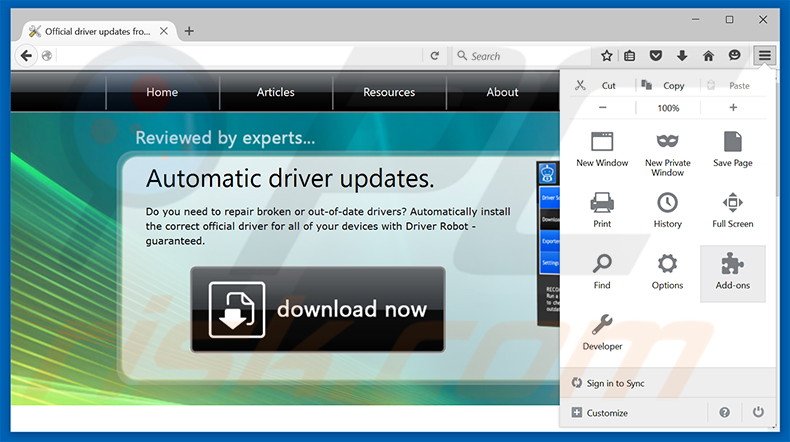
Click the Firefox menu ![]() (at the top right corner of the main window), select "Add-ons". Click "Extensions", in the opened window, remove all recently-installed suspicious browser plug-ins.
(at the top right corner of the main window), select "Add-ons". Click "Extensions", in the opened window, remove all recently-installed suspicious browser plug-ins.
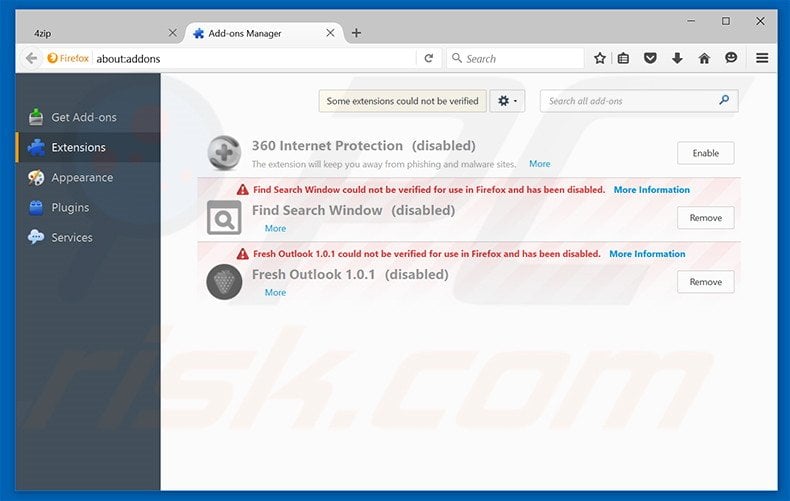
Optional method:
Computer users who have problems with smart driver updater potentially unwanted program removal can reset their Mozilla Firefox settings.
Open Mozilla Firefox, at the top right corner of the main window, click the Firefox menu, ![]() in the opened menu, click Help.
in the opened menu, click Help.

Select Troubleshooting Information.

In the opened window, click the Refresh Firefox button.

In the opened window, confirm that you wish to reset Mozilla Firefox settings to default by clicking the Refresh Firefox button.

 Remove malicious extensions from Safari:
Remove malicious extensions from Safari:

Make sure your Safari browser is active, click Safari menu, and select Preferences....

In the opened window click Extensions, locate any recently installed suspicious extension, select it and click Uninstall.
Optional method:
Make sure your Safari browser is active and click on Safari menu. From the drop down menu select Clear History and Website Data...

In the opened window select all history and click the Clear History button.

 Remove malicious extensions from Microsoft Edge:
Remove malicious extensions from Microsoft Edge:

Click the Edge menu icon ![]() (at the upper-right corner of Microsoft Edge), select "Extensions". Locate all recently-installed suspicious browser add-ons and click "Remove" below their names.
(at the upper-right corner of Microsoft Edge), select "Extensions". Locate all recently-installed suspicious browser add-ons and click "Remove" below their names.

Optional method:
If you continue to have problems with removal of the smart driver updater potentially unwanted program, reset your Microsoft Edge browser settings. Click the Edge menu icon ![]() (at the top right corner of Microsoft Edge) and select Settings.
(at the top right corner of Microsoft Edge) and select Settings.

In the opened settings menu select Reset settings.

Select Restore settings to their default values. In the opened window, confirm that you wish to reset Microsoft Edge settings to default by clicking the Reset button.

- If this did not help, follow these alternative instructions explaining how to reset the Microsoft Edge browser.
Share:

Tomas Meskauskas
Expert security researcher, professional malware analyst
I am passionate about computer security and technology. I have an experience of over 10 years working in various companies related to computer technical issue solving and Internet security. I have been working as an author and editor for pcrisk.com since 2010. Follow me on Twitter and LinkedIn to stay informed about the latest online security threats.
PCrisk security portal is brought by a company RCS LT.
Joined forces of security researchers help educate computer users about the latest online security threats. More information about the company RCS LT.
Our malware removal guides are free. However, if you want to support us you can send us a donation.
DonatePCrisk security portal is brought by a company RCS LT.
Joined forces of security researchers help educate computer users about the latest online security threats. More information about the company RCS LT.
Our malware removal guides are free. However, if you want to support us you can send us a donation.
Donate
▼ Show Discussion