Get free scan and check if your device is infected.
Remove it nowTo use full-featured product, you have to purchase a license for Combo Cleaner. Seven days free trial available. Combo Cleaner is owned and operated by RCS LT, the parent company of PCRisk.com.
What kind of application is VisualBee?
The VisualBee Toolbar browser toolbar installs on users' Internet browsers (Internet Explorer, Google Chrome, Mozilla FireFox) together with free software downloaded from the Internet. Furthermore, this unwanted program modifies Internet browser settings by changing the default search engine and homepage to visualbee.delta-search.com
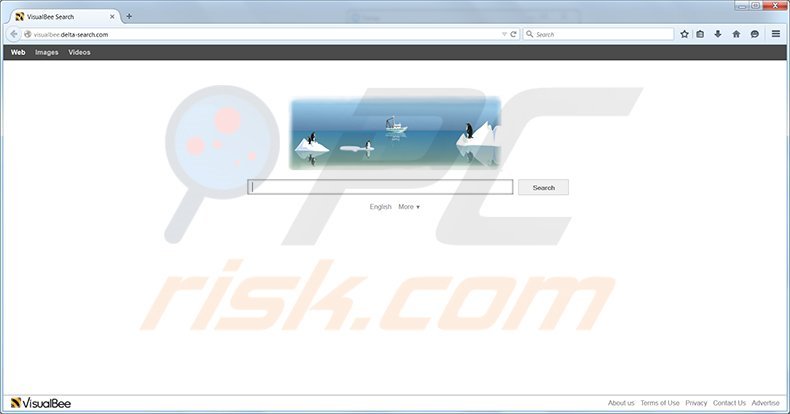
More about VisualBee
VisualBee is software that aids the creation of Power Point presentations, The VisualBee toolbar is implemented within the installer of this free program in order to monetize the free downloads.
Computer users often install visualbee toolbar inadvertently - usually, since they do not pay enough close during the installation phase of free software. Unwanted programs and adware products such as these can be avoided simply by unchecking several options within the installation steps of free software.
Today, many popular download websites (download.com, soft32.com, softonic.com, etc.) and freeware developers use so-called 'download clients' - programs offering promoted browser add-ons when downloading free software. These additional programs are commonly used to monetize free software, and thus, may cause privacy or browser redirect issues.
Although many websites and products appear legitimate, you should always pay close attention to the installation and download steps of freeware.
VisualBee toolbar is not a computer virus, however, it is a shady application created by Montera technologies, and causes unwanted browser redirects to visualbee.delta-search.com (and in some cases to search.conduit.com).
VisualBee Toolbar is similar to other browser hijackers, which cause redirects to holasearch.com, delta-search.com, search.babylon.com, etc. Common sources of unwanted browser toolbars include free software download websites, torrent websites, and freeware installers.
If you feel that the visualbee toolbar was installed on your Internet browser/s without your consent, use the removal guide provided to eliminate visualbee.delta-search.com from your homepage and default search engine settings.
Instant automatic malware removal:
Manual threat removal might be a lengthy and complicated process that requires advanced IT skills. Combo Cleaner is a professional automatic malware removal tool that is recommended to get rid of malware. Download it by clicking the button below:
DOWNLOAD Combo CleanerBy downloading any software listed on this website you agree to our Privacy Policy and Terms of Use. To use full-featured product, you have to purchase a license for Combo Cleaner. 7 days free trial available. Combo Cleaner is owned and operated by RCS LT, the parent company of PCRisk.com.
Quick menu:
- What is VisualBee?
- STEP 1. Uninstall visualbee toolbar application using Control Panel.
- STEP 2. Remove visualbee.delta-search.com redirect from Internet Explorer.
- STEP 3. Remove visualbee.delta-search.com browser hijacker from Google Chrome.
- STEP 4. Remove visualbee.delta-search.com homepage and default search engine from Mozilla Firefox.
- STEP 5. Remove visualbee.delta-search.com redirect from Safari.
- STEP 6. Remove rogue plug-ins from Microsoft Edge.
Web Browser Search Toolbar (webbrowsersearch.com) removal:
Windows 11 users:

Right-click on the Start icon, select Apps and Features. In the opened window search for the application you want to uninstall, after locating it, click on the three vertical dots and select Uninstall.
Windows 10 users:

Right-click in the lower left corner of the screen, in the Quick Access Menu select Control Panel. In the opened window choose Programs and Features.
Windows 7 users:

Click Start (Windows Logo at the bottom left corner of your desktop), choose Control Panel. Locate Programs and click Uninstall a program.
macOS (OSX) users:

Click Finder, in the opened screen select Applications. Drag the app from the Applications folder to the Trash (located in your Dock), then right click the Trash icon and select Empty Trash.
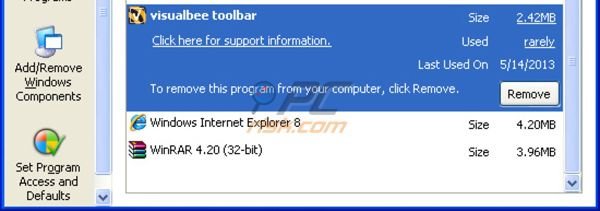
In the uninstall programs window: look for "visualbee toolbar" select this entry and click " Uninstall" or "Remove"
After uninstalling VisualBee toolbar (which causes browser redirects to visualbee.delta-search.com), scan your computer for any remaining unwanted components. To scan your computer, use recommended malware removal software. Remove all of entries that this program detects to ensure your PC is clean from any possible spyware and malware infections.
DOWNLOAD remover for malware infections
Combo Cleaner checks if your computer is infected with malware. To use full-featured product, you have to purchase a license for Combo Cleaner. 7 days free trial available. Combo Cleaner is owned and operated by RCS LT, the parent company of PCRisk.com.
VisualBee Tolbar (visualbee.delta-search.com) removal from browsers:
Video showing how to remove potentially unwanted browser add-ons:
![]() Remove malicious add-ons from Internet Explorer:
Remove malicious add-ons from Internet Explorer:
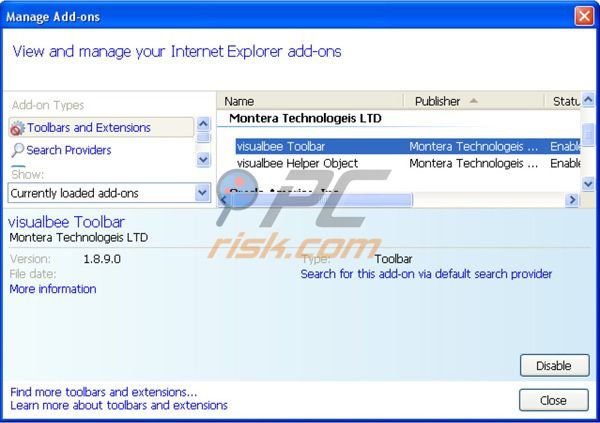
Click on the "gear" icon ![]() (at the top right corner of Internet Explorer) select "Manage Add-ons". Look for "visualbee Toolbar" and "visualbee Helper Object", select them and click "Remove".
(at the top right corner of Internet Explorer) select "Manage Add-ons". Look for "visualbee Toolbar" and "visualbee Helper Object", select them and click "Remove".
To change your homepage from visualbee.delta-search.com to your preferred domain, click on the "gear" icon ![]() (at the top right corner of Internet Explorer) select "Internet Options", in the opened window remove visualbee.delta-search.com and enter your preferred domain, which will open each time you launch Internet Explorer.
(at the top right corner of Internet Explorer) select "Internet Options", in the opened window remove visualbee.delta-search.com and enter your preferred domain, which will open each time you launch Internet Explorer.
Change default search engine:
Click on the "gear" icon ![]() (at the top right corner of Internet Explorer) select "Manage Add-ons". In the opened window select "Search Providers", set "Google", "Bing" or any other preferred search engine as your default and then remove "VisualBee Search".
(at the top right corner of Internet Explorer) select "Manage Add-ons". In the opened window select "Search Providers", set "Google", "Bing" or any other preferred search engine as your default and then remove "VisualBee Search".
Optional method:
If you continue to have problems with removal of the visualbee virus, reset your Internet Explorer settings to default.
Windows XP users: Click Start, click Run, in the opened window type inetcpl.cpl In the opened window click the Advanced tab, then click Reset.

Windows Vista and Windows 7 users: Click the Windows logo, in the start search box type inetcpl.cpl and click enter. In the opened window click the Advanced tab, then click Reset.

Windows 8 users: Open Internet Explorer and click the gear icon. Select Internet Options.

In the opened window, select the Advanced tab.

Click the Reset button.

Confirm that you wish to reset Internet Explorer settings to default by clicking the Reset button.

![]() Remove malicious extensions from Google Chrome:
Remove malicious extensions from Google Chrome:

Change your homepage from visualbee.delta-search.com to your preferred domain, click the Chrome menu icon ![]() (at the top right corner of Google Chrome) select "Settings". In the "On startup" section, click "set pages", hover your mouse over visualbee.delta-search.com and click the x symbol. Now you can add your preferred website as your homepage.
(at the top right corner of Google Chrome) select "Settings". In the "On startup" section, click "set pages", hover your mouse over visualbee.delta-search.com and click the x symbol. Now you can add your preferred website as your homepage.
Change default search engine:
To change your default search engine in Google Chrome: Click the Chrome menu icon ![]() (at the top right corner of Google Chrome) select "Settings", in "Search" section click "Manage Search Engines...", remove "VisualBee Search" and add or select your preferred domain.
(at the top right corner of Google Chrome) select "Settings", in "Search" section click "Manage Search Engines...", remove "VisualBee Search" and add or select your preferred domain.
Optional method:
If you continue to have problems with removal of the visualbee virus, reset your Google Chrome browser settings. Click the Chrome menu icon ![]() (at the top right corner of Google Chrome) and select Settings. Scroll down to the bottom of the screen. Click the Advanced… link.
(at the top right corner of Google Chrome) and select Settings. Scroll down to the bottom of the screen. Click the Advanced… link.

After scrolling to the bottom of the screen, click the Reset (Restore settings to their original defaults) button.

In the opened window, confirm that you wish to reset Google Chrome settings to default by clicking the Reset button.

![]() Remove malicious plugins from Mozilla Firefox:
Remove malicious plugins from Mozilla Firefox:
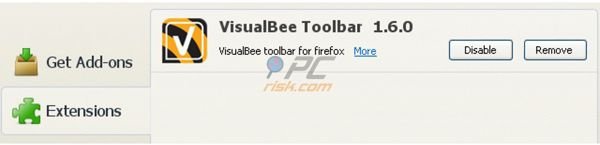
Click on the Firefox menu ![]() (at the top right corner of the main window) select "Add-ons". Click on "Extensions" and disable "VisualBee Toolbar".
(at the top right corner of the main window) select "Add-ons". Click on "Extensions" and disable "VisualBee Toolbar".
To reset your homepage click on the Firefox menu ![]() (at the top right corner of the main window) then select "Options", in the opened window remove visualbee.delta-search.com and enter your preferred domain.
(at the top right corner of the main window) then select "Options", in the opened window remove visualbee.delta-search.com and enter your preferred domain.
Optional method:
Computer users who have problems with visualbee virus removal can reset their Mozilla Firefox settings.
Open Mozilla Firefox, at the top right corner of the main window, click the Firefox menu, ![]() in the opened menu, click Help.
in the opened menu, click Help.

Select Troubleshooting Information.

In the opened window, click the Refresh Firefox button.

In the opened window, confirm that you wish to reset Mozilla Firefox settings to default by clicking the Refresh Firefox button.

 Remove malicious extensions from Safari:
Remove malicious extensions from Safari:

Make sure your Safari browser is active and click Safari menu, then select Preferences...

In the preferences window select the Extensions tab. Look for any recently installed suspicious extensions and uninstall them.

In the preferences window select General tab and make sure that your homepage is set to a preferred URL, if its altered by a browser hijacker - change it.

In the preferences window select Search tab and make sure that your preferred Internet search engine is selected.
Optional method:
Make sure your Safari browser is active and click on Safari menu. From the drop down menu select Clear History and Website Data...

In the opened window select all history and click the Clear History button.

 Remove malicious extensions from Microsoft Edge:
Remove malicious extensions from Microsoft Edge:

Click the Edge menu icon ![]() (at the top right corner of Microsoft Edge), select "Extensions". Locate any recently-installed suspicious browser add-ons, and remove them.
(at the top right corner of Microsoft Edge), select "Extensions". Locate any recently-installed suspicious browser add-ons, and remove them.
Change your homepage and new tab settings:

Click the Edge menu icon ![]() (at the top right corner of Microsoft Edge), select "Settings". In the "On startup" section look for the name of the browser hijacker and click "Disable".
(at the top right corner of Microsoft Edge), select "Settings". In the "On startup" section look for the name of the browser hijacker and click "Disable".
Change your default Internet search engine:

To change your default search engine in Microsoft Edge: Click the Edge menu icon ![]() (at the top right corner of Microsoft Edge), select "Privacy and services", scroll to bottom of the page and select "Address bar". In the "Search engines used in address bar" section look for the name of the unwanted Internet search engine, when located click the "Disable" button near it. Alternatively you can click on "Manage search engines", in the opened menu look for unwanted Internet search engine. Click on the puzzle icon
(at the top right corner of Microsoft Edge), select "Privacy and services", scroll to bottom of the page and select "Address bar". In the "Search engines used in address bar" section look for the name of the unwanted Internet search engine, when located click the "Disable" button near it. Alternatively you can click on "Manage search engines", in the opened menu look for unwanted Internet search engine. Click on the puzzle icon ![]() near it and select "Disable".
near it and select "Disable".
Optional method:
If you continue to have problems with removal of the visualbee virus, reset your Microsoft Edge browser settings. Click the Edge menu icon ![]() (at the top right corner of Microsoft Edge) and select Settings.
(at the top right corner of Microsoft Edge) and select Settings.

In the opened settings menu select Reset settings.

Select Restore settings to their default values. In the opened window, confirm that you wish to reset Microsoft Edge settings to default by clicking the Reset button.

- If this did not help, follow these alternative instructions explaining how to reset the Microsoft Edge browser.
Summary:
 A browser hijacker is a type of adware infection that modifies Internet browser settings by assigning the homepage and default Internet search engine settings to some other (unwanted) website URL. Commonly, this type of adware infiltrates operating systems through free software downloads. If your download is managed by a download client, ensure that you decline offers to install advertised toolbars or applications that seek to change your homepage and default Internet search engine settings.
A browser hijacker is a type of adware infection that modifies Internet browser settings by assigning the homepage and default Internet search engine settings to some other (unwanted) website URL. Commonly, this type of adware infiltrates operating systems through free software downloads. If your download is managed by a download client, ensure that you decline offers to install advertised toolbars or applications that seek to change your homepage and default Internet search engine settings.
Post a comment:
If you have additional information on visualbee virus or it's removal please share your knowledge in the comments section below.
Frequently Asked Questions (FAQ)
What is the purpose of forcing users visit visualbee.delta-search.com website?
Fake search engines generate more revenue for their creators when the count of visitors/users is higher.
Is visiting visualbee.delta-search.com a threat to my privacy?
Fake search engines can be designed to gather browsing-related and other data. In some cases, their creators misuse obtained information.
How did a browser hijacker infiltrate my computer?
Browser hijackers are often distributed using social engineering tactics, such as browser notifications, intrusive advertisements, etc. In other cases, they are bundled with other software (included in installers as optional installations). Most users download and install them unintentionally.
Will Combo Cleaner help me remove a browser hijacker?
Yes, Combo Cleaner can detect and remove browser hijackers. Manual removal of multiple browser hijackers can be a difficult task since there are browser hijackers that can reinstall one another. In these cases, all browser hijackers have to be removed at once.
Share:

Tomas Meskauskas
Expert security researcher, professional malware analyst
I am passionate about computer security and technology. I have an experience of over 10 years working in various companies related to computer technical issue solving and Internet security. I have been working as an author and editor for pcrisk.com since 2010. Follow me on Twitter and LinkedIn to stay informed about the latest online security threats.
PCrisk security portal is brought by a company RCS LT.
Joined forces of security researchers help educate computer users about the latest online security threats. More information about the company RCS LT.
Our malware removal guides are free. However, if you want to support us you can send us a donation.
DonatePCrisk security portal is brought by a company RCS LT.
Joined forces of security researchers help educate computer users about the latest online security threats. More information about the company RCS LT.
Our malware removal guides are free. However, if you want to support us you can send us a donation.
Donate
▼ Show Discussion