Get free scan and check if your device is infected.
Remove it nowTo use full-featured product, you have to purchase a license for Combo Cleaner. Seven days free trial available. Combo Cleaner is owned and operated by RCS LT, the parent company of PCRisk.com.
What is Trustedoffer.com?
TrustedOffer.com is a malicious website, which serves various deceptive ads in the hope that Internet users complete online surveys, divulge their private information, or install various adware and potentially unwanted programs (PUPs).
This site is related to unwanted browser add-ons, which, when installed on Internet browsers (Internet Explorer, Google Chrome, Mozilla FireFox), cause pop-up ads served by TrustedOffer.com
Whilst these pop-up ads do not cause malware, Internet users should avoid clicking them since they lead to installation of unwanted browser toolbars, redirect issues, and online surveys, which encourage computer users to subscribe to costly and useless mobile services.
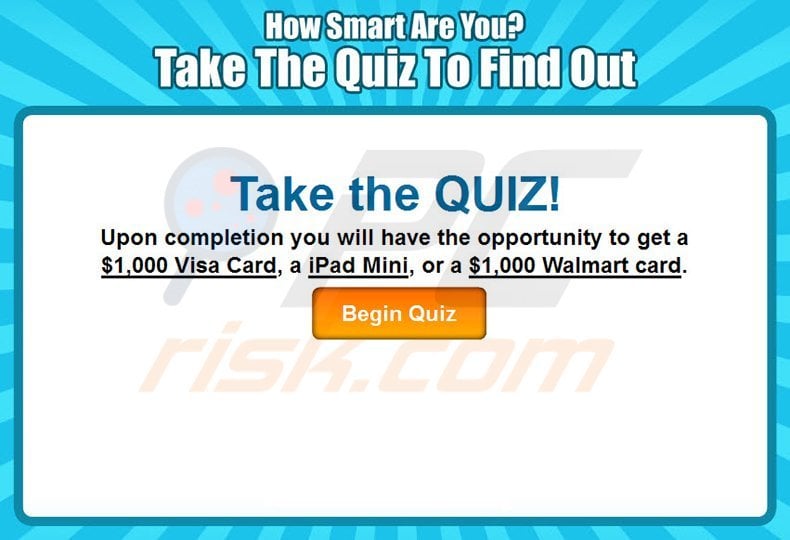
Unwanted Trustedoffer.com pop-up ads are often related to free software download websites, which 'bundle' adware in order to monetize their free downloads. Trustedoffer.com pop-up ads appear whilst browsing the Internet - each opening a new browser tab and pop-up.
The URL bears the name of the website from which the ad was generated. For example, when clicking on Google search results, the pop-up is displayed as Google.Trustedoffer.com Note that no legitimate websites are related to Trustedoffer.com - it is a malicious website and should be avoided.
Trustedoffer.com pop-up ads are directly related to potentially unwanted browser add-ons distributed using free software downloads. Trustedoffer.com is similar in behavior to Ad.xtendmedia.com
To avoid installation of adware causing unwanted pop-up ads and browser redirect issues, Internet users should express caution when downloading and installing free software - avoid installation of any additional browser add-ons and toolbars.
Check each installation step and uncheck any options suggesting changes to the Internet browser settings (default search engine, homepage, etc.) Trustedoffer.com pop-up ads are a clear indication that your computer is infiltrated with adware - use the removal guide provided to eliminate unwanted pop-up ads.
Examples of Trustedoffer.com pop-up ads URL formatting:
youtube.trustedoffer.com
facebook.trustedoffer.com
amazon.trustedoffer.com
yahoo.trustedoffer.com
google.trustedoffer.com
bing.trustedoffer.com
ebay.trustedoffer.com
netflix.trustedoffer.com
avg.trustedoffer.com
ask.trustedoffer.com
After analyzing this adware, we concluded that pop-up ads served by Trustedoffer.com are caused by various unwanted browser add-ons.
Note that each case can be different, thus when following this removal guide, bear in mind that browser plug-ins on your computer may have different names. If you discover browser add-ons causing Trustedoffer.com pop-up ads, and they are not listed in this removal guide, please list them in the "comments" section.
Instant automatic malware removal:
Manual threat removal might be a lengthy and complicated process that requires advanced IT skills. Combo Cleaner is a professional automatic malware removal tool that is recommended to get rid of malware. Download it by clicking the button below:
DOWNLOAD Combo CleanerBy downloading any software listed on this website you agree to our Privacy Policy and Terms of Use. To use full-featured product, you have to purchase a license for Combo Cleaner. 7 days free trial available. Combo Cleaner is owned and operated by RCS LT, the parent company of PCRisk.com.
Quick menu:
- What is TrustedOffer.com?
- STEP 1. Uninstall TrustedOffer application using Control Panel.
- STEP 2. Remove TrustedOffer add-on from Internet Explorer.
- STEP 3. Remove TrustedOffer plugin from Google Chrome.
- STEP 4. Remove TrustedOffer extension from Mozilla Firefox.
- STEP 5. Remove TrustedOffer extension from Safari.
- STEP 6. Remove rogue plug-ins from Microsoft Edge.
TrustedOffer.com pop-up virus removal:
Windows 11 users:

Right-click on the Start icon, select Apps and Features. In the opened window search for the application you want to uninstall, after locating it, click on the three vertical dots and select Uninstall.
Windows 10 users:

Right-click in the lower left corner of the screen, in the Quick Access Menu select Control Panel. In the opened window choose Programs and Features.
Windows 7 users:

Click Start (Windows Logo at the bottom left corner of your desktop), choose Control Panel. Locate Programs and click Uninstall a program.
macOS (OSX) users:

Click Finder, in the opened screen select Applications. Drag the app from the Applications folder to the Trash (located in your Dock), then right click the Trash icon and select Empty Trash.

In the uninstall programs window, look for "DownloadTerms 1.0", "Cool Smiley Bar for Facebook", ffdshow", "Haali Media Splitter", "Less Tabs", "Unfriend Check", "Updater Service", "WebCake", select these entries and click "Uninstall" or "Remove".
After uninstalling potentially unwanted programs, scan your computer for any remaining unwanted components or possible malware infections. Recommended malware removal software.
DOWNLOAD remover for malware infections
Combo Cleaner checks if your computer is infected with malware. To use full-featured product, you have to purchase a license for Combo Cleaner. 7 days free trial available. Combo Cleaner is owned and operated by RCS LT, the parent company of PCRisk.com.
Remove Trustedoffer.com pop-ups from Internet browsers:
Video showing how to remove potentially unwanted browser add-ons:
![]() Remove malicious add-ons from Internet Explorer:
Remove malicious add-ons from Internet Explorer:
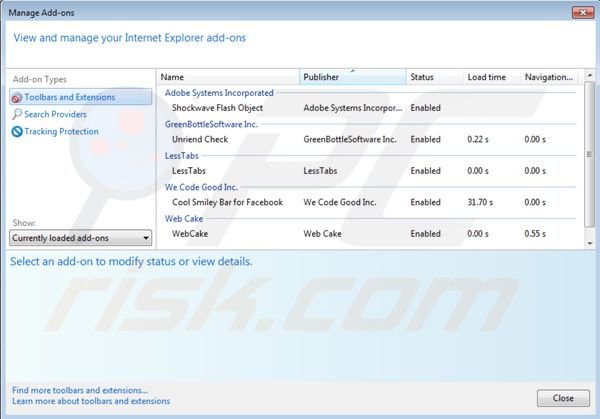
Click on the "gear" icon ![]() (at the top right corner of Internet Explorer) select "Manage Add-ons". Look for "DownloadTerms, Unfriend Check, Less Tabs, Cool Smiley Bar for Facebook, WebCake" and disable them.
(at the top right corner of Internet Explorer) select "Manage Add-ons". Look for "DownloadTerms, Unfriend Check, Less Tabs, Cool Smiley Bar for Facebook, WebCake" and disable them.
Optional method:
If you continue to have problems with removal of the trustedoffer virus, reset your Internet Explorer settings to default.
Windows XP users: Click Start, click Run, in the opened window type inetcpl.cpl In the opened window click the Advanced tab, then click Reset.

Windows Vista and Windows 7 users: Click the Windows logo, in the start search box type inetcpl.cpl and click enter. In the opened window click the Advanced tab, then click Reset.

Windows 8 users: Open Internet Explorer and click the gear icon. Select Internet Options.

In the opened window, select the Advanced tab.

Click the Reset button.

Confirm that you wish to reset Internet Explorer settings to default by clicking the Reset button.

![]() Remove malicious extensions from Google Chrome:
Remove malicious extensions from Google Chrome:
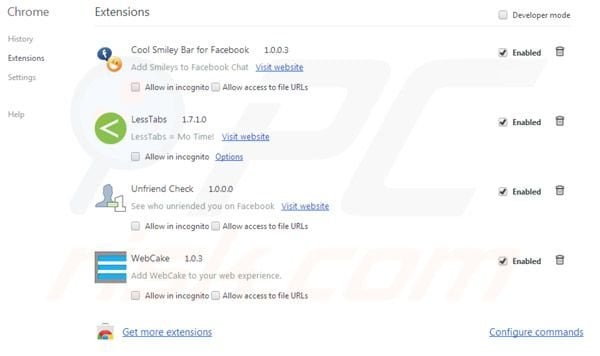
Click the Chrome menu icon ![]() (at the top right corner of Google Chrome) select "Tools" and click on "Extensions". Locate: "DownloadTerms", "Cool Smiley Bar for Facebook", "LessTabs", "Unfriend Check", "WebCake", select these entries and click on the trash can icon.
(at the top right corner of Google Chrome) select "Tools" and click on "Extensions". Locate: "DownloadTerms", "Cool Smiley Bar for Facebook", "LessTabs", "Unfriend Check", "WebCake", select these entries and click on the trash can icon.
If any of the listed extensions are greyed-out and you cannot remove them ("This extension is managed and cannot be removed of disabled"), follow this removal guide - how to remove a managed Google Chrome extension?
Optional method:
If you continue to have problems with removal of the trustedoffer virus, reset your Google Chrome browser settings. Click the Chrome menu icon ![]() (at the top right corner of Google Chrome) and select Settings. Scroll down to the bottom of the screen. Click the Advanced… link.
(at the top right corner of Google Chrome) and select Settings. Scroll down to the bottom of the screen. Click the Advanced… link.

After scrolling to the bottom of the screen, click the Reset (Restore settings to their original defaults) button.

In the opened window, confirm that you wish to reset Google Chrome settings to default by clicking the Reset button.

![]() Remove malicious plugins from Mozilla Firefox:
Remove malicious plugins from Mozilla Firefox:
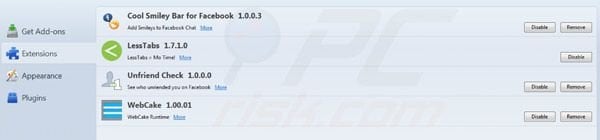
Click on the Firefox menu ![]() (at the top right corner of the main window) select "Add-ons". Click on "Extensions" and disable these add-ons: "DownloadTerms", "Cool Smiley Bar for Facebook", "LessTabs", "Unfriend Check", "WebCake".
(at the top right corner of the main window) select "Add-ons". Click on "Extensions" and disable these add-ons: "DownloadTerms", "Cool Smiley Bar for Facebook", "LessTabs", "Unfriend Check", "WebCake".
Optional method:
Computer users who have problems with trustedoffer virus removal can reset their Mozilla Firefox settings.
Open Mozilla Firefox, at the top right corner of the main window, click the Firefox menu, ![]() in the opened menu, click Help.
in the opened menu, click Help.

Select Troubleshooting Information.

In the opened window, click the Refresh Firefox button.

In the opened window, confirm that you wish to reset Mozilla Firefox settings to default by clicking the Refresh Firefox button.

 Remove malicious extensions from Safari:
Remove malicious extensions from Safari:

Make sure your Safari browser is active, click Safari menu, and select Preferences....

In the opened window click Extensions, locate any recently installed suspicious extension, select it and click Uninstall.
Optional method:
Make sure your Safari browser is active and click on Safari menu. From the drop down menu select Clear History and Website Data...

In the opened window select all history and click the Clear History button.

 Remove malicious extensions from Microsoft Edge:
Remove malicious extensions from Microsoft Edge:

Click the Edge menu icon ![]() (at the upper-right corner of Microsoft Edge), select "Extensions". Locate all recently-installed suspicious browser add-ons and click "Remove" below their names.
(at the upper-right corner of Microsoft Edge), select "Extensions". Locate all recently-installed suspicious browser add-ons and click "Remove" below their names.

Optional method:
If you continue to have problems with removal of the trustedoffer virus, reset your Microsoft Edge browser settings. Click the Edge menu icon ![]() (at the top right corner of Microsoft Edge) and select Settings.
(at the top right corner of Microsoft Edge) and select Settings.

In the opened settings menu select Reset settings.

Select Restore settings to their default values. In the opened window, confirm that you wish to reset Microsoft Edge settings to default by clicking the Reset button.

- If this did not help, follow these alternative instructions explaining how to reset the Microsoft Edge browser.
Summary:
 Commonly, adware or potentially unwanted applications infiltrate Internet browsers through free software downloads. Note that the safest source for downloading free software is via developers' websites only. To avoid installation of adware, be very attentive when downloading and installing free software. When installing previously-downloaded free programs, choose the custom or advanced installation options – this step will reveal any potentially unwanted applications listed for installation together with your chosen free program.
Commonly, adware or potentially unwanted applications infiltrate Internet browsers through free software downloads. Note that the safest source for downloading free software is via developers' websites only. To avoid installation of adware, be very attentive when downloading and installing free software. When installing previously-downloaded free programs, choose the custom or advanced installation options – this step will reveal any potentially unwanted applications listed for installation together with your chosen free program.
Post a comment:
If you have additional information on trustedoffer virus or it's removal please share your knowledge in the comments section below.
Share:

Tomas Meskauskas
Expert security researcher, professional malware analyst
I am passionate about computer security and technology. I have an experience of over 10 years working in various companies related to computer technical issue solving and Internet security. I have been working as an author and editor for pcrisk.com since 2010. Follow me on Twitter and LinkedIn to stay informed about the latest online security threats.
PCrisk security portal is brought by a company RCS LT.
Joined forces of security researchers help educate computer users about the latest online security threats. More information about the company RCS LT.
Our malware removal guides are free. However, if you want to support us you can send us a donation.
DonatePCrisk security portal is brought by a company RCS LT.
Joined forces of security researchers help educate computer users about the latest online security threats. More information about the company RCS LT.
Our malware removal guides are free. However, if you want to support us you can send us a donation.
Donate
▼ Show Discussion