Get free scan and check if your device is infected.
Remove it nowTo use full-featured product, you have to purchase a license for Combo Cleaner. Seven days free trial available. Combo Cleaner is owned and operated by RCS LT, the parent company of PCRisk.com.
What is Search Expanse?
Search Expanse is a deceptive application application claiming to enhance the web searching experience by improving the quality of delivered search results. This functionality may seem legitimate, however, these claims are merely attempts to trick users to install.
In fact, Search Expanse is classed as a potentially unwanted program (PUP) and adware. One of the main reasons for these negative associations is stealth installation - Search Expanse often infiltrates systems without users’ permission.
Following successful infiltration, this application tracks Internet browsing activity, displays intrusive online advertisements, and causes unwanted browser redirects.
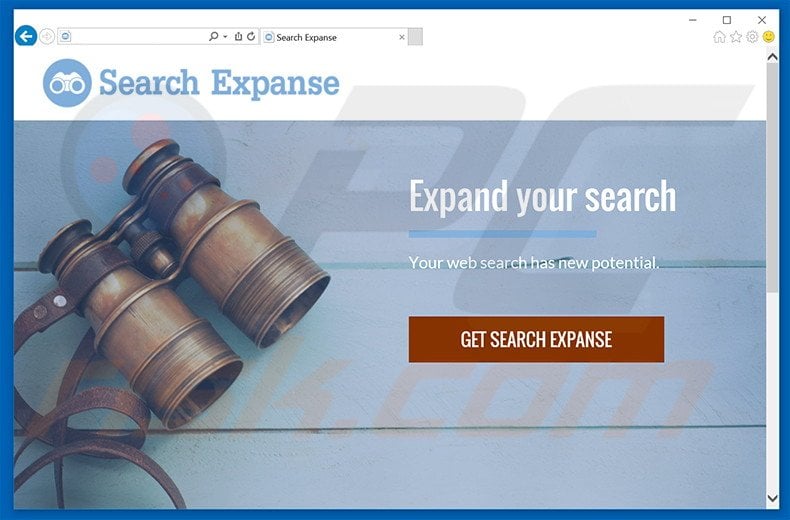
Search Expanse continually gathers Internet Protocol (IP) addresses (to determine geographic location), unique identifier numbers, website URLs visited, search queries, pages viewed, and other similar information relating to Internet browsing activity.
Many users are unaware that this data might contain private details that the developers of Search Expanse (SuperWeb LLC) share with third parties (who often misuse personally identifiable details to generate revenue). Therefore, the presence of an information-tracking app on your system can lead to serious privacy issues or even identity theft.
Another downside of this PUP is display of intrusive online advertisements. Search Expanse employs a 'virtual layer' to deliver full-page, search, coupon, price comparison, pop-up, banner, interstitial, transitional, and other similar advertisements. These do not originate from users' visited websites and often conceal underlying content.
Furthermore, Search Expanse continually causes unwanted browser redirects to searchexpanse.com. Display of content-overlaying ads and unwanted browser redirects significantly diminish the web browsing experience.
Be aware that these displayed ads can redirect to malicious websites - clicking them is risky and will lead to further high-risk computer infections. Therefore, we strongly advise you to eliminate Search Expanse adware from your system immediately.
Search Expanse Privacy Policy statement regarding data collection:
We only share or sell your non-public personal information with non-affiliated third parties when we believe doing so is permitted by you or authorized by this Privacy Policy. In addition, the Company may share your personal information with our parent, subsidiary or affiliate companies without restriction.
SuperWeb LLC has released hundreds of PUPs identical to Search Expanse. Examples include Window Frame, Search Passage, HooplaSearch, and many others. All are designed only to generate revenue for the developers.
Rather than improving the web browsing experience, Search Expanse and the above apps simply display intrusive online advertisements and track private data. Some also cause unwanted browser redirects to certain dubious sites. Applications designed by SuperWeb LLC are useless for regular users.
How did Search Expanse install on my computer?
Research shows that although Search Expanse has an official download website, many users install this application inadvertently, since users often do not express enough caution during the download and installation processes.
Be aware that SuperWeb LLC employs a deceptive software marketing method called 'bundling' to distribute its products - they hide all PUPs within the 'Custom/Advanced' settings of the download/installation processes. Therefore, users who skip this section expose their systems to risk of various infections and compromise their privacy.
How to avoid installation of potentially unwanted applications?
To prevent this situation, be cautious when downloading and installing software. Analyze each step within the 'Custom/Advanced' settings section, since bundled PUPs are often concealed within this area. Furthermore, decline all offers to download/install additional software and opt-out of those already included. Bundled software is mostly dubious and should never be installed.
Deceptive free software installers used in Search Expanse adware distribution:
Instant automatic malware removal:
Manual threat removal might be a lengthy and complicated process that requires advanced IT skills. Combo Cleaner is a professional automatic malware removal tool that is recommended to get rid of malware. Download it by clicking the button below:
DOWNLOAD Combo CleanerBy downloading any software listed on this website you agree to our Privacy Policy and Terms of Use. To use full-featured product, you have to purchase a license for Combo Cleaner. 7 days free trial available. Combo Cleaner is owned and operated by RCS LT, the parent company of PCRisk.com.
Quick menu:
- What is Search Expanse?
- STEP 1. Uninstall Search Expanse application using Control Panel.
- STEP 2. Remove Search Expanse adware from Internet Explorer.
- STEP 3. Remove Search Expanse ads from Google Chrome.
- STEP 4. Remove 'Ads by Search Expanse' from Mozilla Firefox.
- STEP 5. Remove Search Expanse ads from Safari.
- STEP 6. Remove rogue plug-ins from Microsoft Edge.
Search Expanse adware removal:
Windows 11 users:

Right-click on the Start icon, select Apps and Features. In the opened window search for the application you want to uninstall, after locating it, click on the three vertical dots and select Uninstall.
Windows 10 users:

Right-click in the lower left corner of the screen, in the Quick Access Menu select Control Panel. In the opened window choose Programs and Features.
Windows 7 users:

Click Start (Windows Logo at the bottom left corner of your desktop), choose Control Panel. Locate Programs and click Uninstall a program.
macOS (OSX) users:

Click Finder, in the opened screen select Applications. Drag the app from the Applications folder to the Trash (located in your Dock), then right click the Trash icon and select Empty Trash.
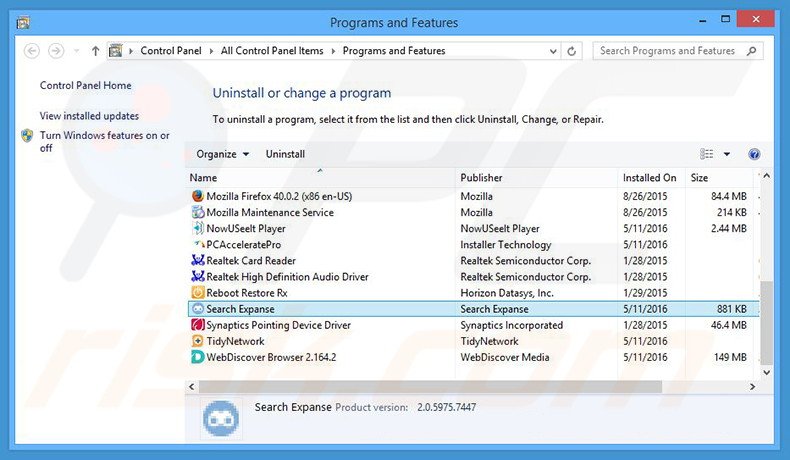
In the uninstall programs window, look for "Search Expanse", select this entry and click "Uninstall" or "Remove".
After uninstalling the potentially unwanted program that causes Search Expanse ads, scan your computer for any remaining unwanted components or possible malware infections. To scan your computer, use recommended malware removal software.
DOWNLOAD remover for malware infections
Combo Cleaner checks if your computer is infected with malware. To use full-featured product, you have to purchase a license for Combo Cleaner. 7 days free trial available. Combo Cleaner is owned and operated by RCS LT, the parent company of PCRisk.com.
Remove Search Expanse adware from Internet browsers:
Video showing how to remove potentially unwanted browser add-ons:
 Remove malicious add-ons from Internet Explorer:
Remove malicious add-ons from Internet Explorer:
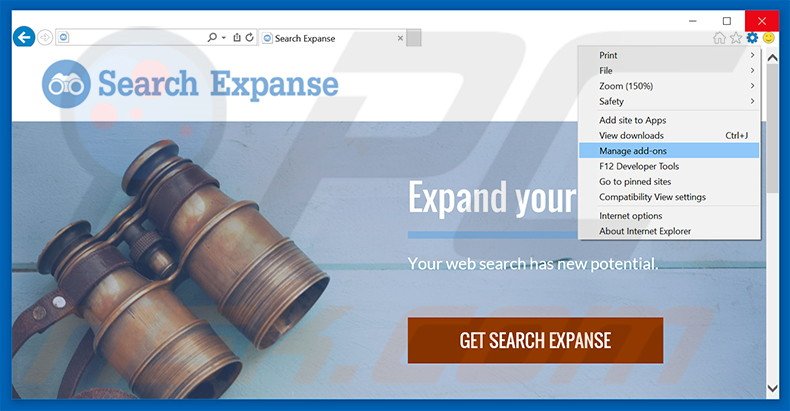
Click the "gear" icon ![]() (at the top right corner of Internet Explorer), select "Manage Add-ons". Look for "Search Expanse", select this entry and click "Remove".
(at the top right corner of Internet Explorer), select "Manage Add-ons". Look for "Search Expanse", select this entry and click "Remove".
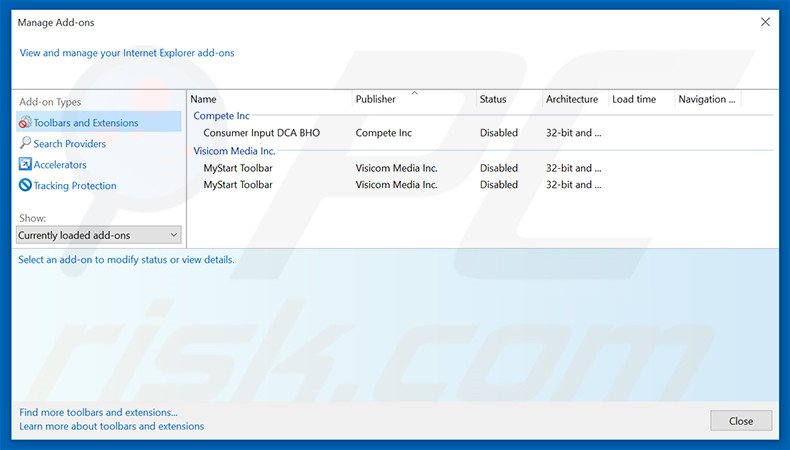
Optional method:
If you continue to have problems with removal of the searchexpanse.com redirect, reset your Internet Explorer settings to default.
Windows XP users: Click Start, click Run, in the opened window type inetcpl.cpl In the opened window click the Advanced tab, then click Reset.

Windows Vista and Windows 7 users: Click the Windows logo, in the start search box type inetcpl.cpl and click enter. In the opened window click the Advanced tab, then click Reset.

Windows 8 users: Open Internet Explorer and click the gear icon. Select Internet Options.

In the opened window, select the Advanced tab.

Click the Reset button.

Confirm that you wish to reset Internet Explorer settings to default by clicking the Reset button.

 Remove malicious extensions from Google Chrome:
Remove malicious extensions from Google Chrome:
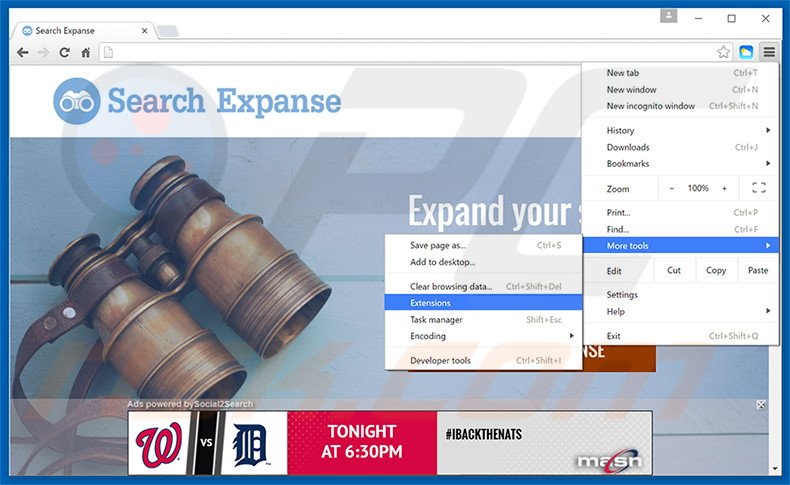
Click the Chrome menu icon ![]() (at the top right corner of Google Chrome), select "Tools" and click "Extensions". Locate "Search Expanse", select this entry and click the trash can icon.
(at the top right corner of Google Chrome), select "Tools" and click "Extensions". Locate "Search Expanse", select this entry and click the trash can icon.
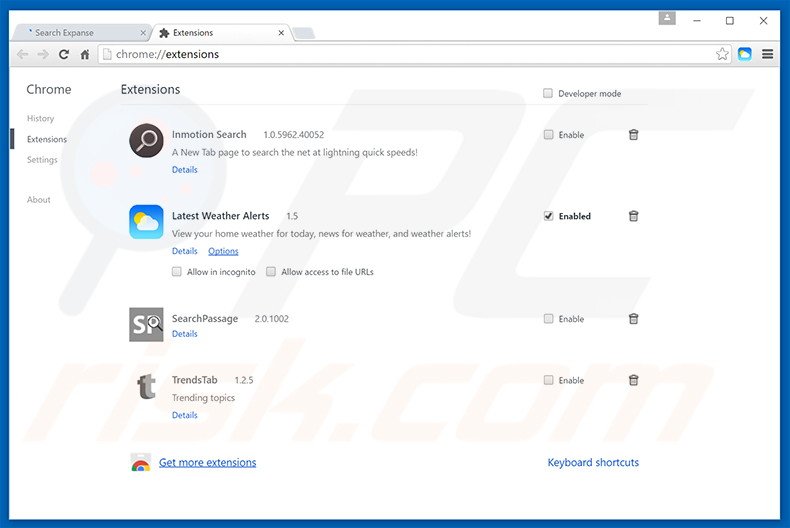
Optional method:
If you continue to have problems with removal of the searchexpanse.com redirect, reset your Google Chrome browser settings. Click the Chrome menu icon ![]() (at the top right corner of Google Chrome) and select Settings. Scroll down to the bottom of the screen. Click the Advanced… link.
(at the top right corner of Google Chrome) and select Settings. Scroll down to the bottom of the screen. Click the Advanced… link.

After scrolling to the bottom of the screen, click the Reset (Restore settings to their original defaults) button.

In the opened window, confirm that you wish to reset Google Chrome settings to default by clicking the Reset button.

 Remove malicious plug-ins from Mozilla Firefox:
Remove malicious plug-ins from Mozilla Firefox:
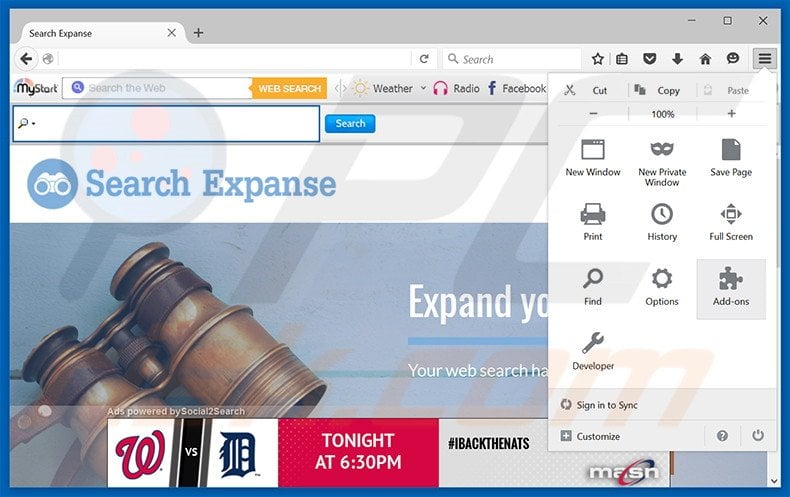
Click the Firefox menu ![]() (at the top right corner of the main window), select "Add-ons". Click "Extensions", in the opened window, remove "Search Expanse".
(at the top right corner of the main window), select "Add-ons". Click "Extensions", in the opened window, remove "Search Expanse".
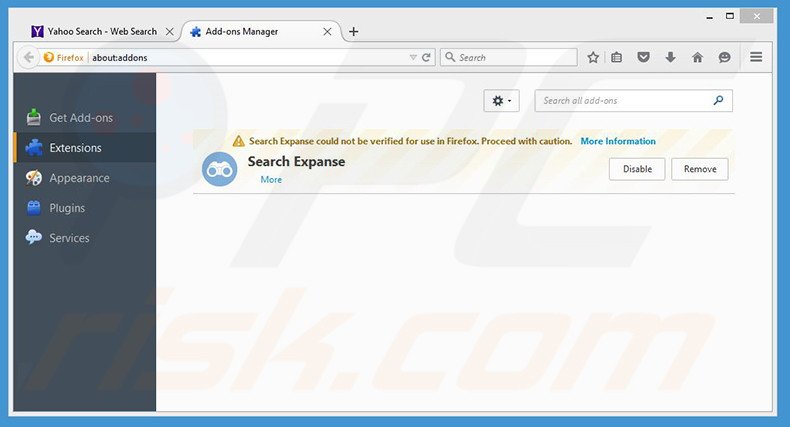
Optional method:
Computer users who have problems with searchexpanse.com redirect removal can reset their Mozilla Firefox settings.
Open Mozilla Firefox, at the top right corner of the main window, click the Firefox menu, ![]() in the opened menu, click Help.
in the opened menu, click Help.

Select Troubleshooting Information.

In the opened window, click the Refresh Firefox button.

In the opened window, confirm that you wish to reset Mozilla Firefox settings to default by clicking the Refresh Firefox button.

 Remove malicious extensions from Safari:
Remove malicious extensions from Safari:

Make sure your Safari browser is active, click Safari menu, and select Preferences....

In the opened window click Extensions, locate any recently installed suspicious extension, select it and click Uninstall.
Optional method:
Make sure your Safari browser is active and click on Safari menu. From the drop down menu select Clear History and Website Data...

In the opened window select all history and click the Clear History button.

 Remove malicious extensions from Microsoft Edge:
Remove malicious extensions from Microsoft Edge:

Click the Edge menu icon ![]() (at the upper-right corner of Microsoft Edge), select "Extensions". Locate all recently-installed suspicious browser add-ons and click "Remove" below their names.
(at the upper-right corner of Microsoft Edge), select "Extensions". Locate all recently-installed suspicious browser add-ons and click "Remove" below their names.

Optional method:
If you continue to have problems with removal of the searchexpanse.com redirect, reset your Microsoft Edge browser settings. Click the Edge menu icon ![]() (at the top right corner of Microsoft Edge) and select Settings.
(at the top right corner of Microsoft Edge) and select Settings.

In the opened settings menu select Reset settings.

Select Restore settings to their default values. In the opened window, confirm that you wish to reset Microsoft Edge settings to default by clicking the Reset button.

- If this did not help, follow these alternative instructions explaining how to reset the Microsoft Edge browser.
Summary:
 Commonly, adware or potentially unwanted applications infiltrate Internet browsers through free software downloads. Note that the safest source for downloading free software is via developers' websites only. To avoid installation of adware, be very attentive when downloading and installing free software. When installing previously-downloaded free programs, choose the custom or advanced installation options – this step will reveal any potentially unwanted applications listed for installation together with your chosen free program.
Commonly, adware or potentially unwanted applications infiltrate Internet browsers through free software downloads. Note that the safest source for downloading free software is via developers' websites only. To avoid installation of adware, be very attentive when downloading and installing free software. When installing previously-downloaded free programs, choose the custom or advanced installation options – this step will reveal any potentially unwanted applications listed for installation together with your chosen free program.
Post a comment:
If you have additional information on searchexpanse.com redirect or it's removal please share your knowledge in the comments section below.
Share:

Tomas Meskauskas
Expert security researcher, professional malware analyst
I am passionate about computer security and technology. I have an experience of over 10 years working in various companies related to computer technical issue solving and Internet security. I have been working as an author and editor for pcrisk.com since 2010. Follow me on Twitter and LinkedIn to stay informed about the latest online security threats.
PCrisk security portal is brought by a company RCS LT.
Joined forces of security researchers help educate computer users about the latest online security threats. More information about the company RCS LT.
Our malware removal guides are free. However, if you want to support us you can send us a donation.
DonatePCrisk security portal is brought by a company RCS LT.
Joined forces of security researchers help educate computer users about the latest online security threats. More information about the company RCS LT.
Our malware removal guides are free. However, if you want to support us you can send us a donation.
Donate
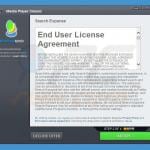
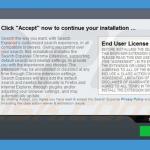
▼ Show Discussion