Get free scan and check if your device is infected.
Remove it nowTo use full-featured product, you have to purchase a license for Combo Cleaner. Seven days free trial available. Combo Cleaner is owned and operated by RCS LT, the parent company of PCRisk.com.
What is TrumpKard?
TrumpKard is a deceptive application that supposedly allows users to block various unwanted content on the Internet - "TrumpKard - Block the celebrities and news stories you’re sick of hearing about. Enjoy a better internet experience, free of all the annoying stuff."
This may seem legitimate and useful functionality, however, be aware that TrumpKard is classed as a potentially unwanted program (PUP) and adware. This bogus application infiltrates systems without users’ permission, delivers intrusive online advertisements, and continually gathers various information relating to users' web browsing activity.
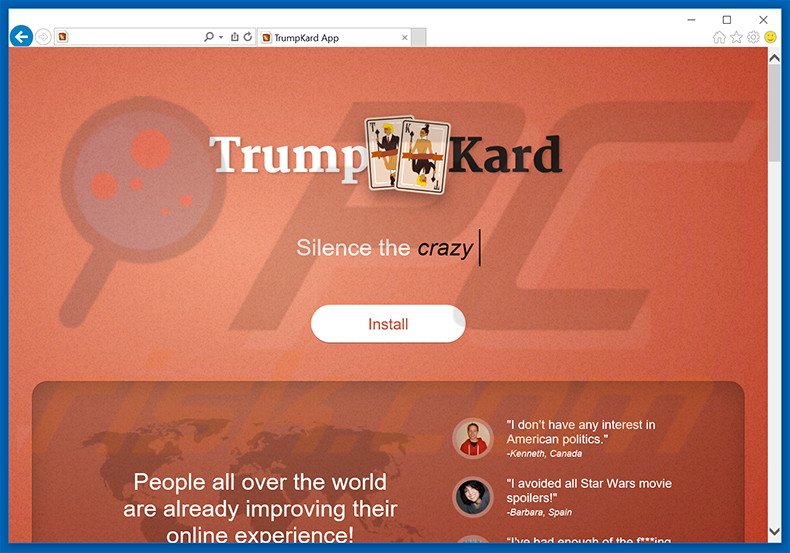
Following infiltration, TrumpKard employs a 'virtual layer' to generate pop-up, banner, coupon, and a number of other intrusive online advertisements, which do not originate from users' visited websites. Therefore, the underlying content of these sites is often concealed, significantly diminishing the web browsing experience.
In addition, some can lead to malicious websites - clicking them risks further adware or malware infections. In addition, TrumpKard continually records various information that might be personally identifiable including IP addresses, website URLs visited, pages viewed, and search queries - these are just some examples of data types gathered by TrumpKard.
Be aware that this collected information is later shared with third parties who often misuse private details to generate revenue. Therefore, the presence of an information-tracking application on your system might lead to serious privacy issues or even identity theft. We strongly advise you to uninstall TrumpKard adware immediately.
This PUP shares many similarities with SysSecure, Music Manager, GenieGamer, and hundreds of other adware-type applications. All claim to enhance the web browsing experience in certain ways, however, claims to provide 'valuable functions' are merely attempts to trick users to install.
In fact, all adware is designed only to generate revenue for the developers. Rather than enabling any useful functions, TrumpKard and other similar applications, simply collect personal data, deliver intrusive online advertisements, and often cause unwanted browser redirects.
How did TrumpKard install on my computer?
TrumpKard is free for anyone to download on its official website, however, it is also distributed using a deceptive software marketing method called 'bundling'. Therefore, many users install TrumpKard inadvertently, since they do not express enough caution when downloading and installing software.
Aware of this, developers intentionally conceal potentially unwanted programs within the 'Custom' or 'Advanced' settings of the download/installation processes. Skipping this section exposes the system to risk of various infections and puts users' privacy at risk.
How to avoid installation of potentially unwanted applications?
This situation can be prevented by taking two simple steps. Firstly, never rush when downloading and installing software - closely analyze each step using the 'Custom' or 'Advanced' settings. Secondly, decline all offers to download/install additional software and opt-out of those already included.
Deceptive free software installer distributing TrumpKard adware:
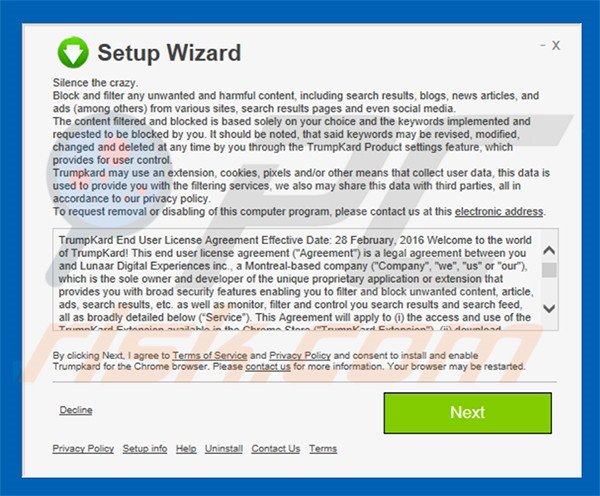
Screenshot of TrumpKard application:
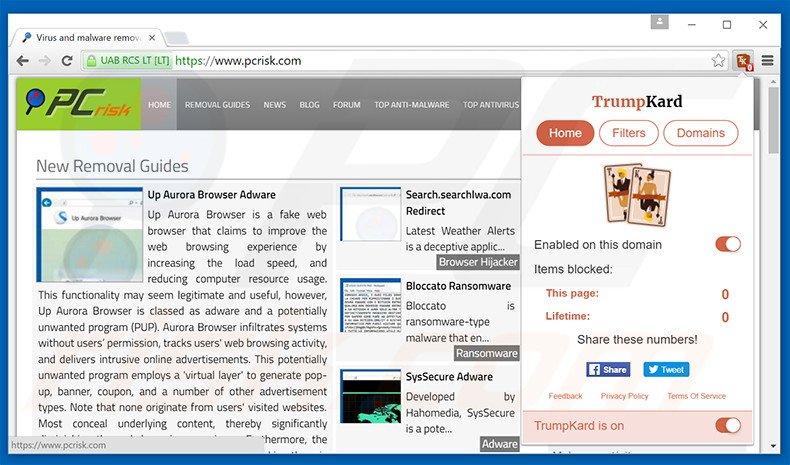
Instant automatic malware removal:
Manual threat removal might be a lengthy and complicated process that requires advanced IT skills. Combo Cleaner is a professional automatic malware removal tool that is recommended to get rid of malware. Download it by clicking the button below:
DOWNLOAD Combo CleanerBy downloading any software listed on this website you agree to our Privacy Policy and Terms of Use. To use full-featured product, you have to purchase a license for Combo Cleaner. 7 days free trial available. Combo Cleaner is owned and operated by RCS LT, the parent company of PCRisk.com.
Quick menu:
- What is TrumpKard?
- STEP 1. Uninstall TrumpKard application using Control Panel.
- STEP 2. Remove TrumpKard adware from Internet Explorer.
- STEP 3. Remove TrumpKard ads from Google Chrome.
- STEP 4. Remove 'Ads by TrumpKard' from Mozilla Firefox.
- STEP 5. Remove TrumpKard ads from Safari.
- STEP 6. Remove rogue plug-ins from Microsoft Edge.
TrumpKard adware removal:
Windows 11 users:

Right-click on the Start icon, select Apps and Features. In the opened window search for the application you want to uninstall, after locating it, click on the three vertical dots and select Uninstall.
Windows 10 users:

Right-click in the lower left corner of the screen, in the Quick Access Menu select Control Panel. In the opened window choose Programs and Features.
Windows 7 users:

Click Start (Windows Logo at the bottom left corner of your desktop), choose Control Panel. Locate Programs and click Uninstall a program.
macOS (OSX) users:

Click Finder, in the opened screen select Applications. Drag the app from the Applications folder to the Trash (located in your Dock), then right click the Trash icon and select Empty Trash.
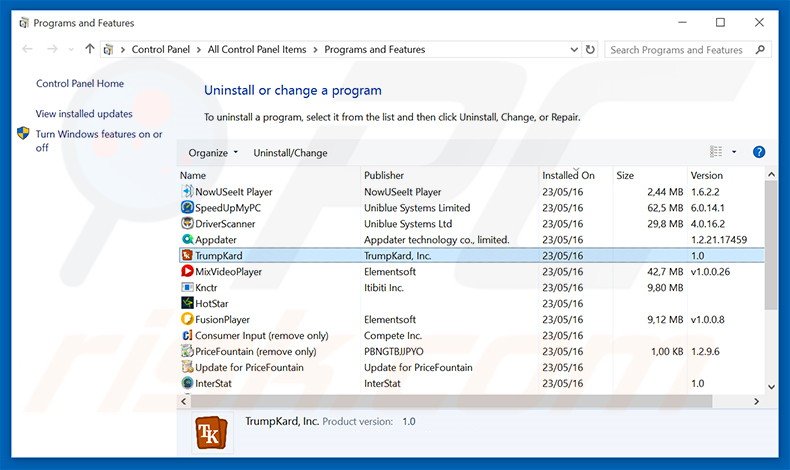
In the uninstall programs window, look for "TrumpKard", select this entry and click "Uninstall" or "Remove".
After uninstalling the potentially unwanted program that causes TrumpKard ads, scan your computer for any remaining unwanted components or possible malware infections. To scan your computer, use recommended malware removal software.
DOWNLOAD remover for malware infections
Combo Cleaner checks if your computer is infected with malware. To use full-featured product, you have to purchase a license for Combo Cleaner. 7 days free trial available. Combo Cleaner is owned and operated by RCS LT, the parent company of PCRisk.com.
Remove TrumpKard adware from Internet browsers:
Video showing how to remove potentially unwanted browser add-ons:
 Remove malicious add-ons from Internet Explorer:
Remove malicious add-ons from Internet Explorer:
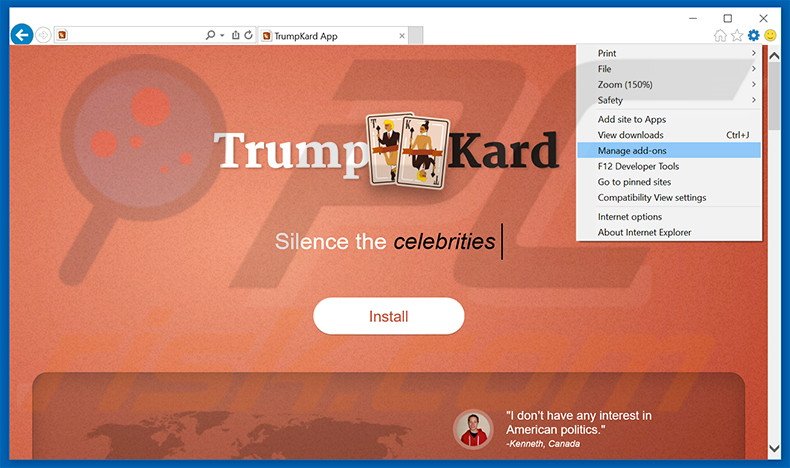
Click the "gear" icon ![]() (at the top right corner of Internet Explorer), select "Manage Add-ons". Look for "TrumpKard", select this entry and click "Remove".
(at the top right corner of Internet Explorer), select "Manage Add-ons". Look for "TrumpKard", select this entry and click "Remove".
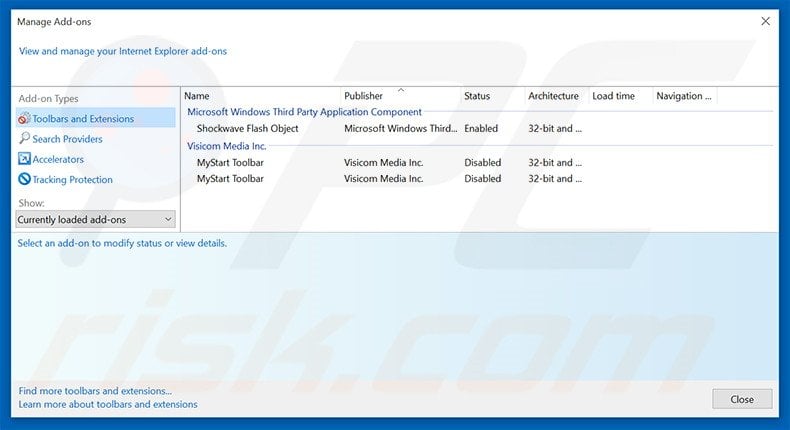
Optional method:
If you continue to have problems with removal of the ads by trumpkard, reset your Internet Explorer settings to default.
Windows XP users: Click Start, click Run, in the opened window type inetcpl.cpl In the opened window click the Advanced tab, then click Reset.

Windows Vista and Windows 7 users: Click the Windows logo, in the start search box type inetcpl.cpl and click enter. In the opened window click the Advanced tab, then click Reset.

Windows 8 users: Open Internet Explorer and click the gear icon. Select Internet Options.

In the opened window, select the Advanced tab.

Click the Reset button.

Confirm that you wish to reset Internet Explorer settings to default by clicking the Reset button.

 Remove malicious extensions from Google Chrome:
Remove malicious extensions from Google Chrome:
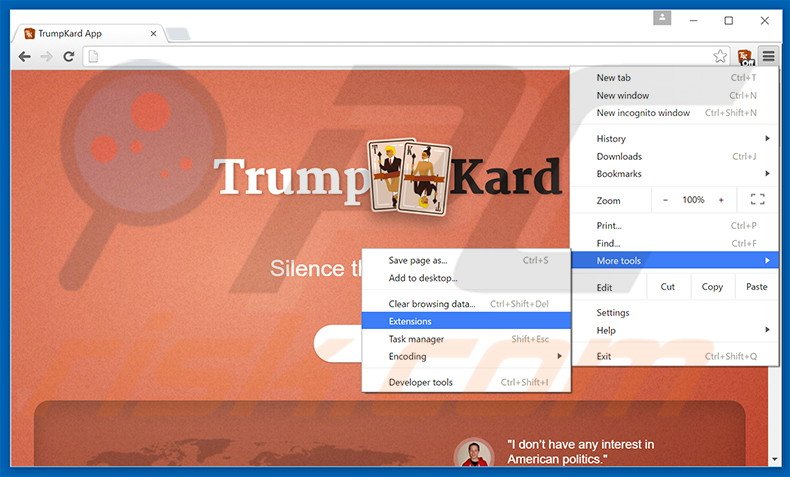
Click the Chrome menu icon ![]() (at the top right corner of Google Chrome), select "Tools" and click "Extensions". Locate "TrumpKard", select this entry and click the trash can icon.
(at the top right corner of Google Chrome), select "Tools" and click "Extensions". Locate "TrumpKard", select this entry and click the trash can icon.
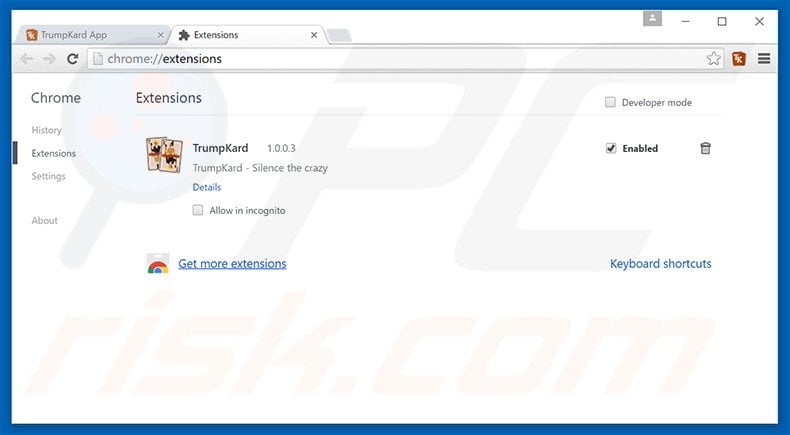
Optional method:
If you continue to have problems with removal of the ads by trumpkard, reset your Google Chrome browser settings. Click the Chrome menu icon ![]() (at the top right corner of Google Chrome) and select Settings. Scroll down to the bottom of the screen. Click the Advanced… link.
(at the top right corner of Google Chrome) and select Settings. Scroll down to the bottom of the screen. Click the Advanced… link.

After scrolling to the bottom of the screen, click the Reset (Restore settings to their original defaults) button.

In the opened window, confirm that you wish to reset Google Chrome settings to default by clicking the Reset button.

 Remove malicious plug-ins from Mozilla Firefox:
Remove malicious plug-ins from Mozilla Firefox:
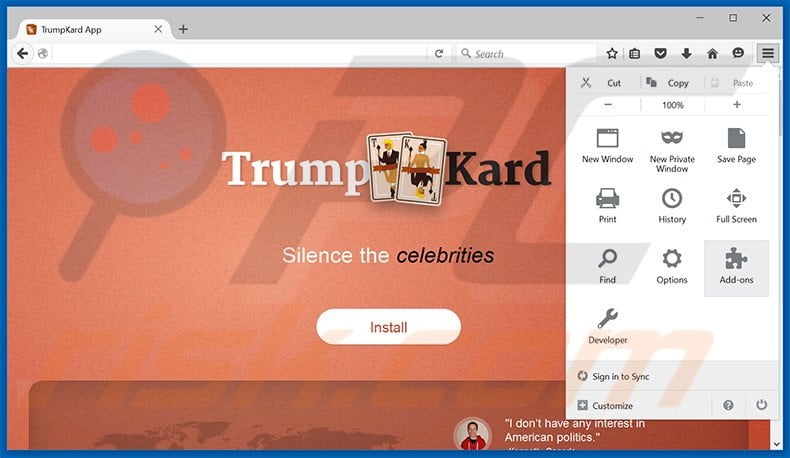
Click the Firefox menu ![]() (at the top right corner of the main window), select "Add-ons". Click "Extensions", in the opened window, remove "TrumpKard".
(at the top right corner of the main window), select "Add-ons". Click "Extensions", in the opened window, remove "TrumpKard".
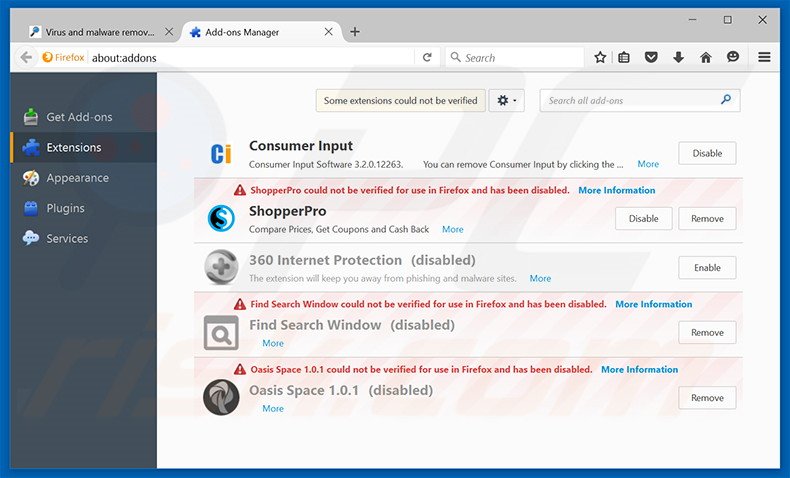
Optional method:
Computer users who have problems with ads by trumpkard removal can reset their Mozilla Firefox settings.
Open Mozilla Firefox, at the top right corner of the main window, click the Firefox menu, ![]() in the opened menu, click Help.
in the opened menu, click Help.

Select Troubleshooting Information.

In the opened window, click the Refresh Firefox button.

In the opened window, confirm that you wish to reset Mozilla Firefox settings to default by clicking the Refresh Firefox button.

 Remove malicious extensions from Safari:
Remove malicious extensions from Safari:

Make sure your Safari browser is active, click Safari menu, and select Preferences....

In the opened window click Extensions, locate any recently installed suspicious extension, select it and click Uninstall.
Optional method:
Make sure your Safari browser is active and click on Safari menu. From the drop down menu select Clear History and Website Data...

In the opened window select all history and click the Clear History button.

 Remove malicious extensions from Microsoft Edge:
Remove malicious extensions from Microsoft Edge:

Click the Edge menu icon ![]() (at the upper-right corner of Microsoft Edge), select "Extensions". Locate all recently-installed suspicious browser add-ons and click "Remove" below their names.
(at the upper-right corner of Microsoft Edge), select "Extensions". Locate all recently-installed suspicious browser add-ons and click "Remove" below their names.

Optional method:
If you continue to have problems with removal of the ads by trumpkard, reset your Microsoft Edge browser settings. Click the Edge menu icon ![]() (at the top right corner of Microsoft Edge) and select Settings.
(at the top right corner of Microsoft Edge) and select Settings.

In the opened settings menu select Reset settings.

Select Restore settings to their default values. In the opened window, confirm that you wish to reset Microsoft Edge settings to default by clicking the Reset button.

- If this did not help, follow these alternative instructions explaining how to reset the Microsoft Edge browser.
Summary:
 Commonly, adware or potentially unwanted applications infiltrate Internet browsers through free software downloads. Note that the safest source for downloading free software is via developers' websites only. To avoid installation of adware, be very attentive when downloading and installing free software. When installing previously-downloaded free programs, choose the custom or advanced installation options – this step will reveal any potentially unwanted applications listed for installation together with your chosen free program.
Commonly, adware or potentially unwanted applications infiltrate Internet browsers through free software downloads. Note that the safest source for downloading free software is via developers' websites only. To avoid installation of adware, be very attentive when downloading and installing free software. When installing previously-downloaded free programs, choose the custom or advanced installation options – this step will reveal any potentially unwanted applications listed for installation together with your chosen free program.
Post a comment:
If you have additional information on ads by trumpkard or it's removal please share your knowledge in the comments section below.
Share:

Tomas Meskauskas
Expert security researcher, professional malware analyst
I am passionate about computer security and technology. I have an experience of over 10 years working in various companies related to computer technical issue solving and Internet security. I have been working as an author and editor for pcrisk.com since 2010. Follow me on Twitter and LinkedIn to stay informed about the latest online security threats.
PCrisk security portal is brought by a company RCS LT.
Joined forces of security researchers help educate computer users about the latest online security threats. More information about the company RCS LT.
Our malware removal guides are free. However, if you want to support us you can send us a donation.
DonatePCrisk security portal is brought by a company RCS LT.
Joined forces of security researchers help educate computer users about the latest online security threats. More information about the company RCS LT.
Our malware removal guides are free. However, if you want to support us you can send us a donation.
Donate
▼ Show Discussion