How to remove Counterflix adware and the advertisements it displays
AdwareAlso Known As: Counterflix adware
Get free scan and check if your device is infected.
Remove it nowTo use full-featured product, you have to purchase a license for Combo Cleaner. Seven days free trial available. Combo Cleaner is owned and operated by RCS LT, the parent company of PCRisk.com.
What is Counterflix?
Counterflix is a deceptive application identical to Gostify. Both offer functionality (DNS services) providing access to various websites restricted in the user's country. This application may seem legitimate, however, it is classed as a potentially unwanted program (PUP) and adware.
There are three main reasons for these negative associations: stealth installation without users' consent, tracking of the Internet browsing activity, and display of intrusive online advertisements.
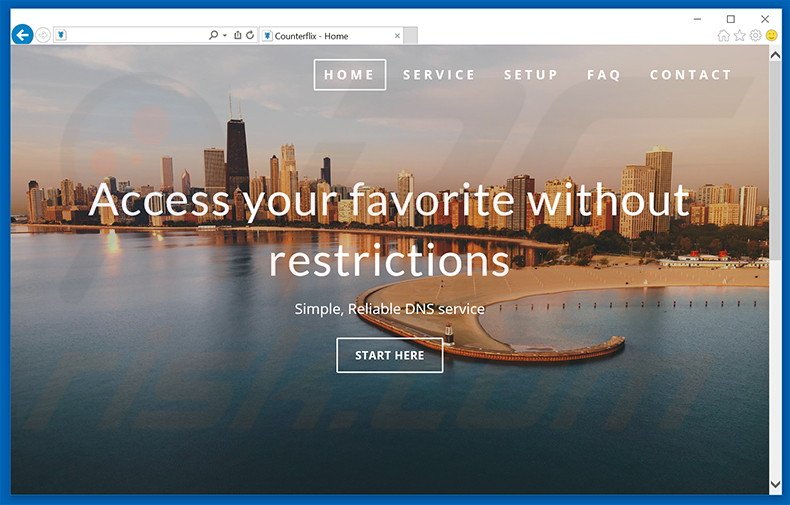
Counterflix overview
Following infiltration, Counterflix monitors Internet browsing activity by gathering various information that might be personally identifiable. Types of recorded data include Internet Protocol (IP) addresses, URLs visited, search queries entered into search engines, pages viewed, and so on.
Epikai Ltd. (developers of Counterflix) share this gathered data with cooperating third party companies who often misuse personal information to generate revenue. This behavior can lead to serious privacy issues or even identity theft. In addition, Counterflix generates various various intrusive advertisements.
Examples include pop-up and banner ads. To achieve this, developers employ a 'virtual layer' - a tool that enables placement of third party graphical content on any site. None of these ads originate from users' visited websites and conceal underlying content, significantly diminishing the Internet browsing experience.
Research also shows that they often lead to malicious websites containing infectious content. Thus, clicking them is risky and might cause further computer infections. For these reasons, you are strongly advised to remove Counterflix from your system.
| Name | Counterflix adware |
| Threat Type | Adware, Unwanted ads, Pop-up Virus |
| Symptoms | Seeing advertisements not originating from the sites you are browsing. Intrusive pop-up ads. Decreased Internet browsing speed. |
| Distribution methods | Deceptive pop-up ads, free software installers (bundling), fake flash player installers. |
| Damage | Decreased computer performance, browser tracking - privacy issues, possible additional malware infections. |
| Malware Removal (Windows) |
To eliminate possible malware infections, scan your computer with legitimate antivirus software. Our security researchers recommend using Combo Cleaner. Download Combo CleanerTo use full-featured product, you have to purchase a license for Combo Cleaner. 7 days free trial available. Combo Cleaner is owned and operated by RCS LT, the parent company of PCRisk.com. |
Adware examples
There are dozens of adware-type applications with behavior almost identical to Counterflix. Examples include TopFlix, FirstFlix, and Mass Sea. Adware-type applications falsely claim to provide 'valuable features' - this is to give the impression of legitimate software.
In reality, most of these apps do not improve the browsing experience. Programs such as Counterflix simply generate revenue for the developers by displaying intrusive online advertisements and recording personally identifiable information. Some also cause unwanted browser redirects.
How did Counterflix install on my computer?
Research shows that, although Counterflix has an official download website, many users install this PUP inadvertently, since they do not express enough caution during the download/installation processes.
Aware of this, developers use a deceptive software marketing method called 'bundling' (stealth installation of potentially unwanted programs with regular apps) and hide PUPs within the 'Custom/Advanced' settings of the download or installation processes. By skipping this section, users expose their systems to risk of various infections and compromise their privacy.
How to avoid installation of potentially unwanted applications?
PUPs are often distributed using the bundling method. Therefore, be attentive when downloading and installing software. Select the 'Custom/Advanced' settings, analyze each step, opt-out of all additionally-included programs and never accept any offers to download/install them.
Intrusive online ads generated by this adware:
Here's how ads generated by CounterFlix adware look like on an infected computer (usually marked as 'Powered by Counterfilx'):
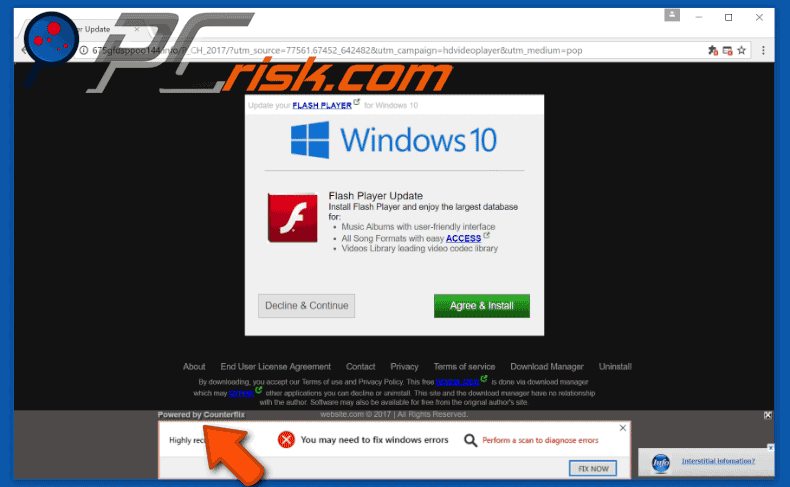
Instant automatic malware removal:
Manual threat removal might be a lengthy and complicated process that requires advanced IT skills. Combo Cleaner is a professional automatic malware removal tool that is recommended to get rid of malware. Download it by clicking the button below:
DOWNLOAD Combo CleanerBy downloading any software listed on this website you agree to our Privacy Policy and Terms of Use. To use full-featured product, you have to purchase a license for Combo Cleaner. 7 days free trial available. Combo Cleaner is owned and operated by RCS LT, the parent company of PCRisk.com.
Quick menu:
- What is Counterflix?
- STEP 1. Uninstall Counterflix application using Control Panel.
- STEP 2. Remove Counterflix adware from Internet Explorer.
- STEP 3. Remove Counterflix ads from Google Chrome.
- STEP 4. Remove 'Ads by Counterflix' from Mozilla Firefox.
- STEP 5. Remove Counterflix ads from Safari.
- STEP 6. Remove rogue plug-ins from Microsoft Edge.
Counterflix adware removal:
Windows 11 users:

Right-click on the Start icon, select Apps and Features. In the opened window search for the application you want to uninstall, after locating it, click on the three vertical dots and select Uninstall.
Windows 10 users:

Right-click in the lower left corner of the screen, in the Quick Access Menu select Control Panel. In the opened window choose Programs and Features.
Windows 7 users:

Click Start (Windows Logo at the bottom left corner of your desktop), choose Control Panel. Locate Programs and click Uninstall a program.
macOS (OSX) users:

Click Finder, in the opened screen select Applications. Drag the app from the Applications folder to the Trash (located in your Dock), then right click the Trash icon and select Empty Trash.
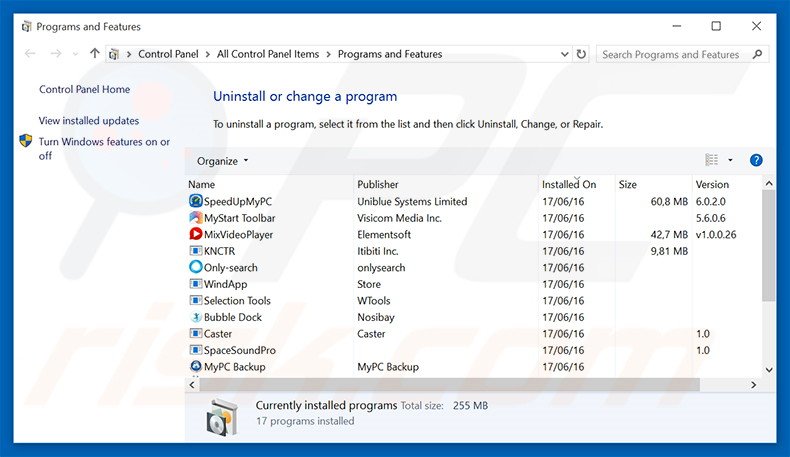
In the uninstall programs window, look for "Counterflix", select this entry and click "Uninstall" or "Remove".
After uninstalling the potentially unwanted program that causes Counterflix ads, scan your computer for any remaining unwanted components or possible malware infections. To scan your computer, use recommended malware removal software.
DOWNLOAD remover for malware infections
Combo Cleaner checks if your computer is infected with malware. To use full-featured product, you have to purchase a license for Combo Cleaner. 7 days free trial available. Combo Cleaner is owned and operated by RCS LT, the parent company of PCRisk.com.
Remove Counterflix adware from Internet browsers:
At time of research, Counterflix did not install its browser plug-ins on Internet Explorer, Google Chrome, or Mozilla Firefox, however, it was bundled with other adware. Therefore, you are advised to remove all potentially unwanted browser add-ons from your Internet browsers.
Video showing how to remove potentially unwanted browser add-ons:
 Remove malicious add-ons from Internet Explorer:
Remove malicious add-ons from Internet Explorer:
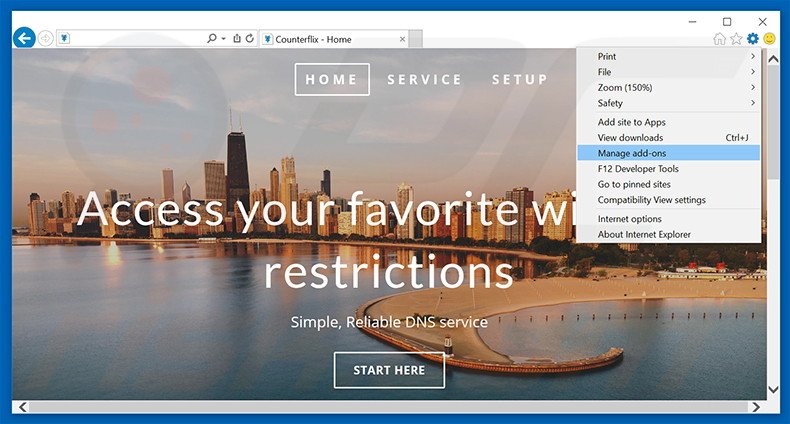
Click the "gear" icon ![]() (at the top right corner of Internet Explorer), select "Manage Add-ons". Look for any recently-installed suspicious browser extensions, select these entries and click "Remove".
(at the top right corner of Internet Explorer), select "Manage Add-ons". Look for any recently-installed suspicious browser extensions, select these entries and click "Remove".

Optional method:
If you continue to have problems with removal of the counterflix adware, reset your Internet Explorer settings to default.
Windows XP users: Click Start, click Run, in the opened window type inetcpl.cpl In the opened window click the Advanced tab, then click Reset.

Windows Vista and Windows 7 users: Click the Windows logo, in the start search box type inetcpl.cpl and click enter. In the opened window click the Advanced tab, then click Reset.

Windows 8 users: Open Internet Explorer and click the gear icon. Select Internet Options.

In the opened window, select the Advanced tab.

Click the Reset button.

Confirm that you wish to reset Internet Explorer settings to default by clicking the Reset button.

 Remove malicious extensions from Google Chrome:
Remove malicious extensions from Google Chrome:
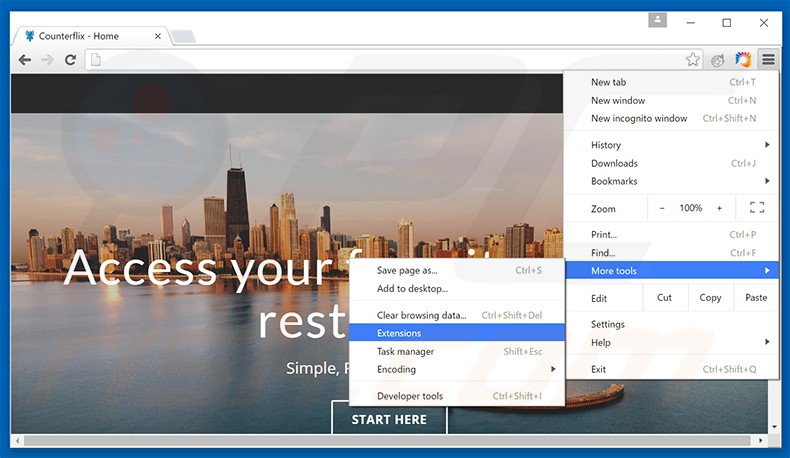
Click the Chrome menu icon ![]() (at the top right corner of Google Chrome), select "Tools" and click "Extensions". Locate all recently-installed suspicious browser add-ons, select these entries and click the trash can icon.
(at the top right corner of Google Chrome), select "Tools" and click "Extensions". Locate all recently-installed suspicious browser add-ons, select these entries and click the trash can icon.
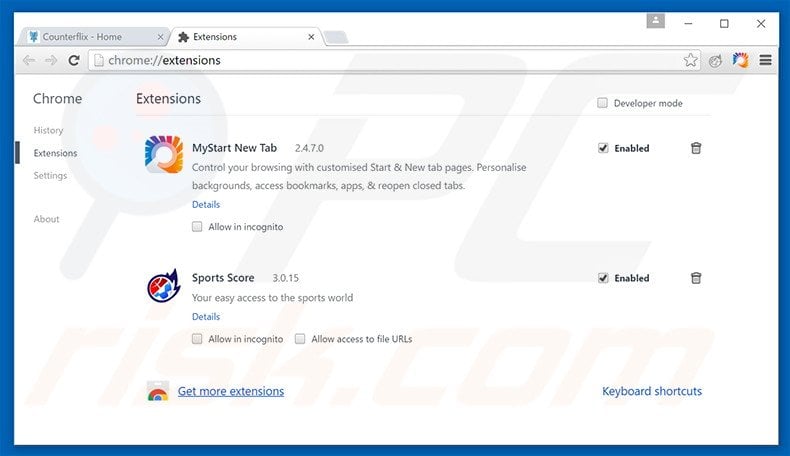
Optional method:
If you continue to have problems with removal of the counterflix adware, reset your Google Chrome browser settings. Click the Chrome menu icon ![]() (at the top right corner of Google Chrome) and select Settings. Scroll down to the bottom of the screen. Click the Advanced… link.
(at the top right corner of Google Chrome) and select Settings. Scroll down to the bottom of the screen. Click the Advanced… link.

After scrolling to the bottom of the screen, click the Reset (Restore settings to their original defaults) button.

In the opened window, confirm that you wish to reset Google Chrome settings to default by clicking the Reset button.

 Remove malicious plug-ins from Mozilla Firefox:
Remove malicious plug-ins from Mozilla Firefox:
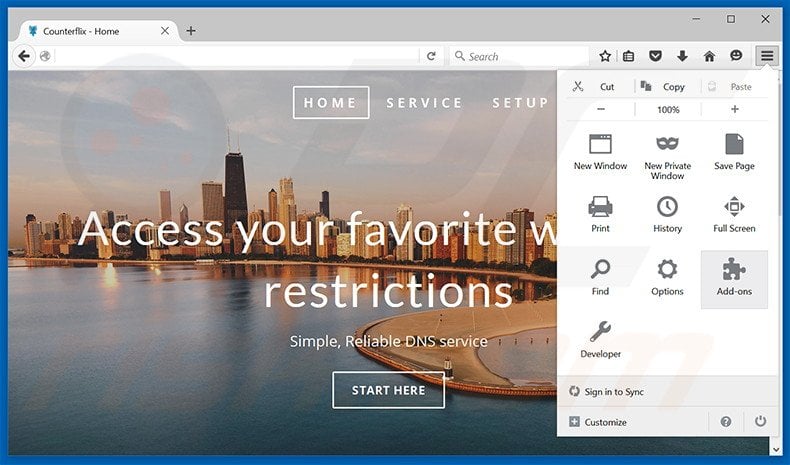
Click the Firefox menu ![]() (at the top right corner of the main window), select "Add-ons". Click "Extensions", in the opened window, remove all recently-installed suspicious browser plug-ins.
(at the top right corner of the main window), select "Add-ons". Click "Extensions", in the opened window, remove all recently-installed suspicious browser plug-ins.
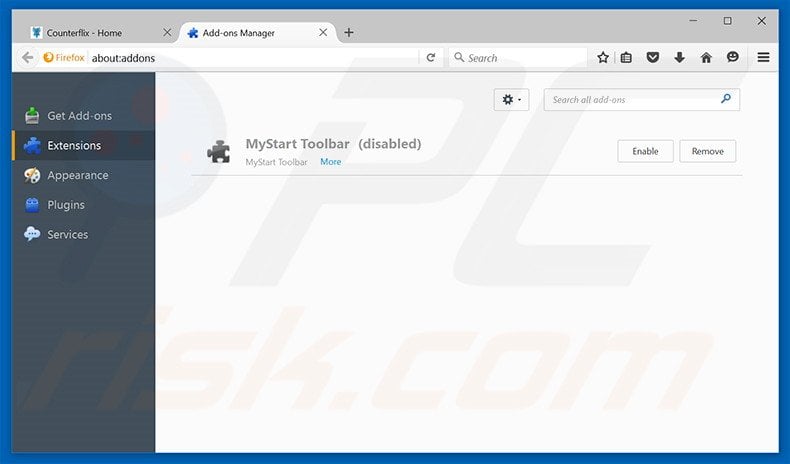
Optional method:
Computer users who have problems with counterflix adware removal can reset their Mozilla Firefox settings.
Open Mozilla Firefox, at the top right corner of the main window, click the Firefox menu, ![]() in the opened menu, click Help.
in the opened menu, click Help.

Select Troubleshooting Information.

In the opened window, click the Refresh Firefox button.

In the opened window, confirm that you wish to reset Mozilla Firefox settings to default by clicking the Refresh Firefox button.

 Remove malicious extensions from Safari:
Remove malicious extensions from Safari:

Make sure your Safari browser is active, click Safari menu, and select Preferences....

In the opened window click Extensions, locate any recently installed suspicious extension, select it and click Uninstall.
Optional method:
Make sure your Safari browser is active and click on Safari menu. From the drop down menu select Clear History and Website Data...

In the opened window select all history and click the Clear History button.

 Remove malicious extensions from Microsoft Edge:
Remove malicious extensions from Microsoft Edge:

Click the Edge menu icon ![]() (at the upper-right corner of Microsoft Edge), select "Extensions". Locate all recently-installed suspicious browser add-ons and click "Remove" below their names.
(at the upper-right corner of Microsoft Edge), select "Extensions". Locate all recently-installed suspicious browser add-ons and click "Remove" below their names.

Optional method:
If you continue to have problems with removal of the counterflix adware, reset your Microsoft Edge browser settings. Click the Edge menu icon ![]() (at the top right corner of Microsoft Edge) and select Settings.
(at the top right corner of Microsoft Edge) and select Settings.

In the opened settings menu select Reset settings.

Select Restore settings to their default values. In the opened window, confirm that you wish to reset Microsoft Edge settings to default by clicking the Reset button.

- If this did not help, follow these alternative instructions explaining how to reset the Microsoft Edge browser.
Summary:
 Commonly, adware or potentially unwanted applications infiltrate Internet browsers through free software downloads. Note that the safest source for downloading free software is via developers' websites only. To avoid installation of adware, be very attentive when downloading and installing free software. When installing previously-downloaded free programs, choose the custom or advanced installation options – this step will reveal any potentially unwanted applications listed for installation together with your chosen free program.
Commonly, adware or potentially unwanted applications infiltrate Internet browsers through free software downloads. Note that the safest source for downloading free software is via developers' websites only. To avoid installation of adware, be very attentive when downloading and installing free software. When installing previously-downloaded free programs, choose the custom or advanced installation options – this step will reveal any potentially unwanted applications listed for installation together with your chosen free program.
Post a comment:
If you have additional information on counterflix adware or it's removal please share your knowledge in the comments section below.
Frequently Asked Questions (FAQ)
What harm can adware cause?
Adware can decrease browsing quality and system performance. It displays advertisements that promote harmful content, which can cause severe issues like system infections, financial losses, etc. Furthermore, this software has data tracking functionalities - hence, it is considered to be a privacy threat.
What does adware do?
Adware displays ads on visited sites and/or other different interfaces. This software may also be capable of force-opening websites and gathering private data.
How do adware developers generate revenue?
Adware generates revenue primarily via affiliate programs by endorsing various sites, apps, services, etc. The developers might earn commission from ad clicks, website visits, file downloads, service subscriptions, or similar.
Will Combo Cleaner remove Counterflix adware?
Yes, Combo Cleaner will scan your device and eliminate installed adware-type apps. It is noteworthy that manual removal (unaided by security software) might be ineffective. In some cases, even after the advertising-supported software has been manually removed - various files can remain hidden within the system. Furthermore, the remnants can continue to run and cause issues. Therefore, adware must be removed thoroughly.
Share:

Tomas Meskauskas
Expert security researcher, professional malware analyst
I am passionate about computer security and technology. I have an experience of over 10 years working in various companies related to computer technical issue solving and Internet security. I have been working as an author and editor for pcrisk.com since 2010. Follow me on Twitter and LinkedIn to stay informed about the latest online security threats.
PCrisk security portal is brought by a company RCS LT.
Joined forces of security researchers help educate computer users about the latest online security threats. More information about the company RCS LT.
Our malware removal guides are free. However, if you want to support us you can send us a donation.
DonatePCrisk security portal is brought by a company RCS LT.
Joined forces of security researchers help educate computer users about the latest online security threats. More information about the company RCS LT.
Our malware removal guides are free. However, if you want to support us you can send us a donation.
Donate
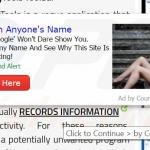
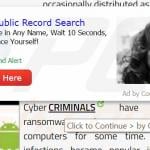
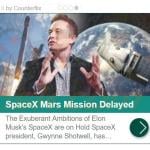

▼ Show Discussion