Navigation.iwatchavi.com Redirect
Browser HijackerAlso Known As: navigation.iwatchavi.com browser hijacker
Get free scan and check if your device is infected.
Remove it nowTo use full-featured product, you have to purchase a license for Combo Cleaner. Seven days free trial available. Combo Cleaner is owned and operated by RCS LT, the parent company of PCRisk.com.
What is navigation.iwatchavi.com?
navigation.iwatchavi.com is a dubious website that supposedly generates the most relevant search results and provides quick access to dozens of popular websites.
By falsely claiming to enhance the Internet browsing experience, navigation.iwatchavi.com attempts to give the impression of legitimate software, however, this site is promoted using a deceptive marketing method called "bundling". Furthermore, navigation.iwatchavi.com continually records various information relating to users' web browsing activity.
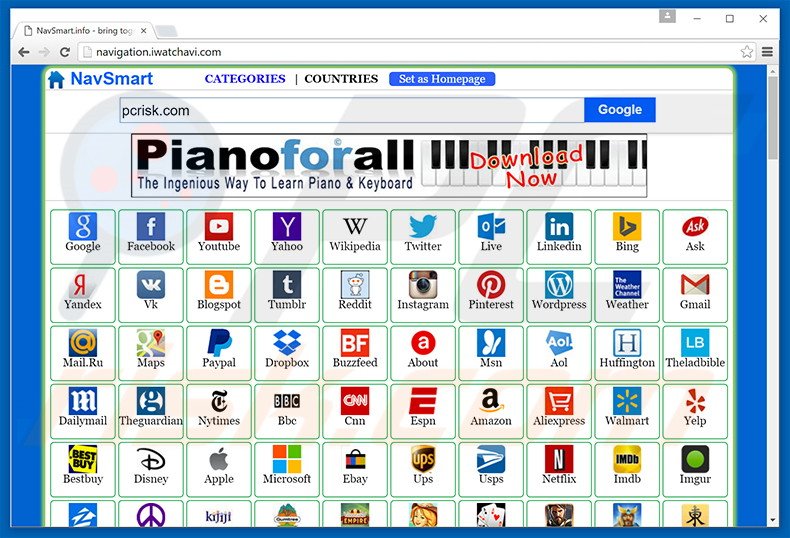
This bogus site is promoted using dubious software downloaders/installers that target Internet Explorer, Google Chrome, and Mozilla Firefox. These tools assign the new tab URL, homepage, and default search engine options to navigation.iwatchavi.com and append this URL to the target of each existing browser shortcut.
Therefore, when users open browser/new browsing tabs, or simply attempt to search the Internet, they are automatically redirected to navigation.iwatchavi.com. Users are unable to revert these changes, since download/installation tools install a number of "helper objects" (third party applications and/or browser plug-ins) that automatically reassign aforementioned settings when users attempt to change them.
Therefore, it becomes impossible to return browsers to their previous states. Continual unwanted redirects significantly diminish the browsing experience. Furthermore, navigation.iwatchavi.com and helper objects record various information regarding browsing activity including IP addresses, website URLs visited, pages viewed, search queries, etc.
Some of this information will contain personally identifiable details that are shared with third parties who misuse personal data to generate revenue. Thus, data tracking can lead to serious privacy issues or even identity theft. If you continually encounter unwanted browser redirects to this bogus site, immediately uninstall all suspicious applications and avoid vising it again.
Research shows that there are hundreds of websites similar to navigation.iwatchavi.com. Examples include tabs000.online, safebrowsing.biz, mytrustsearch.com, and many others.
All offer identical functionality (the most relevant search results), however, fake Internet search engines such as navigation.iwatchavi.com are designed only to generate revenue for the developers - they provide no value for regular users. Rather, fake search engines cause unwanted redirects, gather private data, and often deliver intrusive online advertisements.
How did navigation.iwatchavi.com install on my computer?
As mentioned previously, navigation.iwatchavi.com is promoted using a deceptive marketing method called "bundling". Developers hide browser settings' modification details under the "Custom/Advanced" section of the download/installation processes, since many users do not pay enough attention during these procedures.
By rushing and skipping most/all steps, they expose their systems to risk of various infections and grant set-ups permission to modify various options.
How to avoid installation of potentially unwanted applications?
Installation of potentially unwanted programs can be prevented by taking a number of simple steps. Firstly, never rush when downloading and installing software - select the "Custom" or "Advanced" settings and closely analyze each step. Secondly, decline all third party applications and never allow set-ups to modify settings that are irrelevant to the installation.
Instant automatic malware removal:
Manual threat removal might be a lengthy and complicated process that requires advanced IT skills. Combo Cleaner is a professional automatic malware removal tool that is recommended to get rid of malware. Download it by clicking the button below:
DOWNLOAD Combo CleanerBy downloading any software listed on this website you agree to our Privacy Policy and Terms of Use. To use full-featured product, you have to purchase a license for Combo Cleaner. 7 days free trial available. Combo Cleaner is owned and operated by RCS LT, the parent company of PCRisk.com.
Quick menu:
- What is navigation.iwatchavi.com?
- STEP 1. Uninstall potentially unwanted applications using Control Panel.
- STEP 2. Remove navigation.iwatchavi.com redirect from Internet Explorer.
- STEP 3. Remove navigation.iwatchavi.com browser hijacker from Google Chrome.
- STEP 4. Remove navigation.iwatchavi.com homepage and default search engine from Mozilla Firefox.
- STEP 5. Remove navigation.iwatchavi.com redirect from Safari.
- STEP 6. Remove rogue plug-ins from Microsoft Edge.
navigation.iwatchavi.com redirect removal:
Windows 11 users:

Right-click on the Start icon, select Apps and Features. In the opened window search for the application you want to uninstall, after locating it, click on the three vertical dots and select Uninstall.
Windows 10 users:

Right-click in the lower left corner of the screen, in the Quick Access Menu select Control Panel. In the opened window choose Programs and Features.
Windows 7 users:

Click Start (Windows Logo at the bottom left corner of your desktop), choose Control Panel. Locate Programs and click Uninstall a program.
macOS (OSX) users:

Click Finder, in the opened screen select Applications. Drag the app from the Applications folder to the Trash (located in your Dock), then right click the Trash icon and select Empty Trash.
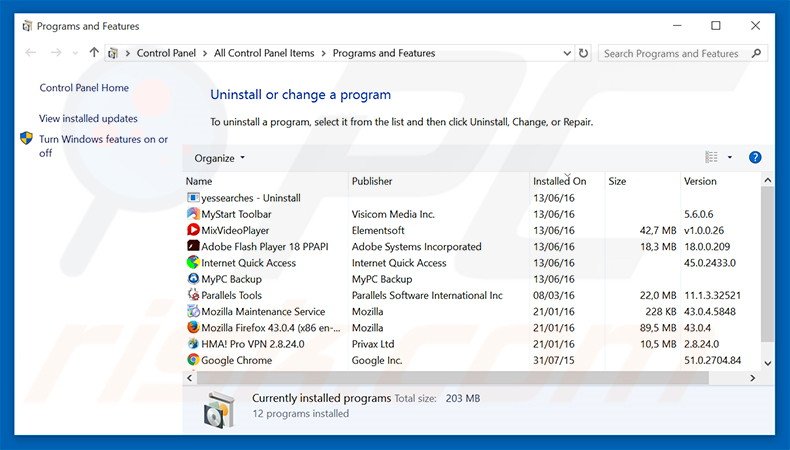
In the uninstall programs window: look for any recently-installed potentially unwanted applications, select these entries and click "Uninstall" or "Remove".
After uninstalling the potentially unwanted program that causes browser redirects to the navigation.iwatchavi.com website, scan your computer for any remaining unwanted components. To scan your computer, use recommended malware removal software.
DOWNLOAD remover for malware infections
Combo Cleaner checks if your computer is infected with malware. To use full-featured product, you have to purchase a license for Combo Cleaner. 7 days free trial available. Combo Cleaner is owned and operated by RCS LT, the parent company of PCRisk.com.
navigation.iwatchavi.com homepage and default Internet search engine removal from Internet browsers:
Video showing how to remove browser hijackers:
 Remove malicious add-ons from Internet Explorer:
Remove malicious add-ons from Internet Explorer:
Remove navigation.iwatchavi.com-related Internet Explorer add-ons:
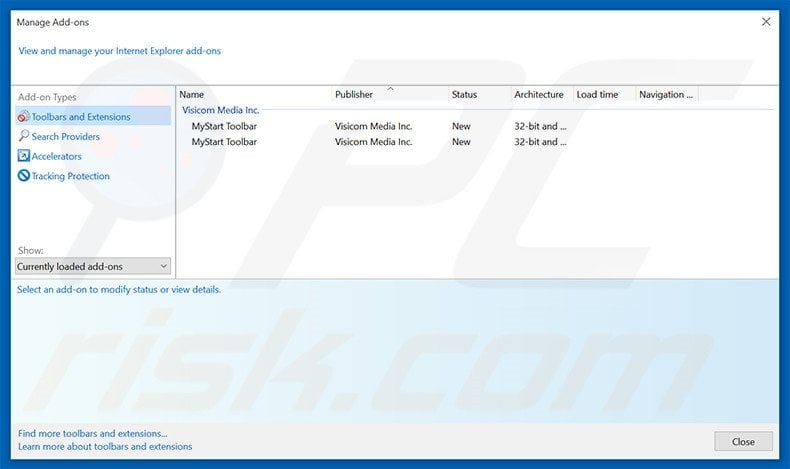
Click the "gear" icon ![]() (at the top right corner of Internet Explorer), select "Manage Add-ons". Look for any recently-installed suspicious browser extensions, select such entries and click "Remove".
(at the top right corner of Internet Explorer), select "Manage Add-ons". Look for any recently-installed suspicious browser extensions, select such entries and click "Remove".
Fix Internet Explorer shortcut target:
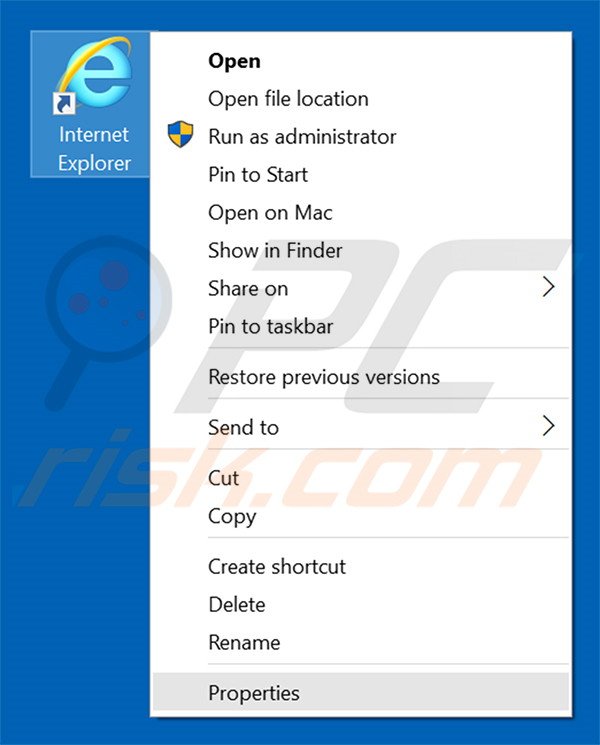
This browser hijacker changes the "Target" field of the Internet Explorer shortcut. To fix this, locate the shortcut on your Desktop and click the right mouse button over it. In the opened menu, choose "Properties". In the opened window, locate the Target field and eliminate text (hxxp://www.navigation.iwatchavi.com/...), which is entered after "C:\Program Files\Internet Explorer\iexplore.exe".
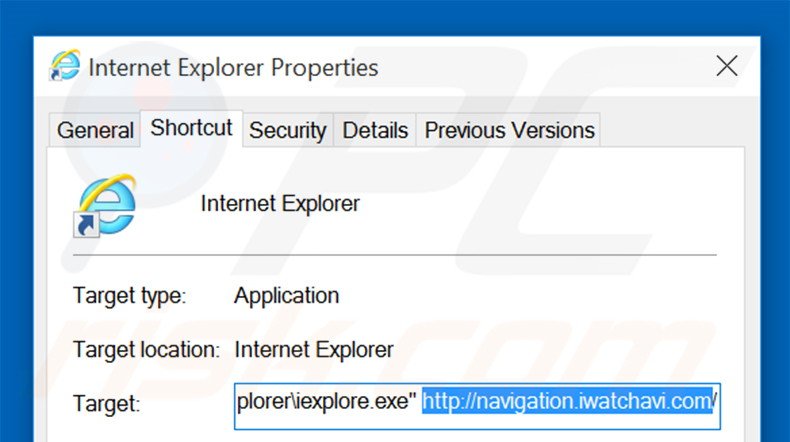
Change your homepage:
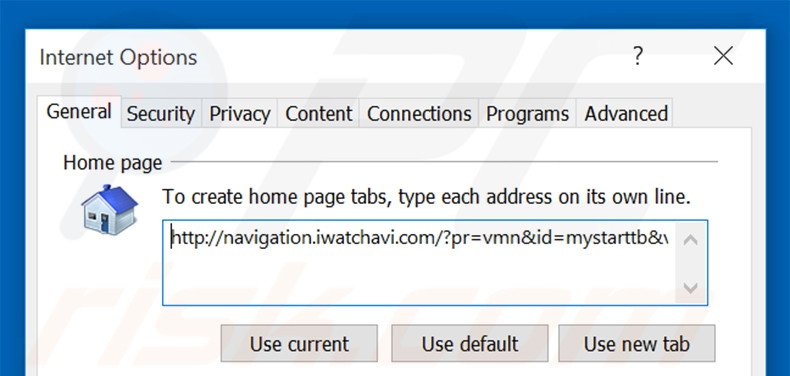
Click the "gear" icon ![]() (at the top right corner of Internet Explorer), select "Internet Options", in the opened window, remove hxxp://www.navigation.iwatchavi.com and enter your preferred domain, which will open each time you launch Internet Explorer.
(at the top right corner of Internet Explorer), select "Internet Options", in the opened window, remove hxxp://www.navigation.iwatchavi.com and enter your preferred domain, which will open each time you launch Internet Explorer.
Change your default search engine:
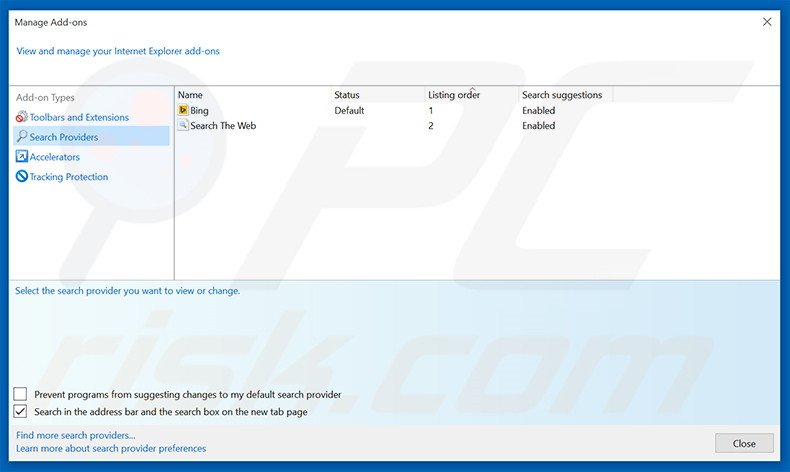
Click the "gear" icon ![]() (at the top right corner of Internet Explorer), select "Manage Add-ons". In the opened window, select "Search Providers", set "Google", "Bing" or any other preferred search engine as your default, then remove "iwatchavi".
(at the top right corner of Internet Explorer), select "Manage Add-ons". In the opened window, select "Search Providers", set "Google", "Bing" or any other preferred search engine as your default, then remove "iwatchavi".
Optional method:
If you continue to have problems with removal of the navigation.iwatchavi.com browser hijacker, reset your Internet Explorer settings to default.
Windows XP users: Click Start, click Run, in the opened window type inetcpl.cpl In the opened window click the Advanced tab, then click Reset.

Windows Vista and Windows 7 users: Click the Windows logo, in the start search box type inetcpl.cpl and click enter. In the opened window click the Advanced tab, then click Reset.

Windows 8 users: Open Internet Explorer and click the gear icon. Select Internet Options.

In the opened window, select the Advanced tab.

Click the Reset button.

Confirm that you wish to reset Internet Explorer settings to default by clicking the Reset button.

 Remove malicious extensions from Google Chrome:
Remove malicious extensions from Google Chrome:
Remove navigation.iwatchavi.com-related Google Chrome extensions:

Click the Chrome menu icon ![]() (at the top right corner of Google Chrome), select "Tools" and click "Extensions". Locate any recently-installed suspicious add-ons, select these entries and click the trash can icon.
(at the top right corner of Google Chrome), select "Tools" and click "Extensions". Locate any recently-installed suspicious add-ons, select these entries and click the trash can icon.
Fix Google Chrome shortcut target:
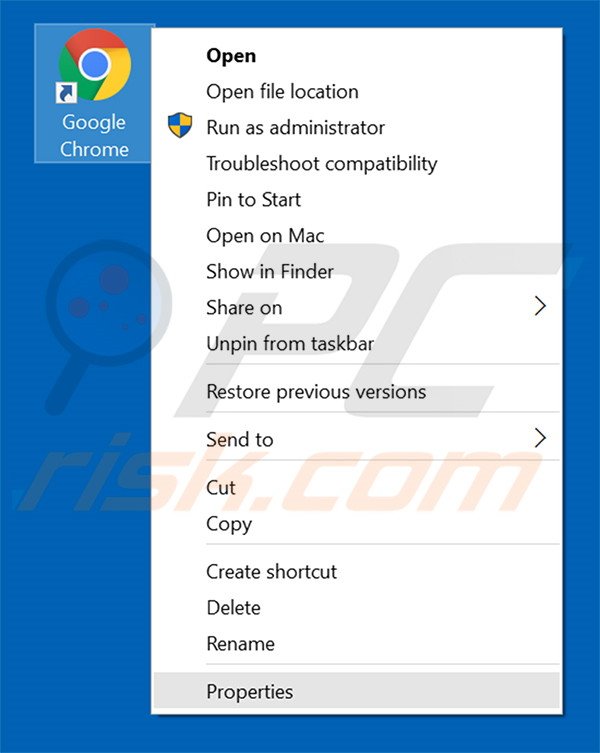
This browser hijacker modifies the "Target" field of the Google Chrome shortcut. To fix this, locate the shortcut on your Desktop and click the right mouse button over it. In the opened menu, choose "Properties". In the opened window, locate the Target field and eliminate all text (hxxp://www.navigation.iwatchavi.com/...), which is entered after "C:\Program Files\Google\Chrome\Application\chrome.exe"
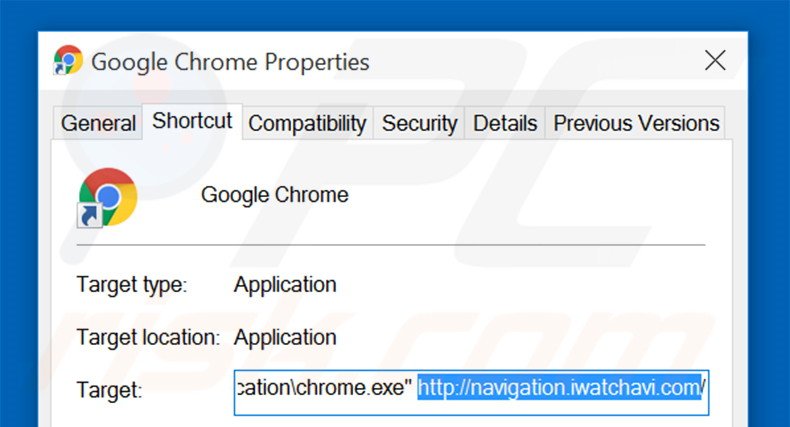
Change your homepage:
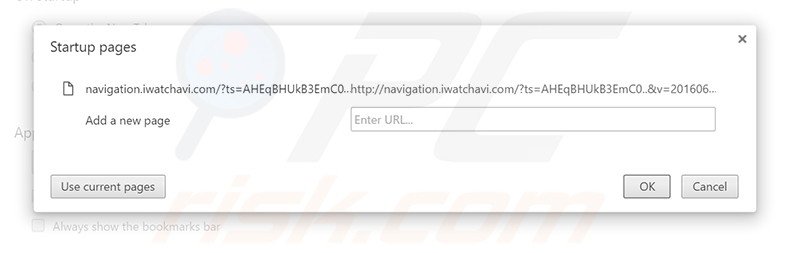
Click the Chrome menu icon ![]() (at the top right corner of Google Chrome), select "Settings". In the "On startup" section, click "set pages", hover your mouse over hxxp://www.navigation.iwatchavi.com and click the x symbol. Now, you can add your preferred website as your homepage.
(at the top right corner of Google Chrome), select "Settings". In the "On startup" section, click "set pages", hover your mouse over hxxp://www.navigation.iwatchavi.com and click the x symbol. Now, you can add your preferred website as your homepage.
Change your default search engine:
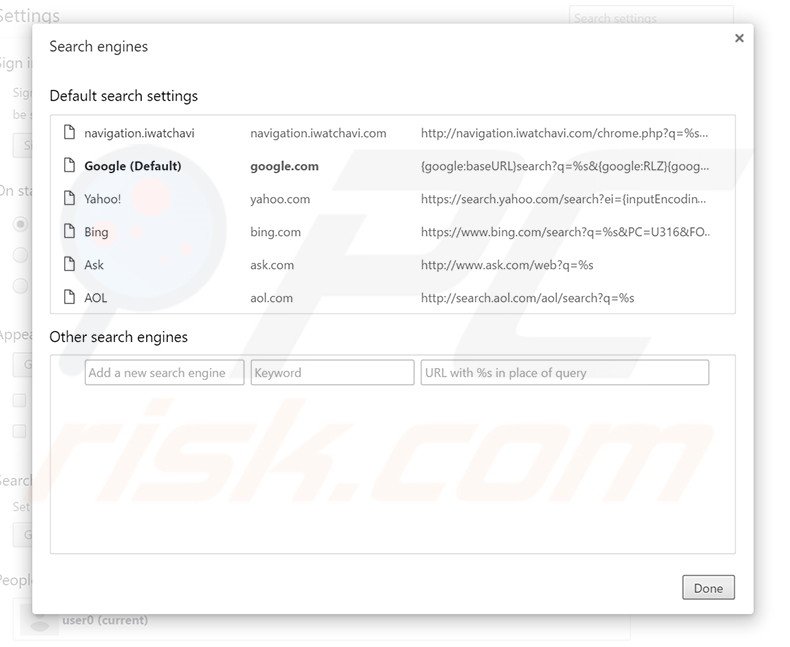
To change your default search engine in Google Chrome: Click the Chrome menu icon ![]() (at the top right corner of Google Chrome), select "Settings", in "Search" section, click "Manage Search Engines...", remove "navigation.iwatchavi" and add or select your preferred Internet search engine.
(at the top right corner of Google Chrome), select "Settings", in "Search" section, click "Manage Search Engines...", remove "navigation.iwatchavi" and add or select your preferred Internet search engine.
Optional method:
If you continue to have problems with removal of the navigation.iwatchavi.com browser hijacker, reset your Google Chrome browser settings. Click the Chrome menu icon ![]() (at the top right corner of Google Chrome) and select Settings. Scroll down to the bottom of the screen. Click the Advanced… link.
(at the top right corner of Google Chrome) and select Settings. Scroll down to the bottom of the screen. Click the Advanced… link.

After scrolling to the bottom of the screen, click the Reset (Restore settings to their original defaults) button.

In the opened window, confirm that you wish to reset Google Chrome settings to default by clicking the Reset button.

 Remove malicious plug-ins from Mozilla Firefox:
Remove malicious plug-ins from Mozilla Firefox:
Remove navigation.iwatchavi.com-related Mozilla Firefox add-ons:
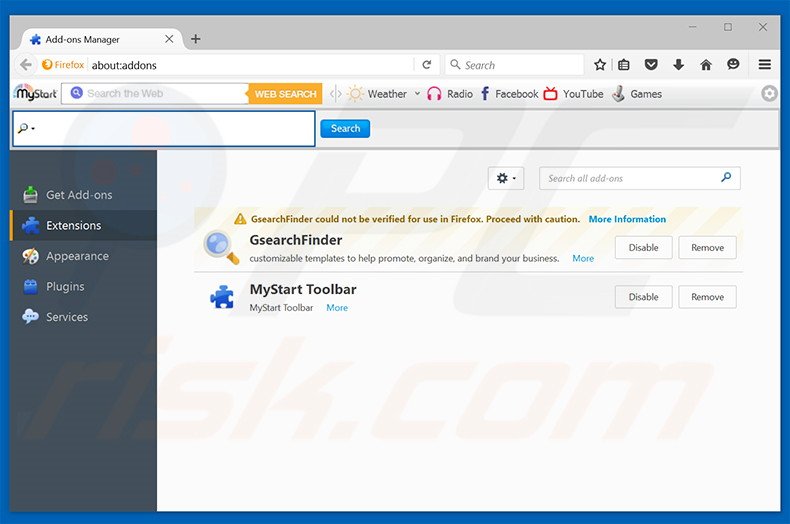
Click the Firefox menu ![]() (at the top right corner of the main window), select "Add-ons". Click "Extensions", in the opened window, remove any recently-installed suspicious browser plug-ins.
(at the top right corner of the main window), select "Add-ons". Click "Extensions", in the opened window, remove any recently-installed suspicious browser plug-ins.
Fix Mozilla Firefox shortcut target:
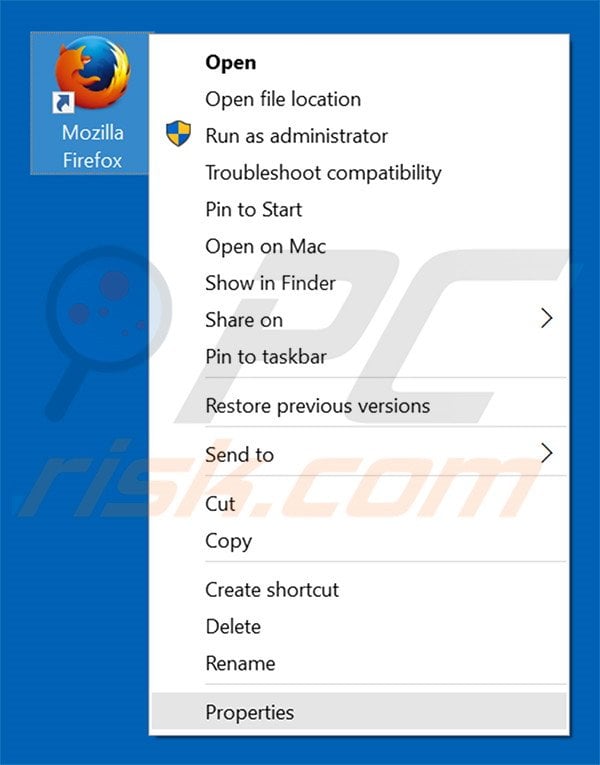
This browser hijacker changes the "Target" field of the Mozilla Firefox shortcut. To fix this, locate the shortcut on your Desktop and click the right mouse button over it. In the opened menu, choose "Properties". In the opened window, locate the Target field and eliminate all text (hxxp://www.navigation.iwatchavi.com/...), which is entered after "C:\Program Files\Mozilla Firefox\firefox.exe"
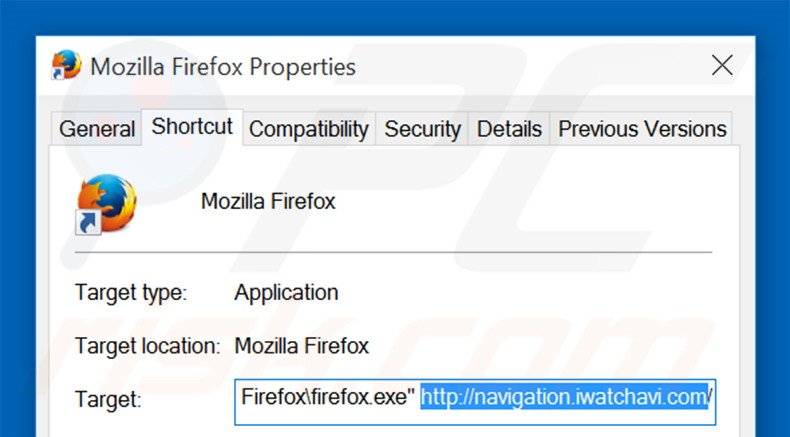
Change your homepage:
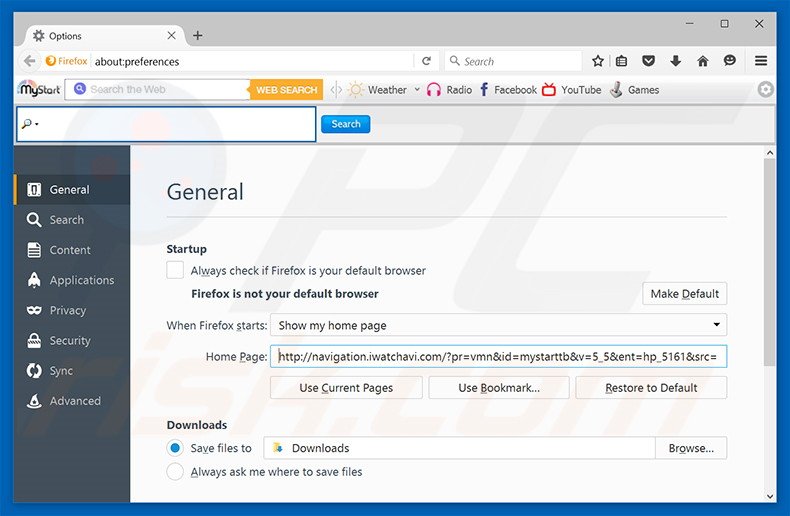
To reset your homepage, click the Firefox menu ![]() (at the top right corner of the main window) then select "Options", in the opened window, remove hxxp://www.navigation.iwatchavi.com and enter your preferred domain, which will open each time you start Mozilla Firefox.
(at the top right corner of the main window) then select "Options", in the opened window, remove hxxp://www.navigation.iwatchavi.com and enter your preferred domain, which will open each time you start Mozilla Firefox.
Change default search engine:
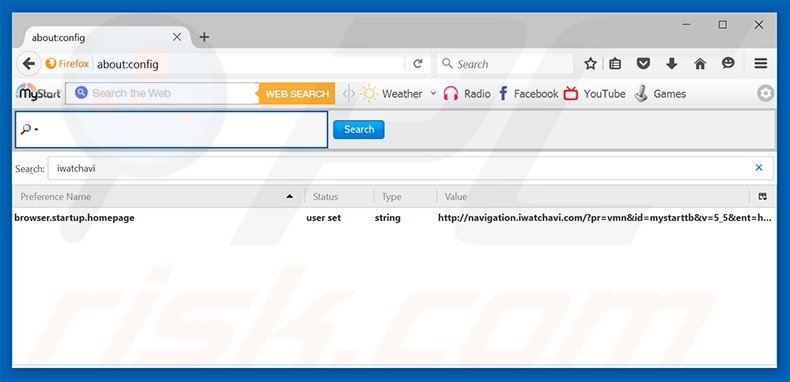
In the URL address bar, type about:config and press Enter.
Click "I'll be careful, I promise!".
In the search filter at the top, type: "iwatchavi"
Right-click on the found preferences and select "Reset" to restore default values.
Optional method:
Computer users who have problems with navigation.iwatchavi.com browser hijacker removal can reset their Mozilla Firefox settings.
Open Mozilla Firefox, at the top right corner of the main window, click the Firefox menu, ![]() in the opened menu, click Help.
in the opened menu, click Help.

Select Troubleshooting Information.

In the opened window, click the Refresh Firefox button.

In the opened window, confirm that you wish to reset Mozilla Firefox settings to default by clicking the Refresh Firefox button.

 Remove malicious extensions from Safari:
Remove malicious extensions from Safari:

Make sure your Safari browser is active and click Safari menu, then select Preferences...

In the preferences window select the Extensions tab. Look for any recently installed suspicious extensions and uninstall them.

In the preferences window select General tab and make sure that your homepage is set to a preferred URL, if its altered by a browser hijacker - change it.

In the preferences window select Search tab and make sure that your preferred Internet search engine is selected.
Optional method:
Make sure your Safari browser is active and click on Safari menu. From the drop down menu select Clear History and Website Data...

In the opened window select all history and click the Clear History button.

 Remove malicious extensions from Microsoft Edge:
Remove malicious extensions from Microsoft Edge:

Click the Edge menu icon ![]() (at the top right corner of Microsoft Edge), select "Extensions". Locate any recently-installed suspicious browser add-ons, and remove them.
(at the top right corner of Microsoft Edge), select "Extensions". Locate any recently-installed suspicious browser add-ons, and remove them.
Change your homepage and new tab settings:

Click the Edge menu icon ![]() (at the top right corner of Microsoft Edge), select "Settings". In the "On startup" section look for the name of the browser hijacker and click "Disable".
(at the top right corner of Microsoft Edge), select "Settings". In the "On startup" section look for the name of the browser hijacker and click "Disable".
Change your default Internet search engine:

To change your default search engine in Microsoft Edge: Click the Edge menu icon ![]() (at the top right corner of Microsoft Edge), select "Privacy and services", scroll to bottom of the page and select "Address bar". In the "Search engines used in address bar" section look for the name of the unwanted Internet search engine, when located click the "Disable" button near it. Alternatively you can click on "Manage search engines", in the opened menu look for unwanted Internet search engine. Click on the puzzle icon
(at the top right corner of Microsoft Edge), select "Privacy and services", scroll to bottom of the page and select "Address bar". In the "Search engines used in address bar" section look for the name of the unwanted Internet search engine, when located click the "Disable" button near it. Alternatively you can click on "Manage search engines", in the opened menu look for unwanted Internet search engine. Click on the puzzle icon ![]() near it and select "Disable".
near it and select "Disable".
Optional method:
If you continue to have problems with removal of the navigation.iwatchavi.com browser hijacker, reset your Microsoft Edge browser settings. Click the Edge menu icon ![]() (at the top right corner of Microsoft Edge) and select Settings.
(at the top right corner of Microsoft Edge) and select Settings.

In the opened settings menu select Reset settings.

Select Restore settings to their default values. In the opened window, confirm that you wish to reset Microsoft Edge settings to default by clicking the Reset button.

- If this did not help, follow these alternative instructions explaining how to reset the Microsoft Edge browser.
Summary:
 A browser hijacker is a type of adware infection that modifies Internet browser settings by assigning the homepage and default Internet search engine settings to some other (unwanted) website URL. Commonly, this type of adware infiltrates operating systems through free software downloads. If your download is managed by a download client, ensure that you decline offers to install advertised toolbars or applications that seek to change your homepage and default Internet search engine settings.
A browser hijacker is a type of adware infection that modifies Internet browser settings by assigning the homepage and default Internet search engine settings to some other (unwanted) website URL. Commonly, this type of adware infiltrates operating systems through free software downloads. If your download is managed by a download client, ensure that you decline offers to install advertised toolbars or applications that seek to change your homepage and default Internet search engine settings.
Post a comment:
If you have additional information on navigation.iwatchavi.com browser hijacker or it's removal please share your knowledge in the comments section below.
Share:

Tomas Meskauskas
Expert security researcher, professional malware analyst
I am passionate about computer security and technology. I have an experience of over 10 years working in various companies related to computer technical issue solving and Internet security. I have been working as an author and editor for pcrisk.com since 2010. Follow me on Twitter and LinkedIn to stay informed about the latest online security threats.
PCrisk security portal is brought by a company RCS LT.
Joined forces of security researchers help educate computer users about the latest online security threats. More information about the company RCS LT.
Our malware removal guides are free. However, if you want to support us you can send us a donation.
DonatePCrisk security portal is brought by a company RCS LT.
Joined forces of security researchers help educate computer users about the latest online security threats. More information about the company RCS LT.
Our malware removal guides are free. However, if you want to support us you can send us a donation.
Donate
▼ Show Discussion