Removal instructions for software causing redirects to the yandex.ru website
Browser HijackerAlso Known As: yandex.ru browser hijacker
Get free scan and check if your device is infected.
Remove it nowTo use full-featured product, you have to purchase a license for Combo Cleaner. Seven days free trial available. Combo Cleaner is owned and operated by RCS LT, the parent company of PCRisk.com.
What is yandex.ru?
Yandex.ru is a legitimate Russian Internet search engine promoted by a variety of deceptive applications. These apps/ browser extensions usually offer a variety of "useful functions"; however, they often infiltrate systems without user permission. Furthermore, they are likely to generate intrusive online advertisements and collect personal information. Therefore, these apps/extensions are classed as browser hijackers.
It is noteworthy that in 2022 the Yandex company sold yandex.ru to VK – a Russian state-controlled company. The yandex.ru domain is now used to redirect users to dzen.ru – another Internet search/news website. Hence, users who have previously encountered redirects to yandex.ru may now be redirected to the dzen.ru site.
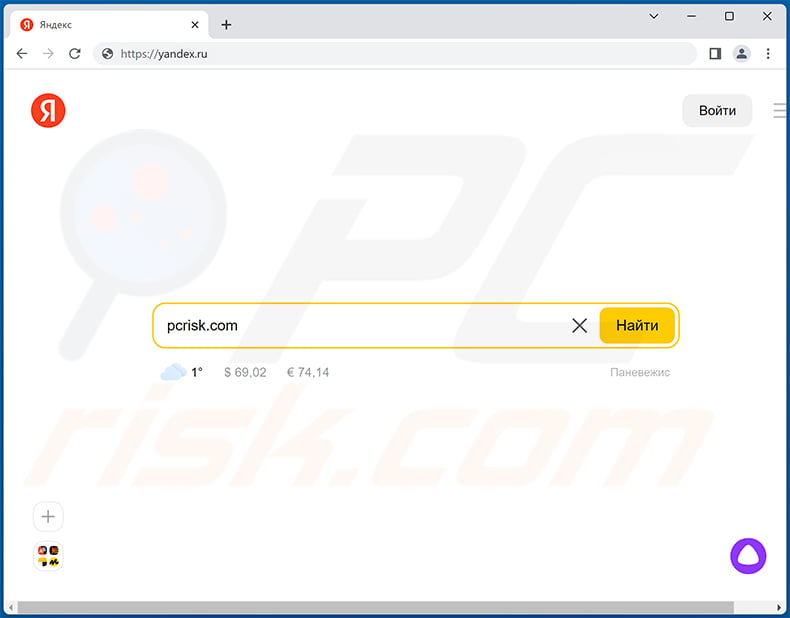
How do browser hijackers promote yandex.ru?
Browser hijackers operate by assigning the new browser tab/window URL, default search engine, and homepage options to a promoted website (e.g., yandex.ru). Thereby new browser tabs/windows opened and search queries typed into the URL bar – result in redirects to the newly assigned site (e.g., yandex.ru).
Furthermore, browser-hijacking software reassigns these settings when users attempt to revert these changes. Thus, returning browsers to their previous states becomes impossible. Therefore, users are forced to continually visit yandex.ru without their consent, which significantly diminishes the Web browsing experience.
Although yandex.ru is a legitimate site, rogue applications/extensions promoting it are not. Browser hijackers can display intrusive advertisements that conceal underlying webpage content and lead to malicious websites – clicking them is risky and may result in further computer infections.
What is more, many browser hijackers track Internet browsing activity by gathering information that might be personally identifiable (e.g., geolocation, language settings, OS/browser type, IP addresses, sites visited, pages viewed, searched queries, usernames/passwords, finance-related information, etc.). This vulnerable data is often shared with third-parties (potentially, cyber criminals) and misused to generate revenue.
In summary, the presence of browser-hijacking software on devices can result in severe privacy issues, financial losses, and even identity theft. Therefore, it is crucial to uninstall all browser hijackers immediately upon detection.
| Name | yandex.ru browser hijacker |
| Threat Type | Browser Hijacker, Redirect, Search Hijacker, Toolbar, Unwanted New Tab |
| Affected Browser Settings | Homepage, new tab URL, default search engine |
| Symptoms | Manipulated Internet browser settings (homepage, default Internet search engine, new tab settings). Users are forced to visit the hijacker's website and search the Internet using their search engines. |
| Distribution methods | Deceptive pop-up ads, free software installers (bundling), fake Flash Player installers. |
| Damage | Internet browser tracking (potential privacy issues), display of unwanted ads, redirects to dubious websites. |
| Malware Removal (Windows) |
To eliminate possible malware infections, scan your computer with legitimate antivirus software. Our security researchers recommend using Combo Cleaner. Download Combo CleanerTo use full-featured product, you have to purchase a license for Combo Cleaner. 7 days free trial available. Combo Cleaner is owned and operated by RCS LT, the parent company of PCRisk.com. |
Fake search engine and browser hijacker examples
The Internet is full of browser-hijacking applications that promote a variety of fake search engines. Examples of the former include Browser-Security, Crypto Currency Converter, Sticky Notes; and gosearches.gg, searchesmia.com, goodsearchez.com – of the latter.
Note that illegitimate search engines promise to enhance the Web browsing experience by providing improved search results; however, they are designed only to generate revenue for their developers.
Claims to enhance the browsing experience are attempts to trick users into believing that these sites are legitimate and harmless. They are useless for regular users, and some generate results leading to malicious websites. Thus, using a fake search engine can lead to high-risk system infections.
However, yandex.ru is a genuine search engine, and it poses no threat to Internet browsing safety.
How did yandex.ru promoting software install on my computer?
Browser-hijacking software is distributed using a deceptive marketing method called "bundling" – stealth installation of potentially unwanted applications with ordinary (often free) software. Bundled programs are usually hidden within the "Custom/Advanced" settings of download/installation processes. Rushing and skipping this section exposes systems to various infections and compromises user privacy.
Additionally, browser hijackers can have "official" promotional pages, and they are pushed through scam sites. Most users access these webpages via redirects caused by spam browser notifications, mistyped URLs, websites using rogue advertising networks, intrusive ads, or installed adware. Intrusive advertisements proliferate hijacker software as well. Once clicked on, some of the adverts can execute scripts to perform downloads/installations without user consent.
How to avoid installation of browser hijackers?
We strongly recommend downloading only from official and verified sources. Furthermore, be cautious when installing software: closely analyze each step, decline all offers to download/install additional programs/extensions, and never allow set-ups to modify settings that are irrelevant to the installation.
Another recommendation is to be vigilant when browsing since fake and malicious content usually appears legitimate and innocuous. For example, intrusive ads may look harmless yet redirect to highly questionable sites (e.g., gambling, pornography, adult-dating, etc.).
In case of encounters with such advertisements/redirects, inspect the device and immediately remove all suspicious applications and browser extensions/plug-ins. If your computer is already infected with browser hijackers, we recommend running a scan with Combo Cleaner Antivirus for Windows to automatically eliminate them.
Screenshot of an installer set-up distributing a browser hijacker (VkontakteDJ) that promotes yandex.ru:
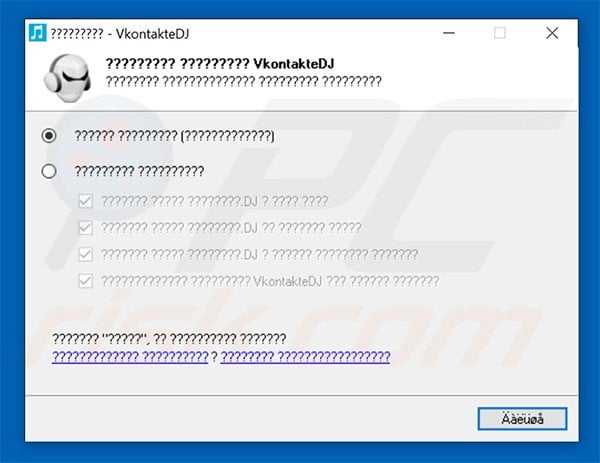
Screenshot of VkontakteDJ application:
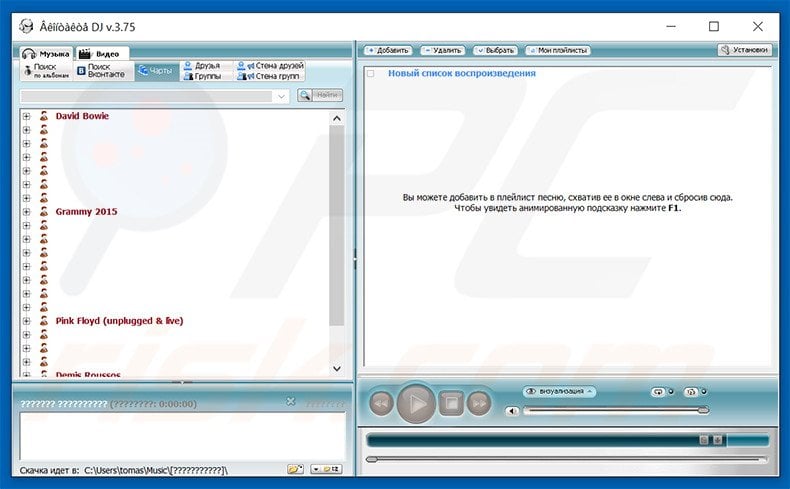
Screenshot of Browser Manager application - prevents users from changing their Internet browser settings (homepage and default Internet search engine):
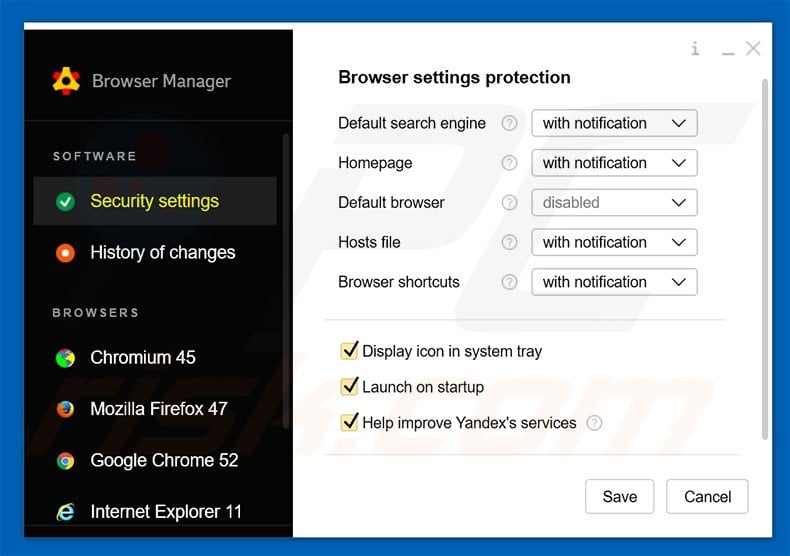
Appearance of yandex.ru redirecting to dzen.ru (GIF):
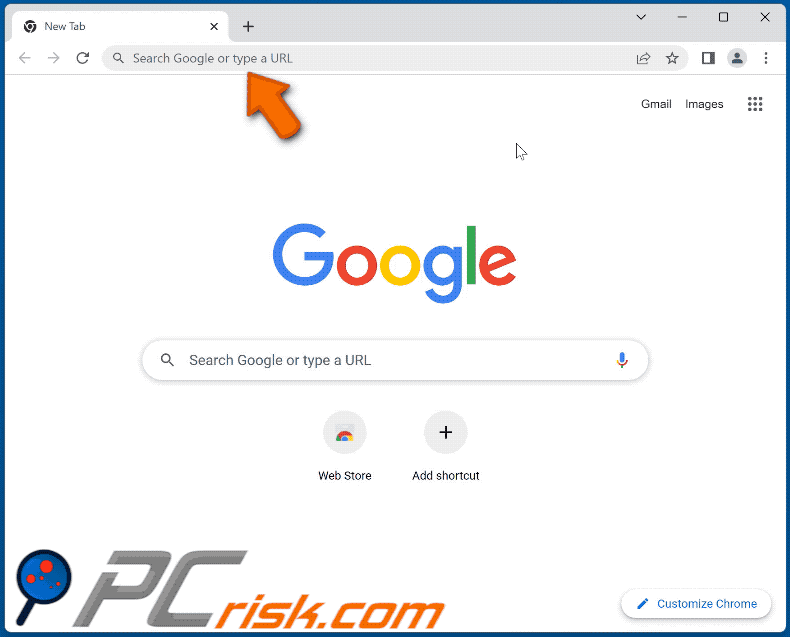
Screenshot of Visual Bookmarks - a browser extension promoting yandex.ru search engine. Note that this extension requests a lot of permissions (show in the screenshot below), thus it may cause additional browser redirects, deliver intrusive ads and collect personal data:
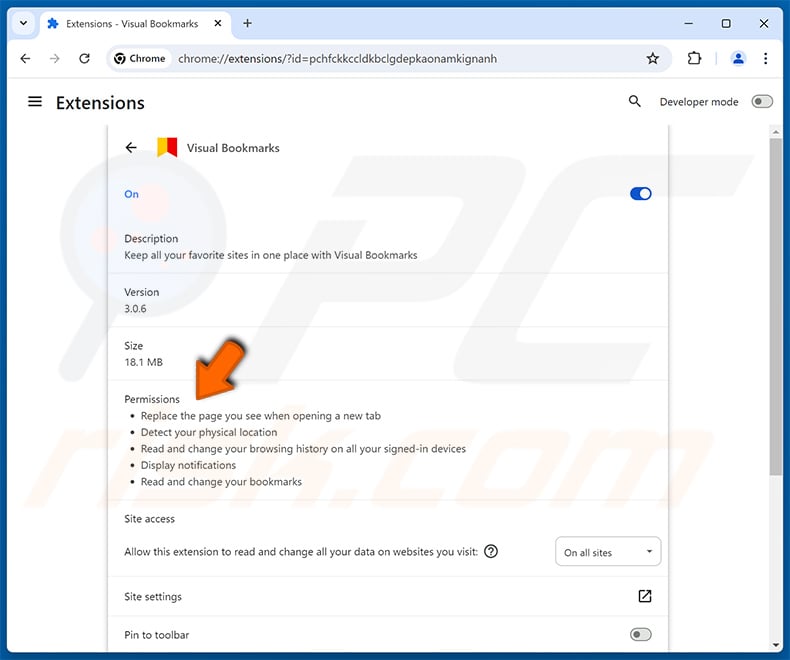
Instant automatic malware removal:
Manual threat removal might be a lengthy and complicated process that requires advanced IT skills. Combo Cleaner is a professional automatic malware removal tool that is recommended to get rid of malware. Download it by clicking the button below:
DOWNLOAD Combo CleanerBy downloading any software listed on this website you agree to our Privacy Policy and Terms of Use. To use full-featured product, you have to purchase a license for Combo Cleaner. 7 days free trial available. Combo Cleaner is owned and operated by RCS LT, the parent company of PCRisk.com.
Quick menu:
- What is yandex.ru?
- STEP 1. Uninstall unwanted applications using Control Panel.
- STEP 2. Remove browser hijackers from Google Chrome.
- STEP 3. Remove yandex.ru homepage and default search engine from Mozilla Firefox.
- STEP 4. Remove yandex.ru redirect from Safari.
- STEP 5. Remove rogue plug-ins from Microsoft Edge.
Yandex.ru redirect removal:
Windows 11 users:

Right-click on the Start icon, select Apps and Features. In the opened window search for the application you want to uninstall, after locating it, click on the three vertical dots and select Uninstall.
Windows 10 users:

Right-click in the lower left corner of the screen, in the Quick Access Menu select Control Panel. In the opened window choose Programs and Features.
Windows 7 users:

Click Start (Windows Logo at the bottom left corner of your desktop), choose Control Panel. Locate Programs and click Uninstall a program.
macOS (OSX) users:

Click Finder, in the opened screen select Applications. Drag the app from the Applications folder to the Trash (located in your Dock), then right click the Trash icon and select Empty Trash.
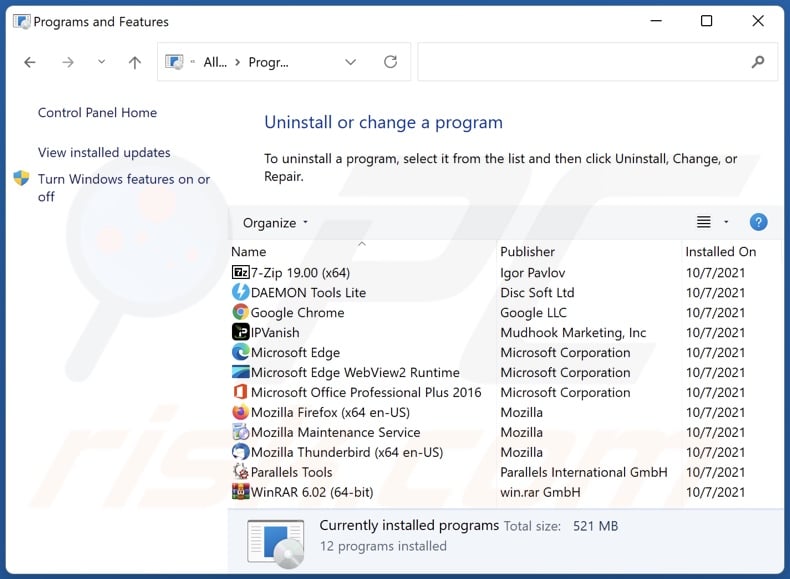
In the uninstall programs window: look for any recently installed suspicious applications, select these entries and click "Uninstall" or "Remove".
After uninstalling the potentially unwanted applications, scan your computer for any remaining unwanted components. To scan your computer, use recommended malware removal software.
DOWNLOAD remover for malware infections
Combo Cleaner checks if your computer is infected with malware. To use full-featured product, you have to purchase a license for Combo Cleaner. 7 days free trial available. Combo Cleaner is owned and operated by RCS LT, the parent company of PCRisk.com.
Yandex.ru redirect removal from Internet browsers:
Video showing how to remove browser redirects:
 Remove malicious extensions from Google Chrome:
Remove malicious extensions from Google Chrome:
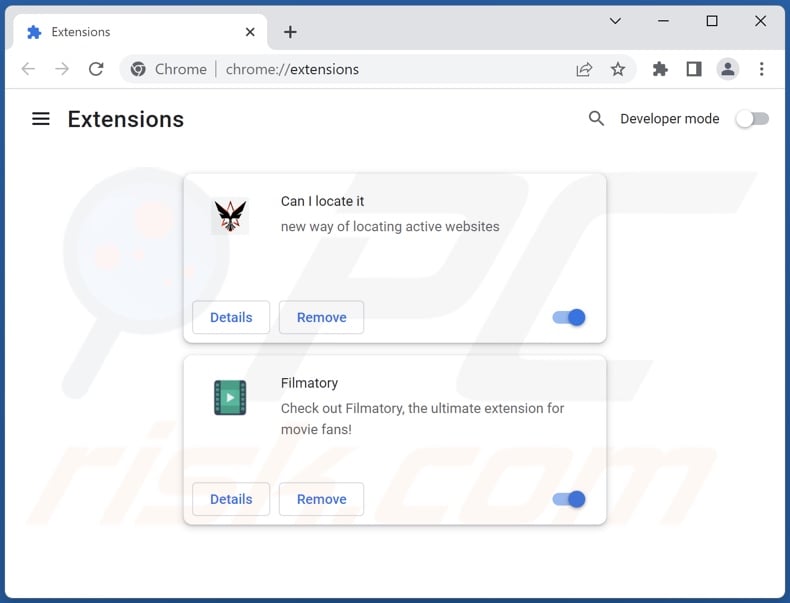
Click the Chrome menu icon ![]() (at the top right corner of Google Chrome), select "More Tools" and click "Extensions". Locate all recently-installed suspicious extensions, select these entries and click "Remove".
(at the top right corner of Google Chrome), select "More Tools" and click "Extensions". Locate all recently-installed suspicious extensions, select these entries and click "Remove".
Change your homepage:
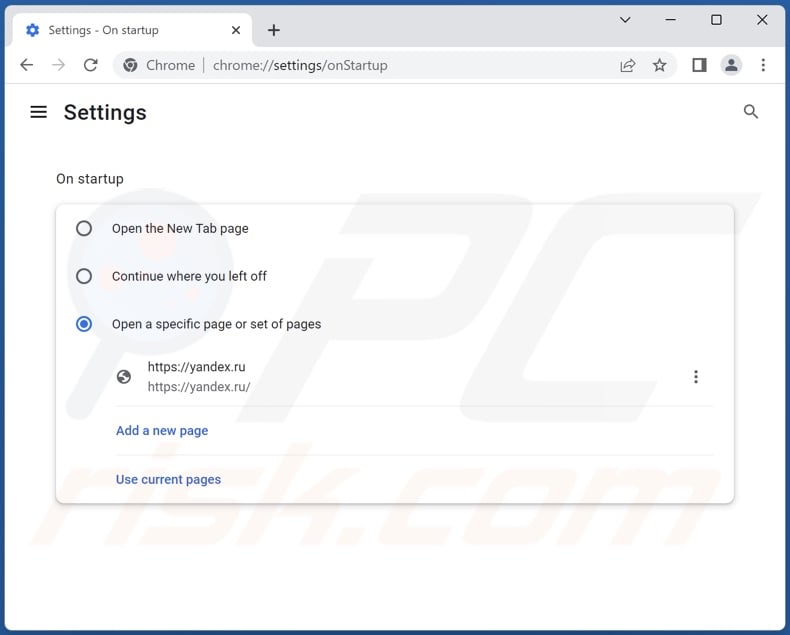
Click the Chrome menu icon ![]() (at the top right corner of Google Chrome), select "Settings". In the "On startup" section, disable the malicious extension (if present), look for a browser hijacker URL (hxxp://www.yandex.ru) below the "Open a specific or set of pages" option. If present click on the three vertical dots icon and select "Remove".
(at the top right corner of Google Chrome), select "Settings". In the "On startup" section, disable the malicious extension (if present), look for a browser hijacker URL (hxxp://www.yandex.ru) below the "Open a specific or set of pages" option. If present click on the three vertical dots icon and select "Remove".
Change your default search engine:
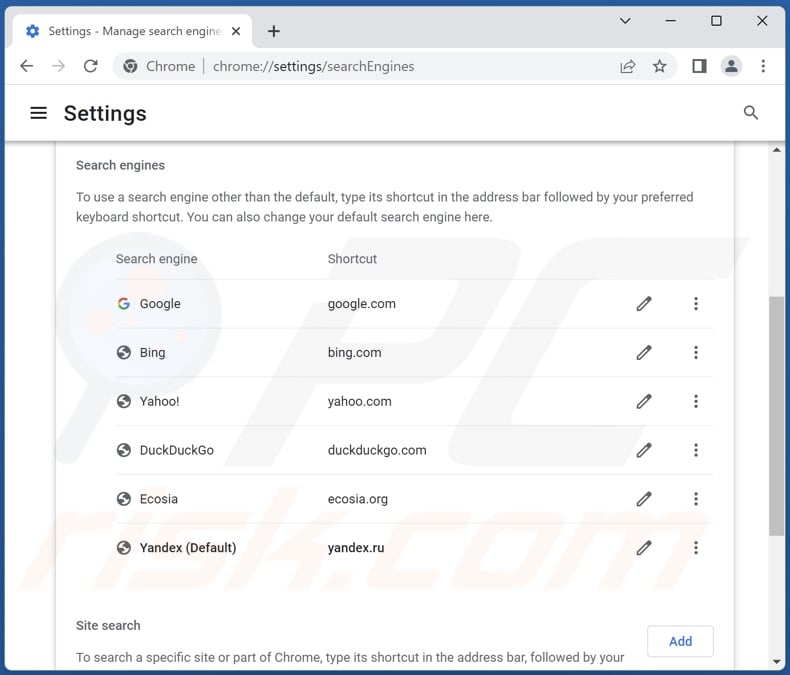
To change your default search engine in Google Chrome: Click the Chrome menu icon ![]() (at the top right corner of Google Chrome), select "Settings", in the "Search engine" section, click "Manage search engines...", in the opened list look for "yandex.ru", when located click the three vertical dots near this URL and select "Delete".
(at the top right corner of Google Chrome), select "Settings", in the "Search engine" section, click "Manage search engines...", in the opened list look for "yandex.ru", when located click the three vertical dots near this URL and select "Delete".
- If you continue to have problems with browser redirects and unwanted advertisements - Reset Google Chrome.
Optional method:
If you continue to have problems with removal of the yandex.ru browser hijacker, reset your Google Chrome browser settings. Click the Chrome menu icon ![]() (at the top right corner of Google Chrome) and select Settings. Scroll down to the bottom of the screen. Click the Advanced… link.
(at the top right corner of Google Chrome) and select Settings. Scroll down to the bottom of the screen. Click the Advanced… link.

After scrolling to the bottom of the screen, click the Reset (Restore settings to their original defaults) button.

In the opened window, confirm that you wish to reset Google Chrome settings to default by clicking the Reset button.

 Remove malicious plugins from Mozilla Firefox:
Remove malicious plugins from Mozilla Firefox:
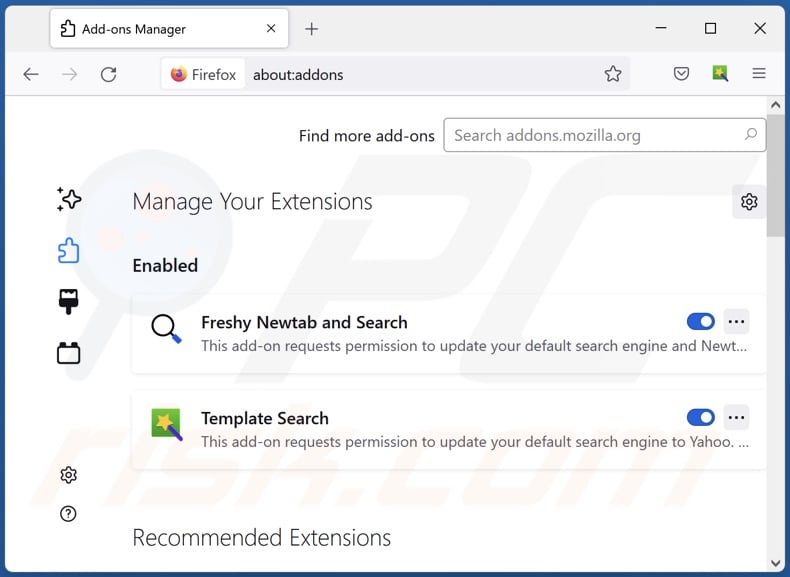
Click the Firefox menu ![]() (at the top right corner of the main window), select "Add-ons and themes". Click "Extensions", in the opened window locate all recently-installed suspicious extensions, click on the three dots and then click "Remove".
(at the top right corner of the main window), select "Add-ons and themes". Click "Extensions", in the opened window locate all recently-installed suspicious extensions, click on the three dots and then click "Remove".
Change your homepage:
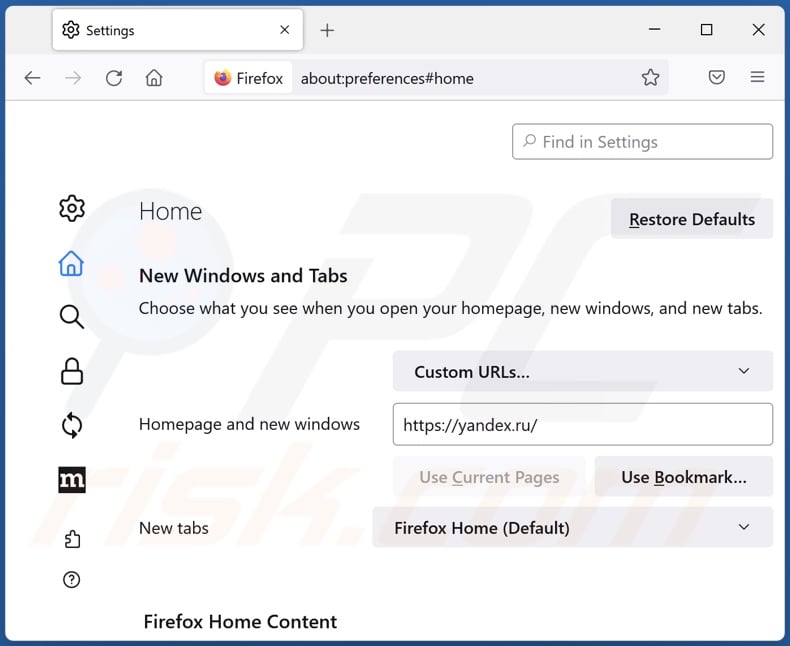
To reset your homepage, click the Firefox menu ![]() (at the top right corner of the main window), then select "Settings", in the opened window disable malicious extension (if present), remove hxxp://yandex.ru and enter your preferred domain, which will open each time you start Mozilla Firefox.
(at the top right corner of the main window), then select "Settings", in the opened window disable malicious extension (if present), remove hxxp://yandex.ru and enter your preferred domain, which will open each time you start Mozilla Firefox.
Change your default search engine:
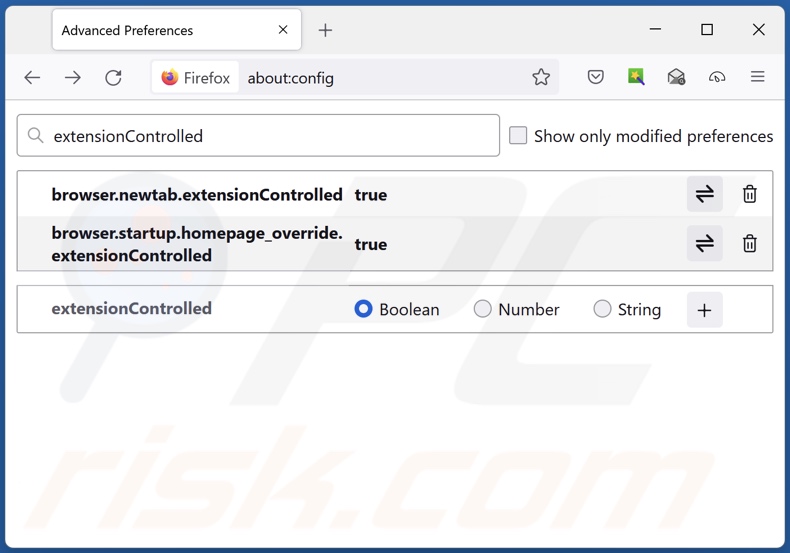
In the URL address bar, type "about:config" and press Enter. Click "Accept the Risk and Continue".
In the search filter at the top, type: "extensionControlled". Set both results to "false" by either double-clicking each entry or clicking the ![]() button.
button.
Optional method:
Computer users who have problems with yandex.ru browser hijacker removal can reset their Mozilla Firefox settings.
Open Mozilla Firefox, at the top right corner of the main window, click the Firefox menu, ![]() in the opened menu, click Help.
in the opened menu, click Help.

Select Troubleshooting Information.

In the opened window, click the Refresh Firefox button.

In the opened window, confirm that you wish to reset Mozilla Firefox settings to default by clicking the Refresh Firefox button.

 Remove malicious extensions from Safari:
Remove malicious extensions from Safari:

Make sure your Safari browser is active and click Safari menu, then select Preferences...

In the preferences window select the Extensions tab. Look for any recently installed suspicious extensions and uninstall them.

In the preferences window select General tab and make sure that your homepage is set to a preferred URL, if its altered by a browser hijacker - change it.

In the preferences window select Search tab and make sure that your preferred Internet search engine is selected.
Optional method:
Make sure your Safari browser is active and click on Safari menu. From the drop down menu select Clear History and Website Data...

In the opened window select all history and click the Clear History button.

 Remove malicious extensions from Microsoft Edge:
Remove malicious extensions from Microsoft Edge:

Click the Edge menu icon ![]() (at the top right corner of Microsoft Edge), select "Extensions". Locate any recently-installed suspicious browser add-ons, and remove them.
(at the top right corner of Microsoft Edge), select "Extensions". Locate any recently-installed suspicious browser add-ons, and remove them.
Change your homepage and new tab settings:

Click the Edge menu icon ![]() (at the top right corner of Microsoft Edge), select "Settings". In the "On startup" section look for the name of the browser hijacker and click "Disable".
(at the top right corner of Microsoft Edge), select "Settings". In the "On startup" section look for the name of the browser hijacker and click "Disable".
Change your default Internet search engine:

To change your default search engine in Microsoft Edge: Click the Edge menu icon ![]() (at the top right corner of Microsoft Edge), select "Privacy and services", scroll to bottom of the page and select "Address bar". In the "Search engines used in address bar" section look for the name of the unwanted Internet search engine, when located click the "Disable" button near it. Alternatively you can click on "Manage search engines", in the opened menu look for unwanted Internet search engine. Click on the puzzle icon
(at the top right corner of Microsoft Edge), select "Privacy and services", scroll to bottom of the page and select "Address bar". In the "Search engines used in address bar" section look for the name of the unwanted Internet search engine, when located click the "Disable" button near it. Alternatively you can click on "Manage search engines", in the opened menu look for unwanted Internet search engine. Click on the puzzle icon ![]() near it and select "Disable".
near it and select "Disable".
Optional method:
If you continue to have problems with removal of the yandex.ru browser hijacker, reset your Microsoft Edge browser settings. Click the Edge menu icon ![]() (at the top right corner of Microsoft Edge) and select Settings.
(at the top right corner of Microsoft Edge) and select Settings.

In the opened settings menu select Reset settings.

Select Restore settings to their default values. In the opened window, confirm that you wish to reset Microsoft Edge settings to default by clicking the Reset button.

- If this did not help, follow these alternative instructions explaining how to reset the Microsoft Edge browser.
Summary:
 A browser hijacker is a type of adware infection that modifies Internet browser settings by assigning the homepage and default Internet search engine settings to some other (unwanted) website URL. Commonly, this type of adware infiltrates operating systems through free software downloads. If your download is managed by a download client, ensure that you decline offers to install advertised toolbars or applications that seek to change your homepage and default Internet search engine settings.
A browser hijacker is a type of adware infection that modifies Internet browser settings by assigning the homepage and default Internet search engine settings to some other (unwanted) website URL. Commonly, this type of adware infiltrates operating systems through free software downloads. If your download is managed by a download client, ensure that you decline offers to install advertised toolbars or applications that seek to change your homepage and default Internet search engine settings.
Post a comment:
If you have additional information on yandex.ru browser hijacker or it's removal please share your knowledge in the comments section below.
Frequently Asked Questions (FAQ)
What is the purpose of forcing users to visit yandex.ru website?
Redirects to various websites are caused because cyber criminals (e.g., browser hijacker developers) generate revenue through them. It is pertinent to mention that legitimate sites and other content can be promoted using dubious/deceptive methods by scammers seeking to obtain endorsement commissions fraudulently.
How did a browser hijacker infiltrate my computer?
Browser hijackers are primarily spread through misleading promotional sites, bundled software installers, freeware and free file-hosting websites, Peer-to-Peer sharing networks, third-party downloaders, online scams, spam browser notifications, and intrusive advertisements.
Will Combo Cleaner help me remove browser hijackers?
Yes, Combo Cleaner can scan devices and eliminate detected browser-hijacking applications. Note that manual removal (unaided by security software) might not be ideal, especially in cases where multiple browser hijackers are present. In these instances, even after one is removed – the others might simply re-install it. Furthermore, browser hijackers may deny access to removal-related settings and/or undo user-made changes. Therefore, it is paramount to eliminate browser hijackers thoroughly and all at once.
Share:

Tomas Meskauskas
Expert security researcher, professional malware analyst
I am passionate about computer security and technology. I have an experience of over 10 years working in various companies related to computer technical issue solving and Internet security. I have been working as an author and editor for pcrisk.com since 2010. Follow me on Twitter and LinkedIn to stay informed about the latest online security threats.
PCrisk security portal is brought by a company RCS LT.
Joined forces of security researchers help educate computer users about the latest online security threats. More information about the company RCS LT.
Our malware removal guides are free. However, if you want to support us you can send us a donation.
DonatePCrisk security portal is brought by a company RCS LT.
Joined forces of security researchers help educate computer users about the latest online security threats. More information about the company RCS LT.
Our malware removal guides are free. However, if you want to support us you can send us a donation.
Donate
▼ Show Discussion