How to remove searchitdowncom from the settings of a web browser
Browser HijackerAlso Known As: searchitdown.com browser hijacker
Get free scan and check if your device is infected.
Remove it nowTo use full-featured product, you have to purchase a license for Combo Cleaner. Seven days free trial available. Combo Cleaner is owned and operated by RCS LT, the parent company of PCRisk.com.
What is searchitdown.com?
Developed by ClientConnect Ltd, searchitdown.com is another fake Internet search engine identical to searchthatup.com, premiumsearchweb.com, need4search.com, and a number of other bogus websites. All claim to enhance the web browsing experience by generating the most relevant search results.
Yet, these claims are merely attempts to give the impression of legitimate software. Be aware that searchitdown.com monitors users' Internet browsing activity by gathering various data. In addition, developers promote this rogue site via deceptive software downloaders/installers that hijack web browsers and modify various options.
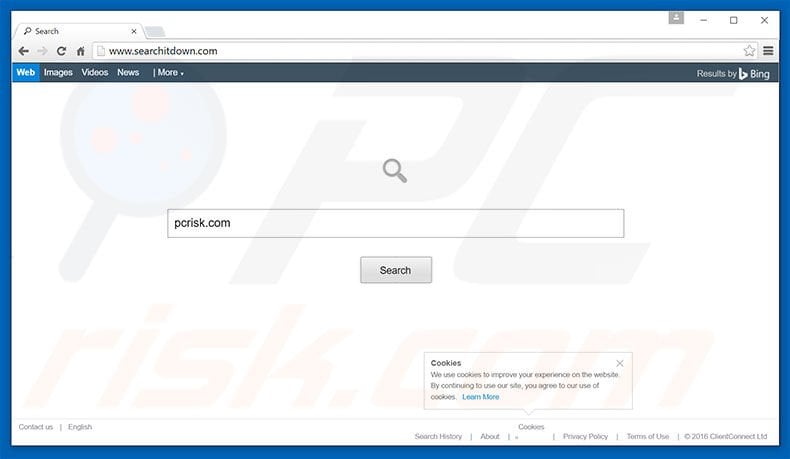
More about browser hijacking
Deceptive installers target Internet Explorer, Google Chrome, and Mozilla Firefox. After assigning the new tab URL, homepage, and default search engine to searchitdown.com, set-ups infiltrate a number of "helper objects" (third party apps and/or browser extensions) that prevent users from reverting these changes.
Helper objects reassign settings when attempts are made to change them. Therefore, returning browsers to their previous states becomes impossible. When opening a new browser tab and/or attempting to search the Internet via the URL bar, users are redirected to searchitdown.com, significantly diminishing the web browsing experience.
Furthermore, this rogue website and helper objects record various information relating to Internet browsing activity including IP addresses, websites visited, pages viewed, and other collected data that might contain private details.
Developers share this data with cooperating third parties (potentially, cyber criminals) who misuse private details to generate revenue, thereby causing serious privacy issues. If you encounter unwanted redirects to searchitdown.com, remove all helper objects (suspicious apps/browser extensions) immediately and never visit this site again.
There are hundreds of fake search engines that have similar behavior and appearance to searchitdown.com. By falsely claiming to provide 'useful features', these rogue sites often trick users into believing that they are legitimate and useful. Research shows, however, that many fake search engines are useless for regular users.
Their real and only purpose is to generate revenue for the developers. Rather than providing any of the features promised, websites such as searchitdown.com cause unwanted browser redirects, gather private data, and deliver intrusive online advertisements.
| Name | searchitdown.com browser hijacker |
| Threat Type | Browser Hijacker, Redirect, Search Hijacker, Toolbar, Unwanted New Tab |
| Supposed Functionality | Accurate search results |
| Affected Browser Settings | Homepage, new tab URL, default search engine |
| Detection Names | N/A (VirusTotal) |
| Serving IP Address | 3.140.228.9 |
| Symptoms | Manipulated Internet browser settings (homepage, default Internet search engine, new tab settings). Users are forced to visit the hijacker's website and search the Internet using their search engines. |
| Distribution methods | Deceptive pop-up ads, free software installers (bundling), fake Flash Player installers. |
| Damage | Internet browser tracking (potential privacy issues), display of unwanted ads, redirects to dubious websites. |
| Malware Removal (Windows) |
To eliminate possible malware infections, scan your computer with legitimate antivirus software. Our security researchers recommend using Combo Cleaner. Download Combo CleanerTo use full-featured product, you have to purchase a license for Combo Cleaner. 7 days free trial available. Combo Cleaner is owned and operated by RCS LT, the parent company of PCRisk.com. |
How did searchitdown.com install on my computer?
This bogus site is promoted using a deceptive marketing method called "bundling". Developers know that users often rush and skip most/all of the download and installation steps. Therefore, information regarding modification of browser settings is hidden within the "Custom" or "Advanced" download/installation section.
By skipping this section, users grant set-ups permission to modify various options, expose their systems to risk of various infections, and compromise their privacy.
How to avoid installation of unwanted applications?
Be aware that potentially unwanted programs are often distributed using the bundling method. Therefore, closely analyze each step of the download/installation processes using the "Custom" or "Advanced" settings. Decline offers to download or install additional applications. There is a high probability that bundled software will be malicious and, thus, should never be installed.
Instant automatic malware removal:
Manual threat removal might be a lengthy and complicated process that requires advanced IT skills. Combo Cleaner is a professional automatic malware removal tool that is recommended to get rid of malware. Download it by clicking the button below:
DOWNLOAD Combo CleanerBy downloading any software listed on this website you agree to our Privacy Policy and Terms of Use. To use full-featured product, you have to purchase a license for Combo Cleaner. 7 days free trial available. Combo Cleaner is owned and operated by RCS LT, the parent company of PCRisk.com.
Quick menu:
- What is searchitdown.com?
- STEP 1. Uninstall searchitdown.com application using Control Panel.
- STEP 2. Remove searchitdown.com redirect from Internet Explorer.
- STEP 3. Remove searchitdown.com browser hijacker from Google Chrome.
- STEP 4. Remove searchitdown.com homepage and default search engine from Mozilla Firefox.
- STEP 5. Remove searchitdown.com redirect from Safari.
- STEP 6. Remove rogue plug-ins from Microsoft Edge.
searchitdown.com browser hijacker removal:
Windows 11 users:

Right-click on the Start icon, select Apps and Features. In the opened window search for the application you want to uninstall, after locating it, click on the three vertical dots and select Uninstall.
Windows 10 users:

Right-click in the lower left corner of the screen, in the Quick Access Menu select Control Panel. In the opened window choose Programs and Features.
Windows 7 users:

Click Start (Windows Logo at the bottom left corner of your desktop), choose Control Panel. Locate Programs and click Uninstall a program.
macOS (OSX) users:

Click Finder, in the opened screen select Applications. Drag the app from the Applications folder to the Trash (located in your Dock), then right click the Trash icon and select Empty Trash.
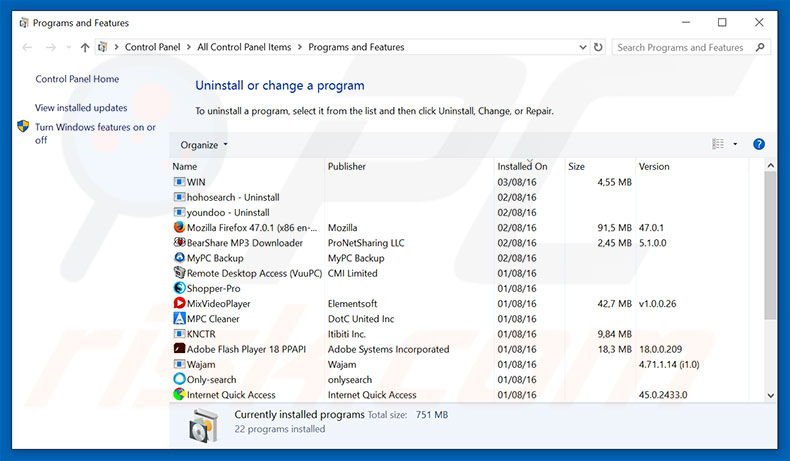
In the uninstall programs window: look for any recently-installed suspicious applications, select these entries and click "Uninstall" or "Remove".
After uninstalling the potentially unwanted programs that cause browser redirects to the searchitdown.com website, scan your computer for any remaining unwanted components. To scan your computer, use recommended malware removal software.
DOWNLOAD remover for malware infections
Combo Cleaner checks if your computer is infected with malware. To use full-featured product, you have to purchase a license for Combo Cleaner. 7 days free trial available. Combo Cleaner is owned and operated by RCS LT, the parent company of PCRisk.com.
searchitdown.com browser hijacker removal from Internet browsers:
Video showing how to remove browser redirects:
 Remove malicious add-ons from Internet Explorer:
Remove malicious add-ons from Internet Explorer:
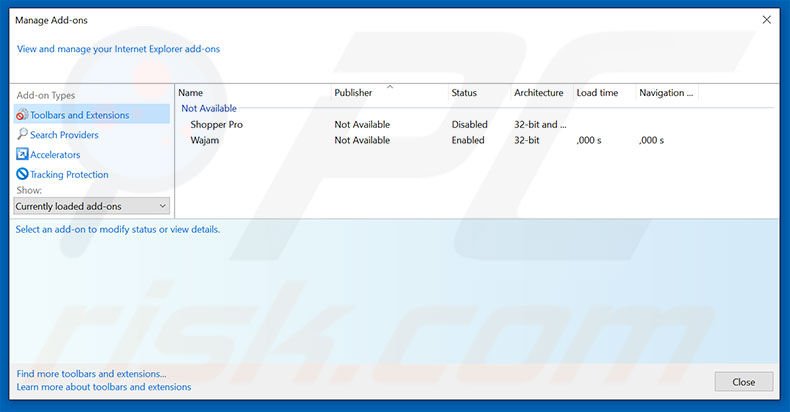
Click the "gear" icon ![]() (at the top right corner of Internet Explorer), select "Manage Add-ons". Look for any recently-installed suspicious extensions, select these entries and click "Remove".
(at the top right corner of Internet Explorer), select "Manage Add-ons". Look for any recently-installed suspicious extensions, select these entries and click "Remove".
Change your homepage:
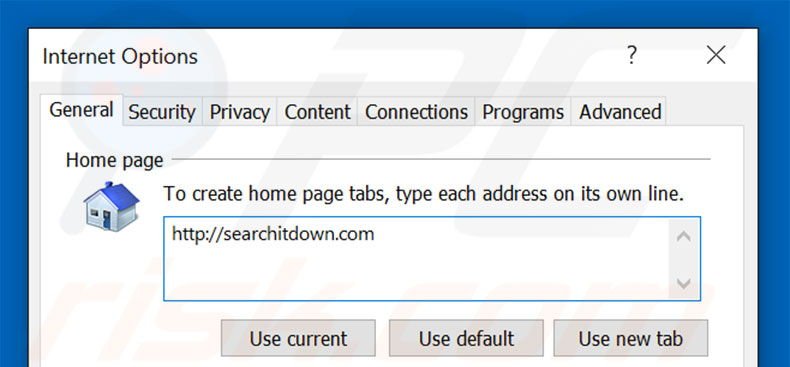
Click the "gear" icon ![]() (at the top right corner of Internet Explorer), select "Internet Options", in the opened window, remove hxxp://searchitdown.com and enter your preferred domain, which will open each time you launch Internet Explorer. You can also enter about: blank to open a blank page when you start Internet Explorer.
(at the top right corner of Internet Explorer), select "Internet Options", in the opened window, remove hxxp://searchitdown.com and enter your preferred domain, which will open each time you launch Internet Explorer. You can also enter about: blank to open a blank page when you start Internet Explorer.
Change your default search engine:
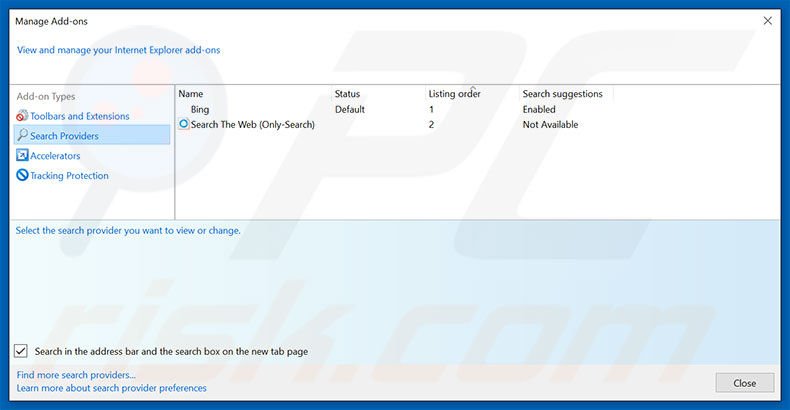
Click the "gear" icon ![]() (at the top right corner of Internet Explorer), select "Manage Add-ons". In the opened window, select "Search Providers", set "Google", "Bing", or any other preferred search engine as your default and then remove "searchitdown".
(at the top right corner of Internet Explorer), select "Manage Add-ons". In the opened window, select "Search Providers", set "Google", "Bing", or any other preferred search engine as your default and then remove "searchitdown".
Optional method:
If you continue to have problems with removal of the searchitdown.com browser hijacker, reset your Internet Explorer settings to default.
Windows XP users: Click Start, click Run, in the opened window type inetcpl.cpl In the opened window click the Advanced tab, then click Reset.

Windows Vista and Windows 7 users: Click the Windows logo, in the start search box type inetcpl.cpl and click enter. In the opened window click the Advanced tab, then click Reset.

Windows 8 users: Open Internet Explorer and click the gear icon. Select Internet Options.

In the opened window, select the Advanced tab.

Click the Reset button.

Confirm that you wish to reset Internet Explorer settings to default by clicking the Reset button.

 Remove malicious extensions from Google Chrome:
Remove malicious extensions from Google Chrome:
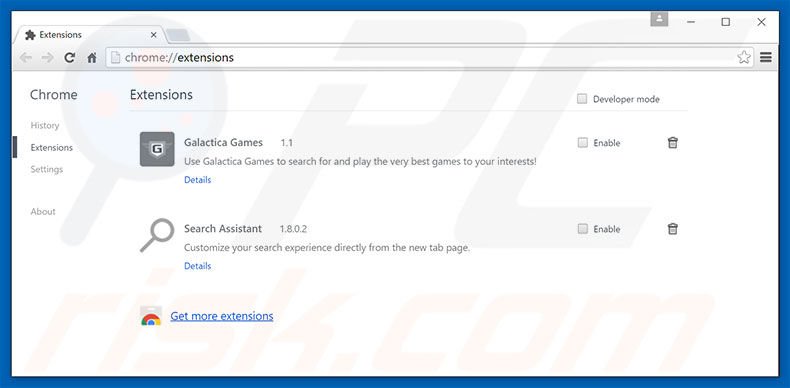
Click the Chrome menu icon ![]() (at the top right corner of Google Chrome), select "Tools" and click "Extensions". Locate all recently-installed suspicious add-ons, select these entries and click the trash can icon.
(at the top right corner of Google Chrome), select "Tools" and click "Extensions". Locate all recently-installed suspicious add-ons, select these entries and click the trash can icon.
Change your homepage:
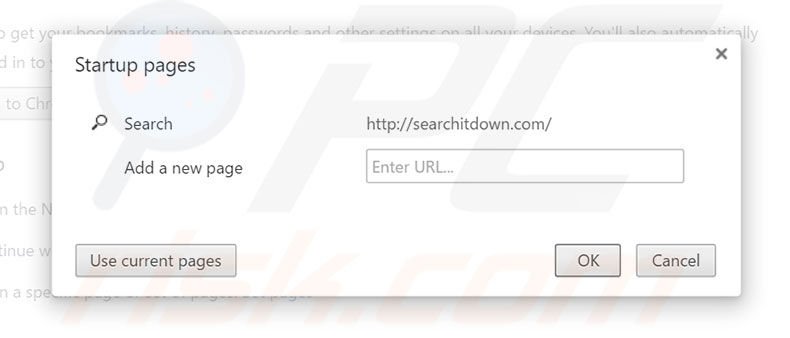
Click the Chrome menu icon ![]() (at the top right corner of Google Chrome), select "Settings". In the "On startup" section, click "set pages", hover your mouse over hxxp://searchitdown.com and click the x symbol. Now, you can add your preferred website as your homepage.
(at the top right corner of Google Chrome), select "Settings". In the "On startup" section, click "set pages", hover your mouse over hxxp://searchitdown.com and click the x symbol. Now, you can add your preferred website as your homepage.
Change your default search engine:
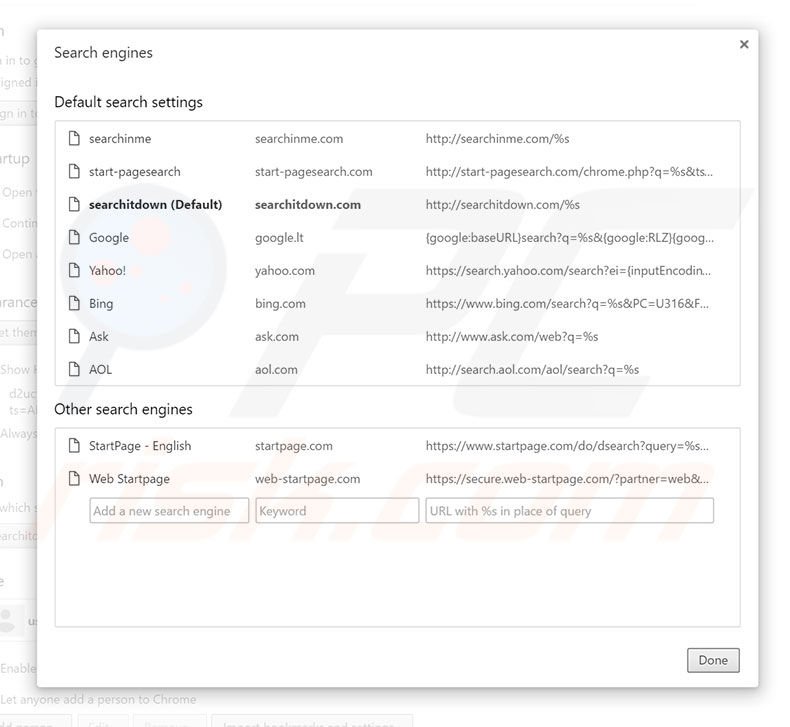
To change your default search engine in Google Chrome: Click the Chrome menu icon ![]() (at the top right corner of Google Chrome), select "Settings", in the "Search" section, click "Manage Search Engines...", remove "searchitdown" and add or select your preferred domain.
(at the top right corner of Google Chrome), select "Settings", in the "Search" section, click "Manage Search Engines...", remove "searchitdown" and add or select your preferred domain.
Optional method:
If you continue to have problems with removal of the searchitdown.com browser hijacker, reset your Google Chrome browser settings. Click the Chrome menu icon ![]() (at the top right corner of Google Chrome) and select Settings. Scroll down to the bottom of the screen. Click the Advanced… link.
(at the top right corner of Google Chrome) and select Settings. Scroll down to the bottom of the screen. Click the Advanced… link.

After scrolling to the bottom of the screen, click the Reset (Restore settings to their original defaults) button.

In the opened window, confirm that you wish to reset Google Chrome settings to default by clicking the Reset button.

 Remove malicious plug-ins from Mozilla Firefox:
Remove malicious plug-ins from Mozilla Firefox:
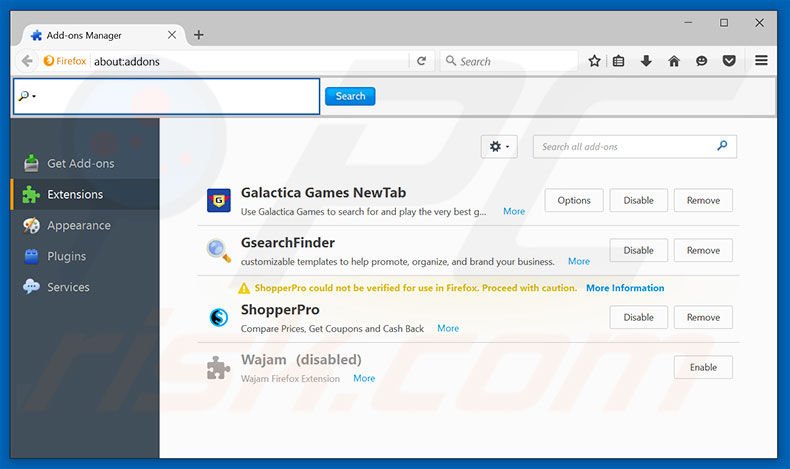
Click the Firefox menu ![]() (at the top right corner of the main window), select "Add-ons". Click "Extensions" and remove all recently-installed browser plug-ins.
(at the top right corner of the main window), select "Add-ons". Click "Extensions" and remove all recently-installed browser plug-ins.
Change your homepage:
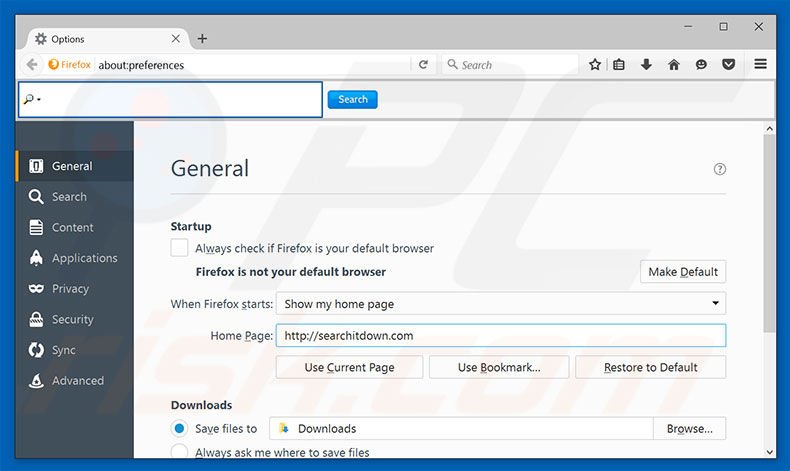
To reset your homepage, click the Firefox menu ![]() (at the top right corner of the main window), then select "Options", in the opened window, remove hxxp://searchitdown.com and enter your preferred domain, which will open each time you start Mozilla Firefox.
(at the top right corner of the main window), then select "Options", in the opened window, remove hxxp://searchitdown.com and enter your preferred domain, which will open each time you start Mozilla Firefox.
Change your default search engine:
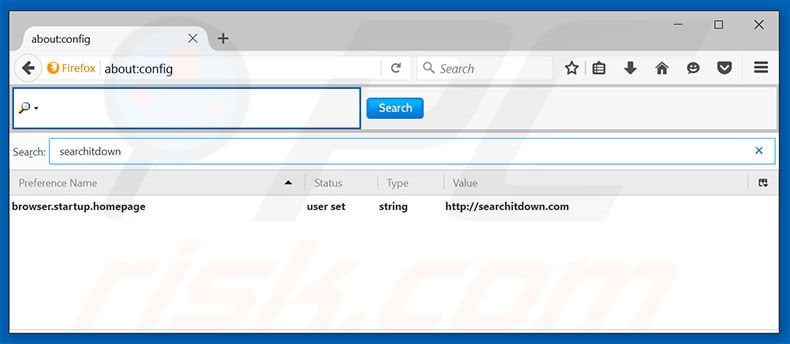
In the URL address bar, type about:config and press Enter.
Click "I'll be careful, I promise!".
In the search filter at the top, type: "searchitdown"
Right-click on the found preferences and select "Reset" to restore default values.
Optional method:
Computer users who have problems with searchitdown.com browser hijacker removal can reset their Mozilla Firefox settings.
Open Mozilla Firefox, at the top right corner of the main window, click the Firefox menu, ![]() in the opened menu, click Help.
in the opened menu, click Help.

Select Troubleshooting Information.

In the opened window, click the Refresh Firefox button.

In the opened window, confirm that you wish to reset Mozilla Firefox settings to default by clicking the Refresh Firefox button.

 Remove malicious extensions from Safari:
Remove malicious extensions from Safari:

Make sure your Safari browser is active and click Safari menu, then select Preferences...

In the preferences window select the Extensions tab. Look for any recently installed suspicious extensions and uninstall them.

In the preferences window select General tab and make sure that your homepage is set to a preferred URL, if its altered by a browser hijacker - change it.

In the preferences window select Search tab and make sure that your preferred Internet search engine is selected.
Optional method:
Make sure your Safari browser is active and click on Safari menu. From the drop down menu select Clear History and Website Data...

In the opened window select all history and click the Clear History button.

 Remove malicious extensions from Microsoft Edge:
Remove malicious extensions from Microsoft Edge:

Click the Edge menu icon ![]() (at the top right corner of Microsoft Edge), select "Extensions". Locate any recently-installed suspicious browser add-ons, and remove them.
(at the top right corner of Microsoft Edge), select "Extensions". Locate any recently-installed suspicious browser add-ons, and remove them.
Change your homepage and new tab settings:

Click the Edge menu icon ![]() (at the top right corner of Microsoft Edge), select "Settings". In the "On startup" section look for the name of the browser hijacker and click "Disable".
(at the top right corner of Microsoft Edge), select "Settings". In the "On startup" section look for the name of the browser hijacker and click "Disable".
Change your default Internet search engine:

To change your default search engine in Microsoft Edge: Click the Edge menu icon ![]() (at the top right corner of Microsoft Edge), select "Privacy and services", scroll to bottom of the page and select "Address bar". In the "Search engines used in address bar" section look for the name of the unwanted Internet search engine, when located click the "Disable" button near it. Alternatively you can click on "Manage search engines", in the opened menu look for unwanted Internet search engine. Click on the puzzle icon
(at the top right corner of Microsoft Edge), select "Privacy and services", scroll to bottom of the page and select "Address bar". In the "Search engines used in address bar" section look for the name of the unwanted Internet search engine, when located click the "Disable" button near it. Alternatively you can click on "Manage search engines", in the opened menu look for unwanted Internet search engine. Click on the puzzle icon ![]() near it and select "Disable".
near it and select "Disable".
Optional method:
If you continue to have problems with removal of the searchitdown.com browser hijacker, reset your Microsoft Edge browser settings. Click the Edge menu icon ![]() (at the top right corner of Microsoft Edge) and select Settings.
(at the top right corner of Microsoft Edge) and select Settings.

In the opened settings menu select Reset settings.

Select Restore settings to their default values. In the opened window, confirm that you wish to reset Microsoft Edge settings to default by clicking the Reset button.

- If this did not help, follow these alternative instructions explaining how to reset the Microsoft Edge browser.
Summary:
 A browser hijacker is a type of adware infection that modifies Internet browser settings by assigning the homepage and default Internet search engine settings to some other (unwanted) website URL. Commonly, this type of adware infiltrates operating systems through free software downloads. If your download is managed by a download client, ensure that you decline offers to install advertised toolbars or applications that seek to change your homepage and default Internet search engine settings.
A browser hijacker is a type of adware infection that modifies Internet browser settings by assigning the homepage and default Internet search engine settings to some other (unwanted) website URL. Commonly, this type of adware infiltrates operating systems through free software downloads. If your download is managed by a download client, ensure that you decline offers to install advertised toolbars or applications that seek to change your homepage and default Internet search engine settings.
Post a comment:
If you have additional information on searchitdown.com browser hijacker or it's removal please share your knowledge in the comments section below.
Frequently Asked Questions (FAQ)
What is the purpose of forcing users visit searchitdown.com website?
This fake search engine generates more revenue for its creators when the number of visitors is higher. Its creators aim to increase website traffic to earn more money.
Is visiting searchitdown.com a threat to my privacy?
In some cases, fake search engines (or browser hijackers that promote them) can collect information. That information may be misused for malicious purposes. Thus, using fake search engines can invade privacy and cause other issues.
How did a browser hijacker infiltrate my computer?
Browser hijackers are distributed/promoted via browser notifications, intrusive advertisements, software bundles, deceptive websites, etc. Most users download and install/add them unintentionally.
Will Combo Cleaner help me remove browser hijackers?
Yes, Combo Cleaner will remove all browser hijackers. If there is more than one browser hijacker present, it may be difficult to remove them since they can be capable of reinstalling one another. Combo Cleaner removes all browser-hijacking apps at once.
Share:

Tomas Meskauskas
Expert security researcher, professional malware analyst
I am passionate about computer security and technology. I have an experience of over 10 years working in various companies related to computer technical issue solving and Internet security. I have been working as an author and editor for pcrisk.com since 2010. Follow me on Twitter and LinkedIn to stay informed about the latest online security threats.
PCrisk security portal is brought by a company RCS LT.
Joined forces of security researchers help educate computer users about the latest online security threats. More information about the company RCS LT.
Our malware removal guides are free. However, if you want to support us you can send us a donation.
DonatePCrisk security portal is brought by a company RCS LT.
Joined forces of security researchers help educate computer users about the latest online security threats. More information about the company RCS LT.
Our malware removal guides are free. However, if you want to support us you can send us a donation.
Donate
▼ Show Discussion