Get free scan and check if your device is infected.
Remove it nowTo use full-featured product, you have to purchase a license for Combo Cleaner. Seven days free trial available. Combo Cleaner is owned and operated by RCS LT, the parent company of PCRisk.com.
What is Hacking Alert?
"Hacking Alert" is a fake error message similar to BSOD Error, Hard Disk Failure Error, BSOD Driver Problem, and a number of other fake errors. "Hacking Alert" is displayed by a malicious website, which users visit after encountering unwanted browser redirects caused by various unwanted programs.
These PUPs often infiltrate the system during installation of legitimate apps. As well as causing unwanted redirects, potentially unwanted programs also record various user/system information and display intrusive online advertisements.
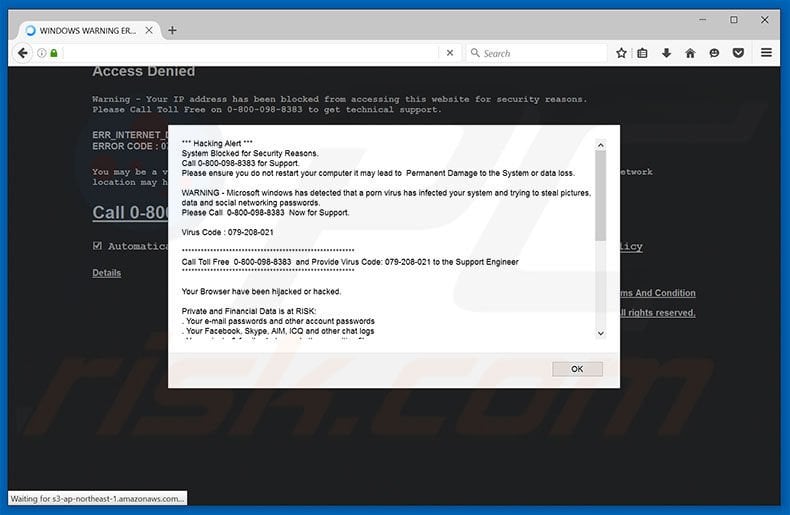
More about the Hacking Alert scam
This fake error message claims that the computer has been infected with high-risk malware that attempts to steal private data (passwords, pictures, etc.) It is also stated that rebooting the computer might result in system failure or permanent data loss. To solve this problem, users are encouraged to call a toll-free telephone number provided (0-800-098-8383).
Certified technicians then supposedly help to remove the virus. Be aware that this error is false. The malware does not exist - cyber criminals attempt to trick victims into calling and paying for help that is not needed.
Furthermore, unwanted programs deliver intrusive online advertisements that conceal underlying content of visited websites and might also redirect to malicious websites. Therefore, clicking them is risky and can result in further computer infections.
In addition, these apps can collect various information (for example, IP addresses, geo-locations, websites visited, pages viewed, search queries entered into search engines, etc.) that might be personally identifiable. The data is shared with third parties who misuse it to generate revenue.
This can lead to serious privacy issues or even identity theft. Therefore, unwanted programs should be eliminated immediately.
The Internet is full of potentially unwanted programs that falsely claim to improve the web browsing experience by enabling various 'useful functions'. These claims are false. EverydayManuals, FastoPlayer, MySafeSavings, and other similar applications, provide no significant value for regular users.
Potentially unwanted programs are designed only to generate revenue for the developers. Rather than enabling the functions promised, rogue apps cause unwanted browser redirects, gather private data, and deliver intrusive online advertisements.
How did adware install on my computer?
"Hacking Alert" errors promoting unwanted apps are usually distributed using a deceptive software marketing method called "bundling".
Developers hide bundled programs within the "Custom" or "Advanced" settings of the download/installation section, since they know that many users do not pay enough attention during these procedures. Rushing and skipping most/all steps exposes the system to risk of various infections.
How to avoid installation of unwanted applications?
To prevent this situation, be cautious during the download/installation processes. Select the "Custom/Advanced" settings and closely analyze each step. Furthermore, decline all offers to download/install additional applications and cancel those already included.
Screenshot of Hacking Alert error pop-up (sample 1):
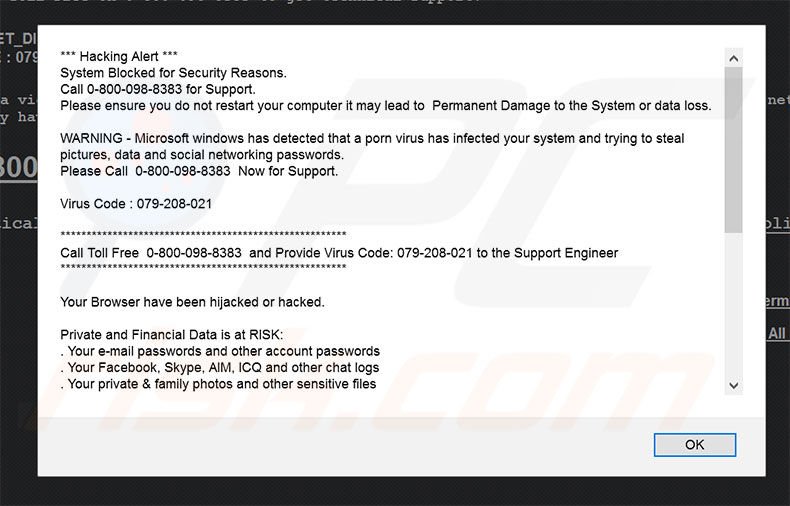
Text presented within the error message:
Hacking Alert
System Blocked for Security Reasons.
Call 0-800-098-8383 for Support.
Please ensure you do not restart your computer it may lead to Permanent Damage to the System or data loss.
WARNING - Microsoft windows has detected that a porn virus has infected your system and trying to steal pictures, data and social networking passwords.
Please Call 0-800-098-8383 Now for Support.
Virus Code : 079-208-021
*******************************************************
Call Toll Free 0-800-098-8383 and Provide Virus Code: 079-208-021 to the Support Engineer
*******************************************************
Screenshot of Hacking Alert error pop-up (sample 2):
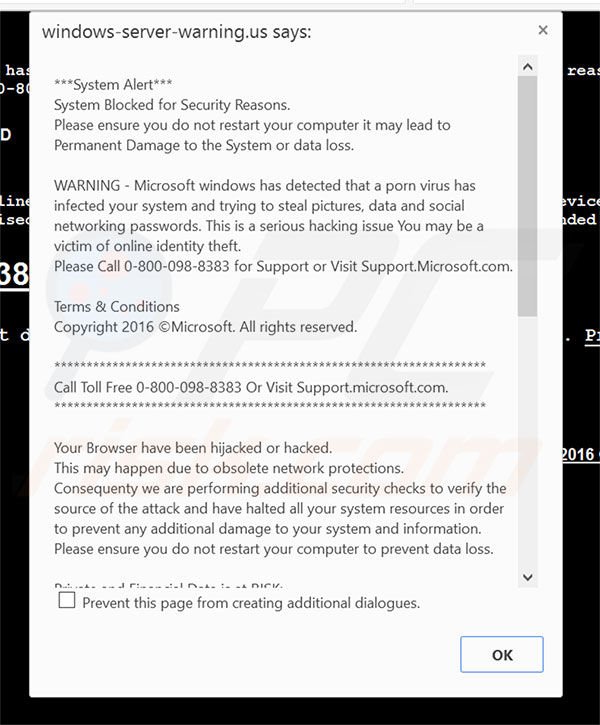
Text presented within the error message:
System Alert
System Blocked for Security Reasons.
Please ensure you do not restart your computer it may lead to Permanent Damage to the System or data loss.
WARNING - Microsoft windows has detected that a porn virus has infected your system and trying to steal pictures, data and social networking passwords. This is a serious hacking issue You may be a victim of online identity theft.
Please Call 0-800-098-8383 for Support or Visit Support.Microsoft.com.
Terms & Conditions
Copyright 2016 ©Microsoft. All rights reserved.
*******************************************************************
Call Toll Free 0-800-098-8383 Or Visit Support.microsoft.com.
*******************************************************************
Your Browser have been hijacked or hacked.
This may happen due to obsolete network protections.
Consequenty we are performing additional security checks to verify the source of the attack and have halted all your system resources in order to prevent any additional damage to your system and information. Please ensure you do not restart your computer to prevent data loss.
Private and Financial Data is at RISK:
. Your credit card details and banking information
. Your e-mail passwords and other account passwords
. Your Facebook, Skype, AIM, ICQ and other chat logs
. Your private & family photos and other sensitive files
. Your webcam could be accessed remotely by stalkers
IMMEDIATELY CALL MICROSOFT AT 0-800-098-8383
MORE ABOUT THIS INFECTION:
Seeing these pop-up's means that you may have a virus installed on your computer which puts the security of your personal data at a serious risk.
It's strongly advised that you call the number above and get your computer inspected before you continue using your internet, especially for Shopping or Banking.
Call immediately for assistance.
Contact Microsoft At ( 0-800-098-8383 )
Terms & Conditions
Copyright 2016 Microsoft. All rights reserved.
Instant automatic malware removal:
Manual threat removal might be a lengthy and complicated process that requires advanced IT skills. Combo Cleaner is a professional automatic malware removal tool that is recommended to get rid of malware. Download it by clicking the button below:
DOWNLOAD Combo CleanerBy downloading any software listed on this website you agree to our Privacy Policy and Terms of Use. To use full-featured product, you have to purchase a license for Combo Cleaner. 7 days free trial available. Combo Cleaner is owned and operated by RCS LT, the parent company of PCRisk.com.
Quick menu:
- What is Hacking Alert?
- STEP 1. Uninstall deceptive applications using Control Panel.
- STEP 2. Remove adware from Internet Explorer.
- STEP 3. Remove rogue extensions from Google Chrome.
- STEP 4. Remove potentially unwanted plug-ins from Mozilla Firefox.
- STEP 5. Remove rogue extension from Safari.
- STEP 6. Remove rogue plug-ins from Microsoft Edge.
Adware removal:
Windows 11 users:

Right-click on the Start icon, select Apps and Features. In the opened window search for the application you want to uninstall, after locating it, click on the three vertical dots and select Uninstall.
Windows 10 users:

Right-click in the lower left corner of the screen, in the Quick Access Menu select Control Panel. In the opened window choose Programs and Features.
Windows 7 users:

Click Start (Windows Logo at the bottom left corner of your desktop), choose Control Panel. Locate Programs and click Uninstall a program.
macOS (OSX) users:

Click Finder, in the opened screen select Applications. Drag the app from the Applications folder to the Trash (located in your Dock), then right click the Trash icon and select Empty Trash.
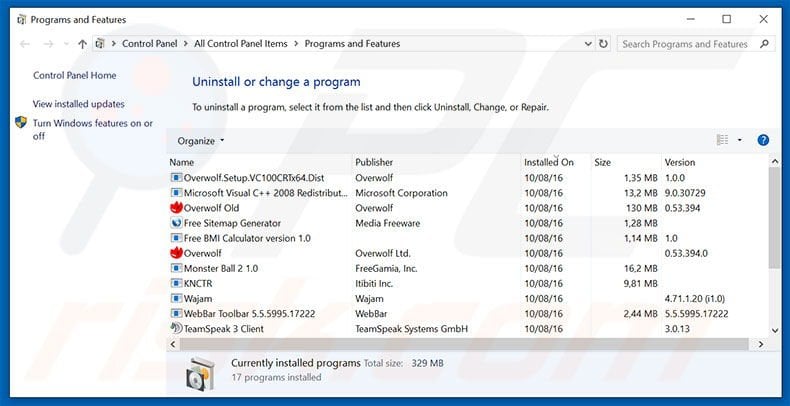
In the uninstall programs window, look for any suspicious/recently-installed applications, select these entries and click "Uninstall" or "Remove".
After uninstalling the potentially unwanted program, scan your computer for any remaining unwanted components or possible malware infections. To scan your computer, use recommended malware removal software.
DOWNLOAD remover for malware infections
Combo Cleaner checks if your computer is infected with malware. To use full-featured product, you have to purchase a license for Combo Cleaner. 7 days free trial available. Combo Cleaner is owned and operated by RCS LT, the parent company of PCRisk.com.
Remove adware from Internet browsers:
Video showing how to remove potentially unwanted browser add-ons:
 Remove malicious add-ons from Internet Explorer:
Remove malicious add-ons from Internet Explorer:
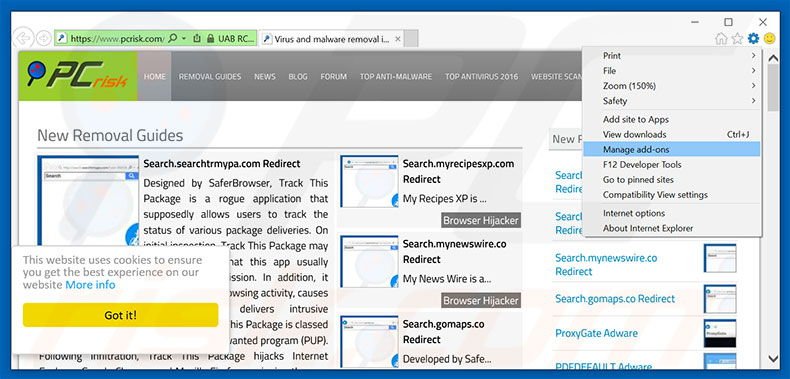
Click the "gear" icon ![]() (at the top right corner of Internet Explorer), select "Manage Add-ons". Look for any recently-installed suspicious browser extensions, select these entries and click "Remove".
(at the top right corner of Internet Explorer), select "Manage Add-ons". Look for any recently-installed suspicious browser extensions, select these entries and click "Remove".
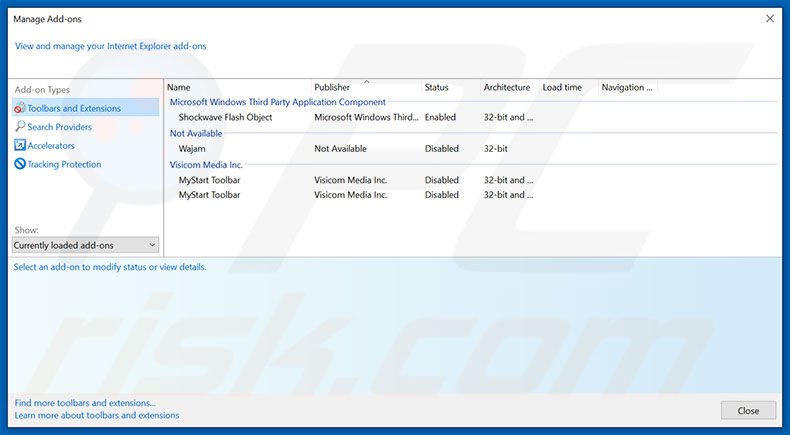
Optional method:
If you continue to have problems with removal of the hacking alert virus, reset your Internet Explorer settings to default.
Windows XP users: Click Start, click Run, in the opened window type inetcpl.cpl In the opened window click the Advanced tab, then click Reset.

Windows Vista and Windows 7 users: Click the Windows logo, in the start search box type inetcpl.cpl and click enter. In the opened window click the Advanced tab, then click Reset.

Windows 8 users: Open Internet Explorer and click the gear icon. Select Internet Options.

In the opened window, select the Advanced tab.

Click the Reset button.

Confirm that you wish to reset Internet Explorer settings to default by clicking the Reset button.

 Remove malicious extensions from Google Chrome:
Remove malicious extensions from Google Chrome:
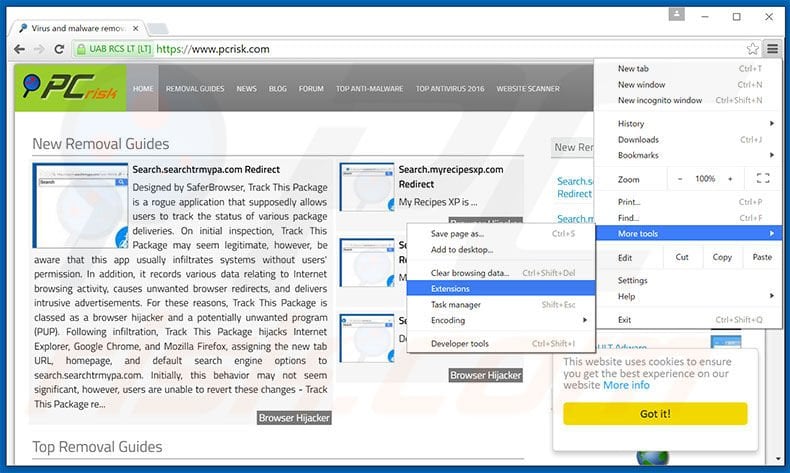
Click the Chrome menu icon ![]() (at the top right corner of Google Chrome), select "Tools" and click "Extensions". Locate all recently-installed suspicious browser add-ons, select these entries and click the trash can icon.
(at the top right corner of Google Chrome), select "Tools" and click "Extensions". Locate all recently-installed suspicious browser add-ons, select these entries and click the trash can icon.
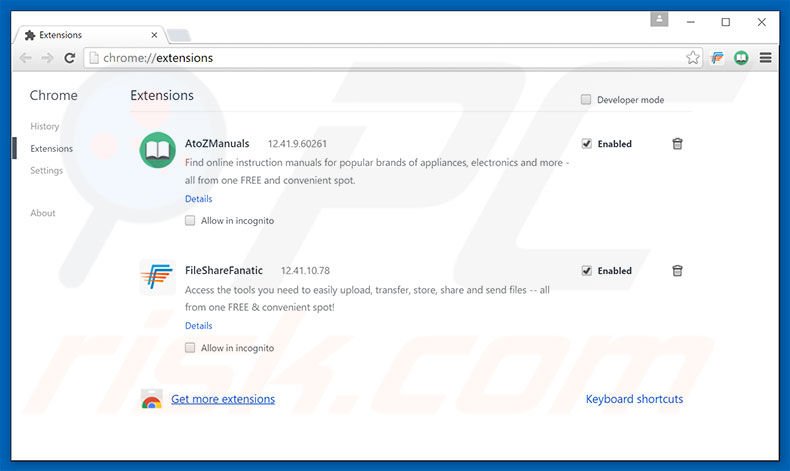
Optional method:
If you continue to have problems with removal of the hacking alert virus, reset your Google Chrome browser settings. Click the Chrome menu icon ![]() (at the top right corner of Google Chrome) and select Settings. Scroll down to the bottom of the screen. Click the Advanced… link.
(at the top right corner of Google Chrome) and select Settings. Scroll down to the bottom of the screen. Click the Advanced… link.

After scrolling to the bottom of the screen, click the Reset (Restore settings to their original defaults) button.

In the opened window, confirm that you wish to reset Google Chrome settings to default by clicking the Reset button.

 Remove malicious plug-ins from Mozilla Firefox:
Remove malicious plug-ins from Mozilla Firefox:
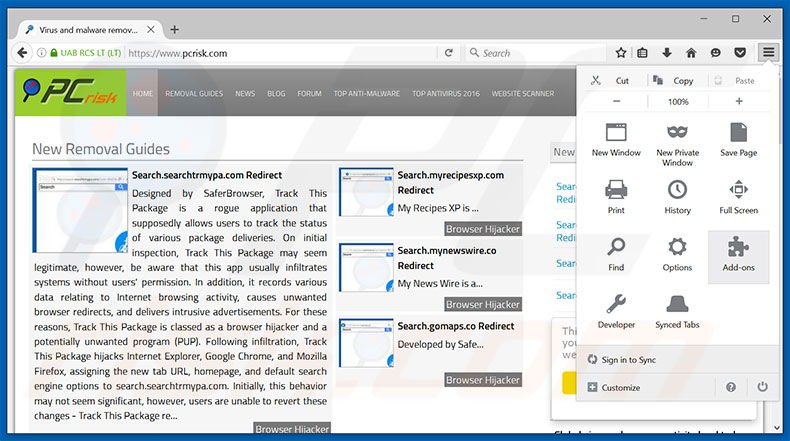
Click the Firefox menu ![]() (at the top right corner of the main window), select "Add-ons". Click on "Extensions", in the opened window, remove all recently-installed suspicious browser plug-ins.
(at the top right corner of the main window), select "Add-ons". Click on "Extensions", in the opened window, remove all recently-installed suspicious browser plug-ins.
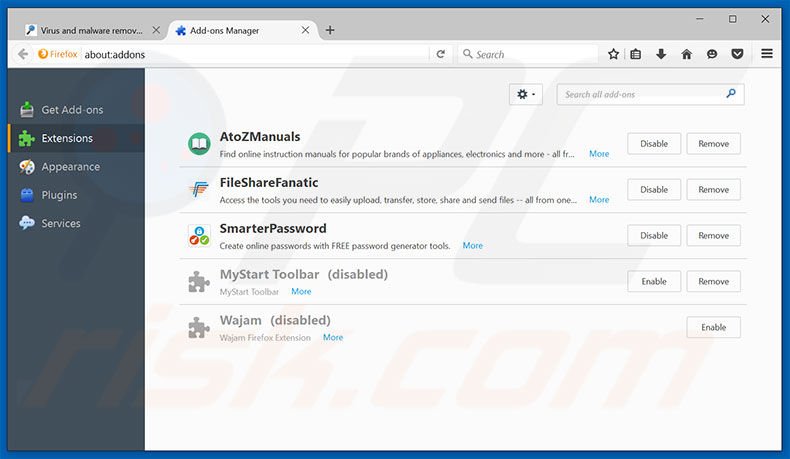
Optional method:
Computer users who have problems with hacking alert virus removal can reset their Mozilla Firefox settings.
Open Mozilla Firefox, at the top right corner of the main window, click the Firefox menu, ![]() in the opened menu, click Help.
in the opened menu, click Help.

Select Troubleshooting Information.

In the opened window, click the Refresh Firefox button.

In the opened window, confirm that you wish to reset Mozilla Firefox settings to default by clicking the Refresh Firefox button.

 Remove malicious extensions from Safari:
Remove malicious extensions from Safari:

Make sure your Safari browser is active, click Safari menu, and select Preferences....

In the opened window click Extensions, locate any recently installed suspicious extension, select it and click Uninstall.
Optional method:
Make sure your Safari browser is active and click on Safari menu. From the drop down menu select Clear History and Website Data...

In the opened window select all history and click the Clear History button.

 Remove malicious extensions from Microsoft Edge:
Remove malicious extensions from Microsoft Edge:

Click the Edge menu icon ![]() (at the upper-right corner of Microsoft Edge), select "Extensions". Locate all recently-installed suspicious browser add-ons and click "Remove" below their names.
(at the upper-right corner of Microsoft Edge), select "Extensions". Locate all recently-installed suspicious browser add-ons and click "Remove" below their names.

Optional method:
If you continue to have problems with removal of the hacking alert virus, reset your Microsoft Edge browser settings. Click the Edge menu icon ![]() (at the top right corner of Microsoft Edge) and select Settings.
(at the top right corner of Microsoft Edge) and select Settings.

In the opened settings menu select Reset settings.

Select Restore settings to their default values. In the opened window, confirm that you wish to reset Microsoft Edge settings to default by clicking the Reset button.

- If this did not help, follow these alternative instructions explaining how to reset the Microsoft Edge browser.
Summary:
 Commonly, adware or potentially unwanted applications infiltrate Internet browsers through free software downloads. Note that the safest source for downloading free software is via developers' websites only. To avoid installation of adware, be very attentive when downloading and installing free software. When installing previously-downloaded free programs, choose the custom or advanced installation options – this step will reveal any potentially unwanted applications listed for installation together with your chosen free program.
Commonly, adware or potentially unwanted applications infiltrate Internet browsers through free software downloads. Note that the safest source for downloading free software is via developers' websites only. To avoid installation of adware, be very attentive when downloading and installing free software. When installing previously-downloaded free programs, choose the custom or advanced installation options – this step will reveal any potentially unwanted applications listed for installation together with your chosen free program.
Post a comment:
If you have additional information on hacking alert virus or it's removal please share your knowledge in the comments section below.
Frequently Asked Questions (FAQ)
What is a pop-up scam?
A pop-up scam is a deceptive tactic where fraudulent pop-up windows appear on a user's screen, often mimicking legitimate messages or warnings.
What is the purpose of a pop-up scam?
Typically, these scams are designed to trick users into providing sensitive information, downloading malware, or taking other malicious actions.
Why do I encounter fake pop-ups?
Users often encounter pop-up scams through indirect means. These scams are typically delivered via unreliable websites, but users rarely intentionally visit them. Instead, users may be redirected to these deceptive pop-ups through various channels. This redirection can occur if users have existing malicious applications on their devices or when they visit websites that employ rogue advertising networks.
Will Combo Cleaner protect me from pop-up scams?
Combo Cleaner can meticulously scan each website you visit, effectively identifying malicious ones, including those designed for pop-up scams. If you encounter such sites, you will promptly receive a warning, and access will be restricted as a precautionary measure.
Share:

Tomas Meskauskas
Expert security researcher, professional malware analyst
I am passionate about computer security and technology. I have an experience of over 10 years working in various companies related to computer technical issue solving and Internet security. I have been working as an author and editor for pcrisk.com since 2010. Follow me on Twitter and LinkedIn to stay informed about the latest online security threats.
PCrisk security portal is brought by a company RCS LT.
Joined forces of security researchers help educate computer users about the latest online security threats. More information about the company RCS LT.
Our malware removal guides are free. However, if you want to support us you can send us a donation.
DonatePCrisk security portal is brought by a company RCS LT.
Joined forces of security researchers help educate computer users about the latest online security threats. More information about the company RCS LT.
Our malware removal guides are free. However, if you want to support us you can send us a donation.
Donate
▼ Show Discussion