Get free scan and check if your device is infected.
Remove it nowTo use full-featured product, you have to purchase a license for Combo Cleaner. Seven days free trial available. Combo Cleaner is owned and operated by RCS LT, the parent company of PCRisk.com.
What is SultanArcade?
SultanArcade is a deceptive application identical to ArcadeLoot, ArcadeCookie, GamesZing, and a number of other rogue apps. By falsely claiming to provide access to addictive Flash games, SultanArcade attempts to trick users into believing that it is a legitimate application, however, this app often infiltrates systems without users' permission.
Furthermore, it continually delivers intrusive online advertisements and records information relating to web browsing activity. For these reasons, SultanArcade is categorized as adware and a potentially unwanted program (PUP).
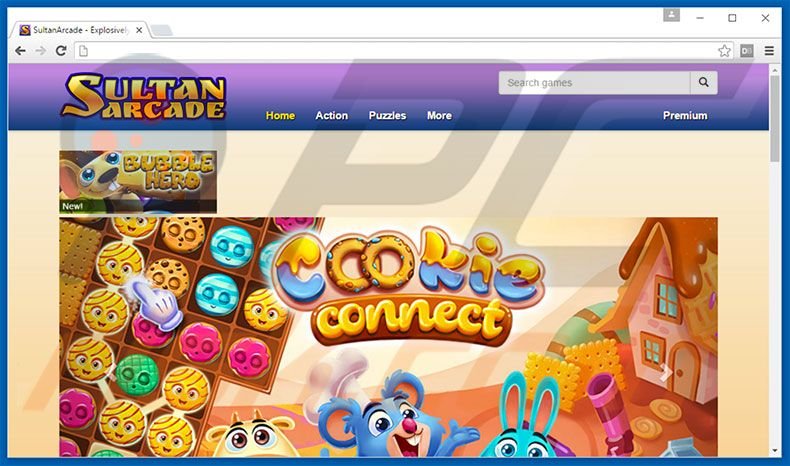
SultanArcade employs a 'virtual layer' to display pop-up, banner, coupon, and other similar ads. The virtual layer enables placement of third party content on any site. Therefore, the ads often conceal underlying web content, thereby significantly diminishing the web browsing experience.
In addition, some redirect to infectious websites - clicking them is risky and can result in various adware or malware infections.
Research shows that SultanArcade monitors users' web browsing activity by gathering information that might be personally identifiable including search queries entered into search engines, website URLs visited, pages viewed, and Internet Protocol addresses (to determine geo-locations).
SultanArcade's developers share this information with third parties who misuse private details to generate revenue. This behavior can lead to serious privacy issues or even identity theft. Therefore, you are strongly advised to uninstall SultanArcade adware immediately.
Research also shows that adware-type applications are often virtually identical. Apps such as SultanArcade deliver fake promises to enhance the web browsing experience by providing various 'useful features', however, these claims are merely attempts to give the impression of legitimacy.
In fact, adware is designed only to generate revenue for the developers. Rather than providing any significant value for regular userss, adware-type applications deliver intrusive online advertisements and record personally identifiable data.
How did SultanArcade install on my computer?
SultanArcade has an official promotion website, however, developers also distribute this PUP using a deceptive software marketing method called "bundling". Therefore, users often install SultanArcade inadvertently, without their consent. Bundling is stealth installation of potentially unwanted programs with regular software.
Developers hide bundled programs within the "Custom/Advanced" settings of the download or installation processes. Rushing and skipping this section exposes the system to risk of various infections.
How to avoid installation of potentially unwanted applications?
There are two simple steps you should take to prevent this situation. Firstly, PUPs are distributed using the bundling method and, therefore, closely analyze each step of the download/installation processes using the "Custom" or "Advanced" settings. Secondly, all additionally-included programs should be cancelled and offers to download/install them, declined.
Instant automatic malware removal:
Manual threat removal might be a lengthy and complicated process that requires advanced IT skills. Combo Cleaner is a professional automatic malware removal tool that is recommended to get rid of malware. Download it by clicking the button below:
DOWNLOAD Combo CleanerBy downloading any software listed on this website you agree to our Privacy Policy and Terms of Use. To use full-featured product, you have to purchase a license for Combo Cleaner. 7 days free trial available. Combo Cleaner is owned and operated by RCS LT, the parent company of PCRisk.com.
Quick menu:
- What is SultanArcade?
- STEP 1. Uninstall SultanArcade application using Control Panel.
- STEP 2. Remove SultanArcade adware from Internet Explorer.
- STEP 3. Remove SultanArcade ads from Google Chrome.
- STEP 4. Remove 'Ads by SultanArcade' from Mozilla Firefox.
- STEP 5. Remove SultanArcade extension from Safari.
- STEP 6. Remove rogue plug-ins from Microsoft Edge.
SultanArcade adware removal:
Windows 11 users:

Right-click on the Start icon, select Apps and Features. In the opened window search for the application you want to uninstall, after locating it, click on the three vertical dots and select Uninstall.
Windows 10 users:

Right-click in the lower left corner of the screen, in the Quick Access Menu select Control Panel. In the opened window choose Programs and Features.
Windows 7 users:

Click Start (Windows Logo at the bottom left corner of your desktop), choose Control Panel. Locate Programs and click Uninstall a program.
macOS (OSX) users:

Click Finder, in the opened screen select Applications. Drag the app from the Applications folder to the Trash (located in your Dock), then right click the Trash icon and select Empty Trash.
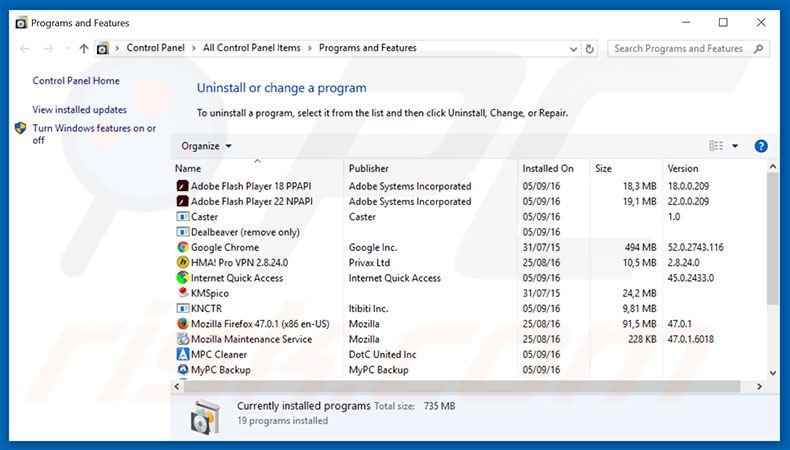
In the uninstall programs window, look for "SultanArcade", select this entry and click "Uninstall" or "Remove".
After uninstalling the potentially unwanted program that causes SultanArcade ads, scan your computer for any remaining unwanted components or possible malware infections. To scan your computer, use recommended malware removal software.
DOWNLOAD remover for malware infections
Combo Cleaner checks if your computer is infected with malware. To use full-featured product, you have to purchase a license for Combo Cleaner. 7 days free trial available. Combo Cleaner is owned and operated by RCS LT, the parent company of PCRisk.com.
Remove SultanArcade adware from Internet browsers:
Video showing how to remove potentially unwanted browser add-ons:
 Remove malicious add-ons from Internet Explorer:
Remove malicious add-ons from Internet Explorer:
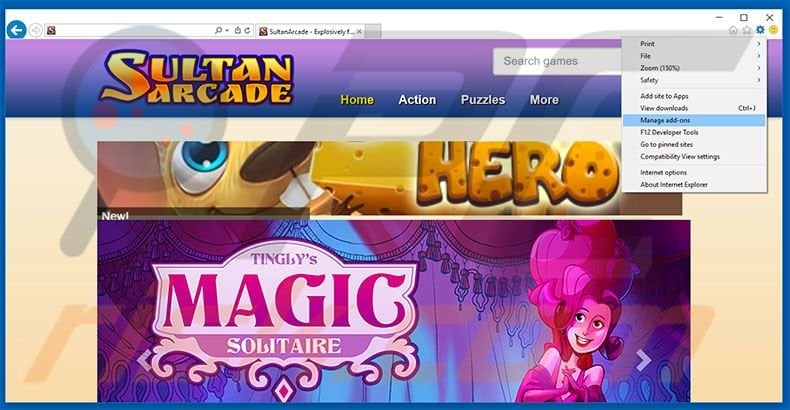
Click the "gear" icon ![]() (at the top right corner of Internet Explorer), select "Manage Add-ons". Look for "SultanArcade", select this entry and click "Remove".
(at the top right corner of Internet Explorer), select "Manage Add-ons". Look for "SultanArcade", select this entry and click "Remove".
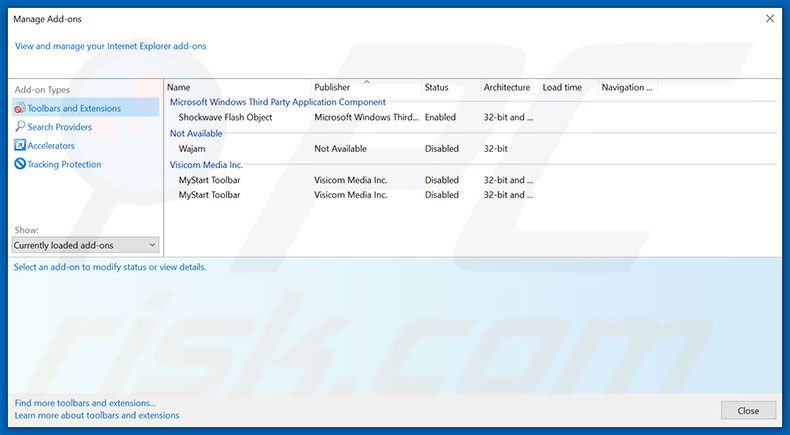
Optional method:
If you continue to have problems with removal of the ads by sultanarcade, reset your Internet Explorer settings to default.
Windows XP users: Click Start, click Run, in the opened window type inetcpl.cpl In the opened window click the Advanced tab, then click Reset.

Windows Vista and Windows 7 users: Click the Windows logo, in the start search box type inetcpl.cpl and click enter. In the opened window click the Advanced tab, then click Reset.

Windows 8 users: Open Internet Explorer and click the gear icon. Select Internet Options.

In the opened window, select the Advanced tab.

Click the Reset button.

Confirm that you wish to reset Internet Explorer settings to default by clicking the Reset button.

 Remove malicious extensions from Google Chrome:
Remove malicious extensions from Google Chrome:
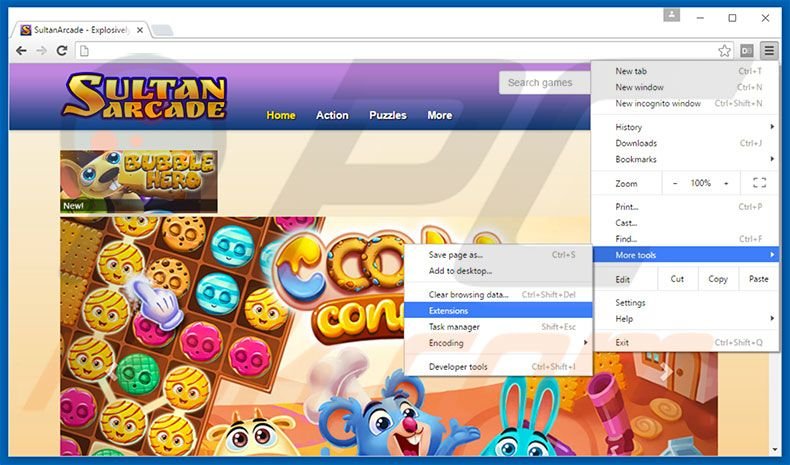
Click the Chrome menu icon ![]() (at the top right corner of Google Chrome), select "Tools" and click "Extensions". Locate "SultanArcade", select this entry and click the trash can icon.
(at the top right corner of Google Chrome), select "Tools" and click "Extensions". Locate "SultanArcade", select this entry and click the trash can icon.
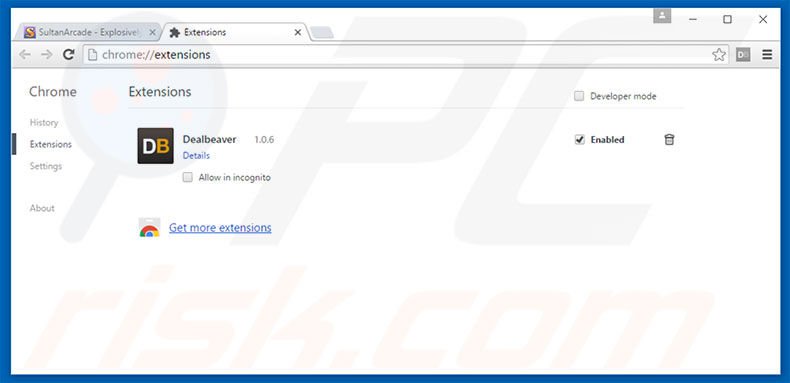
Optional method:
If you continue to have problems with removal of the ads by sultanarcade, reset your Google Chrome browser settings. Click the Chrome menu icon ![]() (at the top right corner of Google Chrome) and select Settings. Scroll down to the bottom of the screen. Click the Advanced… link.
(at the top right corner of Google Chrome) and select Settings. Scroll down to the bottom of the screen. Click the Advanced… link.

After scrolling to the bottom of the screen, click the Reset (Restore settings to their original defaults) button.

In the opened window, confirm that you wish to reset Google Chrome settings to default by clicking the Reset button.

 Remove malicious plug-ins from Mozilla Firefox:
Remove malicious plug-ins from Mozilla Firefox:
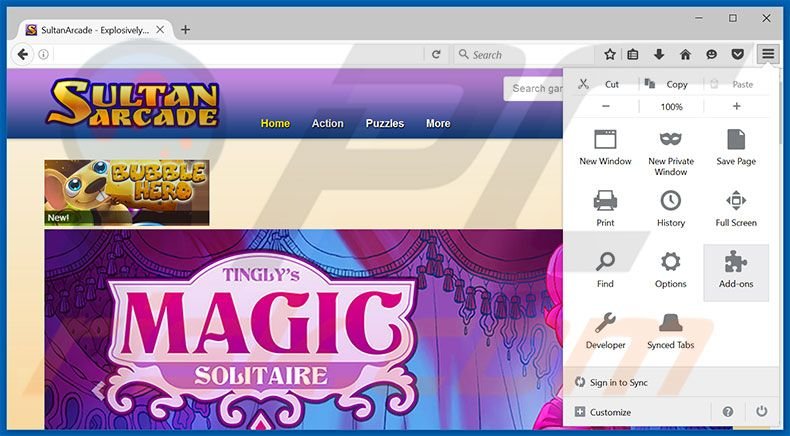
Click the Firefox menu ![]() (at the top right corner of the main window), select "Add-ons". Click "Extensions", in the opened window, remove "SultanArcade".
(at the top right corner of the main window), select "Add-ons". Click "Extensions", in the opened window, remove "SultanArcade".
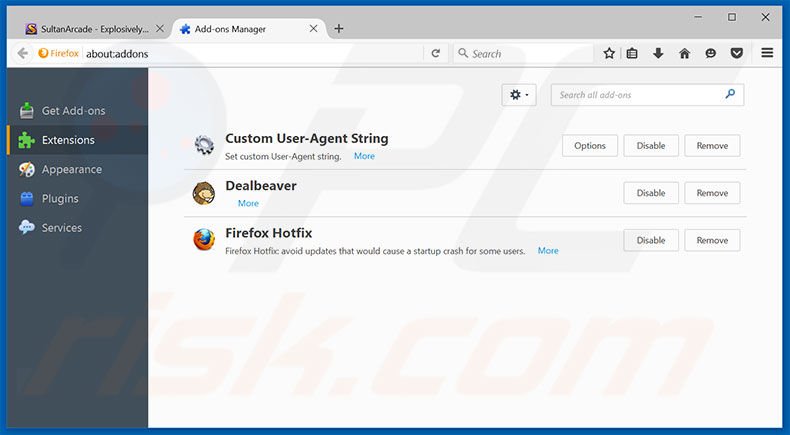
Optional method:
Computer users who have problems with ads by sultanarcade removal can reset their Mozilla Firefox settings.
Open Mozilla Firefox, at the top right corner of the main window, click the Firefox menu, ![]() in the opened menu, click Help.
in the opened menu, click Help.

Select Troubleshooting Information.

In the opened window, click the Refresh Firefox button.

In the opened window, confirm that you wish to reset Mozilla Firefox settings to default by clicking the Refresh Firefox button.

 Remove malicious extensions from Safari:
Remove malicious extensions from Safari:

Make sure your Safari browser is active, click Safari menu, and select Preferences....

In the opened window click Extensions, locate any recently installed suspicious extension, select it and click Uninstall.
Optional method:
Make sure your Safari browser is active and click on Safari menu. From the drop down menu select Clear History and Website Data...

In the opened window select all history and click the Clear History button.

 Remove malicious extensions from Microsoft Edge:
Remove malicious extensions from Microsoft Edge:

Click the Edge menu icon ![]() (at the upper-right corner of Microsoft Edge), select "Extensions". Locate all recently-installed suspicious browser add-ons and click "Remove" below their names.
(at the upper-right corner of Microsoft Edge), select "Extensions". Locate all recently-installed suspicious browser add-ons and click "Remove" below their names.

Optional method:
If you continue to have problems with removal of the ads by sultanarcade, reset your Microsoft Edge browser settings. Click the Edge menu icon ![]() (at the top right corner of Microsoft Edge) and select Settings.
(at the top right corner of Microsoft Edge) and select Settings.

In the opened settings menu select Reset settings.

Select Restore settings to their default values. In the opened window, confirm that you wish to reset Microsoft Edge settings to default by clicking the Reset button.

- If this did not help, follow these alternative instructions explaining how to reset the Microsoft Edge browser.
Summary:
 Commonly, adware or potentially unwanted applications infiltrate Internet browsers through free software downloads. Note that the safest source for downloading free software is via developers' websites only. To avoid installation of adware, be very attentive when downloading and installing free software. When installing previously-downloaded free programs, choose the custom or advanced installation options – this step will reveal any potentially unwanted applications listed for installation together with your chosen free program.
Commonly, adware or potentially unwanted applications infiltrate Internet browsers through free software downloads. Note that the safest source for downloading free software is via developers' websites only. To avoid installation of adware, be very attentive when downloading and installing free software. When installing previously-downloaded free programs, choose the custom or advanced installation options – this step will reveal any potentially unwanted applications listed for installation together with your chosen free program.
Post a comment:
If you have additional information on ads by sultanarcade or it's removal please share your knowledge in the comments section below.
Share:

Tomas Meskauskas
Expert security researcher, professional malware analyst
I am passionate about computer security and technology. I have an experience of over 10 years working in various companies related to computer technical issue solving and Internet security. I have been working as an author and editor for pcrisk.com since 2010. Follow me on Twitter and LinkedIn to stay informed about the latest online security threats.
PCrisk security portal is brought by a company RCS LT.
Joined forces of security researchers help educate computer users about the latest online security threats. More information about the company RCS LT.
Our malware removal guides are free. However, if you want to support us you can send us a donation.
DonatePCrisk security portal is brought by a company RCS LT.
Joined forces of security researchers help educate computer users about the latest online security threats. More information about the company RCS LT.
Our malware removal guides are free. However, if you want to support us you can send us a donation.
Donate
▼ Show Discussion