How to remove FunSafeTab browser hijacker?
Browser HijackerAlso Known As: search.funsafetabsearch.com redirect
Get free scan and check if your device is infected.
Remove it nowTo use full-featured product, you have to purchase a license for Combo Cleaner. Seven days free trial available. Combo Cleaner is owned and operated by RCS LT, the parent company of PCRisk.com.
What is FunSafeTab?
FunSafeTab is a browser hijacker, endorsed as a tool to increase user security when browsing. It operates by modifying web browser settings in order to promote search.funsafetabsearch.com - a fake search engine. Search.funsafetabsearch.com may appear legitimate and useful, however it is unable to provide search results.
Additionally, FunSafeTab tracks data, specifically information relating to Internet browsing activity. Due to its dubious proliferation methods, FunSafeTab is also considered to an unwanted application.
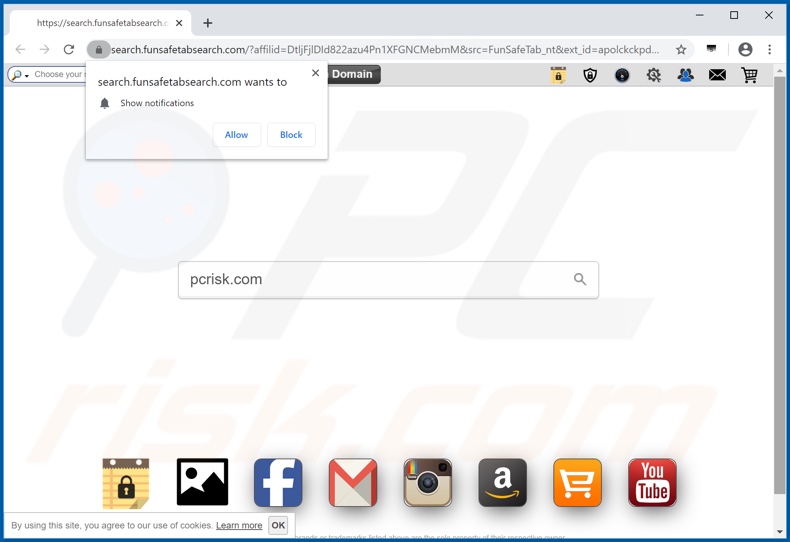
More about FunSafeTab
Browser hijackers target and hijack Internet Explorer, Google Chrome, and Mozilla Firefox. This rogue software assigns the new tab/window URL, homepage, and default search engine options to the addresses of illegitimate search engines. FunSafeTab promotes search.funsafetabsearch.com in this manner.
Therefore, with it installed, ever new browser tab/window opened and search query typed into the URL bar - redirect to search.funsafetabsearch.com. Furthermore, fake search engines are typically unable to provide search results. Hence, they often redirect to (or cause redirection chains ending with) legitimate search engines.
This is the case with search.funsafetabsearch.com, it redirects to Yahoo (search.yahoo.com). 'Helper objects' (third party applications and/or browser plug-ins) are then installed to reassign settings when attempts are made to change them. Therefore, users are unable to return browsers to their previous states.
They also continually encounter unwanted browser redirects to search.funsafetabsearch.com, which significantly diminish the web browsing experience. Another downside with browser hijackers is information tracking. FunSafeTab can record IP addresses, websites visited, pages viewed, search queries, geolocations, and other similar information.
The collected data might be personally identifiable and is usually shared by developers with third parties (potentially, cyber criminals), who generate revenue by misusing users' private information. This can lead to serious privacy issues, financial loss and identity theft.
To ensure system integrity and user safety, all suspect applications and browser extensions/plug-ins must be removed immediately upon detection.
| Name | FunSafeTab |
| Threat Type | Browser Hijacker, Redirect, Search Hijacker, Toolbar, Unwanted New Tab |
| Detection Names (search.funsafetabsearch.com) |
Avira no cloud (Suspicious), Full List Of Detections (VirusTotal) |
| Browser Extension(s) | FunSafeTab |
| Supposed Functionality | Increased browsing security |
| Promoted URL | search.funsafetabsearch.com |
| Serving IP Address (search.funsafetabsearch.com) | 52.3.212.43 |
| Affected Browser Settings | Homepage, new tab URL, default search engine |
| Symptoms | Manipulated Internet browser settings (homepage, default Internet search engine, new tab settings). Users are forced to visit the hijacker's website and search the Internet using their search engines. |
| Distribution methods | Deceptive pop-up ads, free software installers (bundling), fake Flash Player installers. |
| Damage | Internet browser tracking (potential privacy issues), display of unwanted ads, redirects to dubious websites. |
| Malware Removal (Windows) |
To eliminate possible malware infections, scan your computer with legitimate antivirus software. Our security researchers recommend using Combo Cleaner. Download Combo CleanerTo use full-featured product, you have to purchase a license for Combo Cleaner. 7 days free trial available. Combo Cleaner is owned and operated by RCS LT, the parent company of PCRisk.com. |
Examples of browser hijackers
Typing Test Guru, TV Now Pro, Manuals Aid are a couple examples of browser hijackers. They look legitimate and offer "useful" functions. However, the advertised features are seldom operational. This is common for all unwanted apps, not just browser hijackers.
Unwanted apps have but one goal - to generate revenue for the developers, regular users receive no significant value and can instead experience various issues. Rogue apps are designed to modify browsers, cause undesirable redirects to untrustworthy or malicious websites, run intrusive advertisement campaigns and gather private data.
How did FunSafeTab install on my computer?
Some browser hijackers (e.g. FunSafeTab) have 'official' promotional sites, from which they can be downloaded. Unwanted applications are also proliferated via download/installation set-ups of other software. This deceptive marketing method is called "bundling". Dubious software developers are aware that many users rush through download/installation processes and skip most steps.
Therefore, all information regarding additional software or how it operates (e.g. modifies browser options, tracks browsing data, etc.) is missed, due to it usually being hidden within the 'Custom' or 'Advanced' settings. By rushing and skipping steps, users can unintentionally allow such applications into their devices.
Intrusive adverts can infiltrate unwanted applications into systems as well; upon being clicked, they can execute scripts to make stealthily downloads/installations.
How to avoid installation of unwanted applications?
It is recommended to always use official and verified download channels. Untrustworthy sources, e.g. unofficial and free file-hosting sites, Peer-to-Peer sharing networks and other third party downloaders are advised against use, as they commonly offer deceptive and/or bundled content. Download and installation processes must be treated with care.
Firstly, the 'Custom' or 'Advanced' settings must be selected and each step closely analyzed. Secondly, all offers to download/install additional third party applications have to be declined and permissions to modify options irrelevant to installation - must not be granted.
It is just as important to exercise caution when browsing. Intrusive advertisements appear ordinary and harmless, however they redirect to unreliable and dubious websites (e.g. gambling, pornography, adult-dating and others).
Should such ads/redirects be encountered, it is crucial to inspect the system and immediately remove all suspicious applications and/or browser extensions/plug-ins. If your computer is already infected with FunSafeTab, we recommend running a scan with Combo Cleaner Antivirus for Windows to automatically eliminate this browser hijacker.
FunSafeTab browser hijacker asking for permission on Google Chrome:
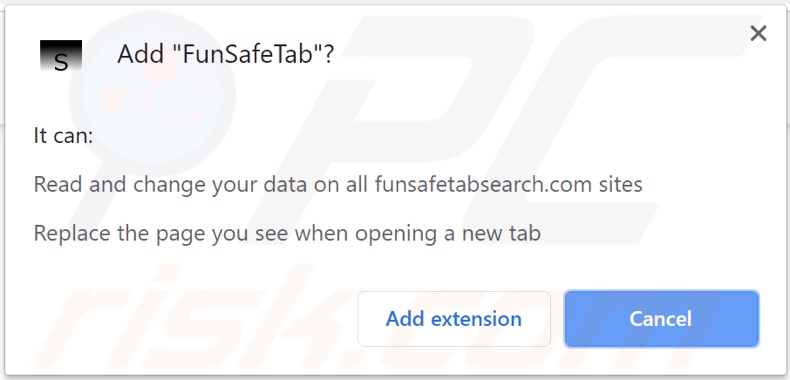
FunSafeTab browser hijacker asking for permission on Mozilla Firefox:
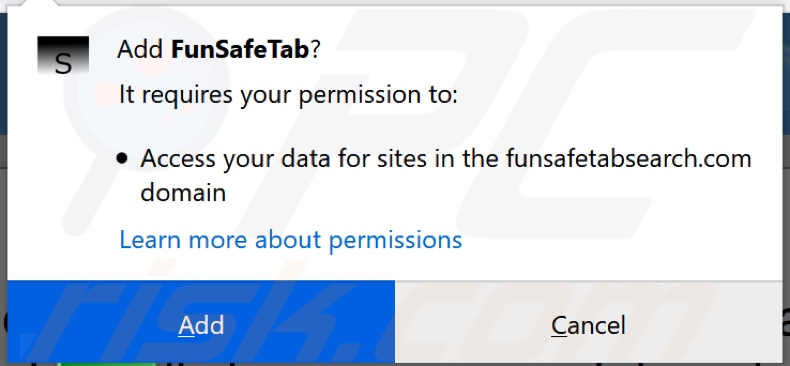
Website promoting FunSafeTab browser hijacker:
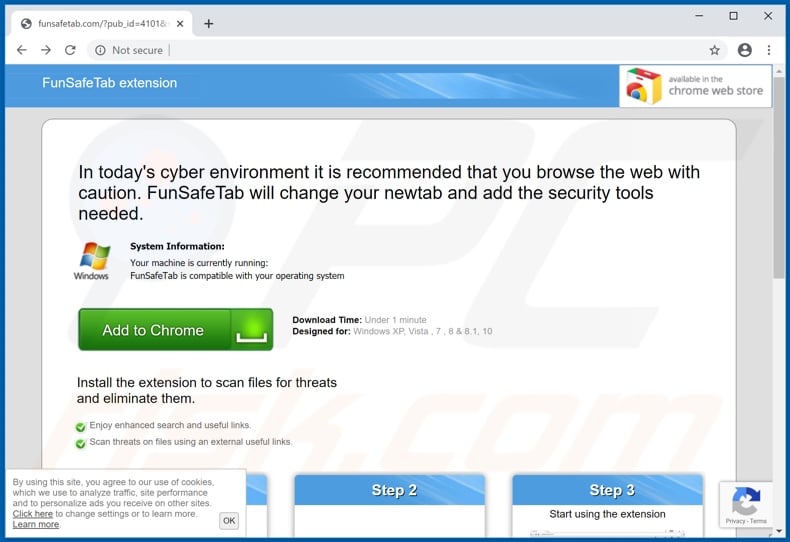
Instant automatic malware removal:
Manual threat removal might be a lengthy and complicated process that requires advanced IT skills. Combo Cleaner is a professional automatic malware removal tool that is recommended to get rid of malware. Download it by clicking the button below:
DOWNLOAD Combo CleanerBy downloading any software listed on this website you agree to our Privacy Policy and Terms of Use. To use full-featured product, you have to purchase a license for Combo Cleaner. 7 days free trial available. Combo Cleaner is owned and operated by RCS LT, the parent company of PCRisk.com.
Quick menu:
- What is FunSafeTab?
- STEP 1. Uninstall FunSafeTab application using Control Panel.
- STEP 2. Remove search.funsafetabsearch.com redirect from Internet Explorer.
- STEP 3. Remove FunSafeTab browser hijacker from Google Chrome.
- STEP 4. Remove search.funsafetabsearch.com homepage and default search engine from Mozilla Firefox.
- STEP 5. Remove search.funsafetabsearch.com redirect from Safari.
- STEP 6. Remove rogue plug-ins from Microsoft Edge.
FunSafeTab browser hijacker removal:
Windows 11 users:

Right-click on the Start icon, select Apps and Features. In the opened window search for the application you want to uninstall, after locating it, click on the three vertical dots and select Uninstall.
Windows 10 users:

Right-click in the lower left corner of the screen, in the Quick Access Menu select Control Panel. In the opened window choose Programs and Features.
Windows 7 users:

Click Start (Windows Logo at the bottom left corner of your desktop), choose Control Panel. Locate Programs and click Uninstall a program.
macOS (OSX) users:

Click Finder, in the opened screen select Applications. Drag the app from the Applications folder to the Trash (located in your Dock), then right click the Trash icon and select Empty Trash.
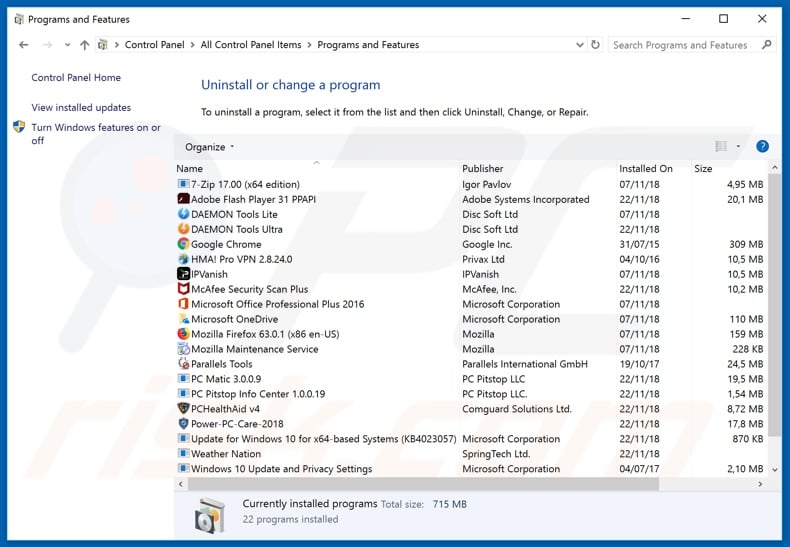
In the uninstall programs window: look for any recently installed suspicious applications (for example, "FunSafeTab"), select these entries and click "Uninstall" or "Remove".
After uninstalling the potentially unwanted applications (which cause browser redirects to the search.funsafetabsearch.com website), scan your computer for any remaining unwanted components. To scan your computer, use recommended malware removal software.
DOWNLOAD remover for malware infections
Combo Cleaner checks if your computer is infected with malware. To use full-featured product, you have to purchase a license for Combo Cleaner. 7 days free trial available. Combo Cleaner is owned and operated by RCS LT, the parent company of PCRisk.com.
FunSafeTab browser hijacker removal from Internet browsers:
Video showing how to remove browser redirects:
 Remove malicious add-ons from Internet Explorer:
Remove malicious add-ons from Internet Explorer:

Click the "gear" icon ![]() (at the top right corner of Internet Explorer), select "Manage Add-ons". Look for any recently installed suspicious extensions, select these entries and click "Remove".
(at the top right corner of Internet Explorer), select "Manage Add-ons". Look for any recently installed suspicious extensions, select these entries and click "Remove".
Change your homepage:
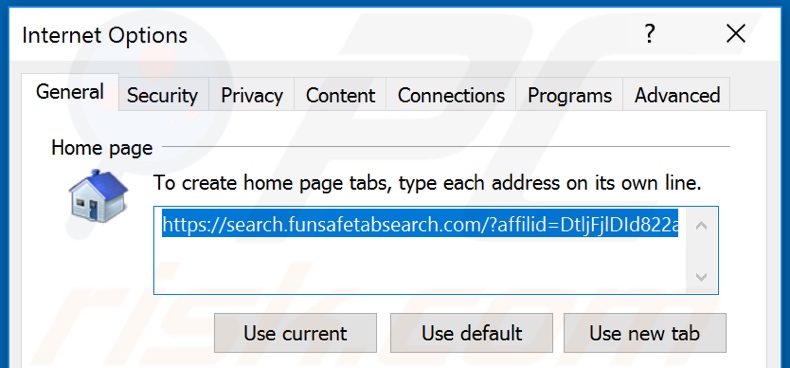
Click the "gear" icon ![]() (at the top right corner of Internet Explorer), select "Internet Options", in the opened window remove hxxp://search.funsafetabsearch.com and enter your preferred domain, which will open each time you launch Internet Explorer. You can also enter about: blank to open a blank page when you start Internet Explorer.
(at the top right corner of Internet Explorer), select "Internet Options", in the opened window remove hxxp://search.funsafetabsearch.com and enter your preferred domain, which will open each time you launch Internet Explorer. You can also enter about: blank to open a blank page when you start Internet Explorer.
Change your default search engine:
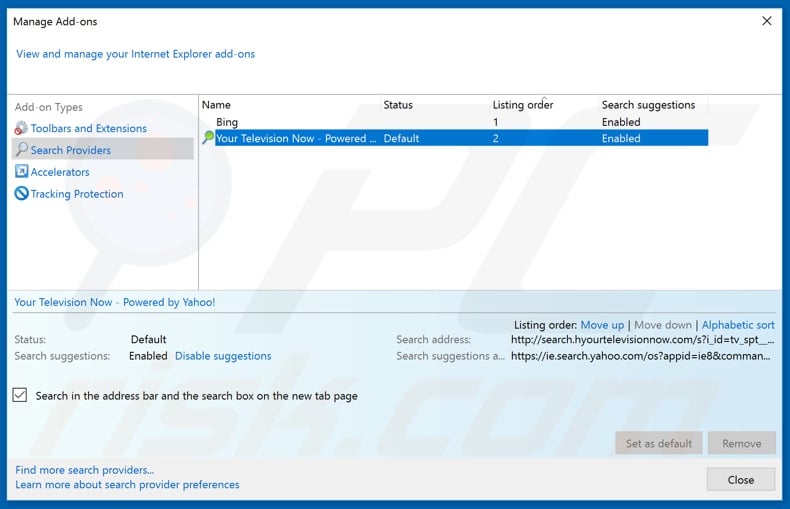
Click the "gear" icon ![]() (at the top right corner of Internet Explorer), select "Manage Add-ons". In the opened window, select "Search Providers", set "Google", "Bing", or any other preferred search engine as your default and then remove "FunSafeTab".
(at the top right corner of Internet Explorer), select "Manage Add-ons". In the opened window, select "Search Providers", set "Google", "Bing", or any other preferred search engine as your default and then remove "FunSafeTab".
Optional method:
If you continue to have problems with removal of the search.funsafetabsearch.com redirect, reset your Internet Explorer settings to default.
Windows XP users: Click Start, click Run, in the opened window type inetcpl.cpl In the opened window click the Advanced tab, then click Reset.

Windows Vista and Windows 7 users: Click the Windows logo, in the start search box type inetcpl.cpl and click enter. In the opened window click the Advanced tab, then click Reset.

Windows 8 users: Open Internet Explorer and click the gear icon. Select Internet Options.

In the opened window, select the Advanced tab.

Click the Reset button.

Confirm that you wish to reset Internet Explorer settings to default by clicking the Reset button.

 Remove malicious extensions from Google Chrome:
Remove malicious extensions from Google Chrome:
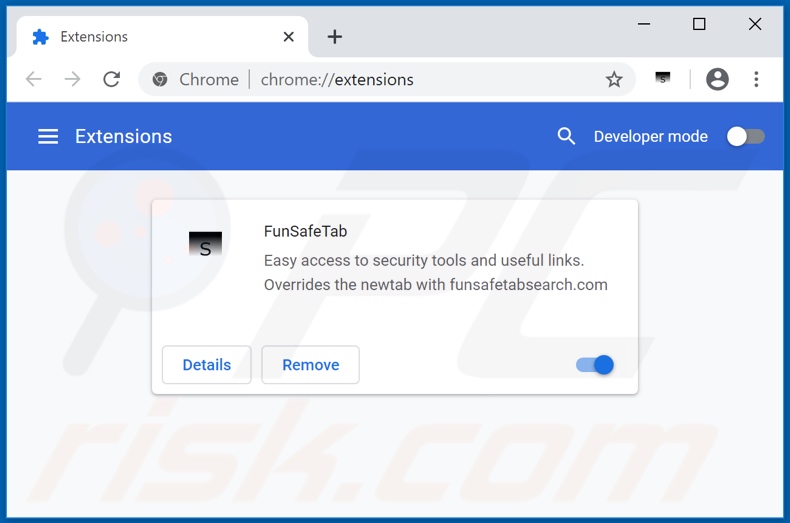
Click the Chrome menu icon ![]() (at the top right corner of Google Chrome), select "More tools" and click "Extensions". Locate "FunSafeTab" and other recently-installed suspicious browser add-ons, and remove them.
(at the top right corner of Google Chrome), select "More tools" and click "Extensions". Locate "FunSafeTab" and other recently-installed suspicious browser add-ons, and remove them.
Change your homepage:
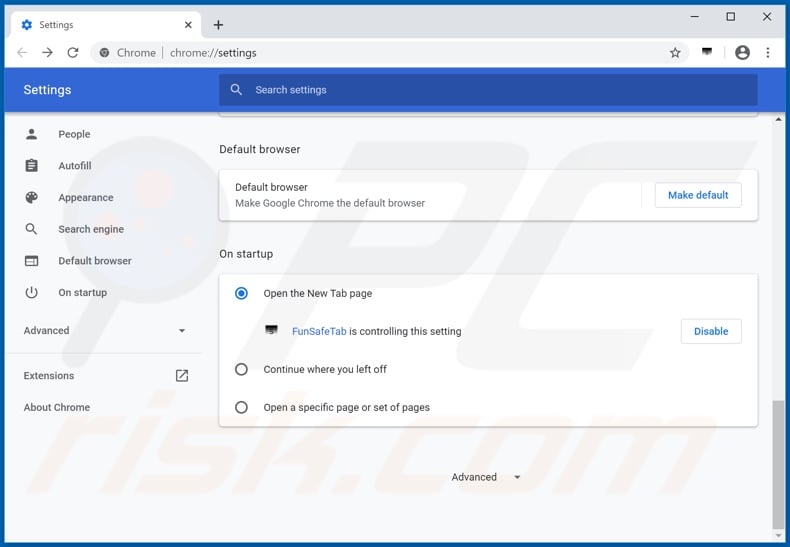
Click the Chrome menu icon ![]() (at the top right corner of Google Chrome), select "Settings". In the "On startup" section, disable "FunSafeTab", look for a browser hijacker URL (hxxp://www.search.funsafetabsearch.com) below the “Open a specific or set of pages” option. If present click on the three vertical dots icon and select “Remove”.
(at the top right corner of Google Chrome), select "Settings". In the "On startup" section, disable "FunSafeTab", look for a browser hijacker URL (hxxp://www.search.funsafetabsearch.com) below the “Open a specific or set of pages” option. If present click on the three vertical dots icon and select “Remove”.
Change your default search engine:
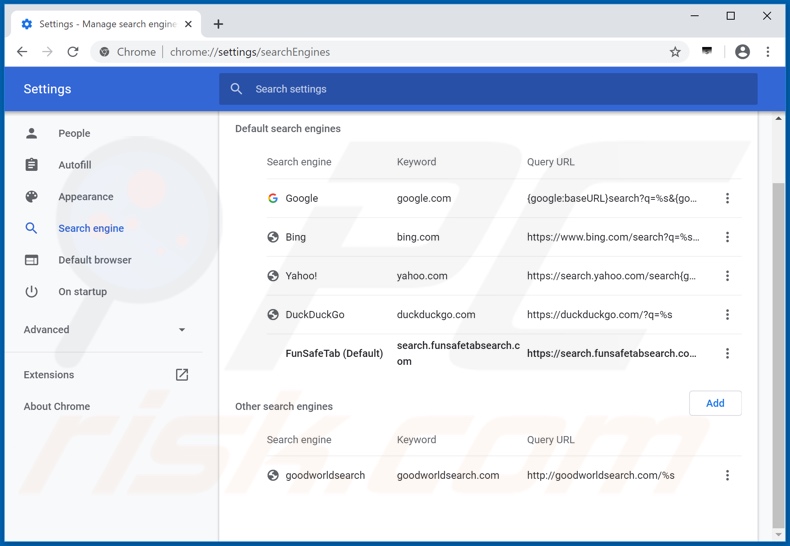
To change your default search engine in Google Chrome: Click the Chrome menu icon ![]() (at the top right corner of Google Chrome), select "Settings", in the "Search engine" section, click "Manage search engines...", in the opened list look for "search.funsafetabsearch.com", when located click the three vertical dots near this URL and select "Remove from list".
(at the top right corner of Google Chrome), select "Settings", in the "Search engine" section, click "Manage search engines...", in the opened list look for "search.funsafetabsearch.com", when located click the three vertical dots near this URL and select "Remove from list".
Optional method:
If you continue to have problems with removal of the search.funsafetabsearch.com redirect, reset your Google Chrome browser settings. Click the Chrome menu icon ![]() (at the top right corner of Google Chrome) and select Settings. Scroll down to the bottom of the screen. Click the Advanced… link.
(at the top right corner of Google Chrome) and select Settings. Scroll down to the bottom of the screen. Click the Advanced… link.

After scrolling to the bottom of the screen, click the Reset (Restore settings to their original defaults) button.

In the opened window, confirm that you wish to reset Google Chrome settings to default by clicking the Reset button.

 Remove malicious plugins from Mozilla Firefox:
Remove malicious plugins from Mozilla Firefox:
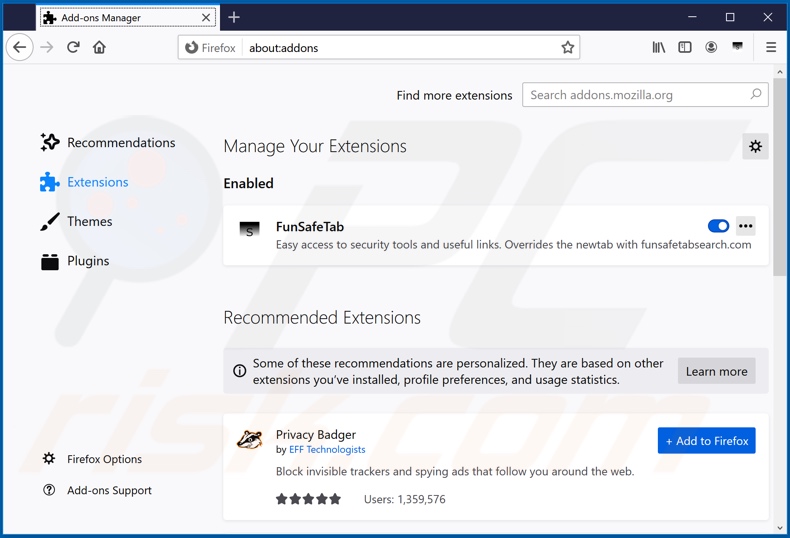
Click the Firefox menu ![]() (at the top right corner of the main window), select "Add-ons". Click on "Extensions" and remove "FunSafeTab", as well as all other recently installed browser plug-ins.
(at the top right corner of the main window), select "Add-ons". Click on "Extensions" and remove "FunSafeTab", as well as all other recently installed browser plug-ins.
Change your homepage:
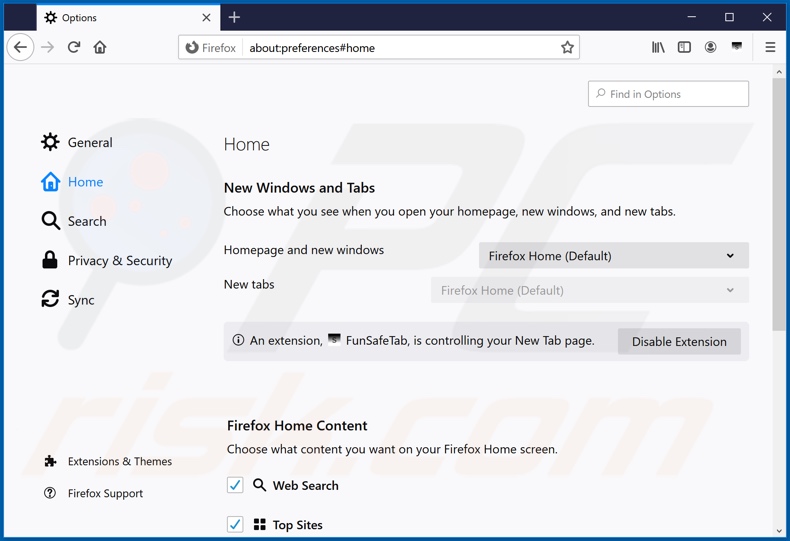
To reset your homepage, click the Firefox menu ![]() (at the top right corner of the main window), then select "Options", in the opened window disable "FunSafeTab", remove hxxp://search.funsafetabsearch.com and enter your preferred domain, which will open each time you start Mozilla Firefox.
(at the top right corner of the main window), then select "Options", in the opened window disable "FunSafeTab", remove hxxp://search.funsafetabsearch.com and enter your preferred domain, which will open each time you start Mozilla Firefox.
Change your default search engine:
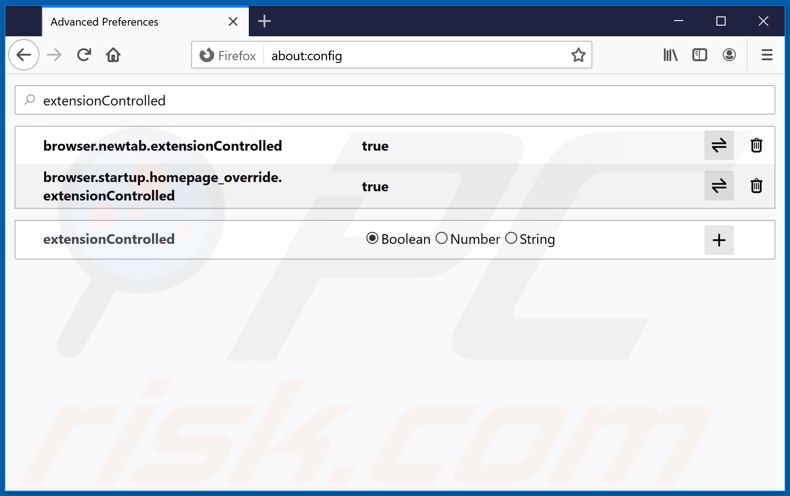
In the URL address bar, type about:config and press Enter.
Click "I'll be careful, I promise!".
In the search filter at the top, type: "extensionControlled"
Set both results to "false" by either double-clicking each entry or clicking the ![]() button.
button.
Optional method:
Computer users who have problems with search.funsafetabsearch.com redirect removal can reset their Mozilla Firefox settings.
Open Mozilla Firefox, at the top right corner of the main window, click the Firefox menu, ![]() in the opened menu, click Help.
in the opened menu, click Help.

Select Troubleshooting Information.

In the opened window, click the Refresh Firefox button.

In the opened window, confirm that you wish to reset Mozilla Firefox settings to default by clicking the Refresh Firefox button.

 Remove malicious extensions from Safari:
Remove malicious extensions from Safari:

Make sure your Safari browser is active and click Safari menu, then select Preferences...

In the preferences window select the Extensions tab. Look for any recently installed suspicious extensions and uninstall them.

In the preferences window select General tab and make sure that your homepage is set to a preferred URL, if its altered by a browser hijacker - change it.

In the preferences window select Search tab and make sure that your preferred Internet search engine is selected.
Optional method:
Make sure your Safari browser is active and click on Safari menu. From the drop down menu select Clear History and Website Data...

In the opened window select all history and click the Clear History button.

 Remove malicious extensions from Microsoft Edge:
Remove malicious extensions from Microsoft Edge:

Click the Edge menu icon ![]() (at the top right corner of Microsoft Edge), select "Extensions". Locate any recently-installed suspicious browser add-ons, and remove them.
(at the top right corner of Microsoft Edge), select "Extensions". Locate any recently-installed suspicious browser add-ons, and remove them.
Change your homepage and new tab settings:

Click the Edge menu icon ![]() (at the top right corner of Microsoft Edge), select "Settings". In the "On startup" section look for the name of the browser hijacker and click "Disable".
(at the top right corner of Microsoft Edge), select "Settings". In the "On startup" section look for the name of the browser hijacker and click "Disable".
Change your default Internet search engine:

To change your default search engine in Microsoft Edge: Click the Edge menu icon ![]() (at the top right corner of Microsoft Edge), select "Privacy and services", scroll to bottom of the page and select "Address bar". In the "Search engines used in address bar" section look for the name of the unwanted Internet search engine, when located click the "Disable" button near it. Alternatively you can click on "Manage search engines", in the opened menu look for unwanted Internet search engine. Click on the puzzle icon
(at the top right corner of Microsoft Edge), select "Privacy and services", scroll to bottom of the page and select "Address bar". In the "Search engines used in address bar" section look for the name of the unwanted Internet search engine, when located click the "Disable" button near it. Alternatively you can click on "Manage search engines", in the opened menu look for unwanted Internet search engine. Click on the puzzle icon ![]() near it and select "Disable".
near it and select "Disable".
Optional method:
If you continue to have problems with removal of the search.funsafetabsearch.com redirect, reset your Microsoft Edge browser settings. Click the Edge menu icon ![]() (at the top right corner of Microsoft Edge) and select Settings.
(at the top right corner of Microsoft Edge) and select Settings.

In the opened settings menu select Reset settings.

Select Restore settings to their default values. In the opened window, confirm that you wish to reset Microsoft Edge settings to default by clicking the Reset button.

- If this did not help, follow these alternative instructions explaining how to reset the Microsoft Edge browser.
Summary:
 A browser hijacker is a type of adware infection that modifies Internet browser settings by assigning the homepage and default Internet search engine settings to some other (unwanted) website URL. Commonly, this type of adware infiltrates operating systems through free software downloads. If your download is managed by a download client, ensure that you decline offers to install advertised toolbars or applications that seek to change your homepage and default Internet search engine settings.
A browser hijacker is a type of adware infection that modifies Internet browser settings by assigning the homepage and default Internet search engine settings to some other (unwanted) website URL. Commonly, this type of adware infiltrates operating systems through free software downloads. If your download is managed by a download client, ensure that you decline offers to install advertised toolbars or applications that seek to change your homepage and default Internet search engine settings.
Post a comment:
If you have additional information on search.funsafetabsearch.com redirect or it's removal please share your knowledge in the comments section below.
Frequently Asked Questions (FAQ)
What is the purpose of forcing users visit search.funsafetabsearch.com website?
The purpose of forcing users to visit the search.funsafetabsearch.com website is to generate revenue for the website's operators. This can be achieved through increased traffic and (or) data harvesting.
Is visiting search.funsafetabsearch.com a threat to my privacy?
Fake search engines can be designed to collect various data. This data can be misused for various purposes, which may expose ures to privacy risks.
How did a browser hijacker infiltrate my computer?
Browser hijackers often come bundled with dubious or free programs, hidden in installers as extra offers. They can also be downloaded from third-party app stores, shady downloaders, P2P networks, unofficial websites, misleading ads, or fake software updates.
Will Combo Cleaner help me remove FunSafeTab browser hijacker?
Yes, Combo Cleaner will scan your computer and remove browser hijackers. Manual removal may not work with multiple hijackers that can re-install one another. Therefore, it may be necessary to remove all hijackers simultaneously.
Share:

Tomas Meskauskas
Expert security researcher, professional malware analyst
I am passionate about computer security and technology. I have an experience of over 10 years working in various companies related to computer technical issue solving and Internet security. I have been working as an author and editor for pcrisk.com since 2010. Follow me on Twitter and LinkedIn to stay informed about the latest online security threats.
PCrisk security portal is brought by a company RCS LT.
Joined forces of security researchers help educate computer users about the latest online security threats. More information about the company RCS LT.
Our malware removal guides are free. However, if you want to support us you can send us a donation.
DonatePCrisk security portal is brought by a company RCS LT.
Joined forces of security researchers help educate computer users about the latest online security threats. More information about the company RCS LT.
Our malware removal guides are free. However, if you want to support us you can send us a donation.
Donate
▼ Show Discussion