Get free scan and check if your device is infected.
Remove it nowTo use full-featured product, you have to purchase a license for Combo Cleaner. Seven days free trial available. Combo Cleaner is owned and operated by RCS LT, the parent company of PCRisk.com.
What is YahLover.worm?
"YahLover.worm" is a fake error message displayed by a malicious website. Be aware that users visit this website inadvertently, since they are redirected by various potentially unwanted programs (PUPs). These apps often infiltrate systems during installation of regular software ("bundling" method).
As well as causing redirects, potentially unwanted programs deliver intrusive online advertisements and collect various user/system information.
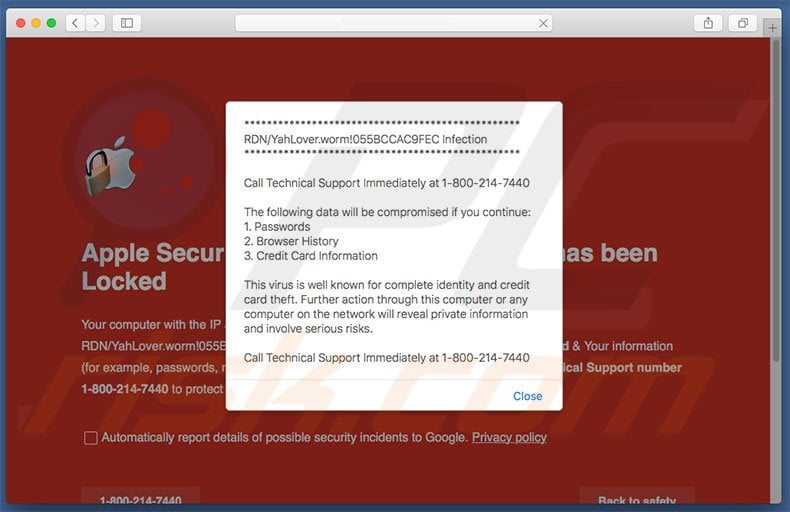
This error message states that the system has been infected and, therefore, personal details (passwords, browsing history, banking details, etc.) are at risk. It is also stated that the malware must be eliminated immediately. Users are encouraged to contact technical support via a telephone number ("1-800-214-7440") provided.
As mentioned above, however, "YahLover.worm" is fake - merely a scam. Criminals attempt to trick victims into calling and paying for services that are not required. Therefore, never trust this pop-up or attempt to call the aforementioned telephone number. Potentially unwanted programs employ a "virtual layer" to generate various intrusive online advertisements.
This is a tool that enables placement of third party graphical content on any site. Therefore, pop-ups, coupons, banners, and other displayed advertisements often conceal underlying content of visited websites, thereby significantly diminishing the web browsing experience.
In addition, intrusive advertisements often redirect to malicious websites - clicking them is risky and can result in serious in high-risk adware or malware infections. In addition, potentially unwanted programs collect IP addresses, URLs visited, pages viewed, search queries, and other similar information.
There is a high probability that this data will contain personal information that developers of PUPs share with cooperating third parties (who generate revenue by misusing personal information). Thus, data tracking can result in serious privacy issues or even identity theft. All potentially unwanted programs should be uninstalled immediately.
"YahLover.worm" is virtually identical to MAC OS X Is Infected With Viruses, Your Device Has Been Blocked, Critical Security Warning!, and a number of other fake error messages. All claim that the system is infected or damaged in various ways, however, these errors are not genuine and should not be trusted.
Their only purpose is to generate revenue for the developers. In fact, potentially unwanted programs are also designed to achieve this purpose. Most claim to enable various 'useful functions', however, rather than providing any real value, PUPs cause unwanted redirects, collect personal information, and deliver intrusive advertisements.
How did YahLover.worm install on my computer?
Developers promote PUPs using a deceptive marketing method called "bundling" - stealth installation of third party applications with regular software/apps.
Developers know that users often skip most of the download/installation steps. Therefore, bundled programs are hidden within the "Custom/Advanced" options. By skipping this section, users expose their systems to risk of various infections.
How to avoid installation of potentially unwanted applications?
To prevent this situation, be very cautious when downloading and installing software. Closely analyze each download/installation step using the "Custom" or "Advanced" settings. Furthermore, decline offers to download/install additional applications. Most bundled apps are categorized as rogue and, therefore, should never be installed.
Text presented within "YahLover.worm" error:
*************************************************
RDN/YahLover.worm!055BCCAC9FEC Infection
*************************************************
Call Technical Support Immediately at 1-800-214-7440
The following data will be compromised if you continue:
1. Passwords
2. Browser History
3. Credit Card Information
This virus is well known for complete identity and credit card theft. Further action through this computer or any computer on the network will reveal private information and involve serious risks.
Call Technical Support Immediately at 1-800-214-7440
Instant automatic malware removal:
Manual threat removal might be a lengthy and complicated process that requires advanced IT skills. Combo Cleaner is a professional automatic malware removal tool that is recommended to get rid of malware. Download it by clicking the button below:
DOWNLOAD Combo CleanerBy downloading any software listed on this website you agree to our Privacy Policy and Terms of Use. To use full-featured product, you have to purchase a license for Combo Cleaner. 7 days free trial available. Combo Cleaner is owned and operated by RCS LT, the parent company of PCRisk.com.
Quick menu:
- What is YahLover.worm?
- STEP 1. Remove adware related files and folders from OSX.
- STEP 2. Remove malicious extensions from Safari.
- STEP 3. Remove adware from Google Chrome.
- STEP 4. Remove rogue plug-ins from Mozilla Firefox.
Video showing how to remove adware and browser hijackers from a Mac computer:
Adware removal:
Remove YahLover.worm-related potentially unwanted applications from your "Applications" folder:

Click the Finder icon. In the Finder window, select “Applications”. In the applications folder, look for “MPlayerX”,“NicePlayer”, or other suspicious applications and drag them to the Trash. After removing the potentially unwanted application(s) that cause online ads, scan your Mac for any remaining unwanted components.
DOWNLOAD remover for malware infections
Combo Cleaner checks if your computer is infected with malware. To use full-featured product, you have to purchase a license for Combo Cleaner. 7 days free trial available. Combo Cleaner is owned and operated by RCS LT, the parent company of PCRisk.com.
Remove adware-related files and folders

Click the Finder icon, from the menu bar. Choose Go, and click Go to Folder...
 Check for adware generated files in the /Library/LaunchAgents/ folder:
Check for adware generated files in the /Library/LaunchAgents/ folder:

In the Go to Folder... bar, type: /Library/LaunchAgents/

In the "LaunchAgents" folder, look for any recently-added suspicious files and move them to the Trash. Examples of files generated by adware - "installmac.AppRemoval.plist", "myppes.download.plist", "mykotlerino.ltvbit.plist", "kuklorest.update.plist", etc. Adware commonly installs several files with the exact same string.
 Check for adware generated files in the ~/Library/Application Support/ folder:
Check for adware generated files in the ~/Library/Application Support/ folder:

In the Go to Folder... bar, type: ~/Library/Application Support/

In the "Application Support" folder, look for any recently-added suspicious folders. For example, "MplayerX" or "NicePlayer", and move these folders to the Trash.
 Check for adware generated files in the ~/Library/LaunchAgents/ folder:
Check for adware generated files in the ~/Library/LaunchAgents/ folder:

In the Go to Folder... bar, type: ~/Library/LaunchAgents/

In the "LaunchAgents" folder, look for any recently-added suspicious files and move them to the Trash. Examples of files generated by adware - "installmac.AppRemoval.plist", "myppes.download.plist", "mykotlerino.ltvbit.plist", "kuklorest.update.plist", etc. Adware commonly installs several files with the exact same string.
 Check for adware generated files in the /Library/LaunchDaemons/ folder:
Check for adware generated files in the /Library/LaunchDaemons/ folder:

In the "Go to Folder..." bar, type: /Library/LaunchDaemons/

In the "LaunchDaemons" folder, look for recently-added suspicious files. For example "com.aoudad.net-preferences.plist", "com.myppes.net-preferences.plist", "com.kuklorest.net-preferences.plist", "com.avickUpd.plist", etc., and move them to the Trash.
 Scan your Mac with Combo Cleaner:
Scan your Mac with Combo Cleaner:
If you have followed all the steps correctly, your Mac should be clean of infections. To ensure your system is not infected, run a scan with Combo Cleaner Antivirus. Download it HERE. After downloading the file, double click combocleaner.dmg installer. In the opened window, drag and drop the Combo Cleaner icon on top of the Applications icon. Now open your launchpad and click on the Combo Cleaner icon. Wait until Combo Cleaner updates its virus definition database and click the "Start Combo Scan" button.

Combo Cleaner will scan your Mac for malware infections. If the antivirus scan displays "no threats found" - this means that you can continue with the removal guide; otherwise, it's recommended to remove any found infections before continuing.

After removing files and folders generated by the adware, continue to remove rogue extensions from your Internet browsers.
Remove malicious extensions from Internet browsers
 Remove malicious Safari extensions:
Remove malicious Safari extensions:

Open the Safari browser, from the menu bar, select "Safari" and click "Preferences...".

In the preferences window, select "Extensions" and look for any recently-installed suspicious extensions. When located, click the "Uninstall" button next to it/them. Note that you can safely uninstall all extensions from your Safari browser - none are crucial for regular browser operation.
- If you continue to have problems with browser redirects and unwanted advertisements - Reset Safari.
 Remove malicious extensions from Google Chrome:
Remove malicious extensions from Google Chrome:

Click the Chrome menu icon ![]() (at the top right corner of Google Chrome), select "More Tools" and click "Extensions". Locate all recently-installed suspicious extensions, select these entries and click "Remove".
(at the top right corner of Google Chrome), select "More Tools" and click "Extensions". Locate all recently-installed suspicious extensions, select these entries and click "Remove".

- If you continue to have problems with browser redirects and unwanted advertisements - Reset Google Chrome.
 Remove malicious extensions from Mozilla Firefox:
Remove malicious extensions from Mozilla Firefox:

Click the Firefox menu ![]() (at the top right corner of the main window) and select "Add-ons and themes". Click "Extensions", in the opened window locate all recently-installed suspicious extensions, click on the three dots and then click "Remove".
(at the top right corner of the main window) and select "Add-ons and themes". Click "Extensions", in the opened window locate all recently-installed suspicious extensions, click on the three dots and then click "Remove".

- If you continue to have problems with browser redirects and unwanted advertisements - Reset Mozilla Firefox.
Share:

Tomas Meskauskas
Expert security researcher, professional malware analyst
I am passionate about computer security and technology. I have an experience of over 10 years working in various companies related to computer technical issue solving and Internet security. I have been working as an author and editor for pcrisk.com since 2010. Follow me on Twitter and LinkedIn to stay informed about the latest online security threats.
PCrisk security portal is brought by a company RCS LT.
Joined forces of security researchers help educate computer users about the latest online security threats. More information about the company RCS LT.
Our malware removal guides are free. However, if you want to support us you can send us a donation.
DonatePCrisk security portal is brought by a company RCS LT.
Joined forces of security researchers help educate computer users about the latest online security threats. More information about the company RCS LT.
Our malware removal guides are free. However, if you want to support us you can send us a donation.
Donate
▼ Show Discussion