Get free scan and check if your device is infected.
Remove it nowTo use full-featured product, you have to purchase a license for Combo Cleaner. Seven days free trial available. Combo Cleaner is owned and operated by RCS LT, the parent company of PCRisk.com.
What is Alpha Shoppers?
Alpha Shoppers is a deceptive application that claims to save time and money when shopping online. This application supposedly provides thousands of coupons and notifications of special deals/discounts on various e-shops. Therefore, many users believe that Alpha Shoppers is legitimate and useful.
Be aware, however, that this app usually infiltrates systems without consent. Furthermore, it delivers intrusive online advertisements and continually records information relating to users' Internet browsing activity. For these reasons, Alpha Shoppers is categorized as adware and a potentially unwanted program (PUP).
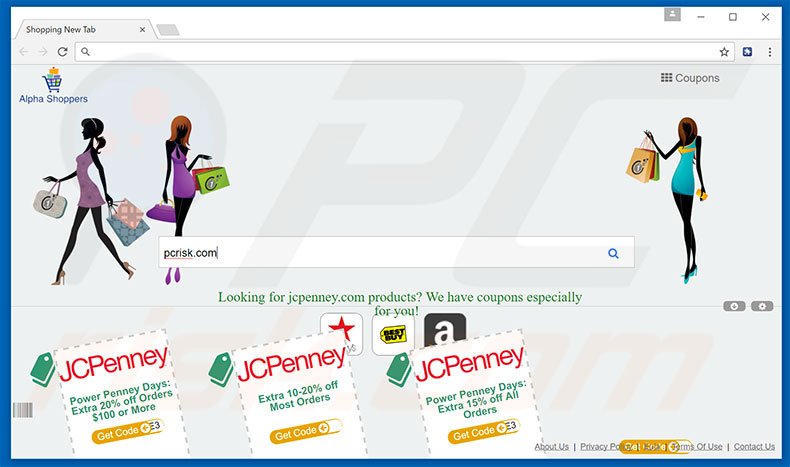
Following successful infiltration, Alpha Shoppers employs a "virtual layer" to generate pop-up, coupon, banner, and other similar ads. The virtual layer enables placement of third party graphical content on any site. Therefore, displayed ads often conceal underlying content of visited websites, thereby significantly diminishing the Internet browsing experience.
In addition, they might redirect to malicious websites and even accidental clicks can result in high-risk adware or malware infections.
Furthermore, Alpha Shoppers continually collects various information that might be personally identifiable (for example, IP addresses, URLs visited, pages viewed, search queries, etc.) The data is shared with third parties who generate revenue by misusing personal information.
Therefore, the presence of a data-tracking app can lead to serious privacy issues or even identity theft. You are strongly advised to uninstall Alpha Shoppers adware immediately.
Alpha Shoppers is identical to Mommys Offers, Total Deal Search, Torpedo Deals, and a number of other adware-type applications. As with Alpha Shoppers, these apps also offer identical functionality.
Be aware, however, that apps such as Alpha Shoppers are designed only to collect various information and deliver intrusive online advertisements. The purpose of all adware is simply to generate revenue for the developers. Therefore, Alpha Shoppers and other similar apps are useless for regular users.
How did Alpha Shoppers install on my computer?
This adware has an official download website, however, many users install Alpha Shoppers inadvertently, without their consent. This is due to a deceptive marketing method called "bundling", which developers use to distribute this type of app. "Bundling" is stealth installation of third party applications with regular software/apps.
Developers hide bundled programs within the "Custom/Advanced" settings of the download or installation processes. Skipping this section often leads to inadvertent installation of rogue applications, including Alpha Shoppers.
How to avoid installation of potentially unwanted applications?
To prevent system infiltration by PUPs, be very cautious when downloading and installing software. Analyze these processes using the "Custom" or "Advanced" settings and decline offers to download/install additional applications. Bundled programs should never be installed.
Screenshot of a website promoting Alpha Shoppers adware:
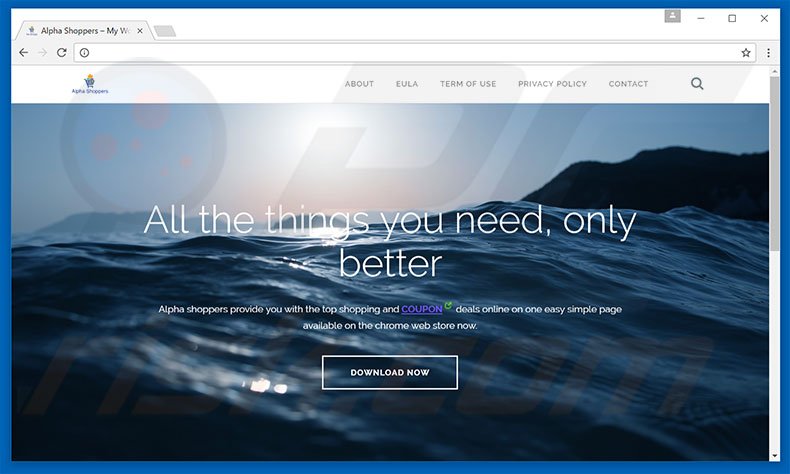
Instant automatic malware removal:
Manual threat removal might be a lengthy and complicated process that requires advanced IT skills. Combo Cleaner is a professional automatic malware removal tool that is recommended to get rid of malware. Download it by clicking the button below:
DOWNLOAD Combo CleanerBy downloading any software listed on this website you agree to our Privacy Policy and Terms of Use. To use full-featured product, you have to purchase a license for Combo Cleaner. 7 days free trial available. Combo Cleaner is owned and operated by RCS LT, the parent company of PCRisk.com.
Quick menu:
- What is Alpha Shoppers?
- STEP 1. Uninstall Alpha Shoppers application using Control Panel.
- STEP 2. Remove Alpha Shoppers adware from Internet Explorer.
- STEP 3. Remove Alpha Shoppers ads from Google Chrome.
- STEP 4. Remove 'Ads by Alpha Shoppers' from Mozilla Firefox.
- STEP 5. Remove Alpha Shoppers extension from Safari.
- STEP 6. Remove rogue plug-ins from Microsoft Edge.
Alpha Shoppers adware removal:
Windows 11 users:

Right-click on the Start icon, select Apps and Features. In the opened window search for the application you want to uninstall, after locating it, click on the three vertical dots and select Uninstall.
Windows 10 users:

Right-click in the lower left corner of the screen, in the Quick Access Menu select Control Panel. In the opened window choose Programs and Features.
Windows 7 users:

Click Start (Windows Logo at the bottom left corner of your desktop), choose Control Panel. Locate Programs and click Uninstall a program.
macOS (OSX) users:

Click Finder, in the opened screen select Applications. Drag the app from the Applications folder to the Trash (located in your Dock), then right click the Trash icon and select Empty Trash.
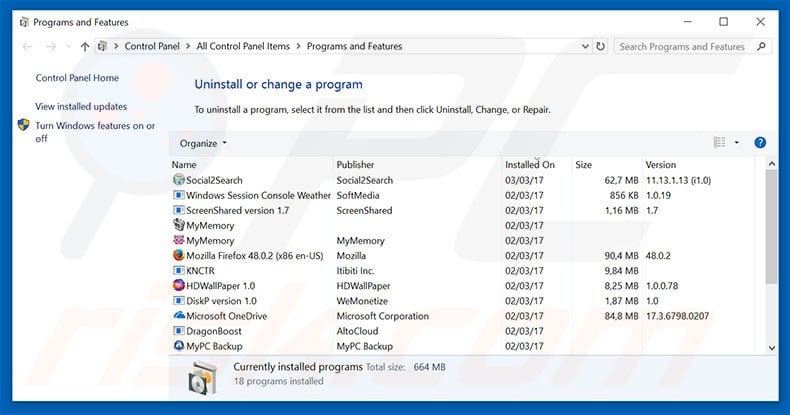
In the uninstall programs window, look for "Alpha Shoppers", select this entry and click "Uninstall" or "Remove".
After uninstalling the potentially unwanted program that causes Alpha Shoppers ads, scan your computer for any remaining unwanted components or possible malware infections. To scan your computer, use recommended malware removal software.
DOWNLOAD remover for malware infections
Combo Cleaner checks if your computer is infected with malware. To use full-featured product, you have to purchase a license for Combo Cleaner. 7 days free trial available. Combo Cleaner is owned and operated by RCS LT, the parent company of PCRisk.com.
Remove Alpha Shoppers adware from Internet browsers:
Video showing how to remove potentially unwanted browser add-ons:
 Remove malicious add-ons from Internet Explorer:
Remove malicious add-ons from Internet Explorer:
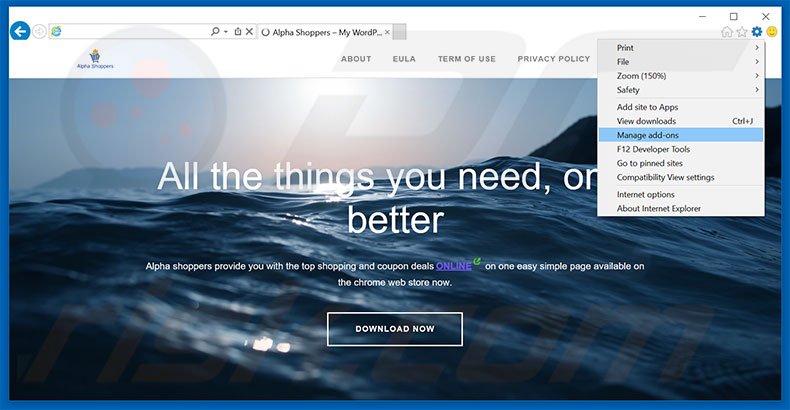
Click the "gear" icon ![]() (at the top right corner of Internet Explorer), select "Manage Add-ons". Look for "Alpha Shoppers", select this entry and click "Remove".
(at the top right corner of Internet Explorer), select "Manage Add-ons". Look for "Alpha Shoppers", select this entry and click "Remove".
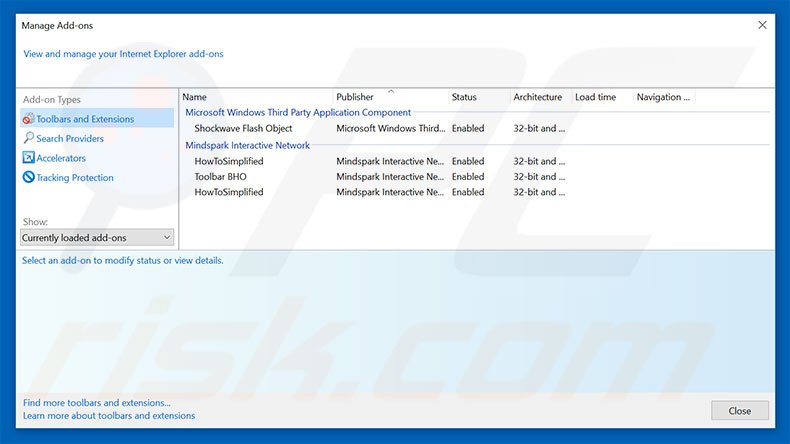
Optional method:
If you continue to have problems with removal of the ads by alpha shoppers, reset your Internet Explorer settings to default.
Windows XP users: Click Start, click Run, in the opened window type inetcpl.cpl In the opened window click the Advanced tab, then click Reset.

Windows Vista and Windows 7 users: Click the Windows logo, in the start search box type inetcpl.cpl and click enter. In the opened window click the Advanced tab, then click Reset.

Windows 8 users: Open Internet Explorer and click the gear icon. Select Internet Options.

In the opened window, select the Advanced tab.

Click the Reset button.

Confirm that you wish to reset Internet Explorer settings to default by clicking the Reset button.

 Remove malicious extensions from Google Chrome:
Remove malicious extensions from Google Chrome:
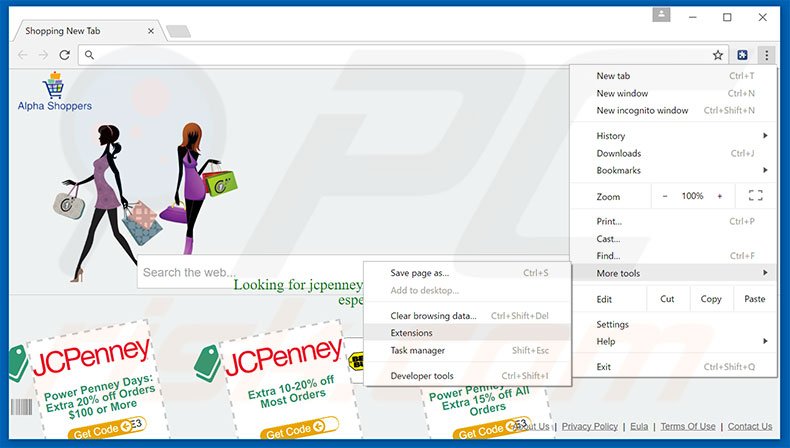
Click the Chrome menu icon ![]() (at the top right corner of Google Chrome), select "Tools" and click "Extensions". Locate "Alpha Shoppers", select this entry and click the trash can icon.
(at the top right corner of Google Chrome), select "Tools" and click "Extensions". Locate "Alpha Shoppers", select this entry and click the trash can icon.
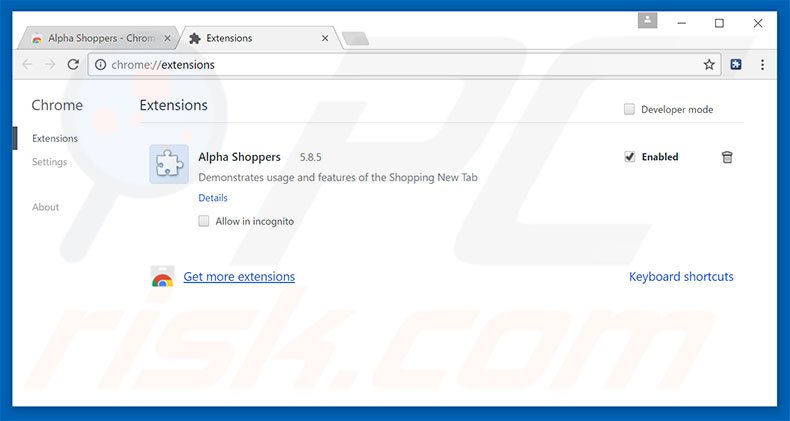
Optional method:
If you continue to have problems with removal of the ads by alpha shoppers, reset your Google Chrome browser settings. Click the Chrome menu icon ![]() (at the top right corner of Google Chrome) and select Settings. Scroll down to the bottom of the screen. Click the Advanced… link.
(at the top right corner of Google Chrome) and select Settings. Scroll down to the bottom of the screen. Click the Advanced… link.

After scrolling to the bottom of the screen, click the Reset (Restore settings to their original defaults) button.

In the opened window, confirm that you wish to reset Google Chrome settings to default by clicking the Reset button.

 Remove malicious plug-ins from Mozilla Firefox:
Remove malicious plug-ins from Mozilla Firefox:
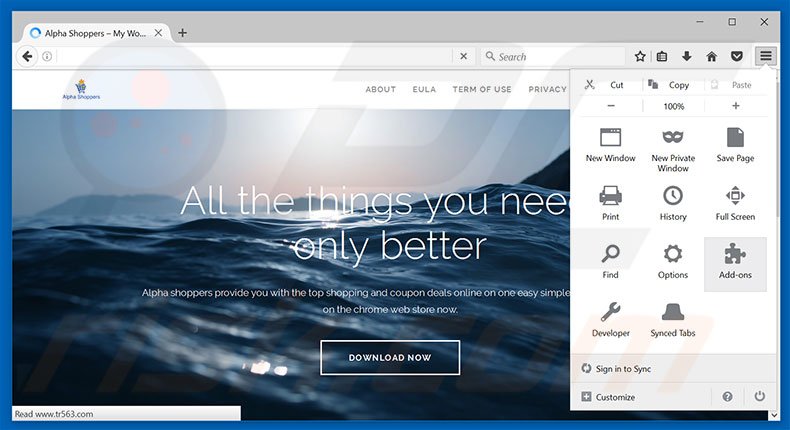
Click the Firefox menu ![]() (at the top right corner of the main window), select "Add-ons". Click "Extensions", in the opened window, remove "Alpha Shoppers".
(at the top right corner of the main window), select "Add-ons". Click "Extensions", in the opened window, remove "Alpha Shoppers".
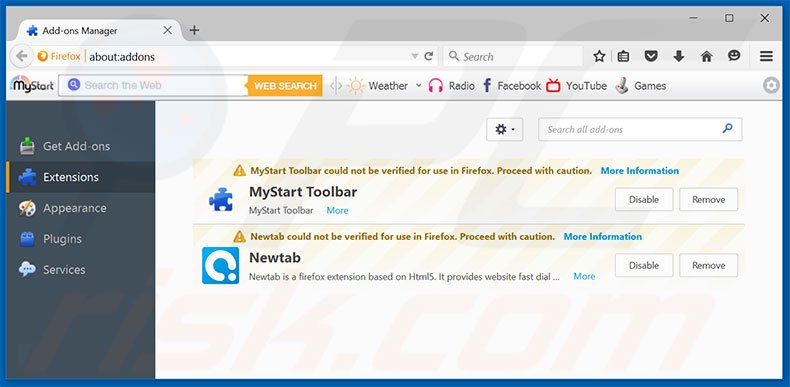
Optional method:
Computer users who have problems with ads by alpha shoppers removal can reset their Mozilla Firefox settings.
Open Mozilla Firefox, at the top right corner of the main window, click the Firefox menu, ![]() in the opened menu, click Help.
in the opened menu, click Help.

Select Troubleshooting Information.

In the opened window, click the Refresh Firefox button.

In the opened window, confirm that you wish to reset Mozilla Firefox settings to default by clicking the Refresh Firefox button.

 Remove malicious extensions from Safari:
Remove malicious extensions from Safari:

Make sure your Safari browser is active, click Safari menu, and select Preferences....

In the opened window click Extensions, locate any recently installed suspicious extension, select it and click Uninstall.
Optional method:
Make sure your Safari browser is active and click on Safari menu. From the drop down menu select Clear History and Website Data...

In the opened window select all history and click the Clear History button.

 Remove malicious extensions from Microsoft Edge:
Remove malicious extensions from Microsoft Edge:

Click the Edge menu icon ![]() (at the upper-right corner of Microsoft Edge), select "Extensions". Locate all recently-installed suspicious browser add-ons and click "Remove" below their names.
(at the upper-right corner of Microsoft Edge), select "Extensions". Locate all recently-installed suspicious browser add-ons and click "Remove" below their names.

Optional method:
If you continue to have problems with removal of the ads by alpha shoppers, reset your Microsoft Edge browser settings. Click the Edge menu icon ![]() (at the top right corner of Microsoft Edge) and select Settings.
(at the top right corner of Microsoft Edge) and select Settings.

In the opened settings menu select Reset settings.

Select Restore settings to their default values. In the opened window, confirm that you wish to reset Microsoft Edge settings to default by clicking the Reset button.

- If this did not help, follow these alternative instructions explaining how to reset the Microsoft Edge browser.
Summary:
 Commonly, adware or potentially unwanted applications infiltrate Internet browsers through free software downloads. Note that the safest source for downloading free software is via developers' websites only. To avoid installation of adware, be very attentive when downloading and installing free software. When installing previously-downloaded free programs, choose the custom or advanced installation options – this step will reveal any potentially unwanted applications listed for installation together with your chosen free program.
Commonly, adware or potentially unwanted applications infiltrate Internet browsers through free software downloads. Note that the safest source for downloading free software is via developers' websites only. To avoid installation of adware, be very attentive when downloading and installing free software. When installing previously-downloaded free programs, choose the custom or advanced installation options – this step will reveal any potentially unwanted applications listed for installation together with your chosen free program.
Post a comment:
If you have additional information on ads by alpha shoppers or it's removal please share your knowledge in the comments section below.
Share:

Tomas Meskauskas
Expert security researcher, professional malware analyst
I am passionate about computer security and technology. I have an experience of over 10 years working in various companies related to computer technical issue solving and Internet security. I have been working as an author and editor for pcrisk.com since 2010. Follow me on Twitter and LinkedIn to stay informed about the latest online security threats.
PCrisk security portal is brought by a company RCS LT.
Joined forces of security researchers help educate computer users about the latest online security threats. More information about the company RCS LT.
Our malware removal guides are free. However, if you want to support us you can send us a donation.
DonatePCrisk security portal is brought by a company RCS LT.
Joined forces of security researchers help educate computer users about the latest online security threats. More information about the company RCS LT.
Our malware removal guides are free. However, if you want to support us you can send us a donation.
Donate
▼ Show Discussion